- Created by Beverly Dellosa, last modified on 06-23-2016
This screen is used to enter and maintain the salesperson and driver information.
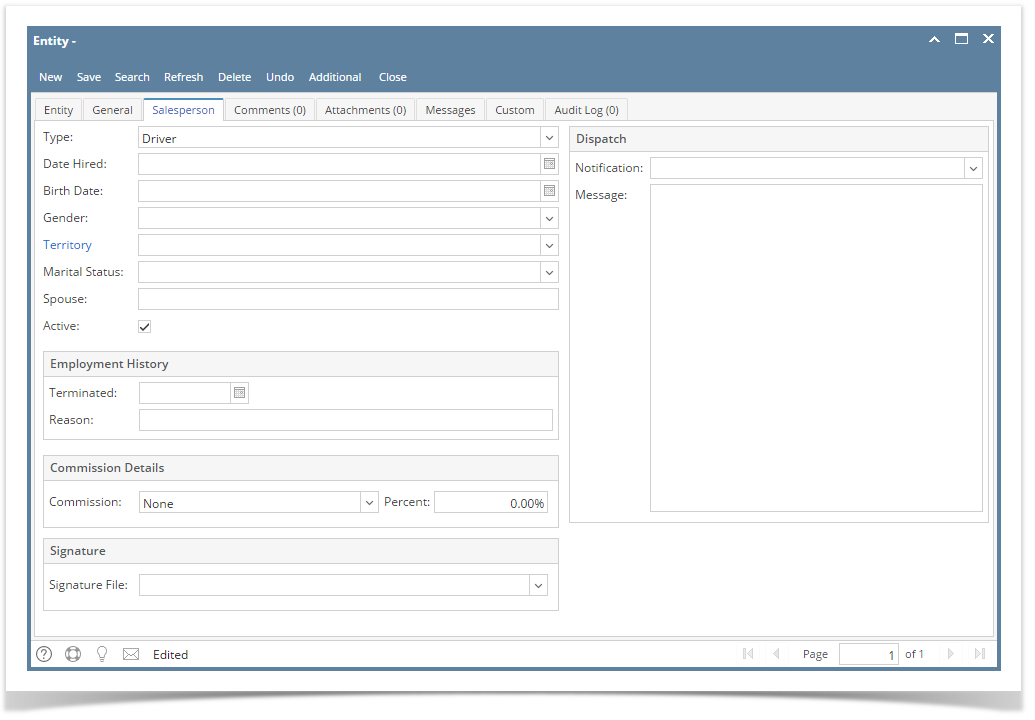
Field Description
Type - Select from the combo box list the salesperson type. The selections are Sales Representative and Driver. When Driver is selected, the Dispatch panel will be visible.
Date Hired - Enter the date the salesperson was hired.
Birth Date - Enter the birth date of the salesperson.
Gender - Select the salesperson's gender. The selections are Male and Female.
Territory - Select the territory that the salesperson will be assigned to. The combo box list will retrieved from the Territory records. If the territory you are looking for is not in the list, you will have to add it to Territory screen.
Marital Status - Select from the predefined list of statuses. The combo box selections are Single, Married, Widowed, Divorced, and Others.
Spouse - If applicable, enter the name of the salesperson's spouse.
Active - This check box is checked by default. Check this box to indicate that the salesperson is still active.
Terminated - If applicable, enter the date the salesperson has been terminated.
Reason - If the salesperson is already terminated, enter the reason for termination.
Commission - Select the commission of the salesperson. The combo box options are Subtotal, Gross Profit, Gross Sale, and None. Field will show None by default.
Percent - Enter the commission in terms of percent.
Signature File - Use this field to assign a digital signature file to the salesperson. Select from the list the appropriate file. The list will show the attached files on Attachments tab.
Notification - Select the type of notification the driver will get. The options are Text, Email, and Both. Note that this field is displayed only when Type is set to Driver.
Message - Enter the message notification that will be sent to the driver. Note that this field is displayed only when Type is set to Driver.
Pages
- How to Add a Sales Representative type Salesperson
- How to Add a Driver type Salesperson
- How to Open Salesperson record
- How to Activate/Deactivate a Salesperson
- Territory

Field Description
Type - Select from the combo box list the salesperson type. The selections are Sales Representative and Driver. When Driver is selected, the Dispatch panel will be visible.
Date Hired - Enter the date the salesperson was hired.
Birth Date - Enter the birth date of the salesperson.
Gender - Select the salesperson's gender. The selections are Male and Female.
Territory - Select the territory that the salesperson will be assigned to. The combo box list will retrieved from the Territory records. If the territory you are looking for is not in the list, you will have to add it to Territory screen.
Marital Status - Select from the predefined list of statuses. The combo box selections are Single, Married, Widowed, Divorced, and Others.
Spouse - If applicable, enter the name of the salesperson's spouse.
Active - This check box is checked by default. Check this box to indicate that the salesperson is still active.
Terminated - If applicable, enter the date the salesperson has been terminated.
Reason - If the salesperson is already terminated, enter the reason for termination.
Commission - Select the commission of the salesperson. The combo box options are Subtotal, Gross Profit, Gross Sale, and None. Field will show None by default.
Percent - Enter the commission in terms of percent.
Notification - Select the type of notification the driver will get. The options are Text, Email, and Both. Note that this field is displayed only when Type is set to Driver.
Message - Enter the message notification that will be sent to the driver. Note that this field is displayed only when Type is set to Driver.
This screen is used to enter and maintain the salesperson and driver information.
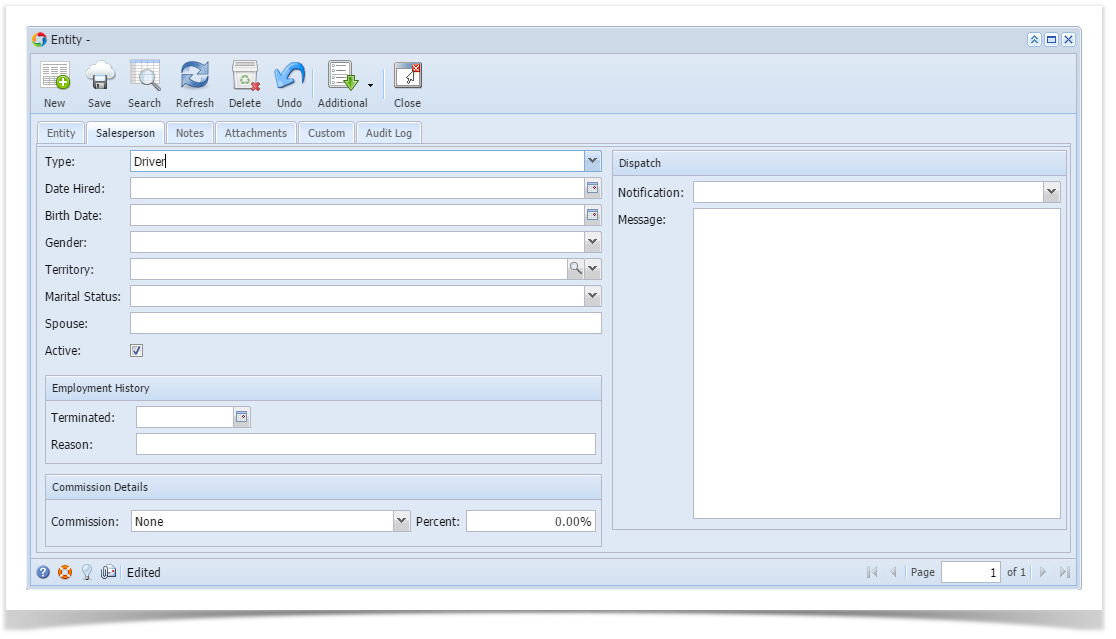
Field Description
- Same fields above
This screen is used to enter and maintain the salesperson and driver information.
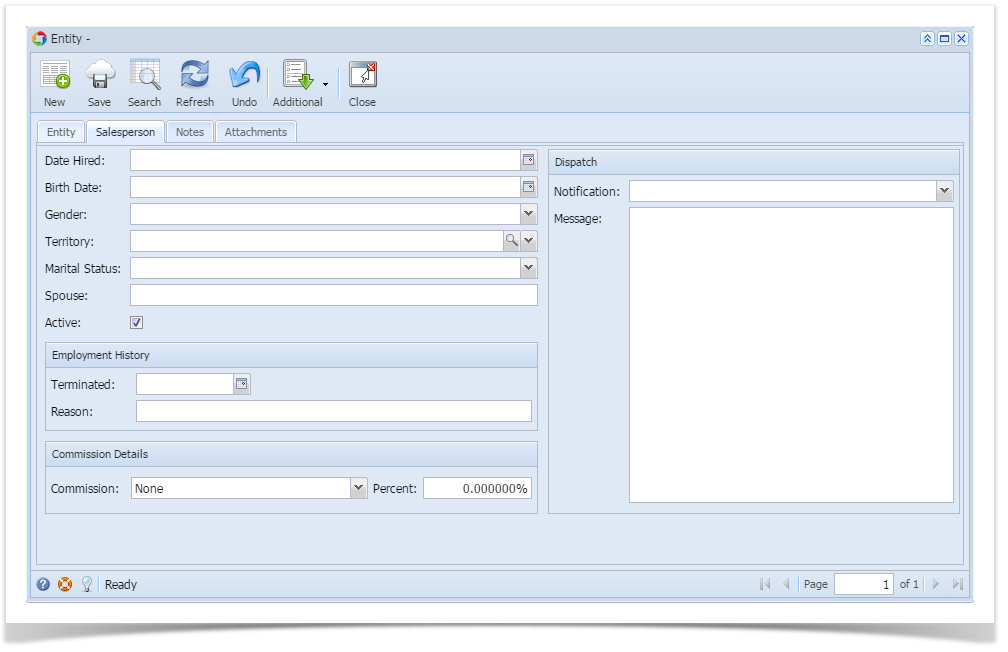
Field Description
Date Hired - Enter the date the salesperson was hired.
Birth Date - Enter the birth date of the salesperson.
Gender - Select the salesperson's gender. The selections are Male and Female.
Territory - Select the territory that the salesperson will be assigned to. The combo box list will retrieved from the territory records. Refer also to Territory.
Marital Status - Select from the predefined list of statuses. The combo box selections are Single, Married, Widowed, Divorce, and Others.
Spouse - If applicable, enter the name of the salesperson's spouse.
Active - This check box is checked by default. Check this box to indicate that the salesperson is still active.
Terminated - If applicable, enter the date the salesperson has been terminated.
Reason - If the salesperson is already terminated, enter the reason for termination.
Commission - Select the commission of the salesperson. The combo box options are Subtotal, Gross Profit, Gross Sale, and None.
Percent - Enter the commission in terms of percent.
Dispatch Notification - Select the type of notification the driver will get. The options are Text, Email, and Both.
Text/Message - Enter the message notification that will be sent to the driver.
This screen is used to enter and maintain the salesperson and driver information.
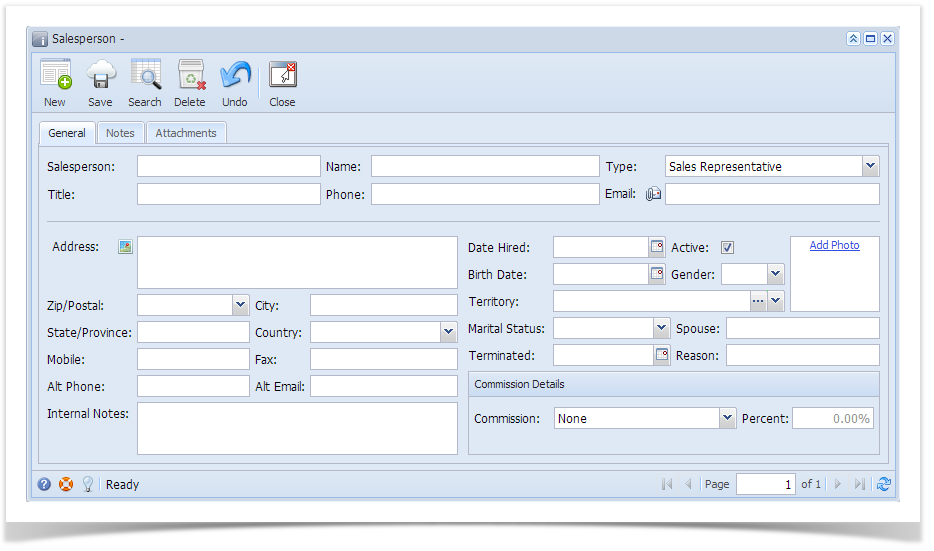
Field Description
Salesperson - Enter a unique identifier you wish to create. This is a required field which allows a maximum of 3 characters only.
Name - Enter the full name of the salesperson.
Type - Select from the combo box list the salesperson type. The selections are Sales Representative and Driver. When Driver is selected, the Dispatch tab will be visible.
Title - Enter the title of the salesperson in the company.
Phone - Enter the primary phone number of the salesperson.
Email - Enter the primary email address of the salesperson. Click the Email Sender button to launch the default email client.
Address - Enter the primary Address of the salesperson. Click the Address Mapper to launch the Google Maps to a new tab of the default browser.
Zip/Postal - Select the primary zip code of the salesperson from the combo box list.
City - This field is auto-populated when a zip code is selected. However, you can edit this if necessary.
State/Province - This field is auto-populated when a zip code is selected. However, you can edit this if necessary.
Country - This field is auto-populated when a zip code is selected. However, you can edit this if necessary.
Mobile - Enter the mobile number of the salesperson.
Fax - Enter the fax number of the salesperson.
Alt Phone - Enter the secondary phone number and if applicable, its extension of the salesperson.
Alt Email - Enter the secondary email address of the salesperson.
Internal Notes - Enter any additional notes or info for the salesperson.
Date Hired - Enter the date the salesperson was hired.
Active - Check the button to activate the salesperson. Otherwise, deselect it. Inactive salespersons are not selectable on salesperson related combo box list.
Birth Date - Enter the birth date of the salesperson.
Gender - Select the salesperson's gender. The selections are Male and Female.
Territory - Select the territory that the salesperson will be assigned to. The combo box list will retrieved from the territory records. Refer also to Territory.
Marital Status - Select from the predefined list of statuses. The combo box selections are Single, Married, Widowed, Divorce, and Others.
Spouse - If applicable, enter the name of the salesperson's spouse.
Terminated - If applicable, enter the date the salesperson has been terminated.
Reason - If the salesperson is already terminated, enter the reason for termination.
Commission - Select the commission of the salesperson. The combo box options are Subtotal, Gross Profit, Gross Sale, and None.
Percent - Enter the commission in terms of percent.
Dispatch tab is visible only when the Type field on General tab is set to Driver.
Dispatch Notification - Select the type of notification the driver will get. The options are Text, Email, and Both.
Text/Message - Enter the message notification that will be sent to the driver.
- No labels