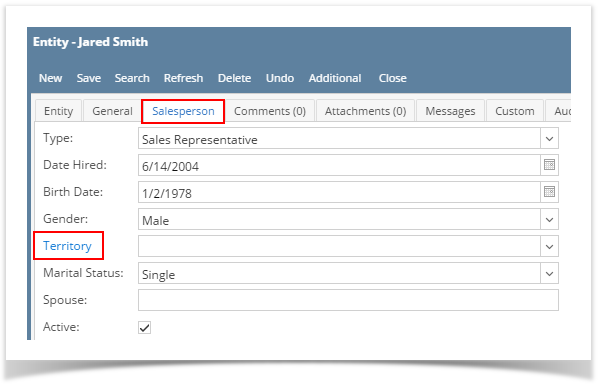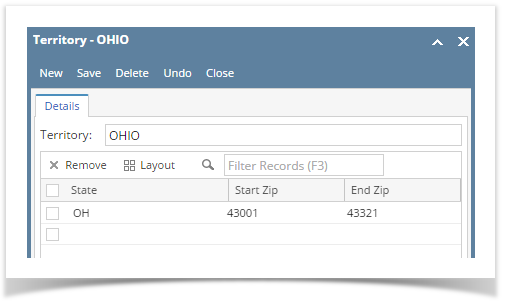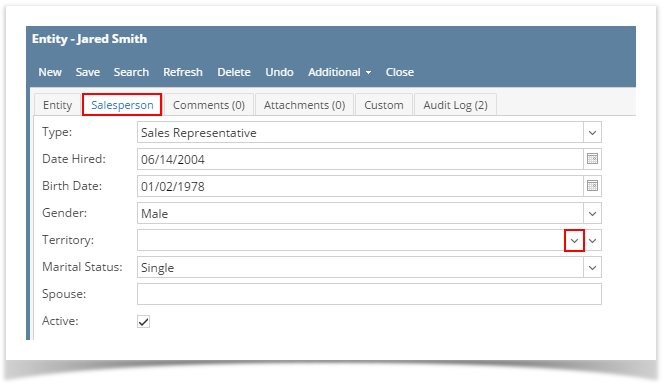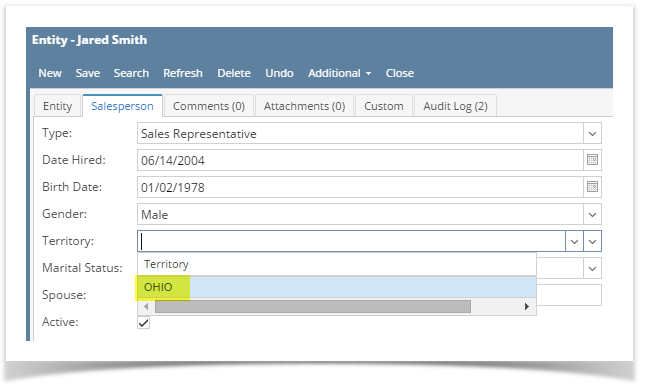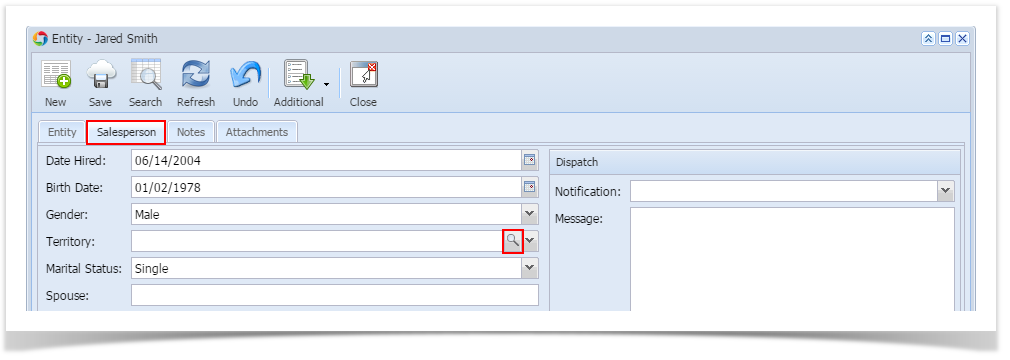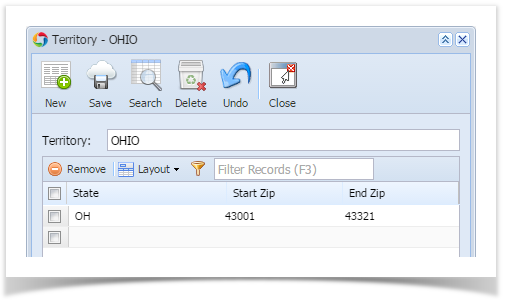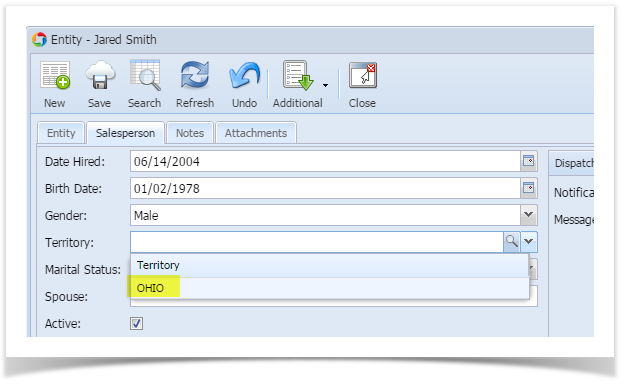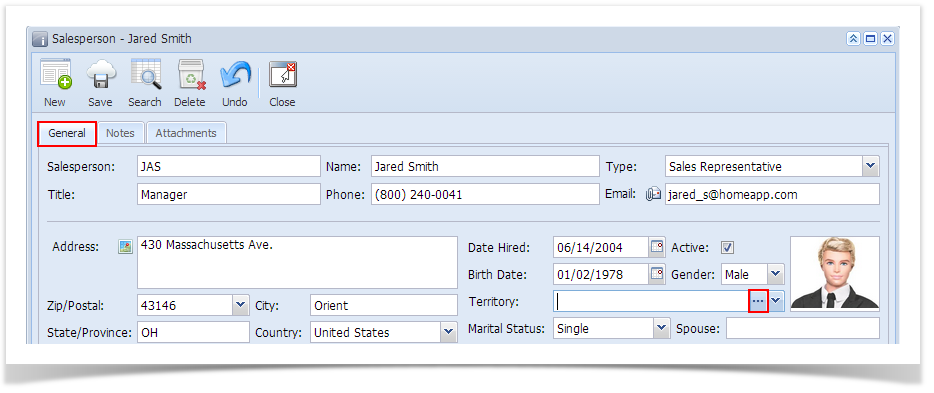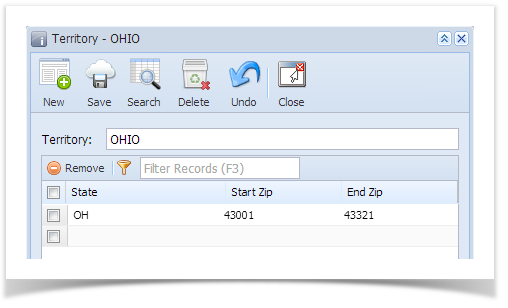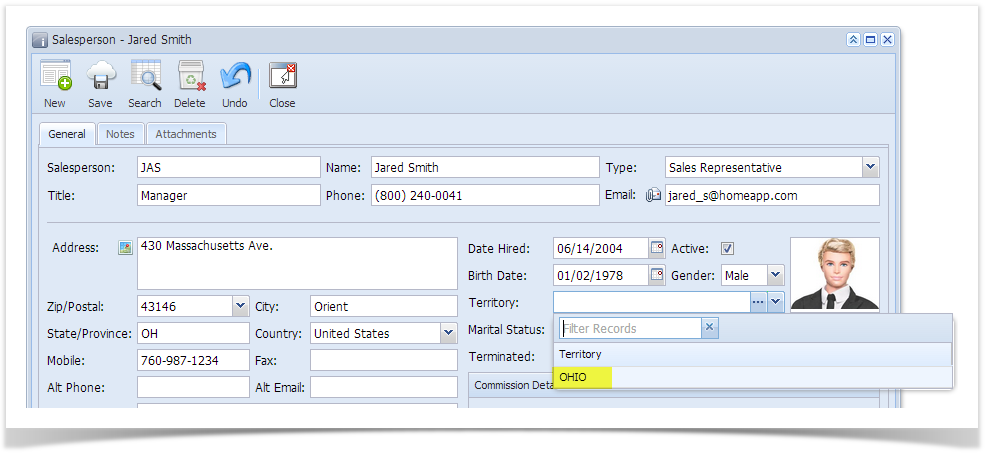- Open a Salesperson screen (refer to How to Open Salesperson record).
- On Salesperson tab, click the Territory hyperlink. If the Territory field is not blank, the button will open the Territory record assigned to the salesperson. However, if the field is blank, it will open a new Territory screen.
- Enter the Territory name. This field is required.
- Select the State, Start Zip, and End Zip covered by this Territory. You can add multiple State and Zip Codes in the grid details.
- Save the changes once done.
- Close the Territory screen.
- The new Territory will now be available on the Territory combo list box.
Overview
Content Tools