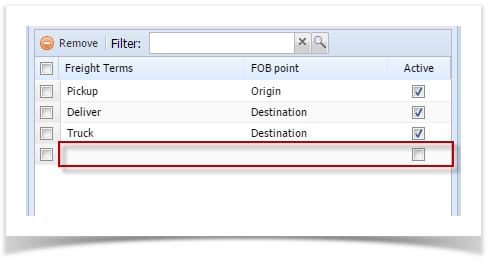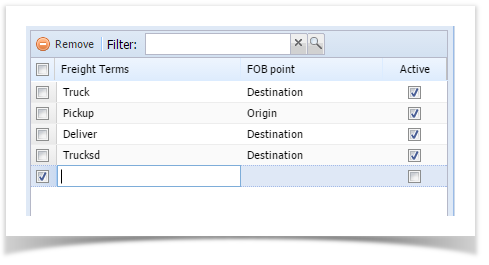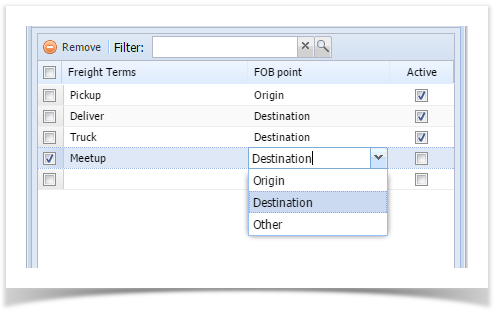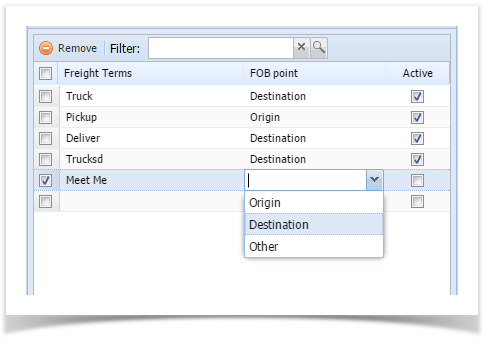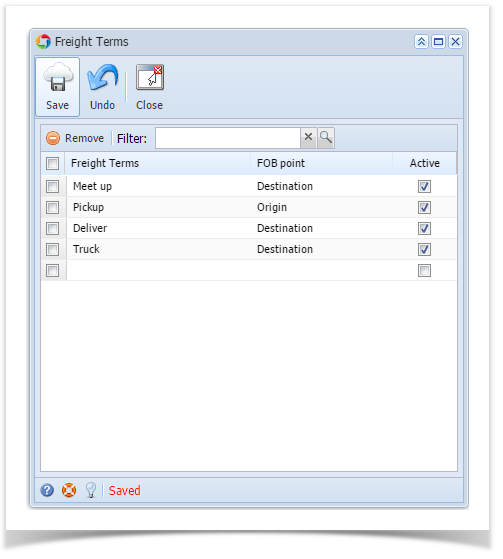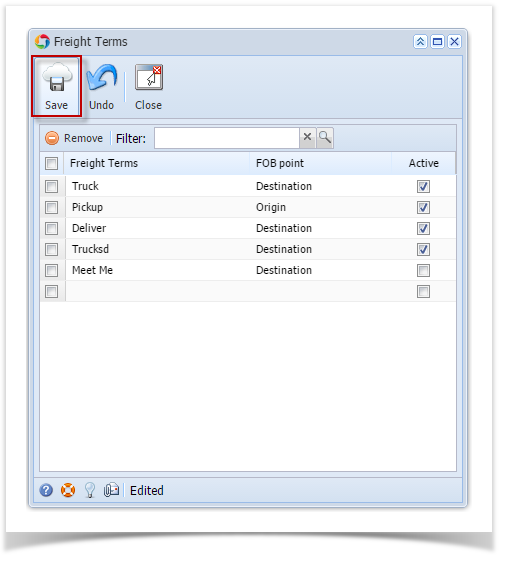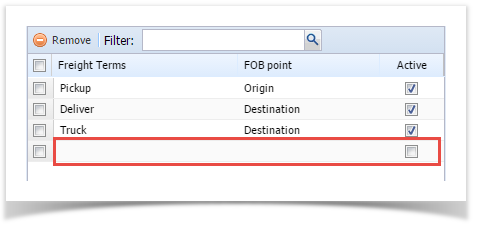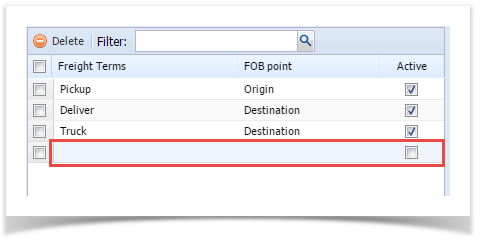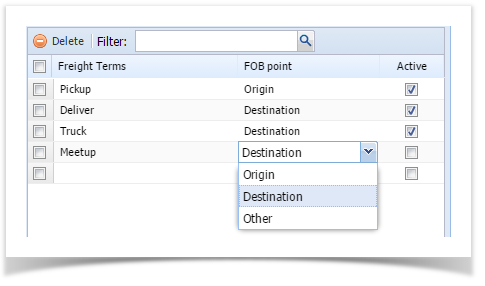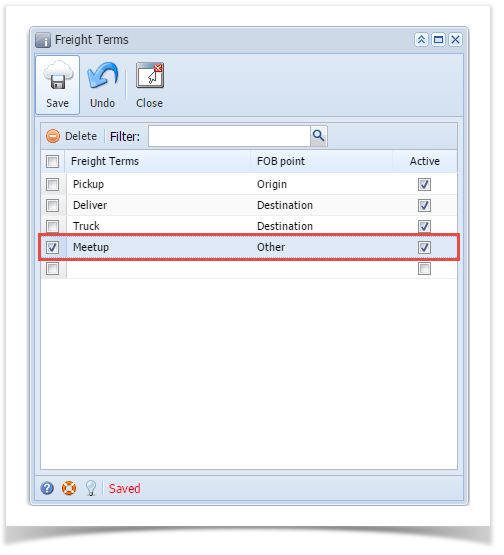Page History
...
- On the user’s menu panel go to Common Info folder then click Freight Terms
- Enter a Freight Term name on the blank space
- Select an FOB Point
- Check Active check box so that it can be used
- Click Save toolbar button to save the new Freight Term
| Expand | ||
|---|---|---|
| ||
Here are the steps to add a Freight term:
| ||
| Expand | ||
| ||
Overview
Content Tools