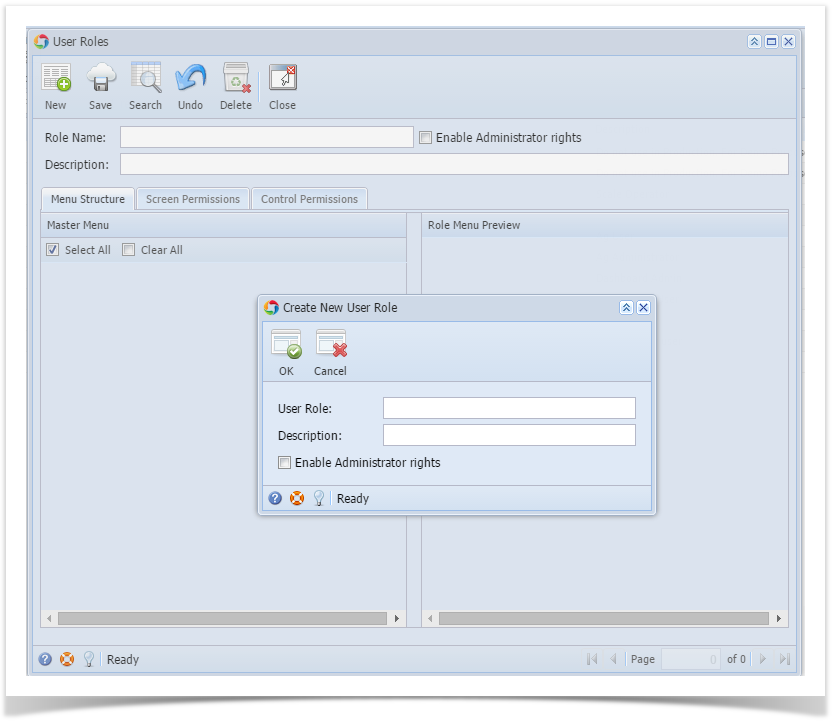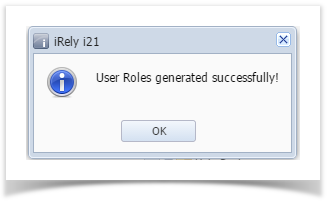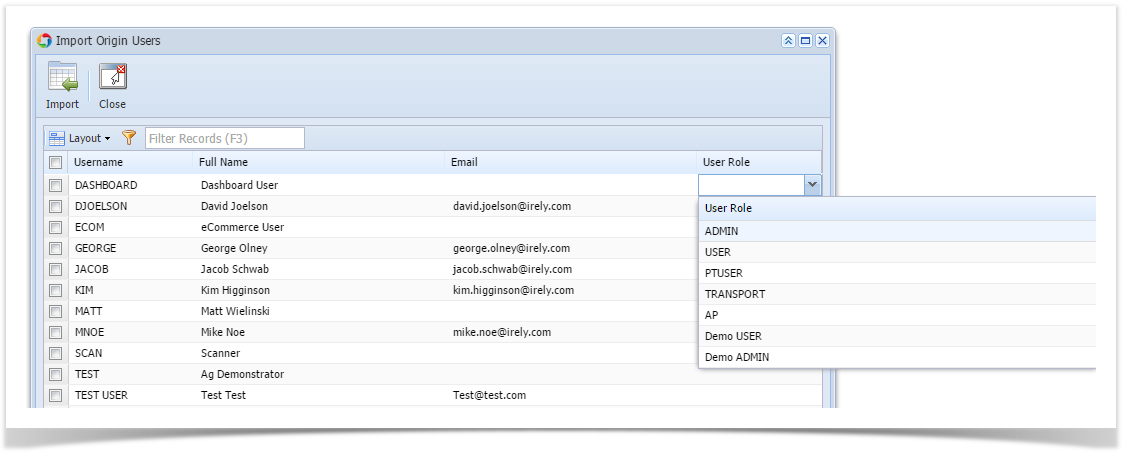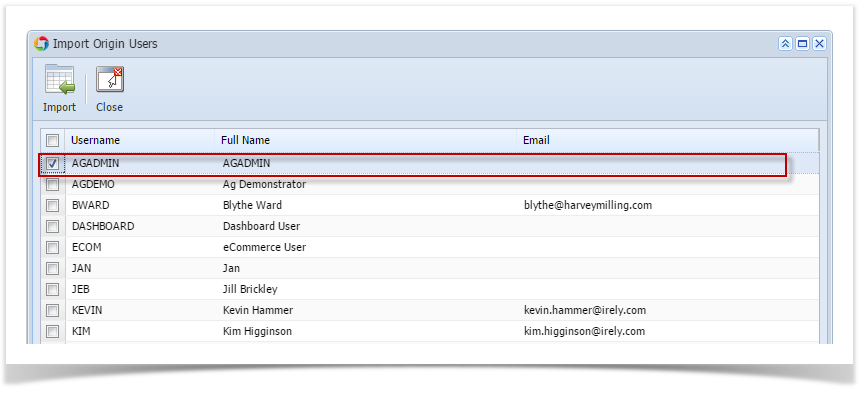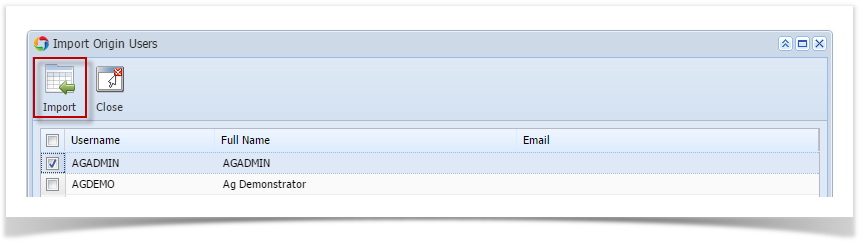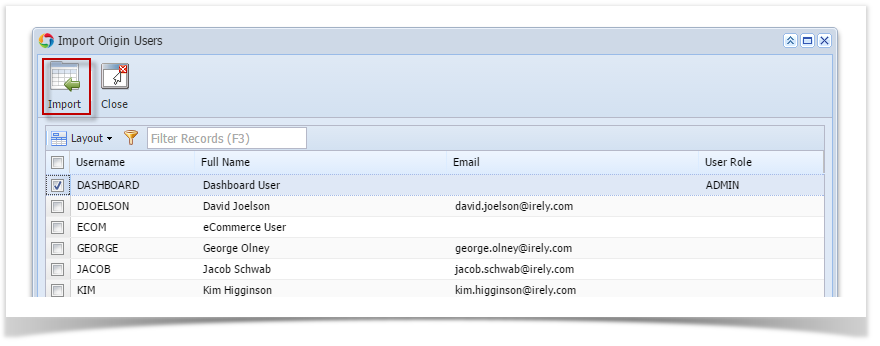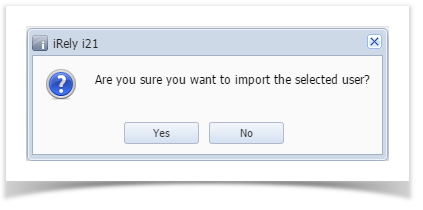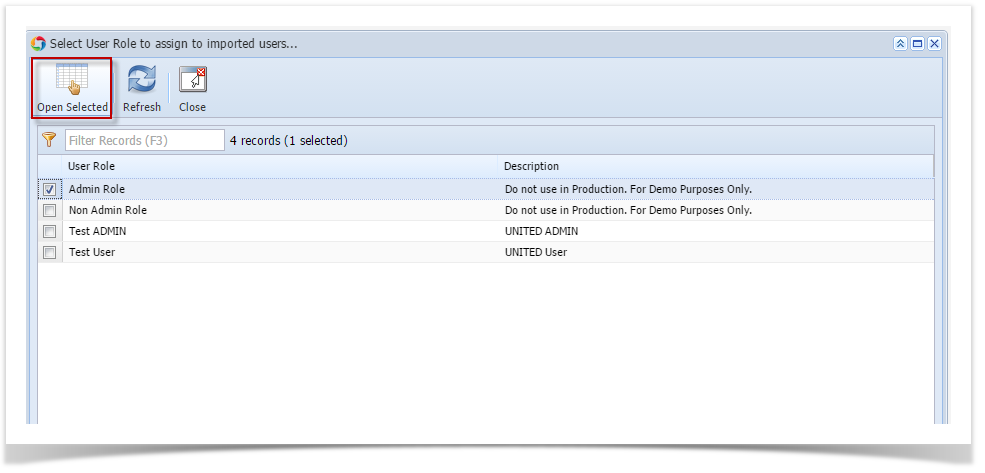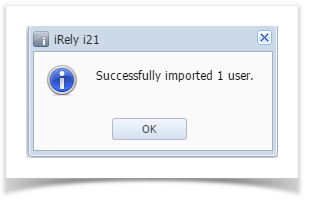Page History
...
Users from Origin can be imported to i21 company through Import Origin Users screen. Only the Admin user can import origin users to i21 company.
...
| Note | ||
|---|---|---|
| ||
Before proceeding to |
...
importing Origin Users, User |
...
Role must first be created where the user will be assigned. |
...
User |
...
- Log in as Admin user
- On user’s menu panel, go to System Manager folder then click User Roles.
- Click New action button to open a new record.
- Enter Role Name and Description. Then click OK button
- Select the menus. When you deselect the root folder, all its sub-menus will also be deselected. Note that whatever menu you select on this screen will be accessible to the users with this role.
- Click Save button to save the new User Role type. This message will prompt.
Here are the steps on How to Add an Admin User Role Type:
...
After successfully creating the user roles, Admin can now proceed to importing users from origin system to i21.
...
Roles can either be created manually or imported from Origin system. |
|
Here is how to Import user from Origin System into i21 company:
- Login as Admin User
- On User's Menu panel, select System Manager Folder > Utilities folder > Import Origin Users menu
On Import Origin Users screen, select a User Role first from the drop down list for the user you want to import to i21
Select the user you want to import to i21 by checking the check box besides the username
Click
then click Import button
After clicking Import button, this message will prompt
Clicking No will close the message and Import Origin Users screen will still open. while Clicking Yes will open the User Roles screen.
Select a User Role then click Open Selected toolbar button.
import the selected user.
This message will be displayed when user/s is successfully imported.
| Note |
|---|
|
| Expand | ||
|---|---|---|
| ||
Here are the steps on How to Add an Admin User Role Type:
After successfully creating the user roles, Admin can now proceed to importing users from origin system to i21. Here is how to Import user from Origin System into i21 company:
|