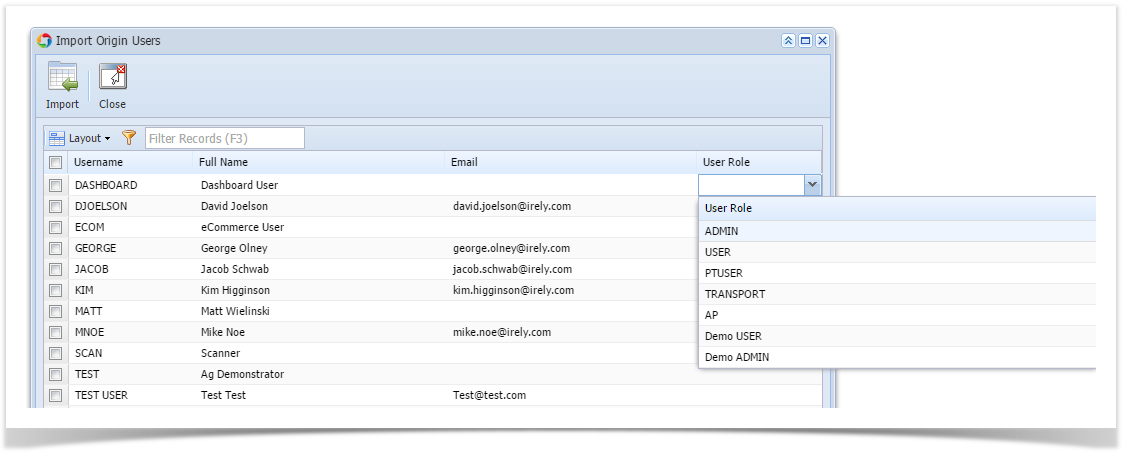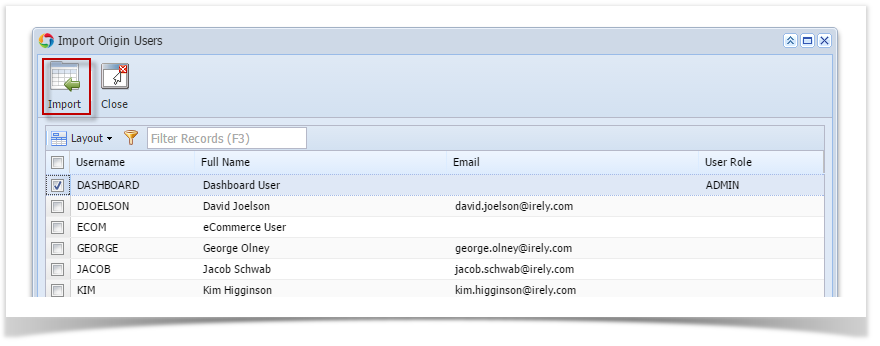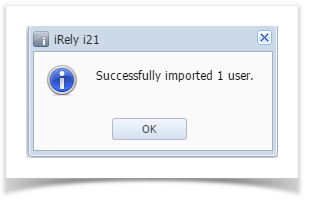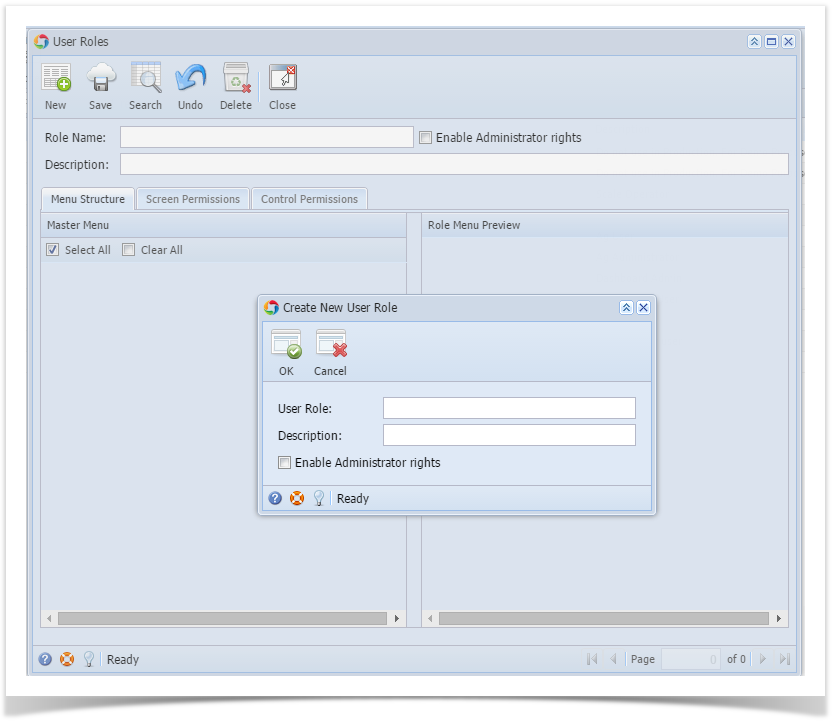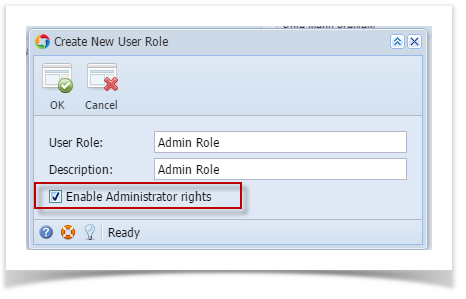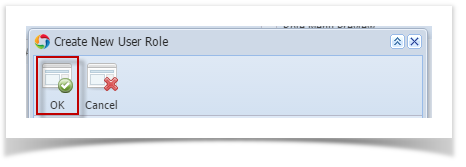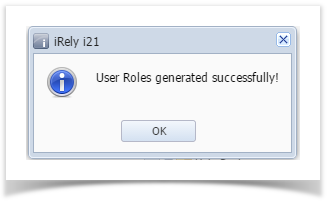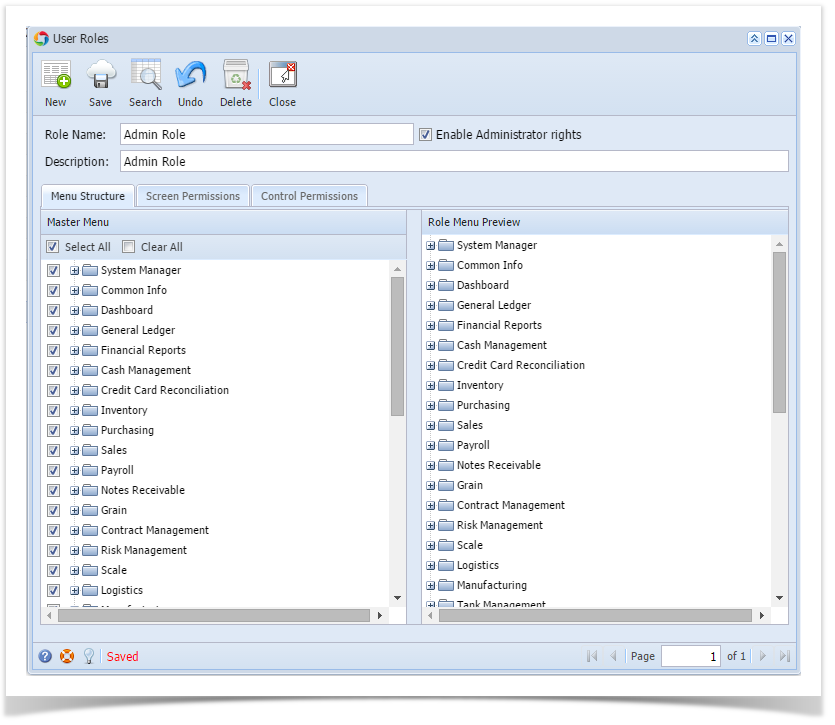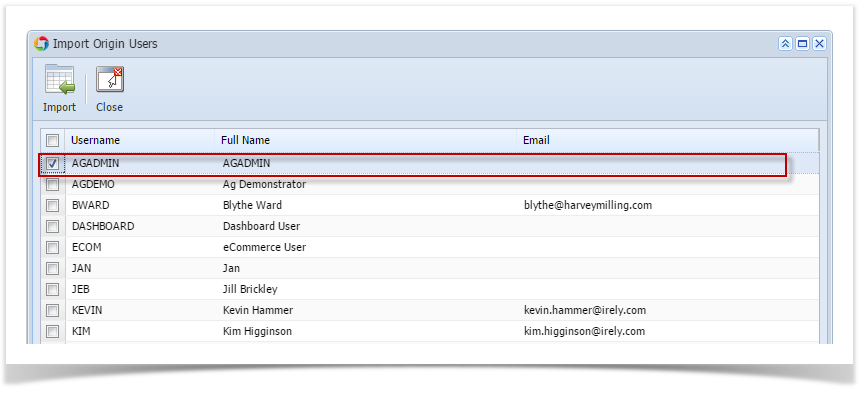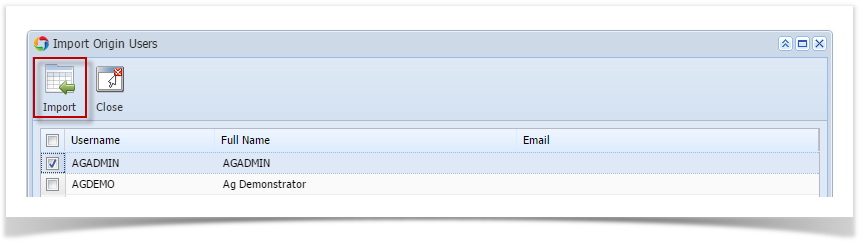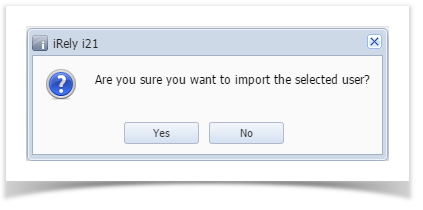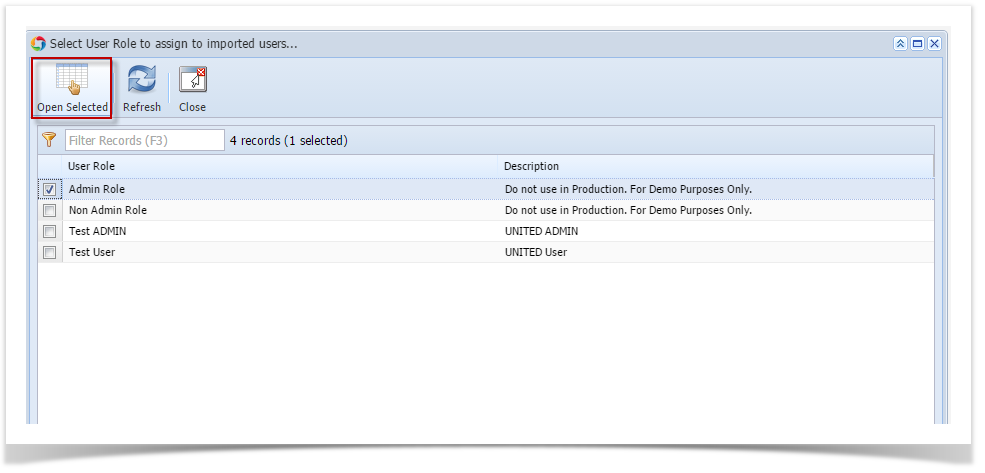Here are the steps on How to Create a New User for Origin and i21 companies:
You would only need to do this step if the user is a new user of the iRely system.
- Log in as Admin User
- In Company Setup Menu, go to User Security Maintenance. Fill out the screen and Save.
- Import into i21 Using the next steps below.
Users from Origin can be imported to i21 company through Import Origin Users screen. Only the Admin user can import origin users to i21 company.
Pre-requisite
Before proceeding to importing Origin Users, User Role must first be created where the user will be assigned. User Roles can either be created manually or imported from Origin system.
- See How to Import Origin Roles into i21 on how to import Origin Roles.
- See How to Add User Role Type on how to manually create user roles
Here is how to Import user from Origin System into i21 company:
- Login as Admin User
- On User's Menu panel, select System Manager Folder > Utilities folder > Import Origin Users menu
On Import Origin Users screen, select a User Role first from the drop down list for the user you want to import to i21
Select the user you want to import by checking the check box besides the username then click Import button
After clicking Import button, this message will prompt
Clicking No will close the message and Import Origin Users screen will still open. while Clicking Yes will import the selected user.
This message will be displayed when user/s is successfully imported.
- To check if the user has been imported, go to System Manager > Users, the user's record should appear in the list
- You can import multiple users at the same time in i21. Just select the users you want to import before clicking the import button