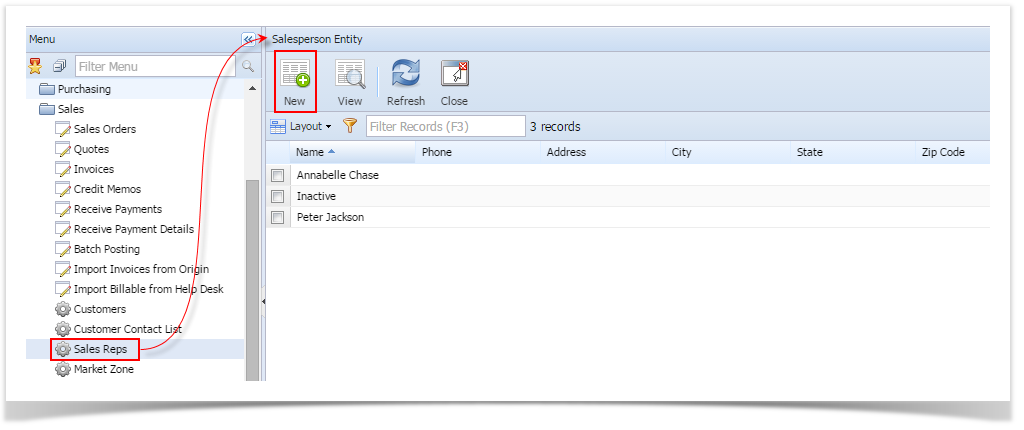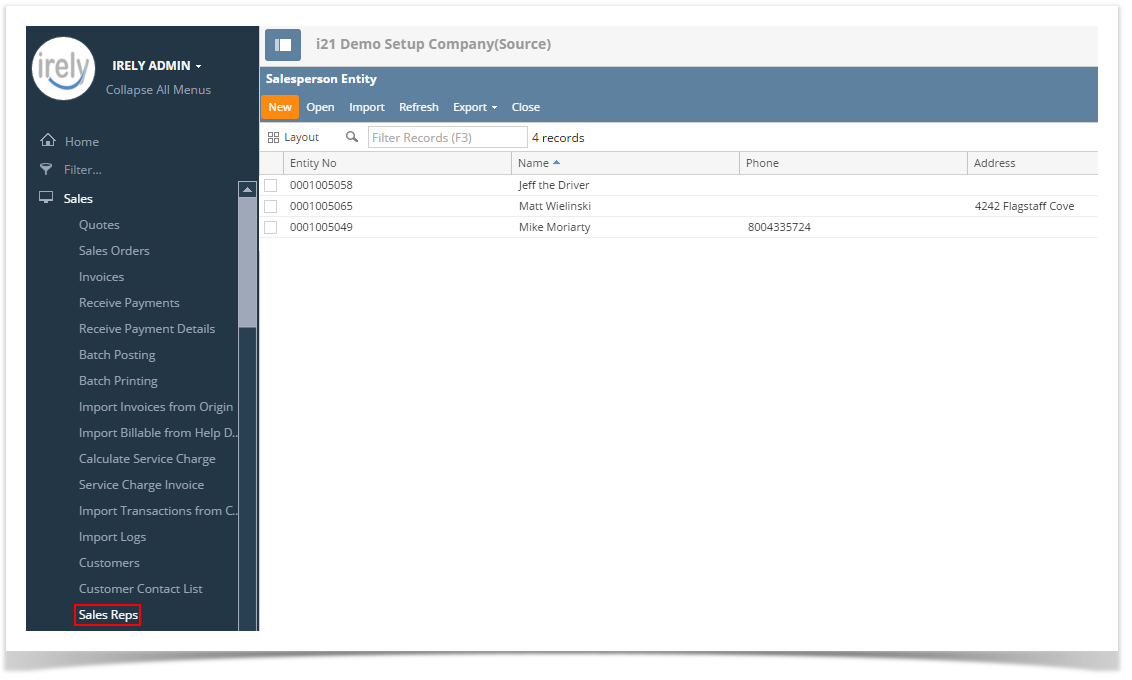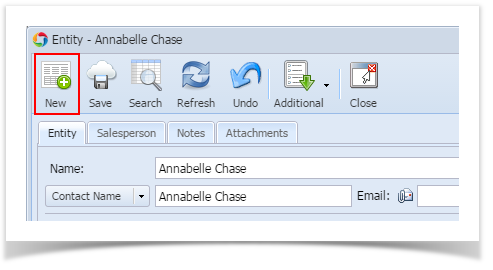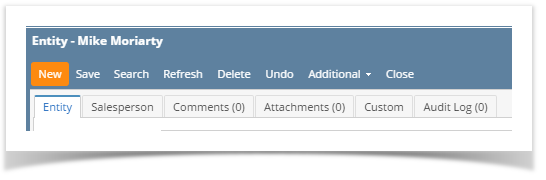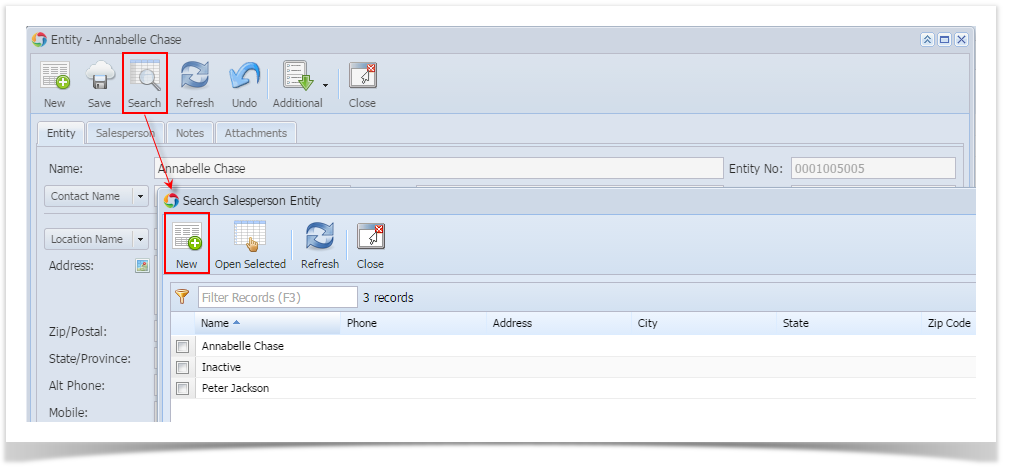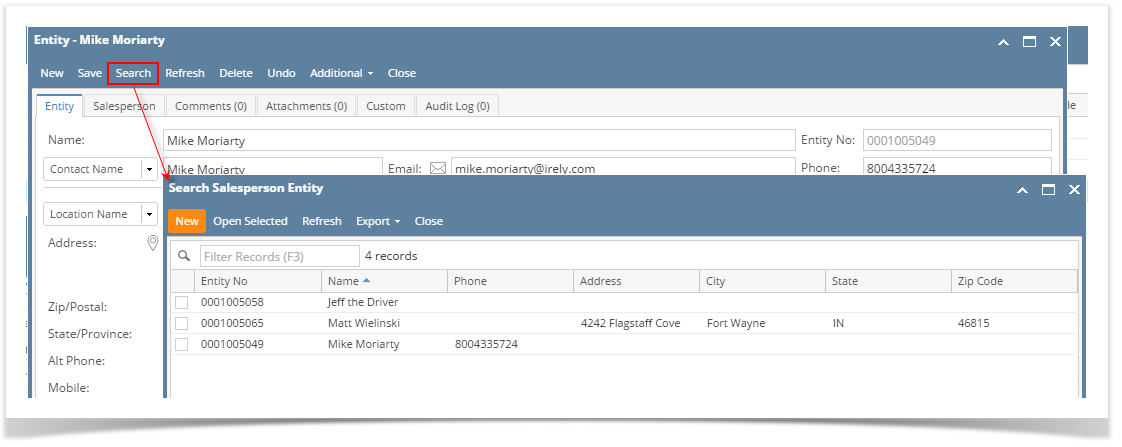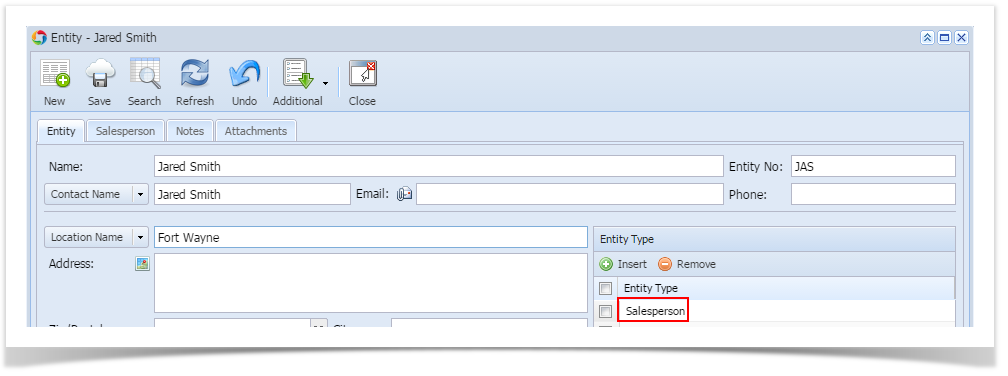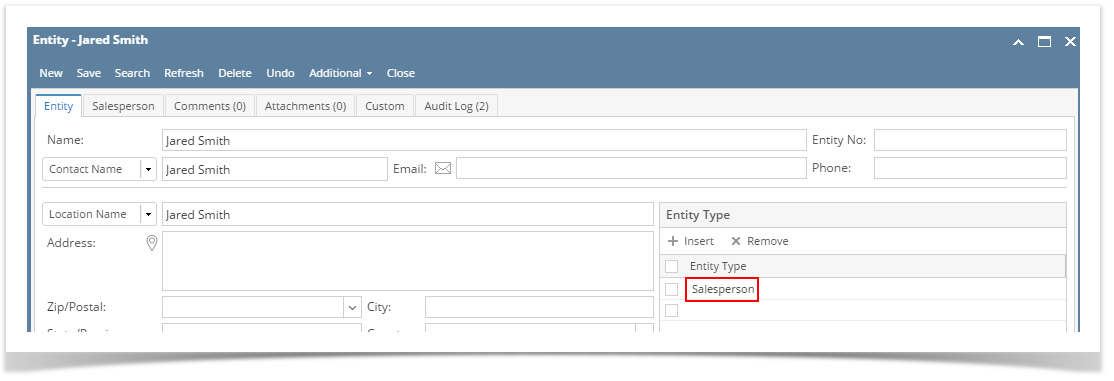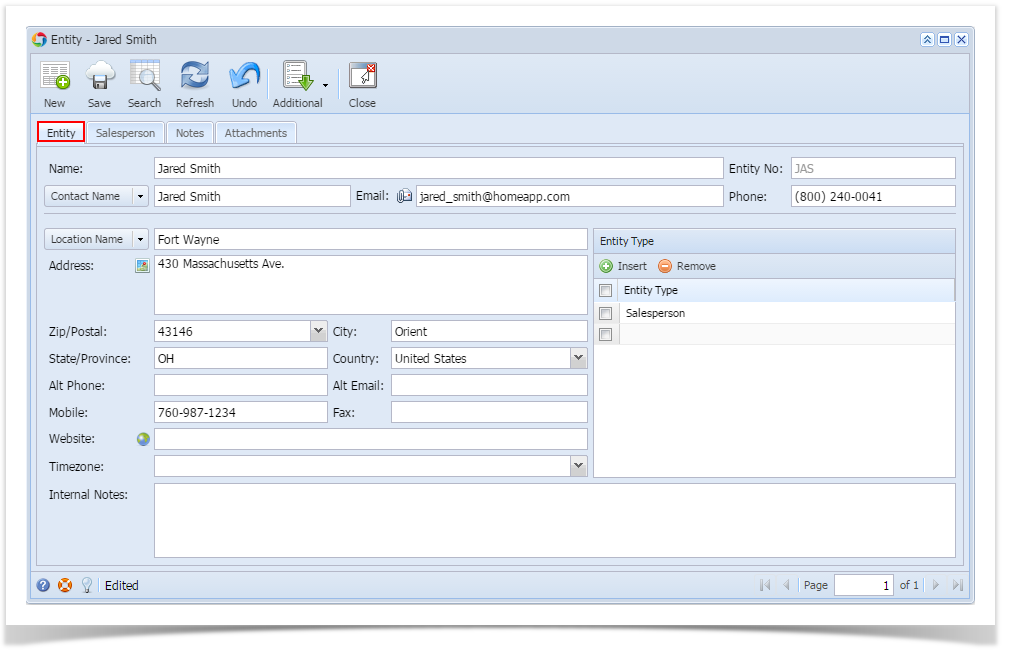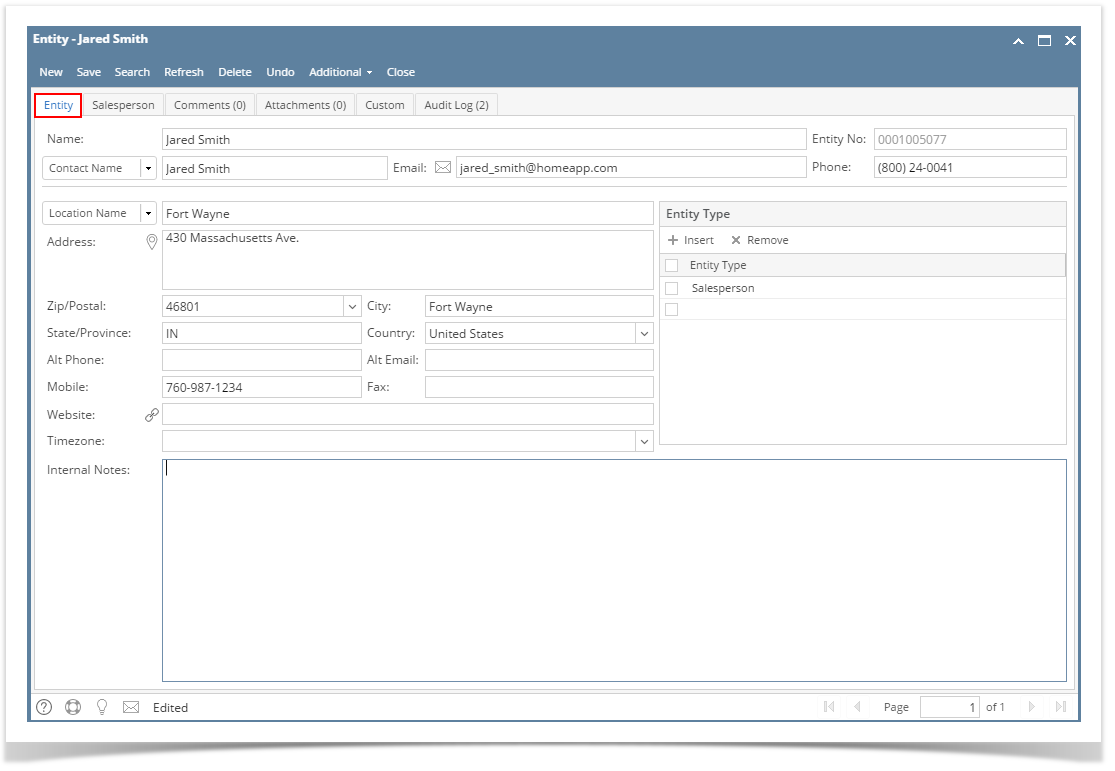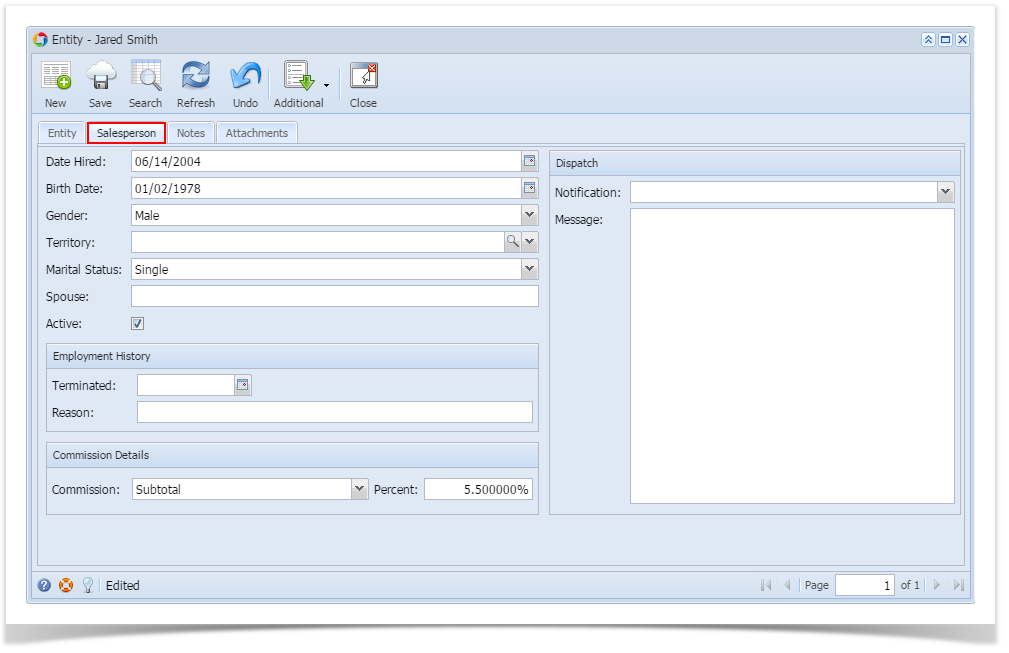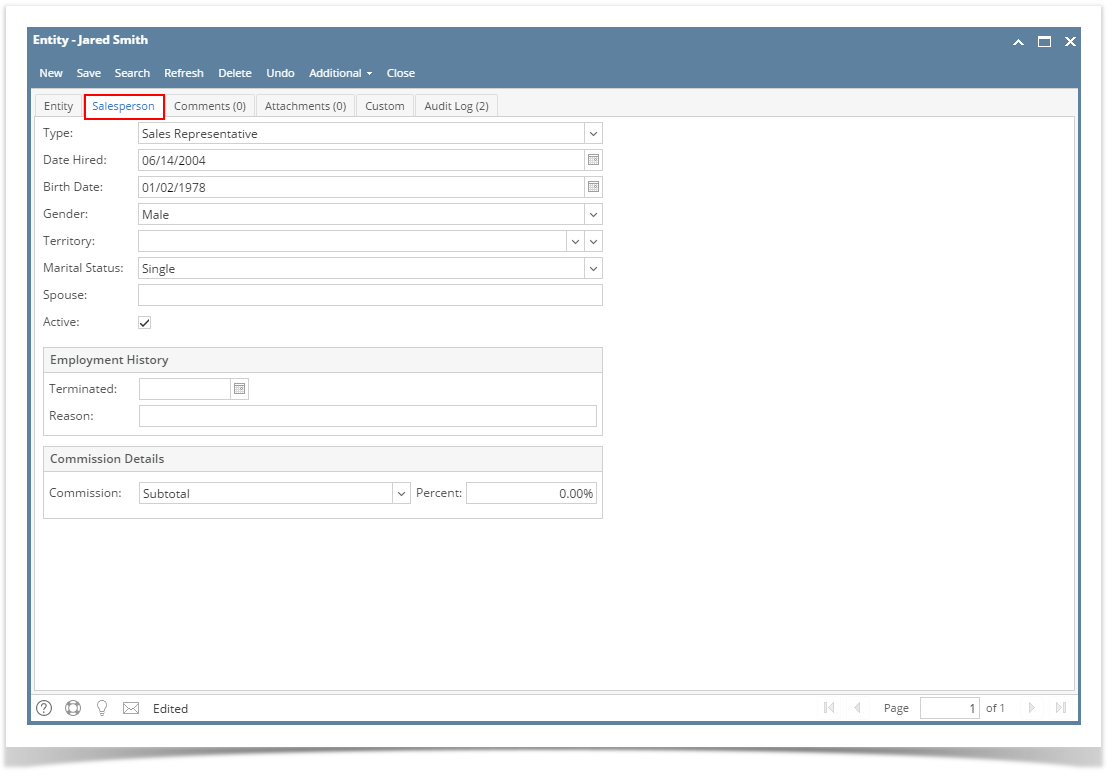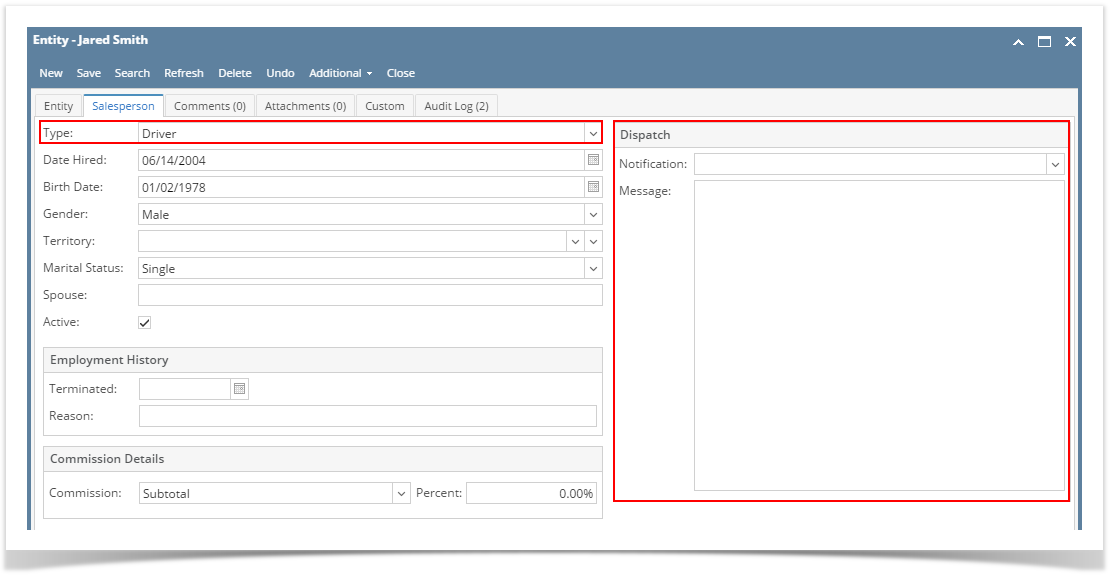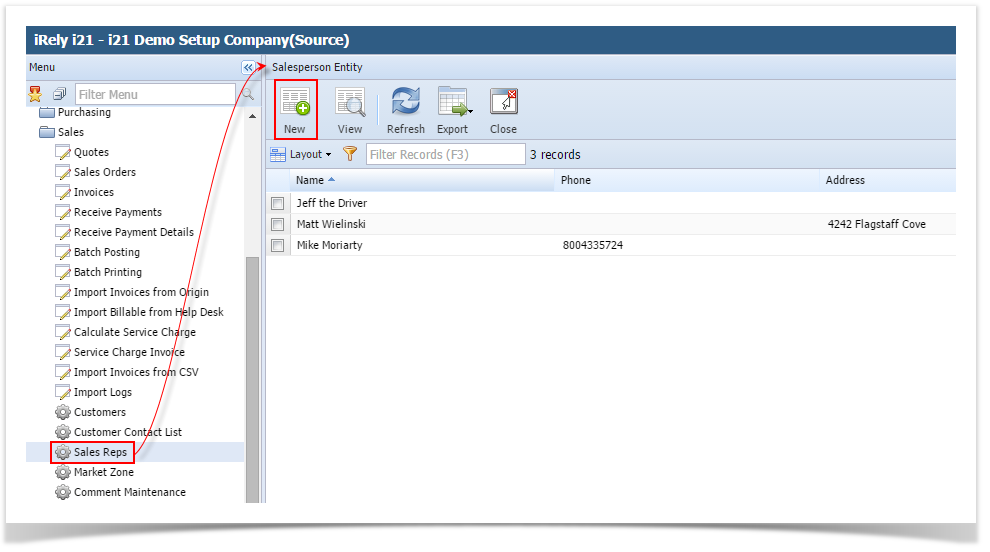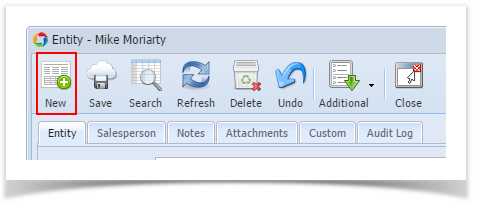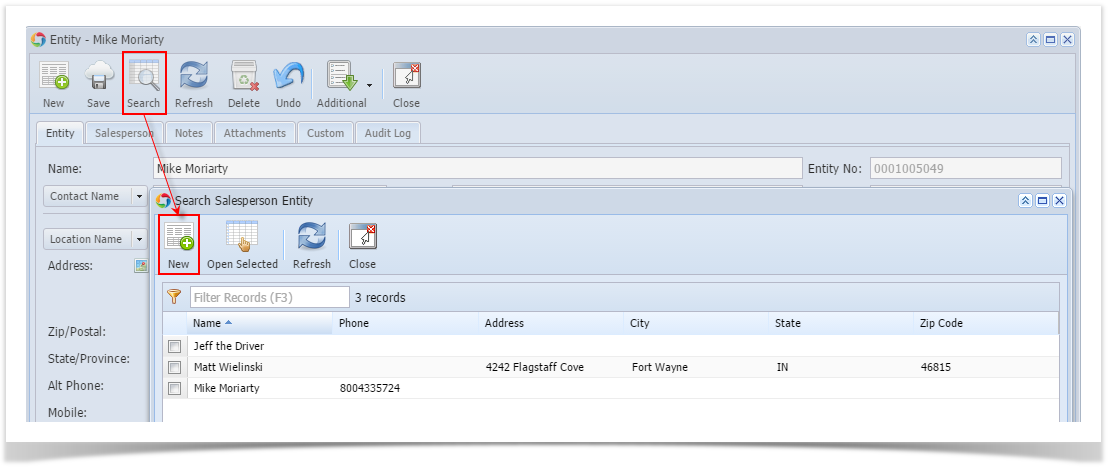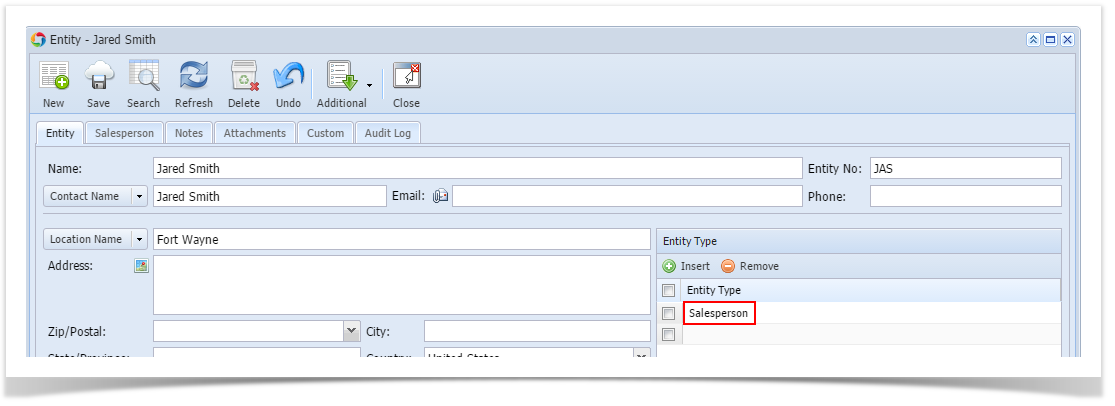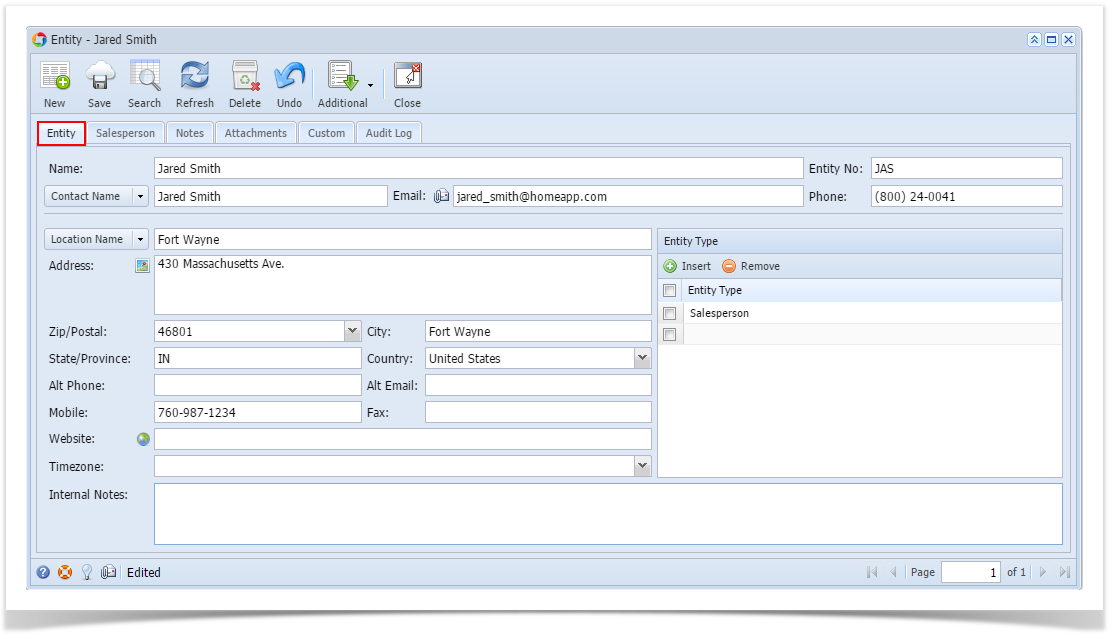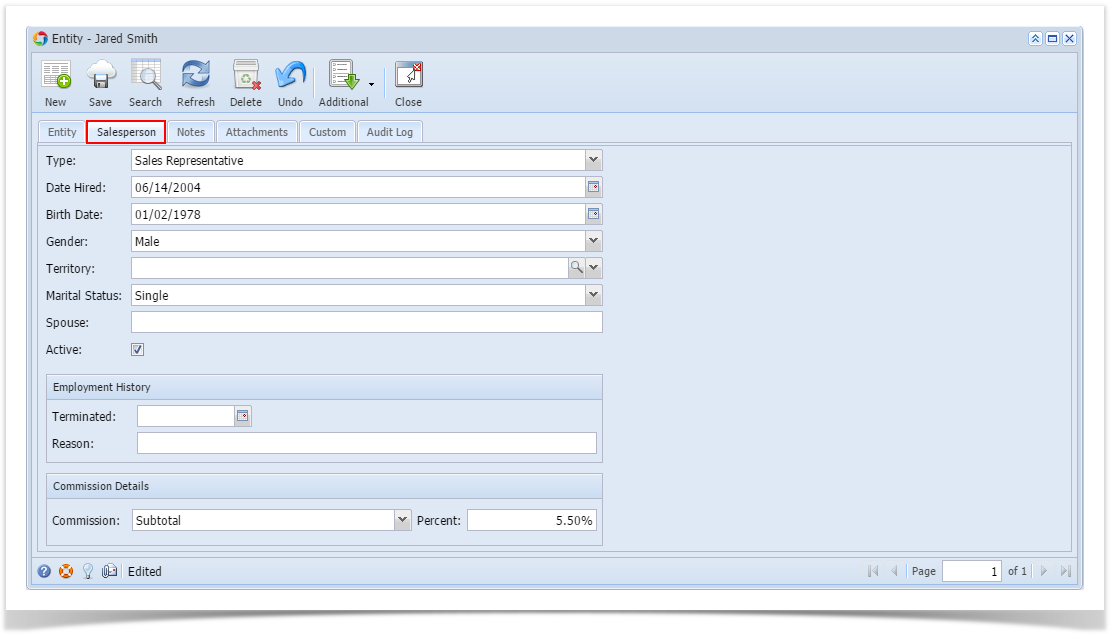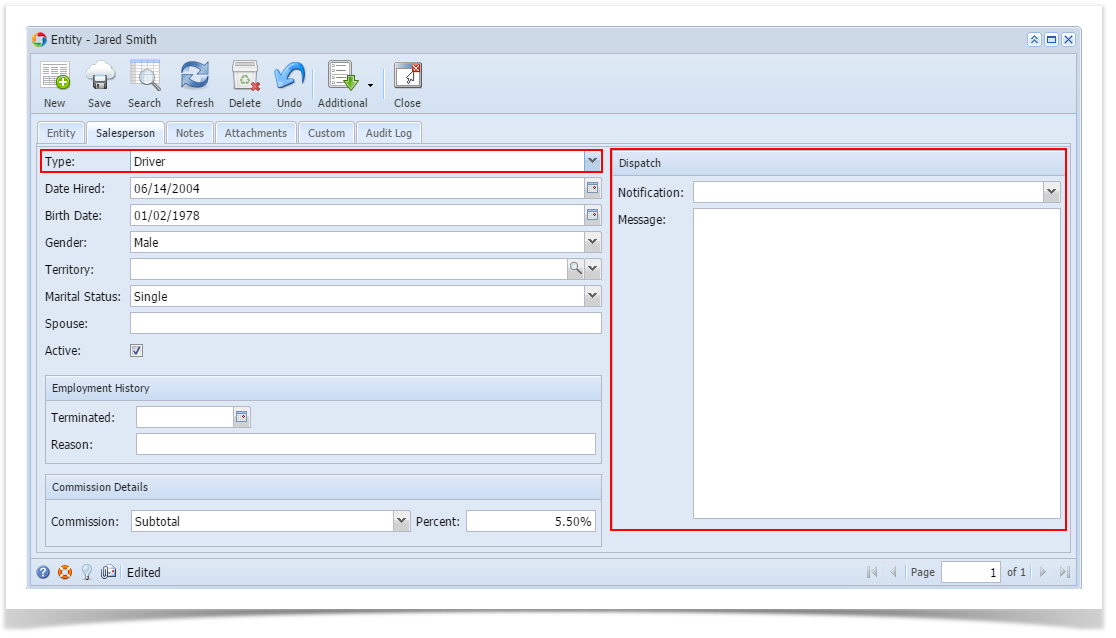Page History
- Open a new Salesperson screen. There are three ways to do this.
- On Sales folder, click the Sales Reps menu. When the Salesperson Entity search grid is displayed, click the Newtoolbar button button.
- On Entity (Salesperson) screen, click the New toolbar button button.
On Entity (Salesperson) screen, click the Search toolbar button button. When the Search Salesperson Entity screen is displayed, click the New toolbar button button.
- On Sales folder, click the Sales Reps menu. When the Salesperson Entity search grid is displayed, click the Newtoolbar button button.
Fill out the Entity tab fields.
Enter the Name, Contact Name, and Location Name. These are the required details in saving the record.
- You can either enter the Entity No or let the system generate it for you upon saving the record.
- Make sure that the Entity Type is set to Salesperson.
- Fill out other details on Entity tab. You can be as detailed as you see necessary. Below is a sample record.
Navigate to Salesperson tab and fill out the fields. Refer Refer to Salesperson for the description of each field.
| Field Description | Header Details to help you in filling out the fields.
If you are to create a Driver record, set Type to Driver. The Dispatch panel will then get displayed.Save the record once done.
...
| Expand | ||
|---|---|---|
| ||
|
...