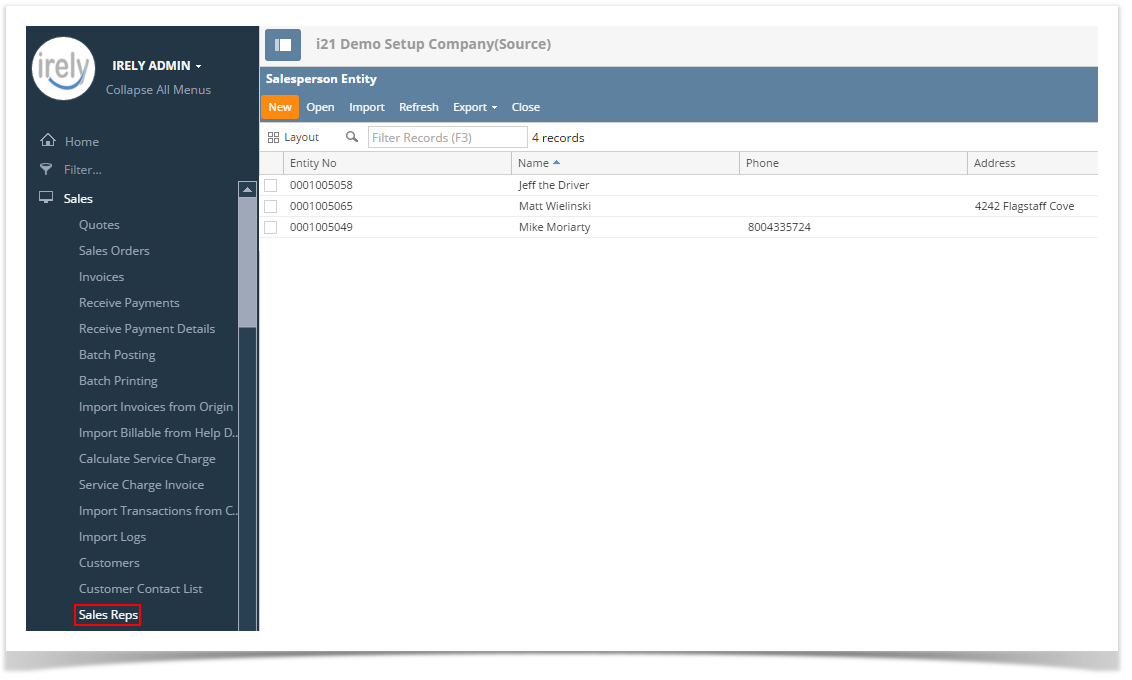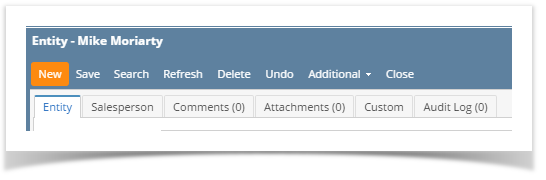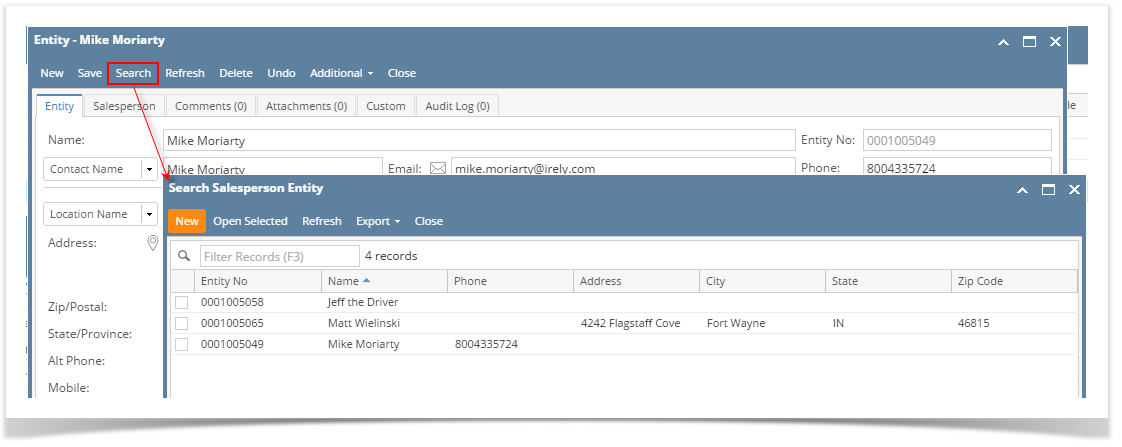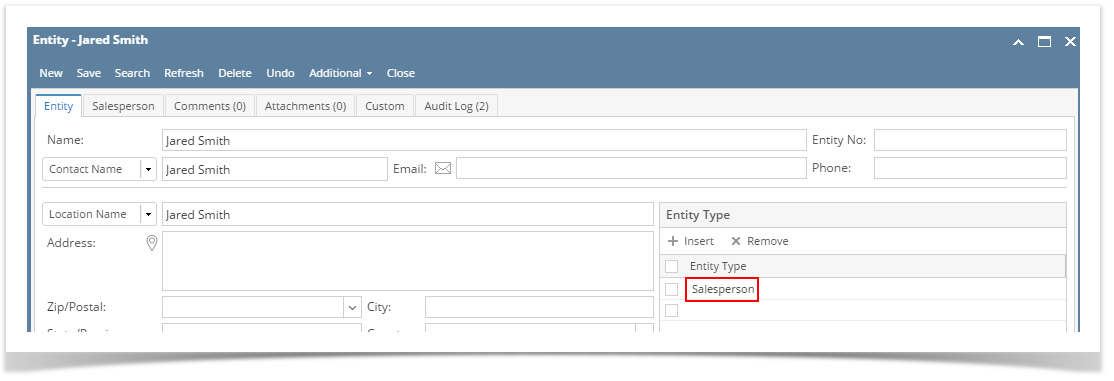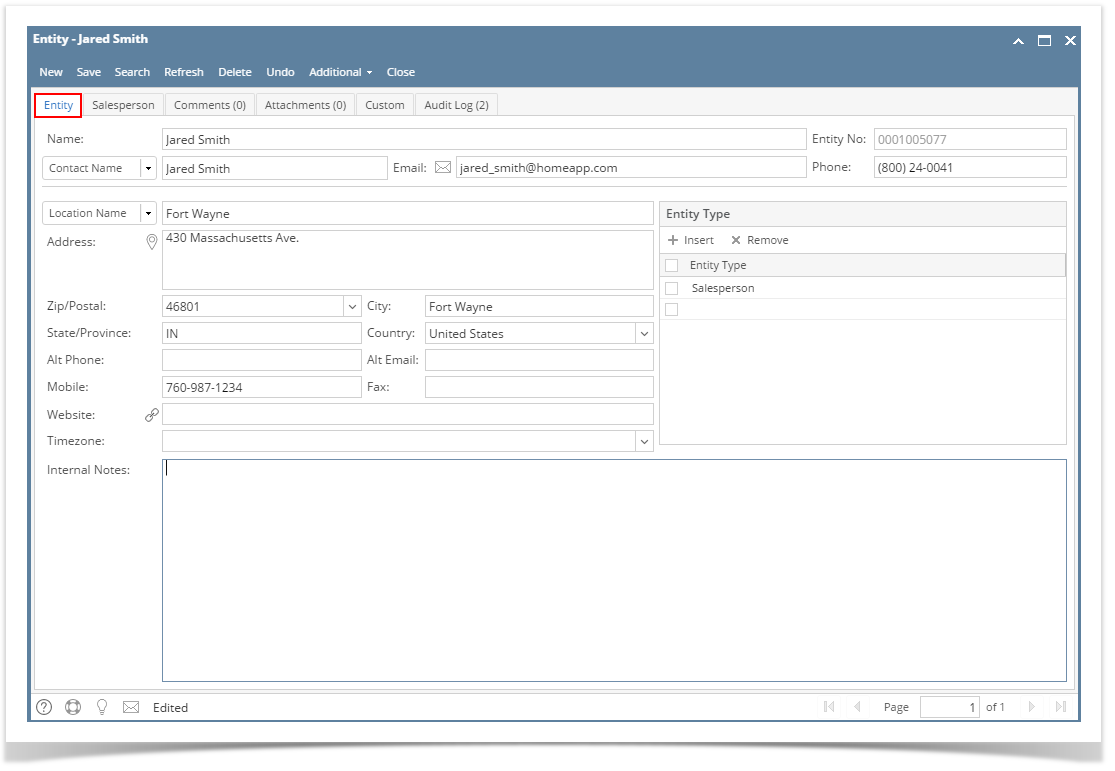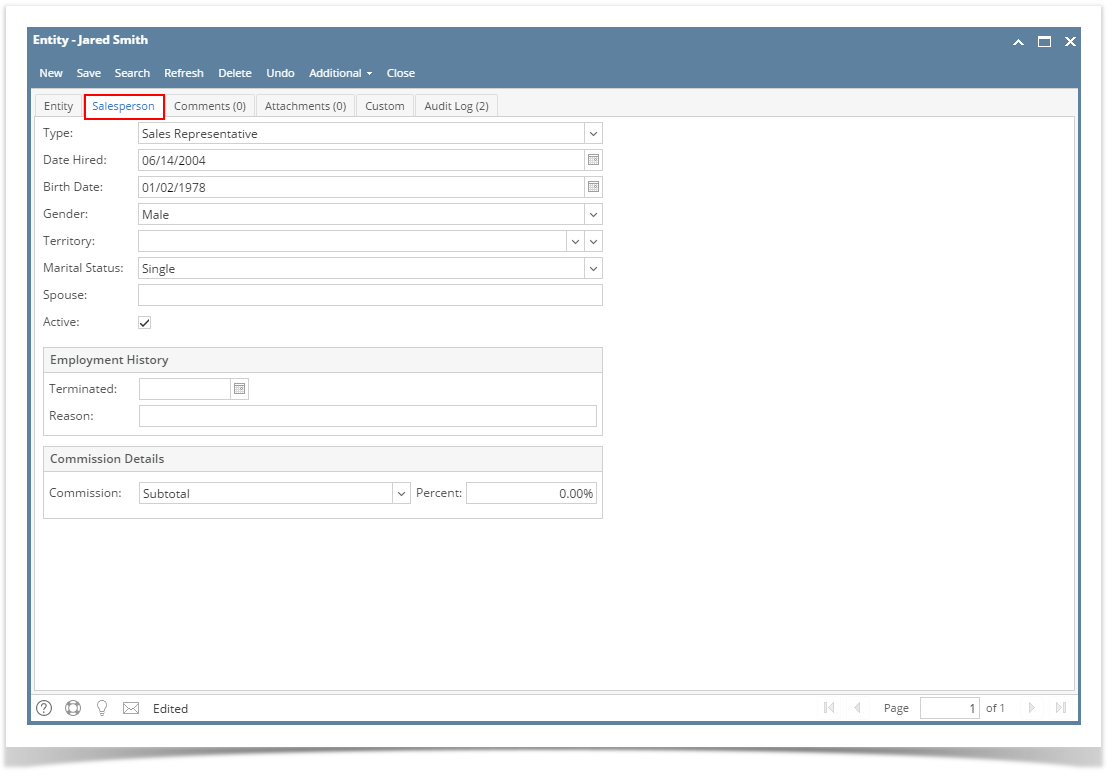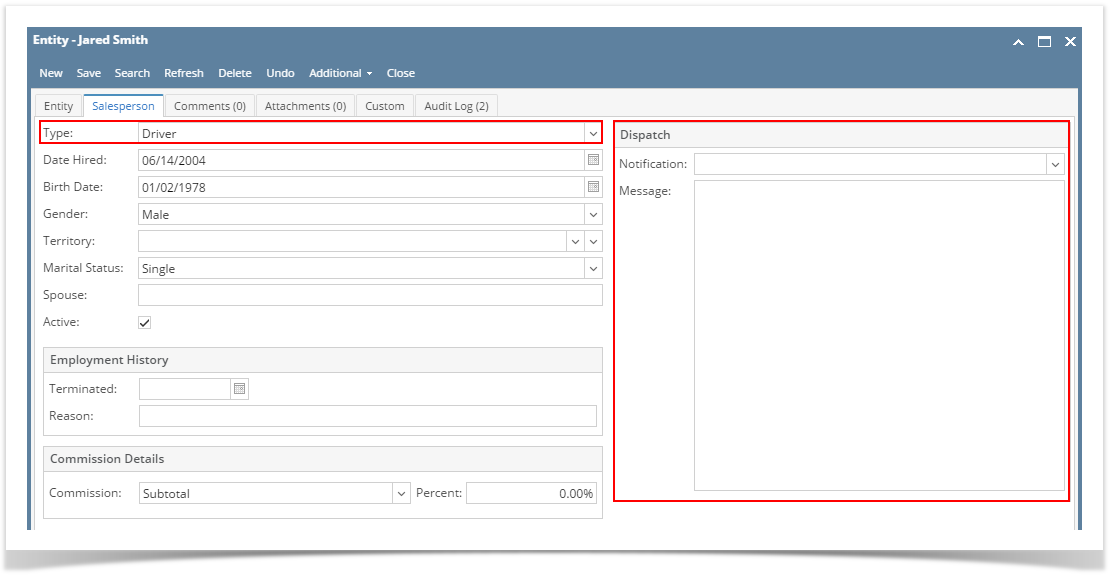Page History
- Open a new Salesperson screen. There are three ways to do this. Note that the New button will open the Create New Entity screen. You can either fill out this screen, or simply close it and proceed with the succeeding steps.
- On Sales folder, click the Sales Reps menu. When the Salesperson Entity search grid is displayed, click the New button.
- On Entity (Salesperson) screen, click the New button.
On Entity (Salesperson) screen, click the Search button. When the Search Salesperson Entity screen is displayed, click the New button.
- On Sales folder, click the Sales Reps menu. When the Salesperson Entity search grid is displayed, click the New button.
Fill out the Entity tab fields.
Enter the Name, Contact Name, and Location Name. These are the required details in saving the record.
- You can either enter the Entity No or let the system generate it for you upon saving the record.
- Make sure that the Entity Type is set to Salesperson.
- Fill out other details on Entity tab. You can be as detailed as you see necessary. Below is a sample record.
Navigate to Salesperson tab and fill out the fields. Refer to Salesperson | Field Description to help you in filling out the fields.
If you are to create a Driver record, set Type to Driver. The Dispatch panel will then get displayed.Save the record once done.
...
Overview
Content Tools