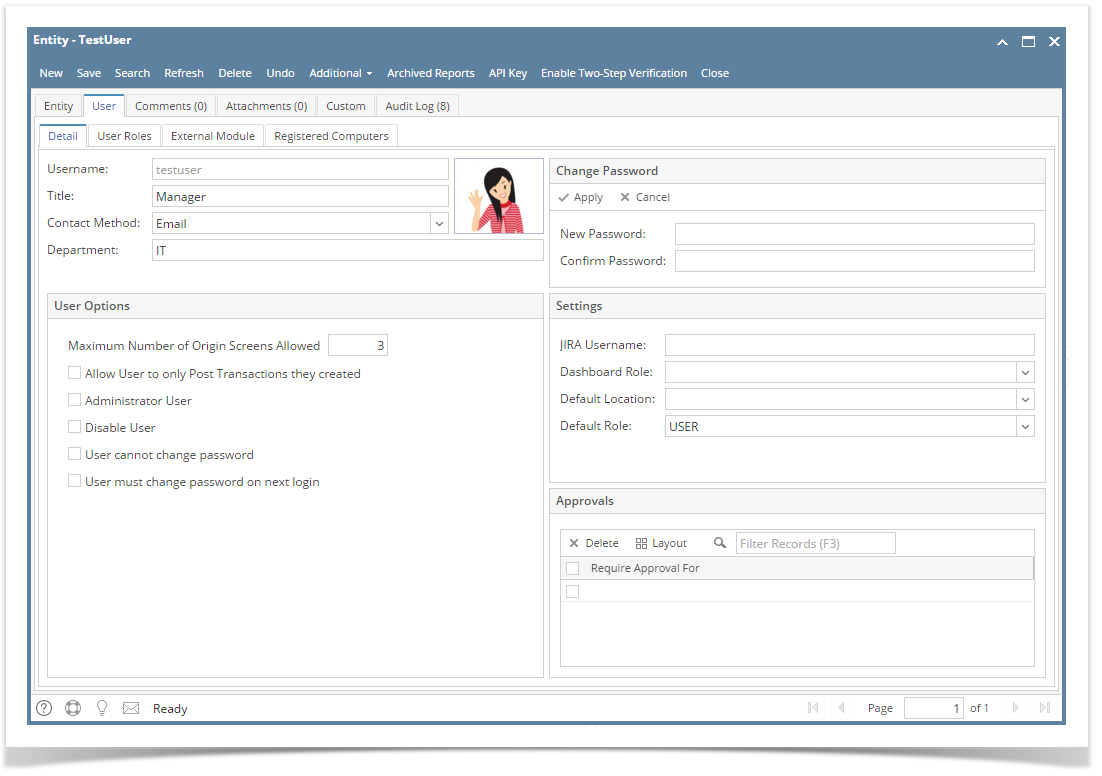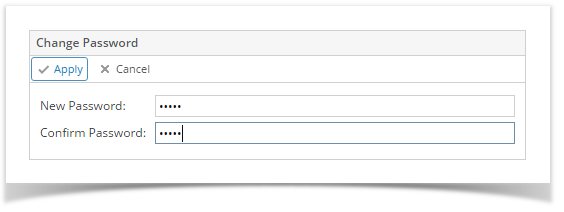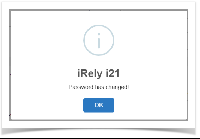Page History
...
- Log in as Admin user
- On user’s menu panel, go to System Manager folder then click Users
- Open an existing user.
- On Users Entity screen click User tab
- On Change Password panel, enter values in the New Password and Confirm Password fields then click Apply button
- Click OK button on message box to dismiss. New password will be applied.
| Expand | ||
|---|---|---|
| ||
Here is how to change User's Password:
|
...
Overview
Content Tools