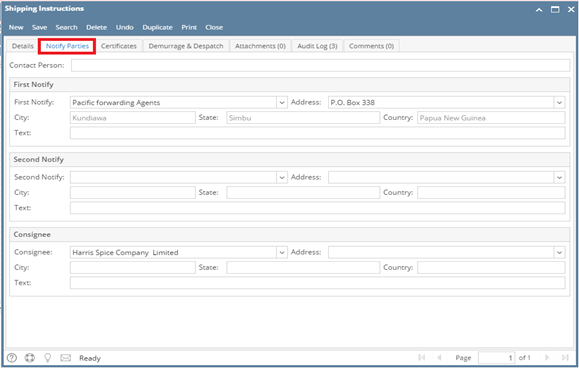Page History
...
- User can enter the estimated date of arrival, discharge, Deadline B/L, ISF filed date, ISF Received date etc in this section.
Tab-2 , User can enter information about consignee and notify party. If for consignee user wants to enter some text like “To Order”, it can be entered in the text box.
Tab-3 Certificates
The certificates selected in the contract are populated here.
After entering all the relevant information, save the shipping instruction and click on print.
The shipping instruction document can be printed and saved locally on the user’s machine and after that the same can be uploaded in i21.
Click on add, and an interface pops up to help with the upload process. In the below screen click on Insert files
On clicking on insert files, you can select the file from destination and click open
The file name is shown in the grid. Next, click on Upload
The document is saved and uploaded in i21, it can be retrieved later on by clicking on download.