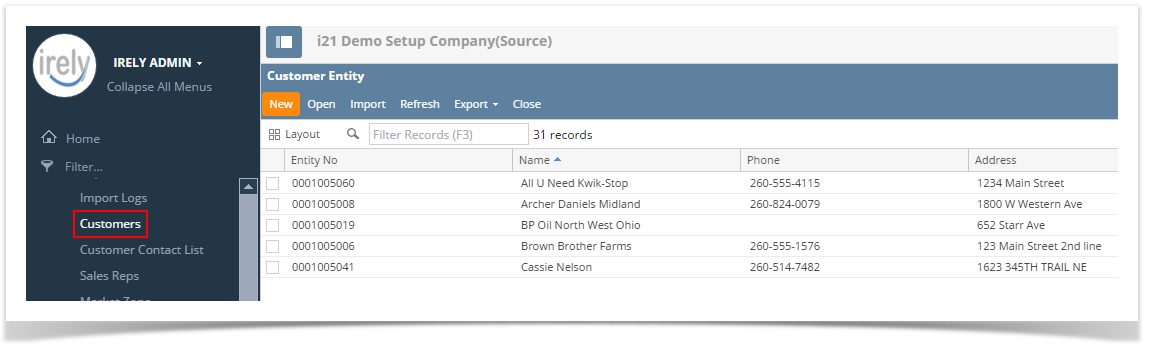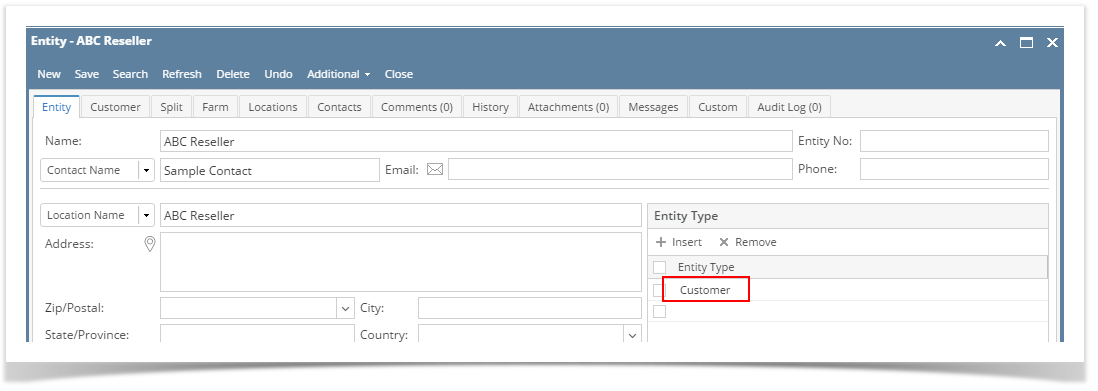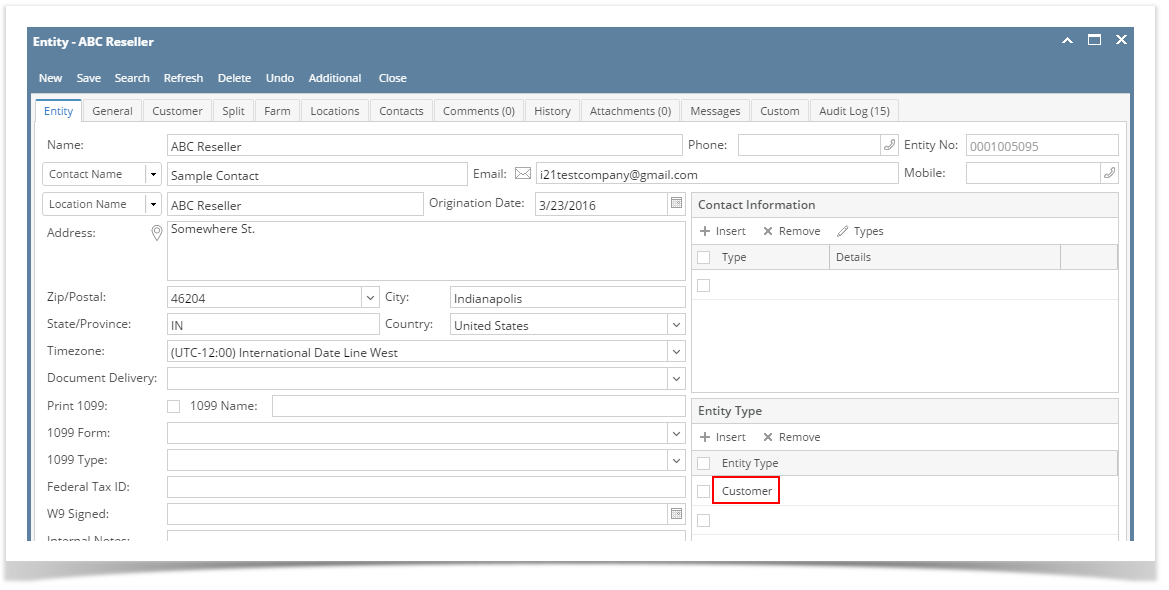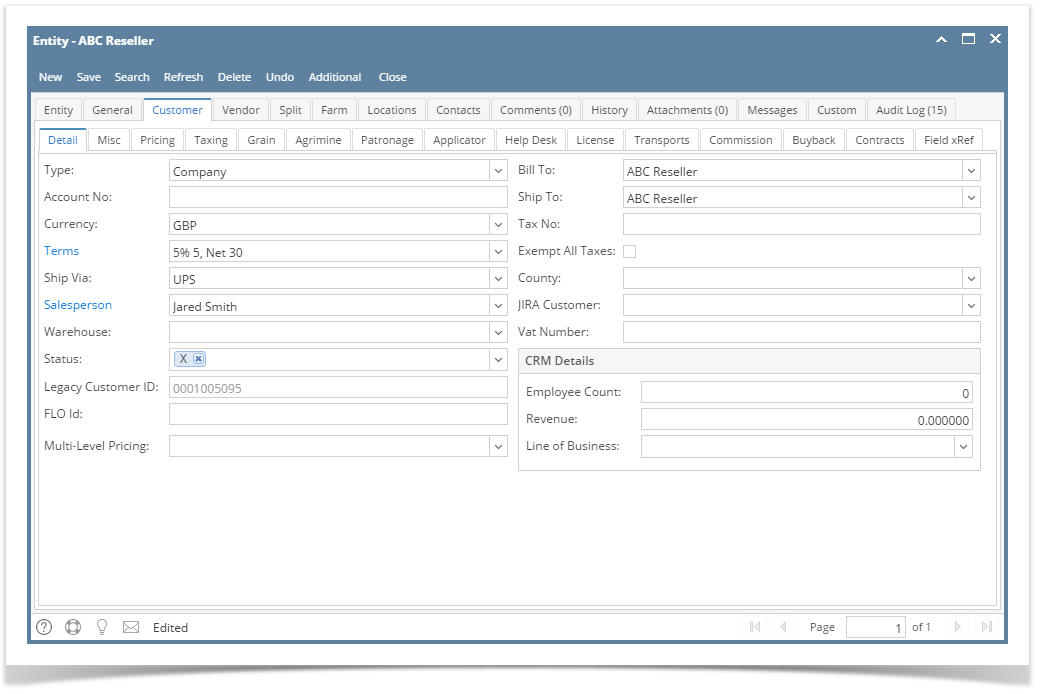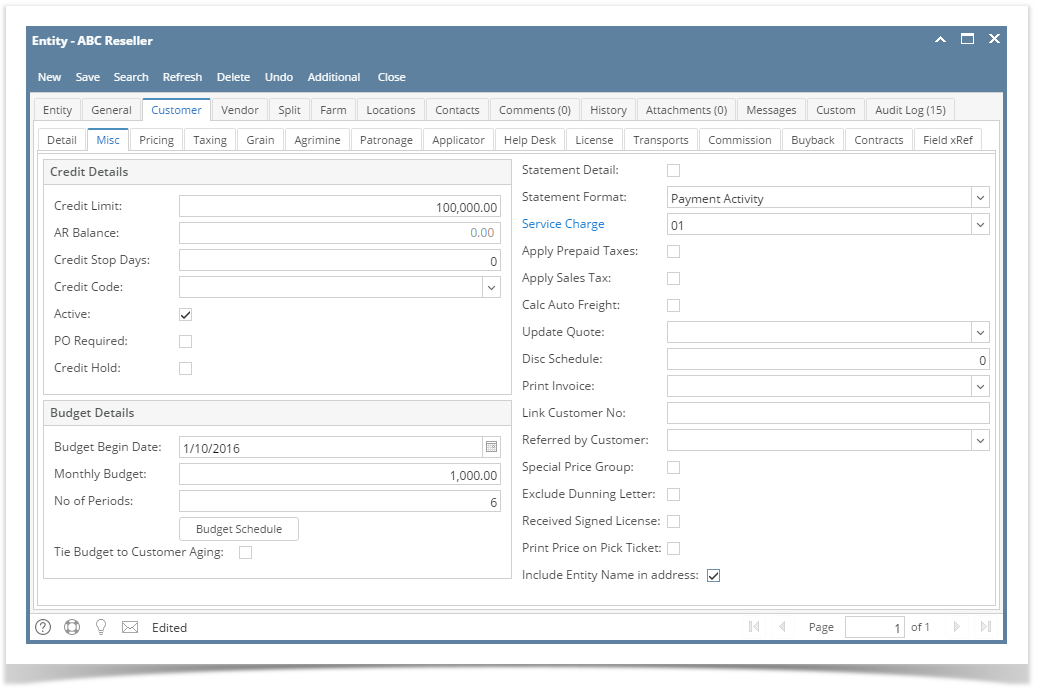Page History
...
Click the Sales | Customers menu. This will open the Create New Entity screen if there is no existing record yet. If not, click the New button on the integrated search grid.
Note that the New button will open the Create New Entity screen. You can either fill out this screen, or simply close it and proceed with the succeeding steps.Fill out the Entity tab fields.
- Enter the Name, Contact Name, and Location Name. These are the required details on this tab.
- You can either enter the Entity No or let the system generate it for you upon saving the record.
- Make sure that the Entity Type is set to Customer.
- Fill out other details on Entity tab. You can be as detailed as you see necessary. Below is a sample record.
- Navigate to Customer tab | Detail tab and fill out the fields. Required detail on this tab is Terms. Refer to Customer Entity | Field Description | Detail tab to help you in filling out the fields. You can be as detailed as you see necessary.
- Navigate to Customer tab | Misc tab and fill out the necessary fields.
- Click the Save button. The Entity No field will get disabled.
...
Overview
Content Tools