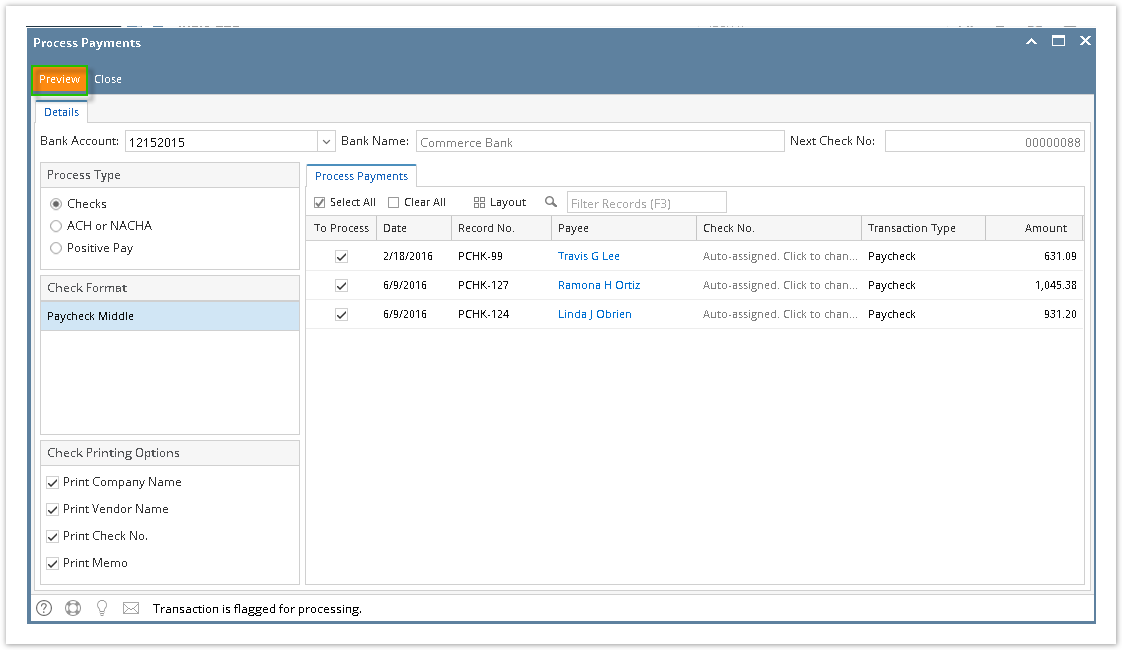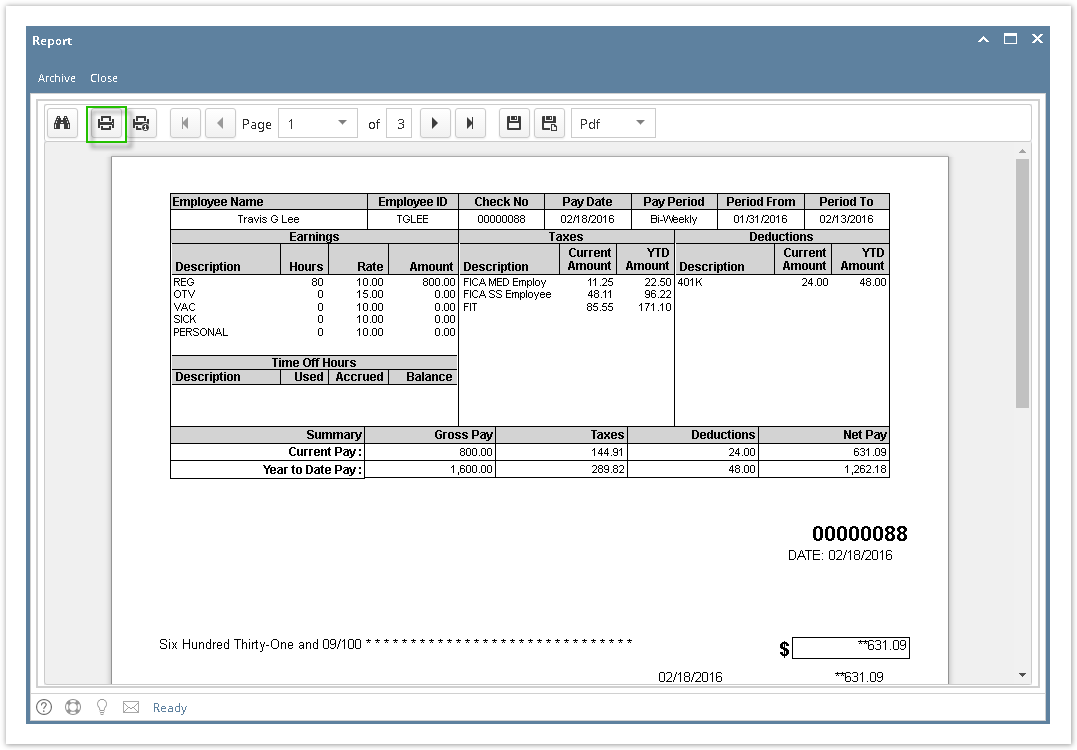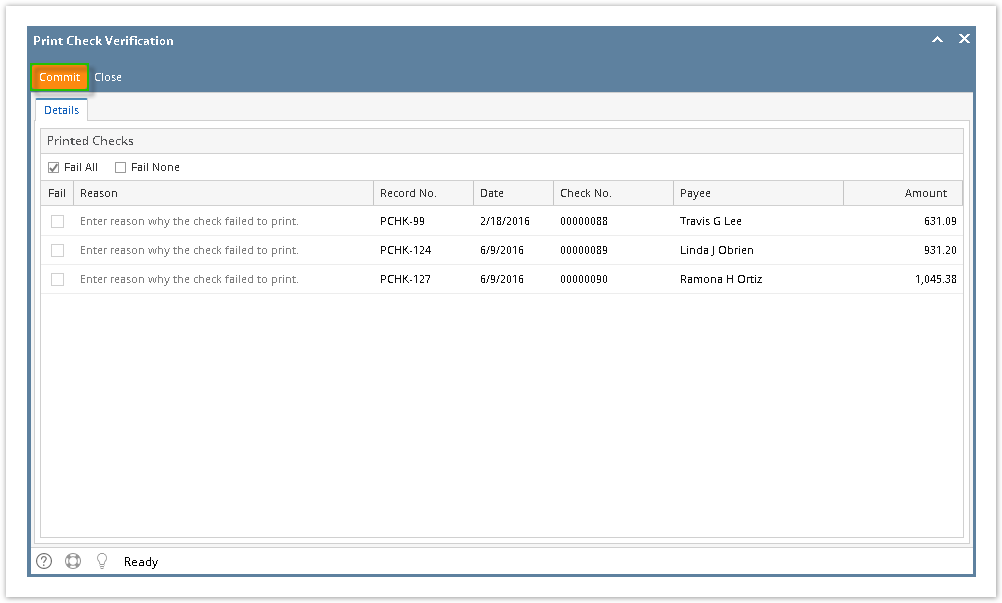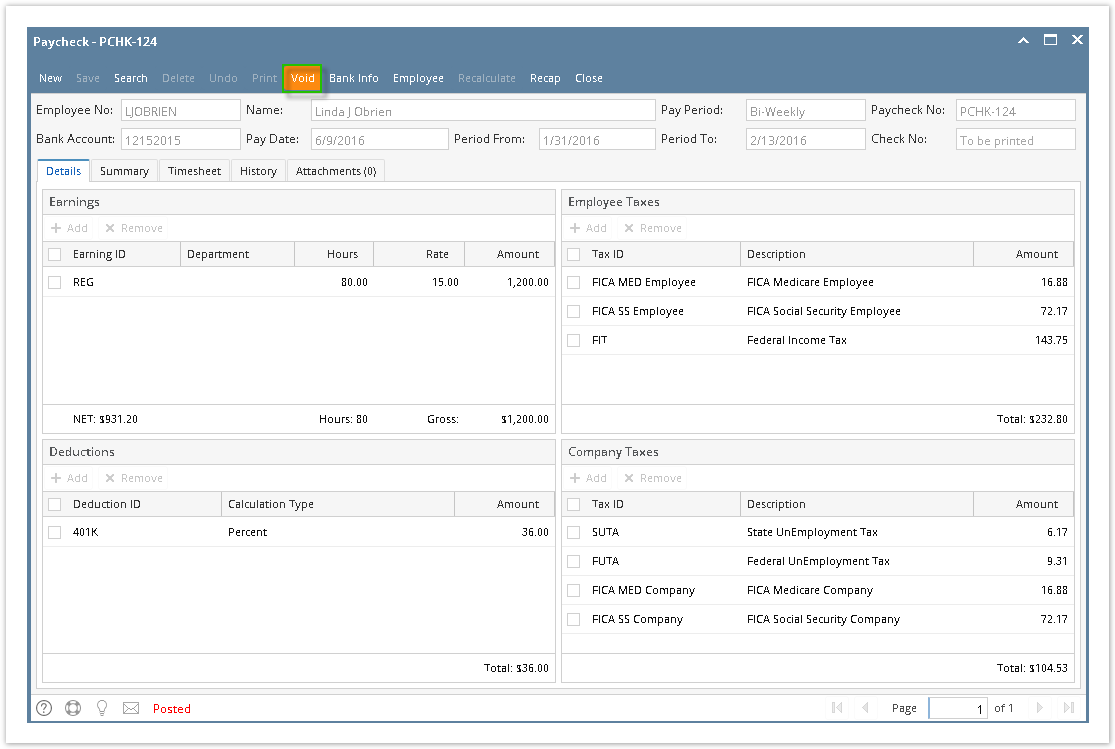Page History
- Click Process Paychecks from Payroll module.
Select Bank Account from the dropdown.
Info Banks with posted paychecks only will be displayed in the dropdown.
- Select Checks from the Process Type panel.
Paychecks under the set criteria will automatically populate the grid.
Info Displayed records should be checked by default.
Click Select All grid icon to check all records for printing.
Click Clear All grid icon to deselect all checked records.
To search for specific criteria, Advance filters can be used.
- Click Preview button.
- Report Preview screen will be displayed.
- Click the Print icon .
- Proceed to print the paycheck/s.
- Return to Print Check Verification screen.
Click Commit toolbar button.
Info If the check failed to print, the reason must be entered in the Reason column and checked before hitting Commit toolbar button.
- A confirmation message will be displayed.
Click Yes button.
Committed normal paychecks will reflect their check numbers in the column.
Void toolbar button will replace the Post/Unpost toolbar buttons and other buttons will be disabled.
| Expand | ||
|---|---|---|
| ||
Print Checks feature is very helpful to print multiple paychecks and the system will automatically generates Check Nos. |
...
|
...
|
...
|
...
|
...
|
...
|
...
|
...
|
...
|
...
|
...
|
...
|
...
|