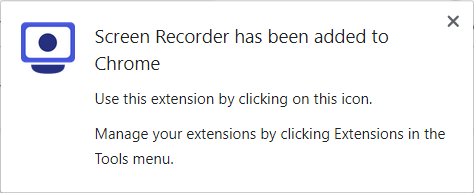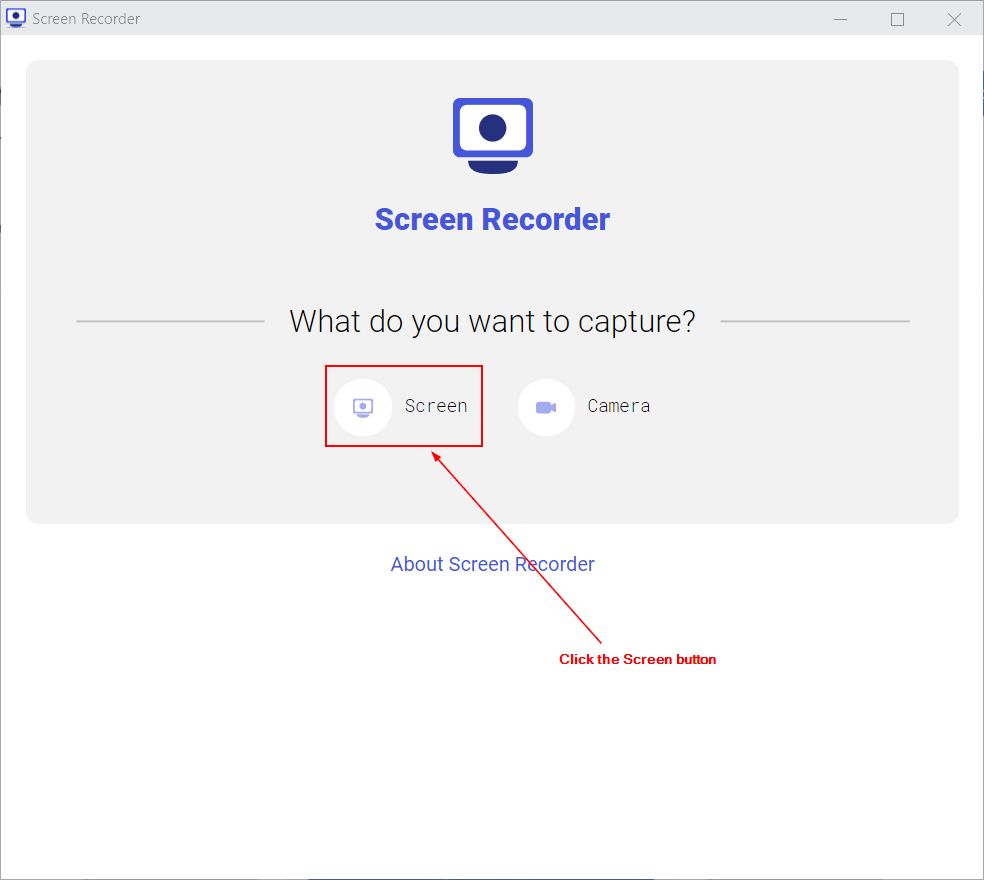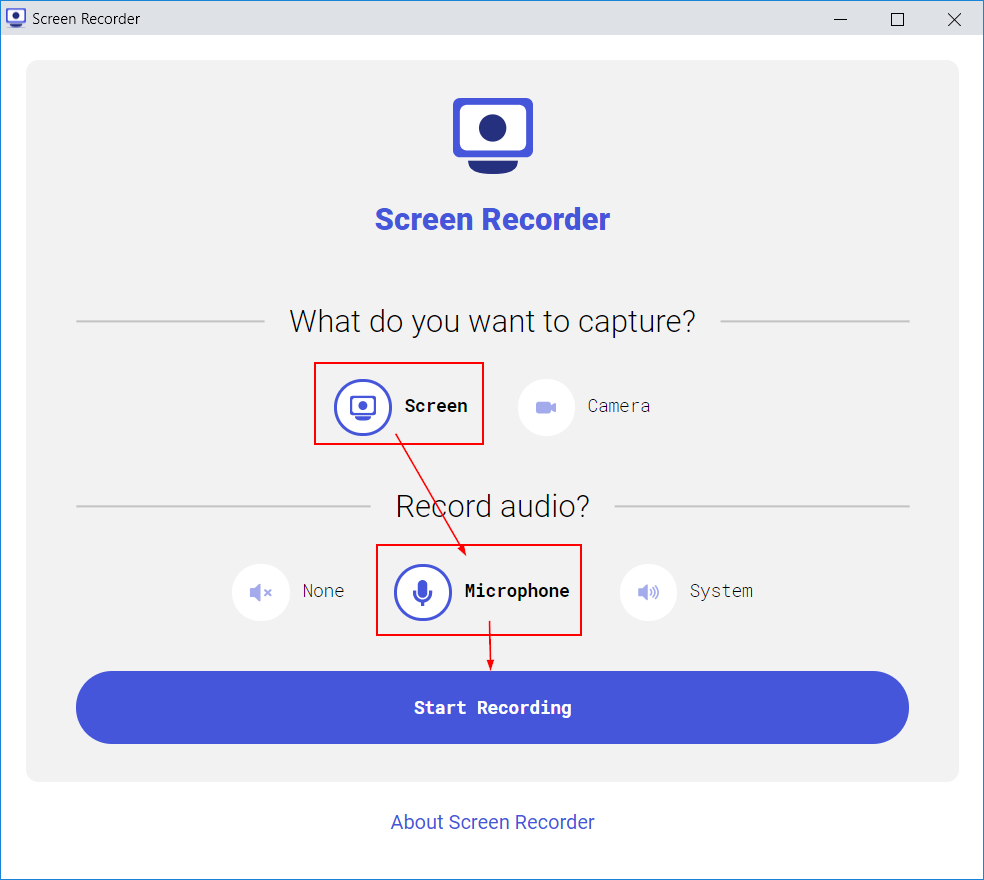Page History
...
- Add the following Extension to Chrome.
- You should see a new icon in your Chrome toolbar to allow you to start recording your screen.
How to use the Recorder
- Click the Screen Recorder icon in your Chrome toolbar. It should be at the top right corner of Chrome.
- The following screen will open. Click the Screen button.
- Then in the Record Audio section, click either None or Microphone (if you want to talk).
- Click the Start Recording button to begin recording.
- In the Share your screen window, select to share a Chrome Tab. You can also record your entire screen but generally selecting a specific Chrome tab is better.
Overview
Content Tools