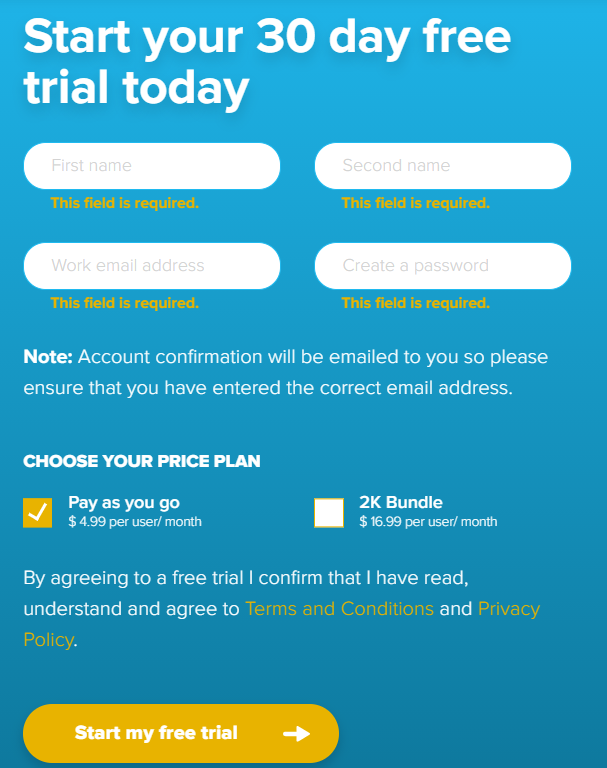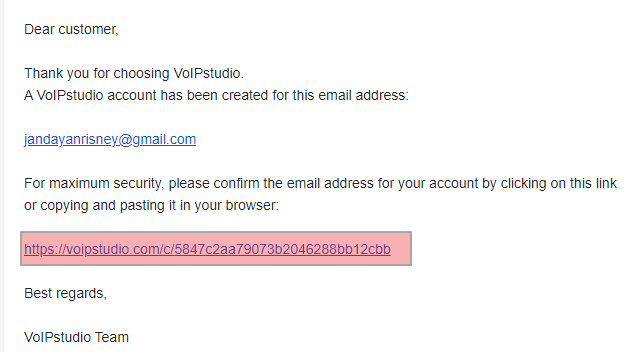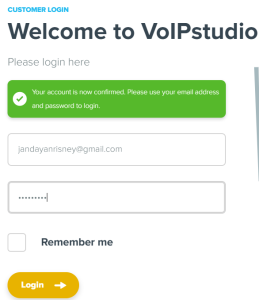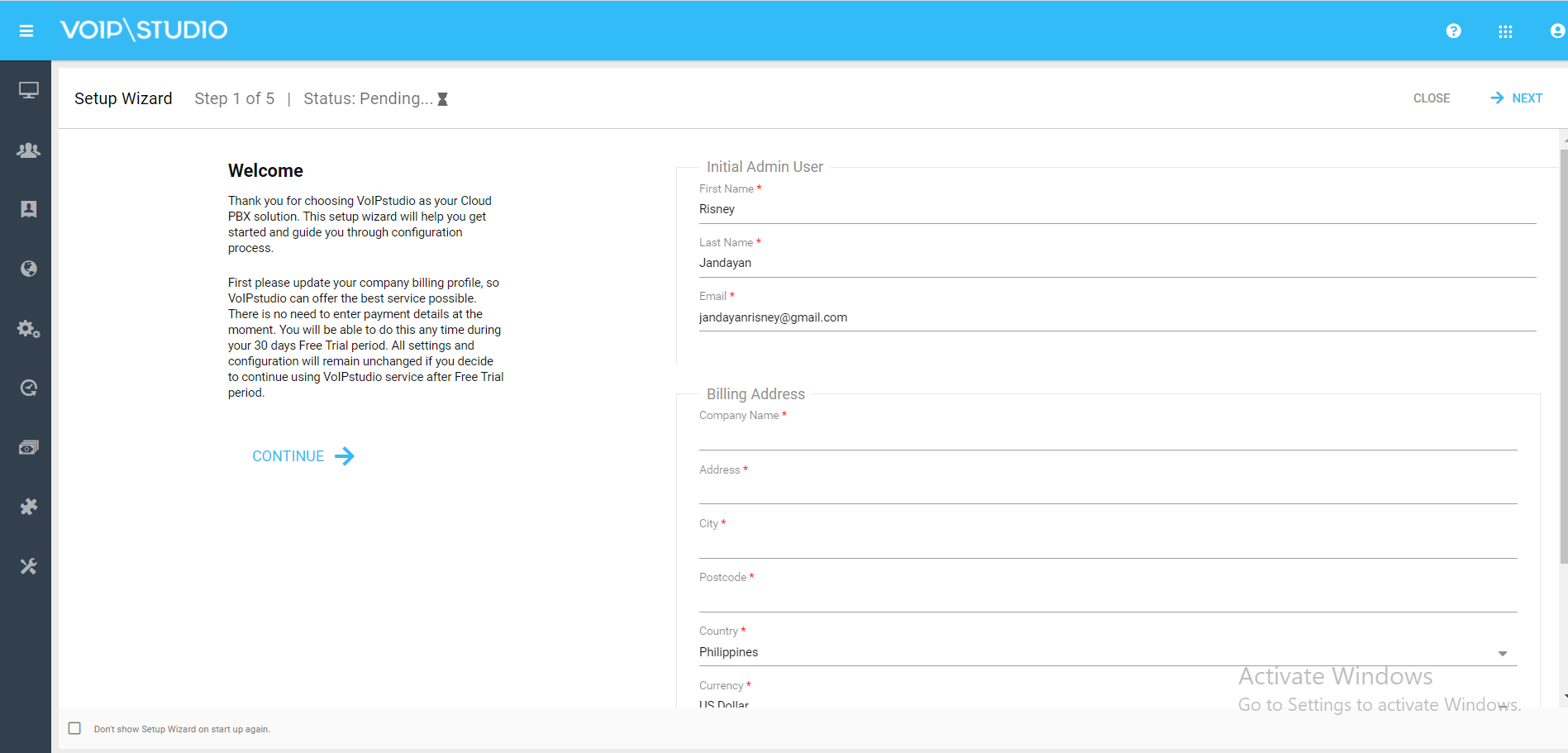Page History
- Go to this link https://voipstudio.com/
- On the upper right side, click the LOGIN
- Click the Register here
- Fill in the following fields and click the Start my free trial button or login using your existing account.
5. On your email account, check the email sent from VOIPstudio the click the given link and it will go to the Login Website.
6. Click the Login button
7. This will be shown, the user can now start filling out important fields of Steps 1 to 5 or skip this by clicking the CLOSE.
- For the steps on how to use the VoIPstudio, you can refer below link
- On the user’s menu panel go to Common Info folder then click Batch Posting
- Select the transactions by clicking on it or the check box besides it. You can also click Select All button to select all transactions
- Click Post Preview toolbar button
Post Preview screen will open
If a transaction has missing accounts or not set up properly, Batch Posting Details screen will open with appropriate details of the error in transaction
| Expand | ||
|---|---|---|
| ||
|
| Expand | ||
|---|---|---|
| ||
|
| Expand | ||
|---|---|---|
| ||
|
...