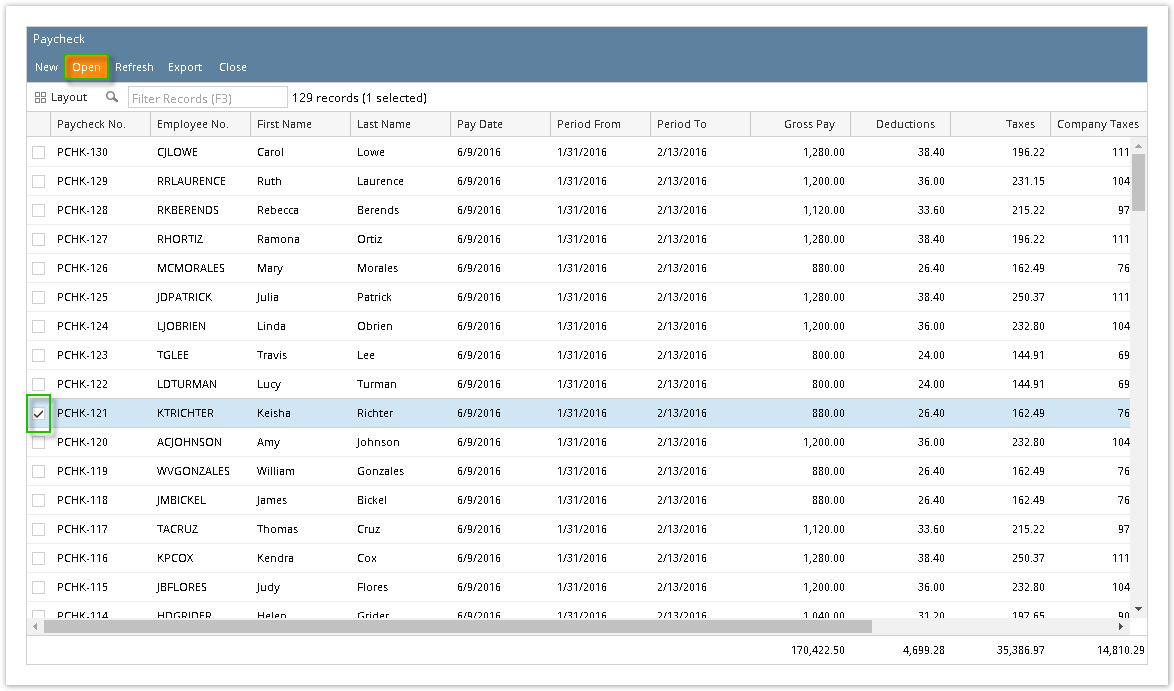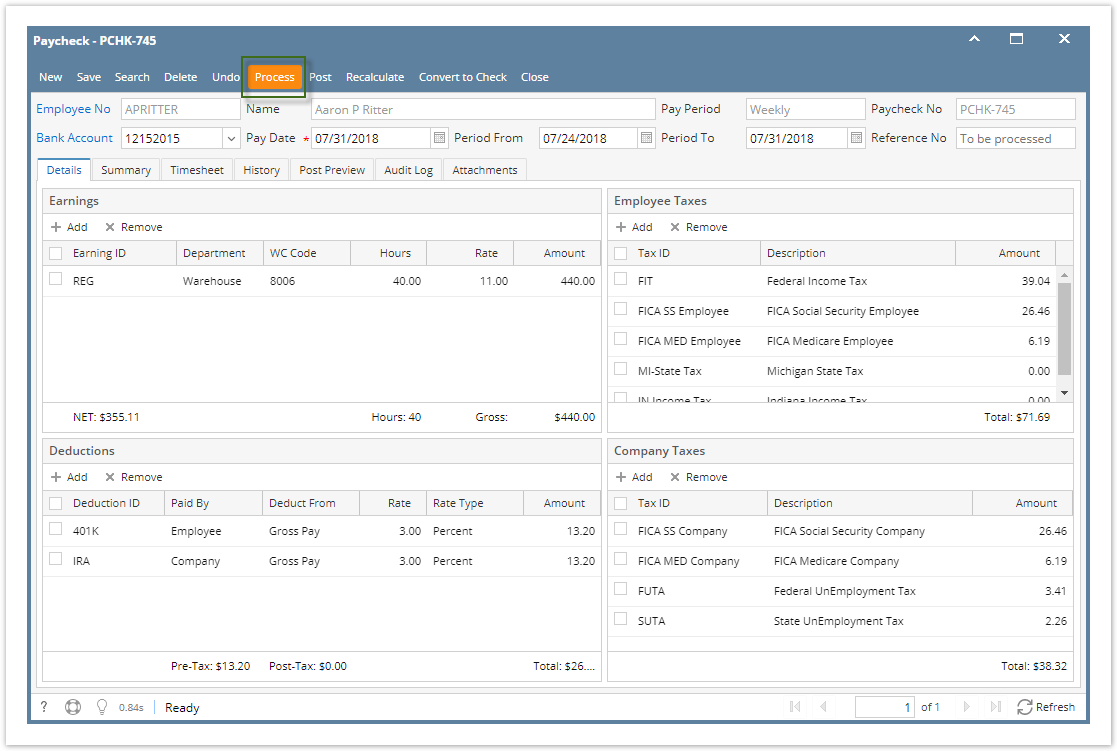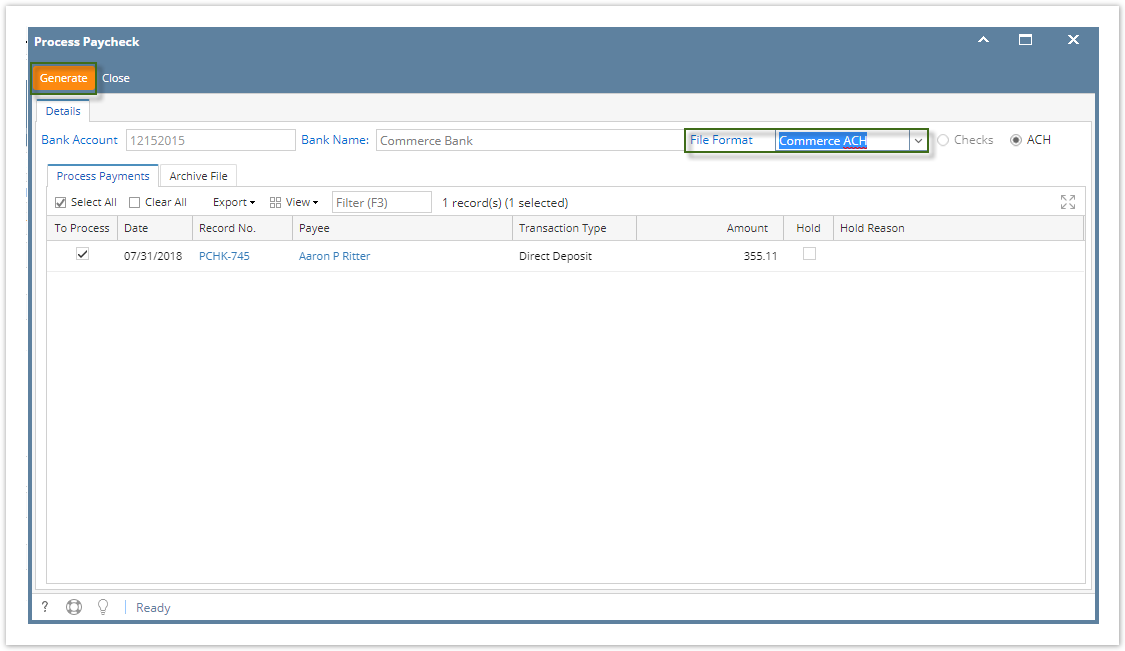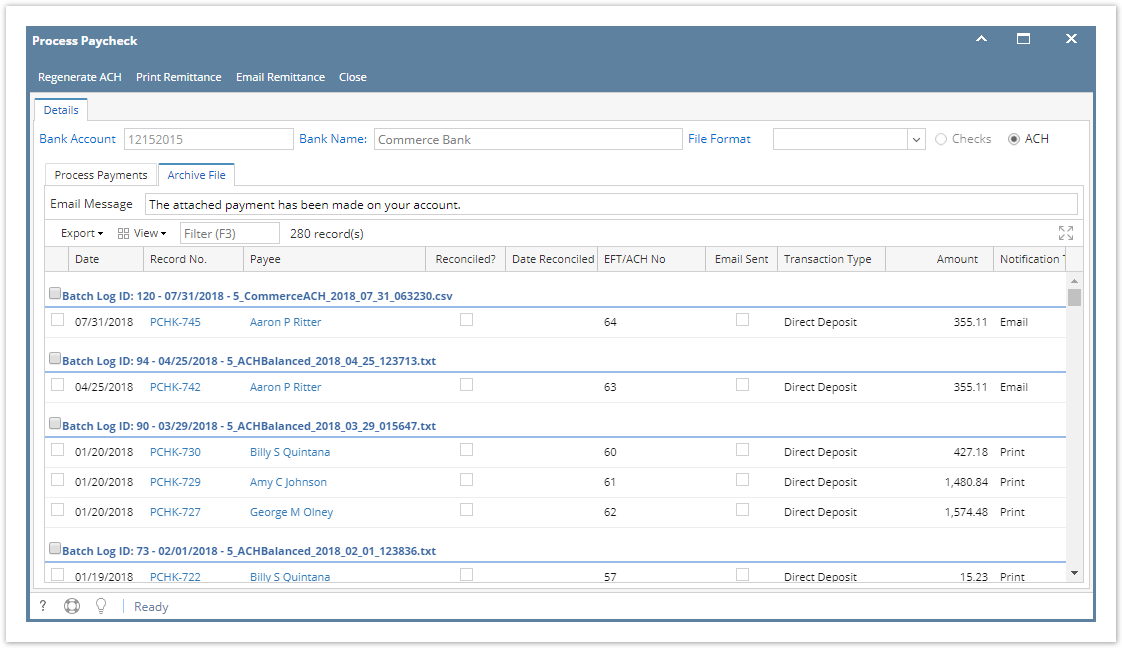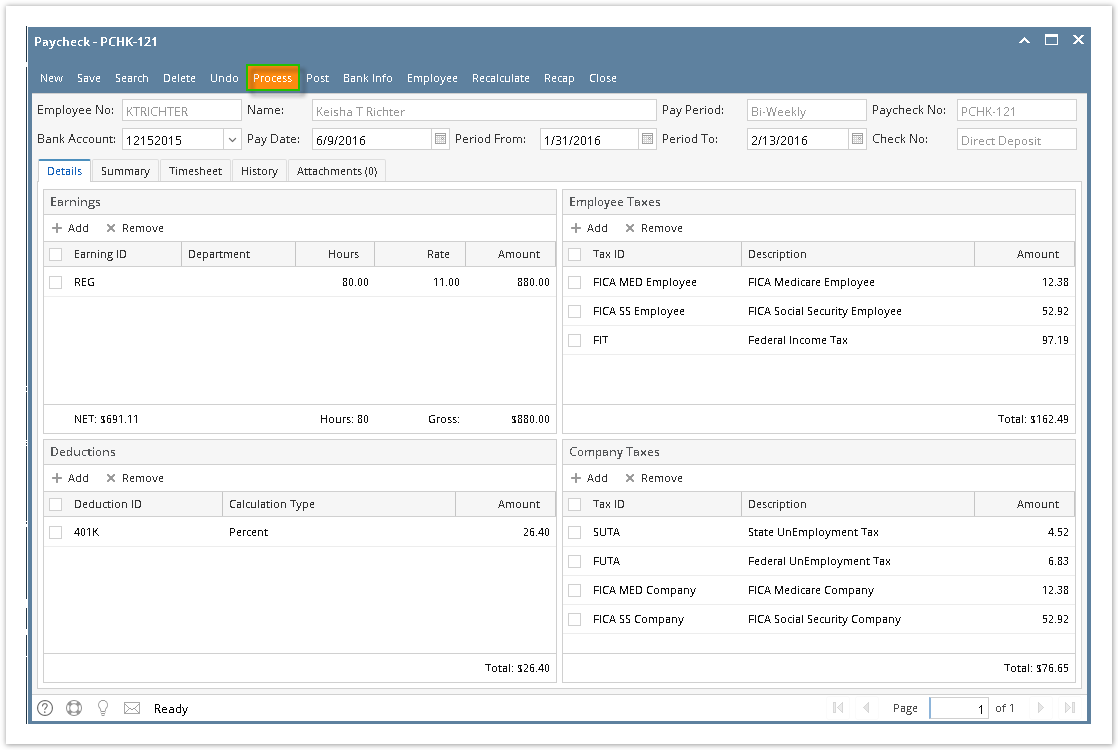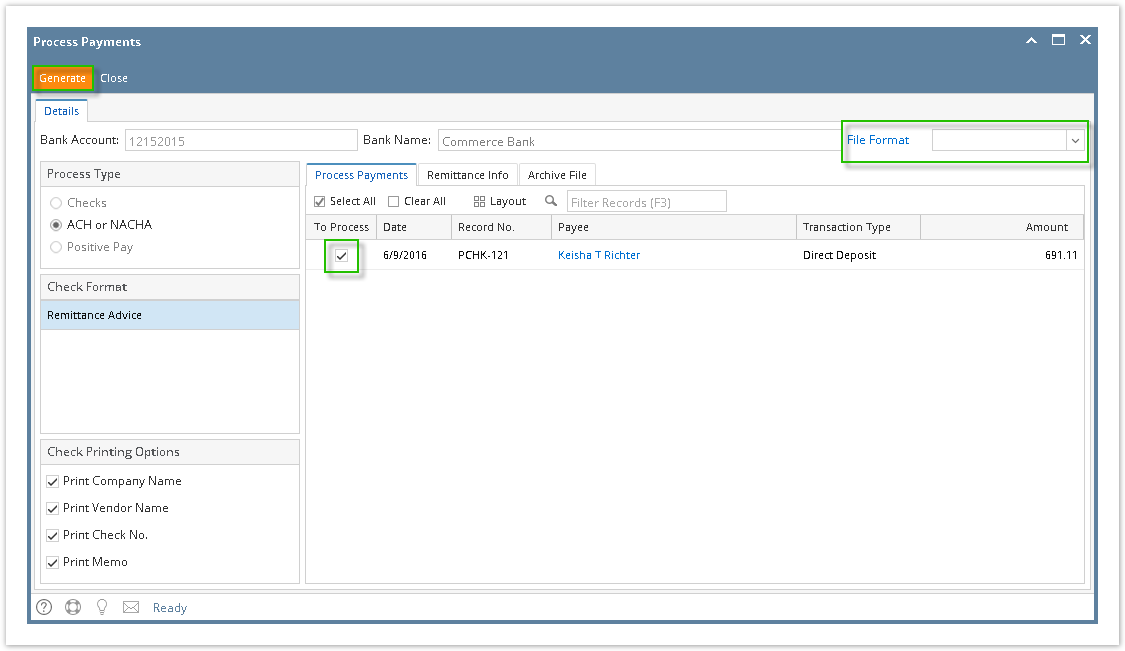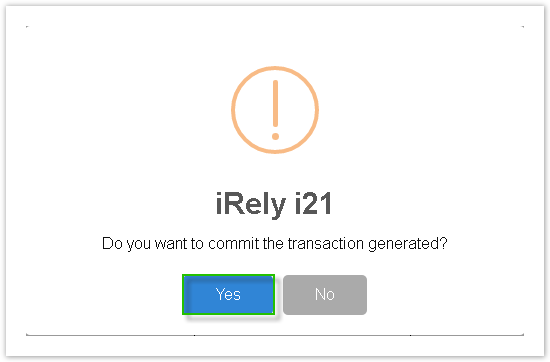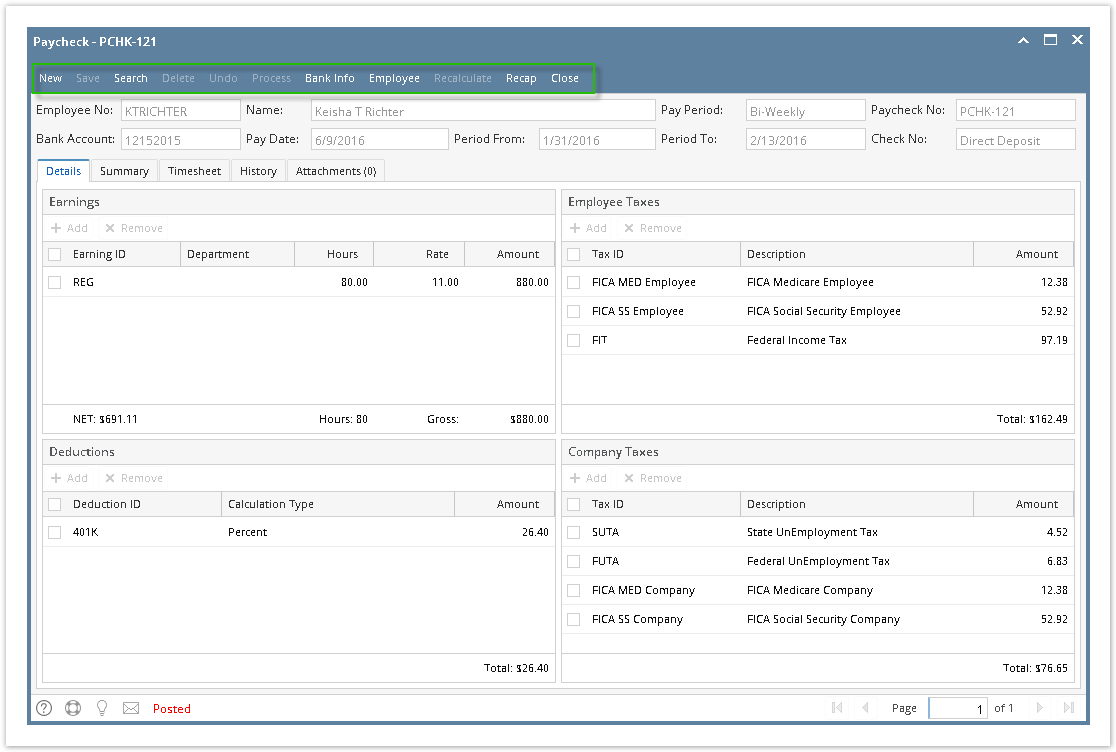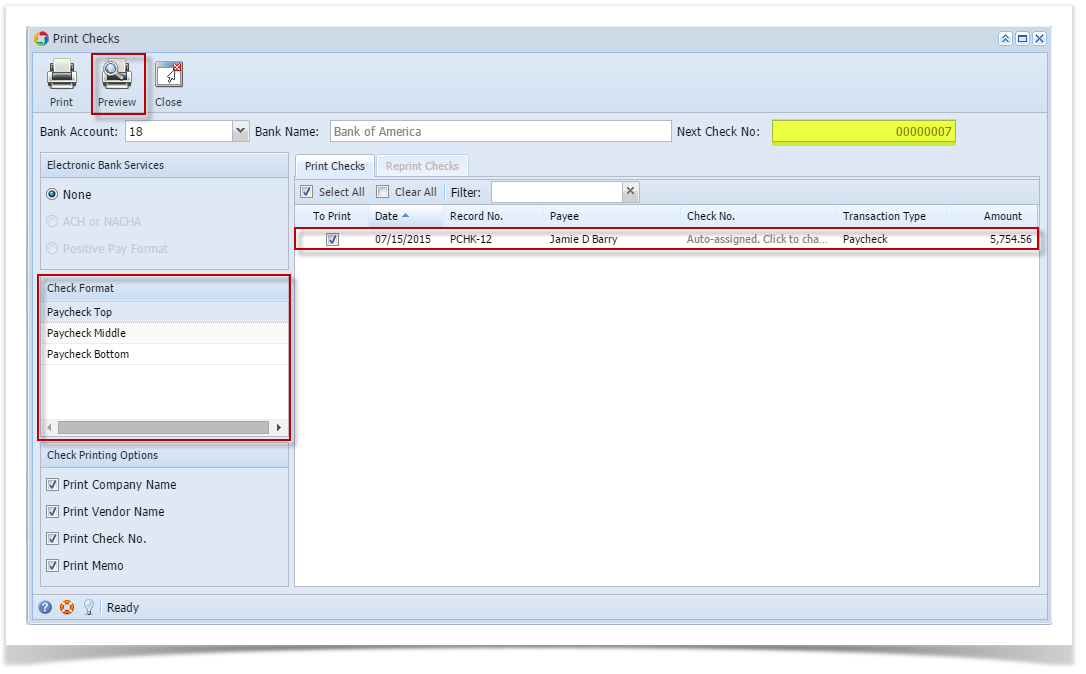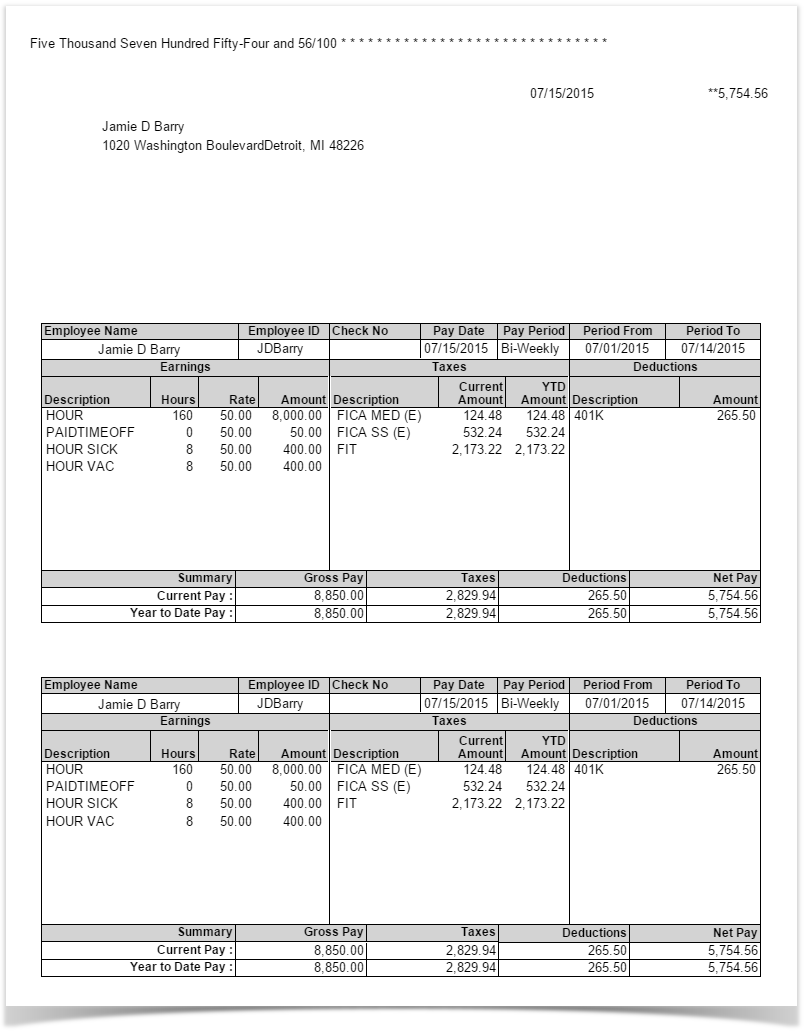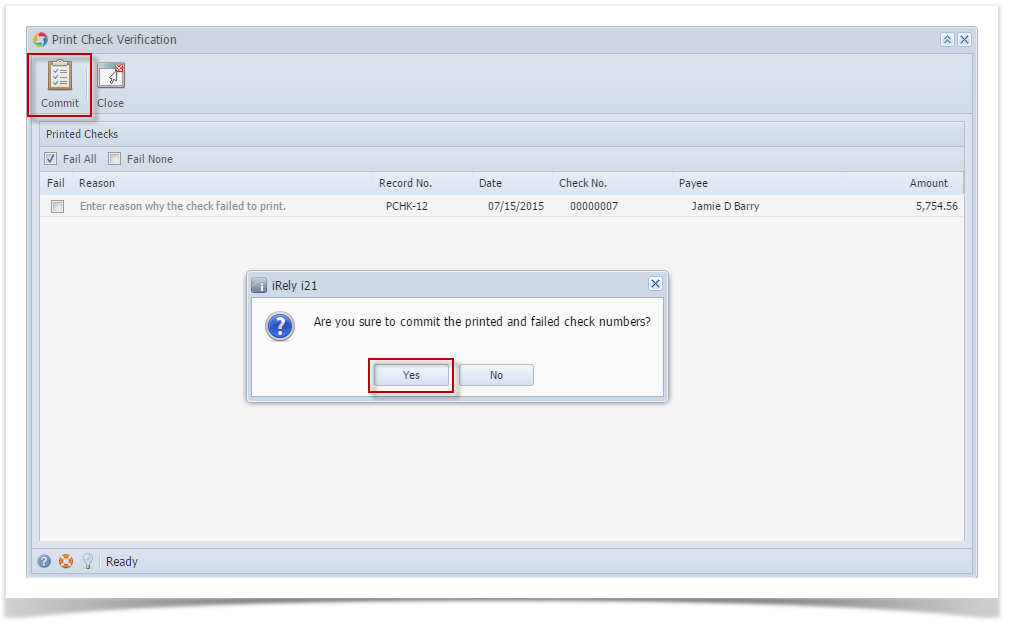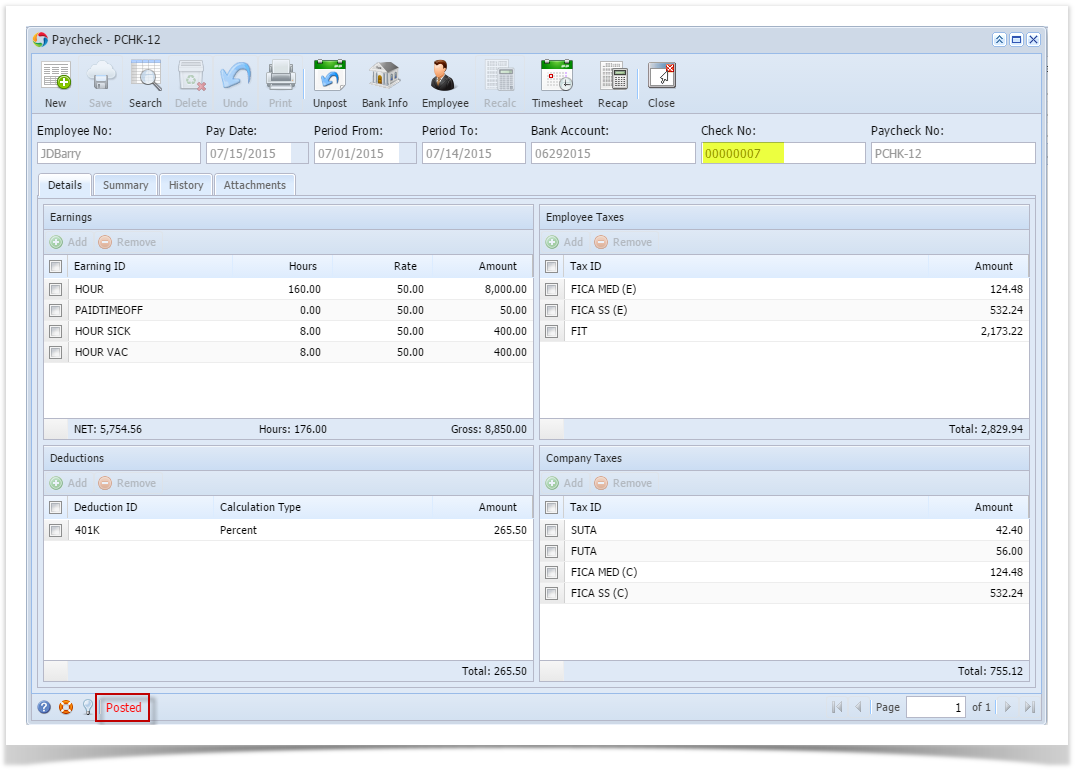Page History
- Click Paychecks from Payroll module.
- Select paycheck from the grid.
- Click Open toolbar button.
- Selected paycheck's screen will be opened.
Click Process toolbar button.
Info Unposted paychecks will automatically be posted when Process toolbar button is clicked before proceeding into printing it.
Process Payments screen will be displayed.
Select File Format and click Generate toolbar button.
Info The record displayed in the screen should be the selected paycheck only.
The checkbox of the selected paycheck is automatically checked.
File Format will be required if the bank used by the paycheck has no default ACH file.
Bank file is generated and commit paycheck
- Paychecks are displayed in Archive tab
| Expand | ||
|---|---|---|
| ||
|
...
|
...
|
...
|
...
|
| Expand | ||
|---|---|---|
| ||
|