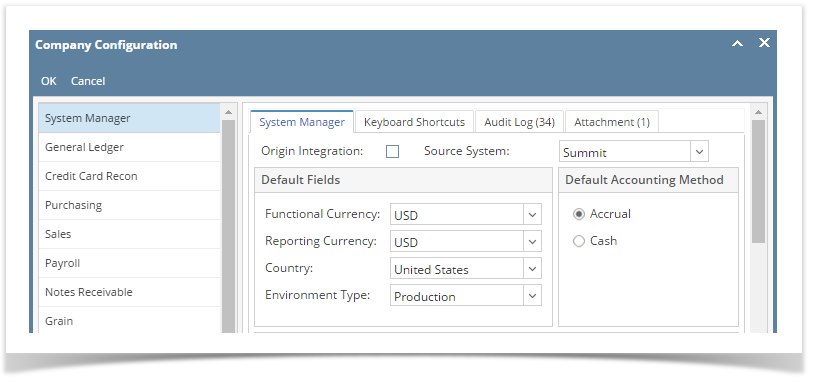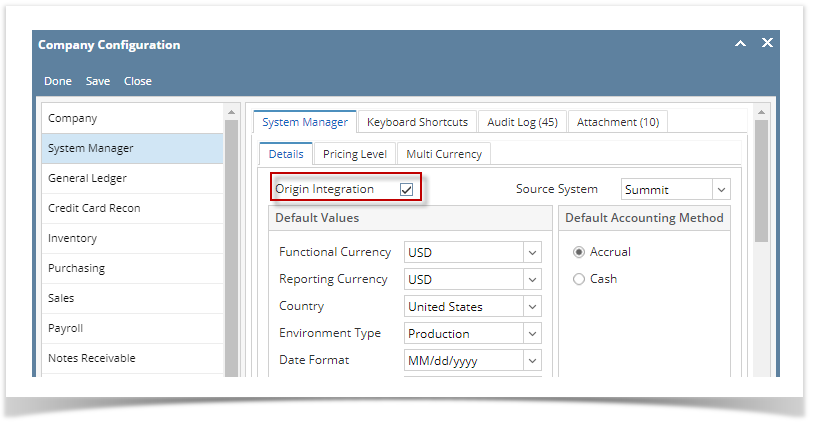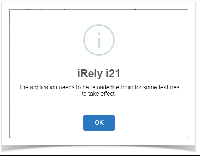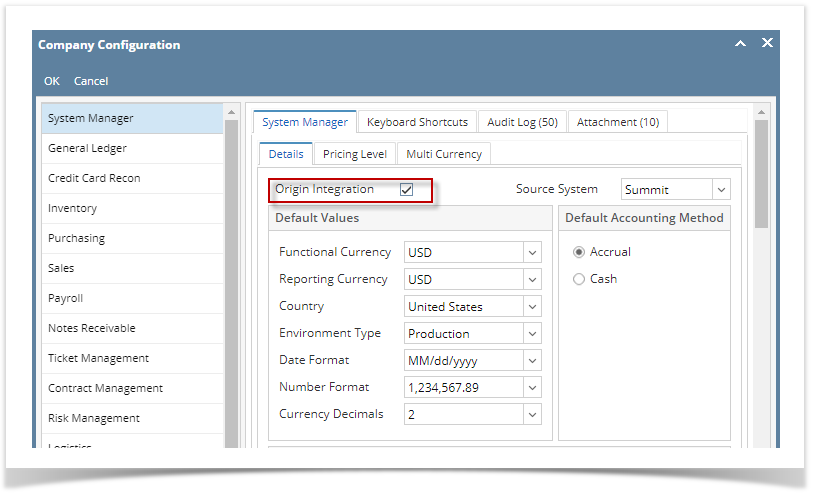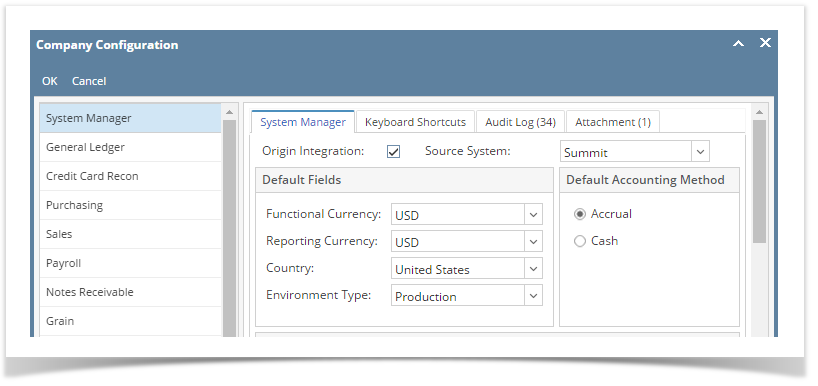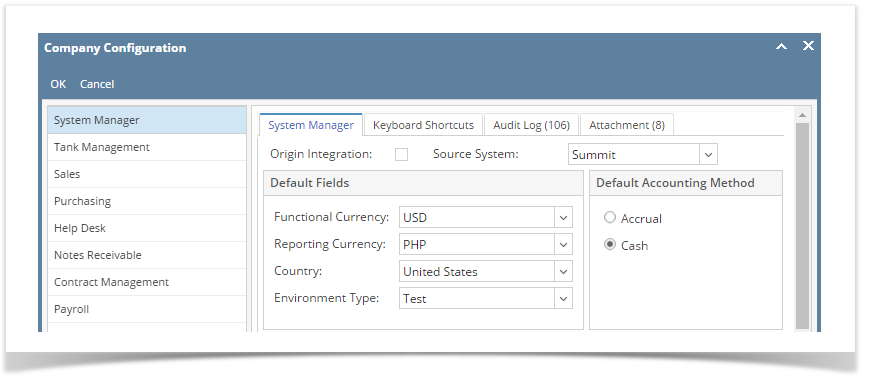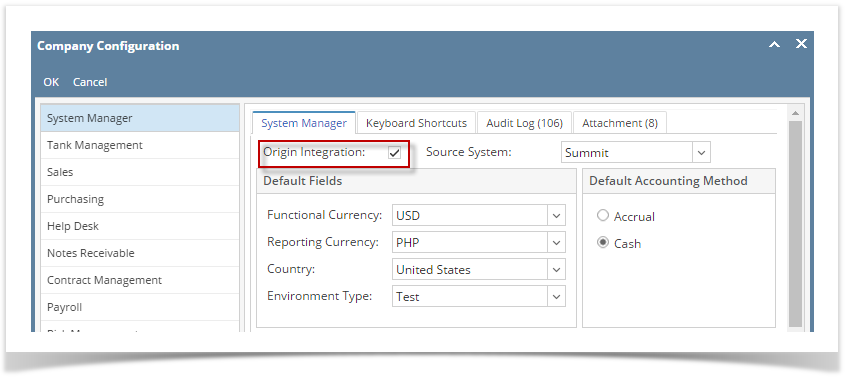Page History
- Log in as Admin user
- On user’s menu panel, go to System Manager folder then click Company Configuration
- On the left side panel, select System ManagerCheck Origin Integration check
- Check Origin Integration check box
- Click OK on the message box to dismiss
- Click Save or Done button to save and close the screen.
| Expand | ||
|---|---|---|
| ||
|
| Expand | ||
|---|---|---|
| ||
|
| Expand | ||
|---|---|---|
| ||
|
| Expand | ||
|---|---|---|
| ||
|
...
Overview
Content Tools