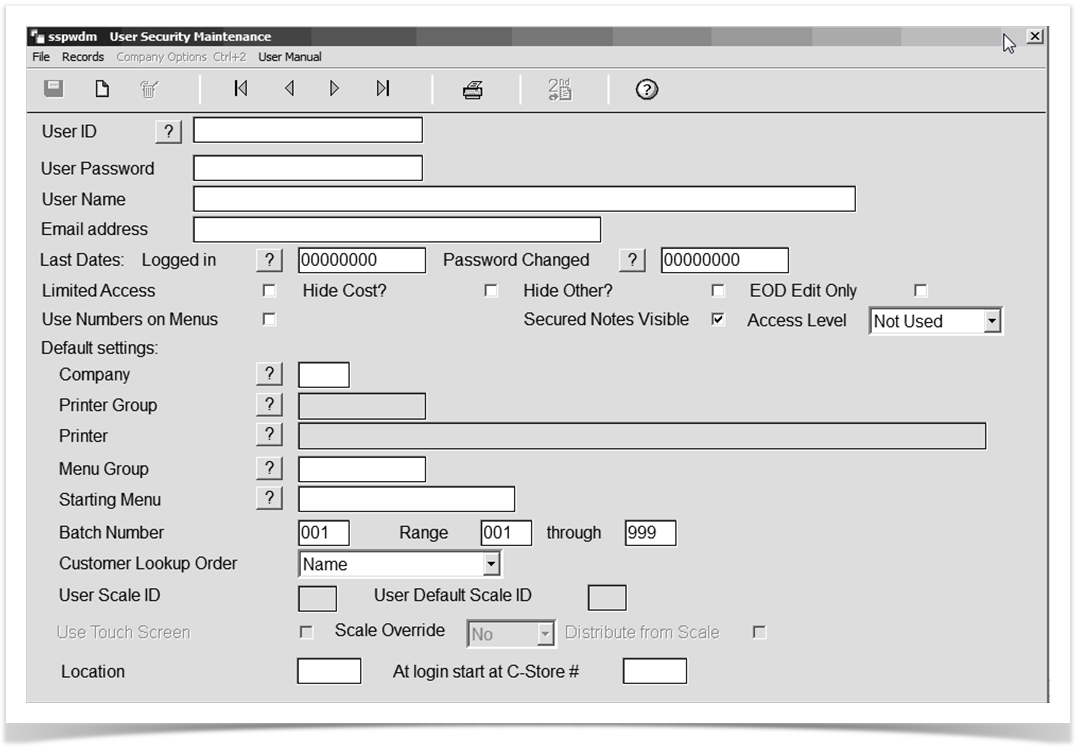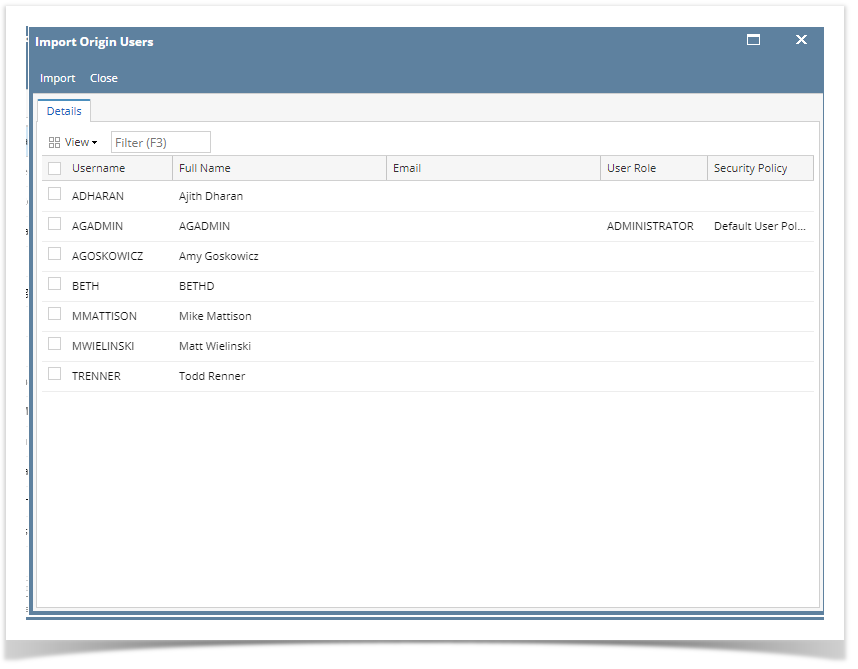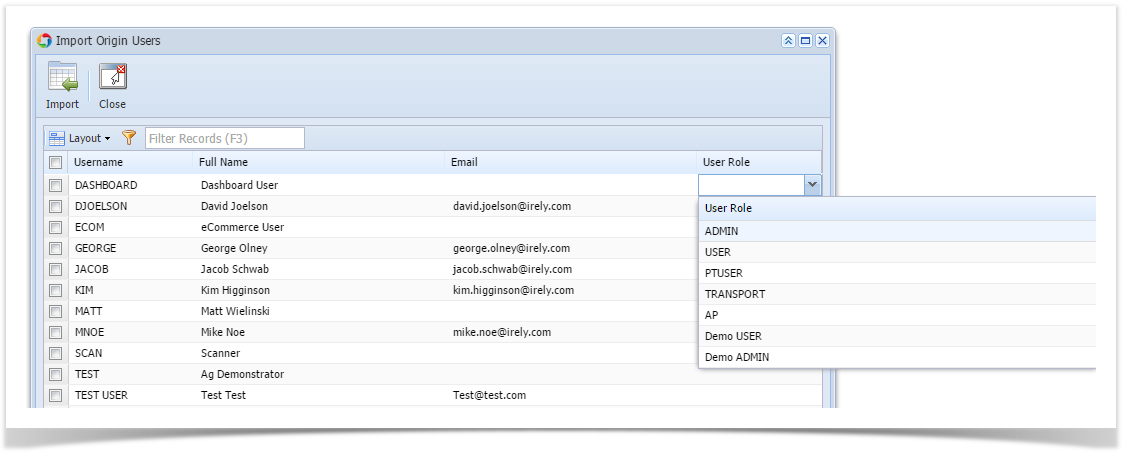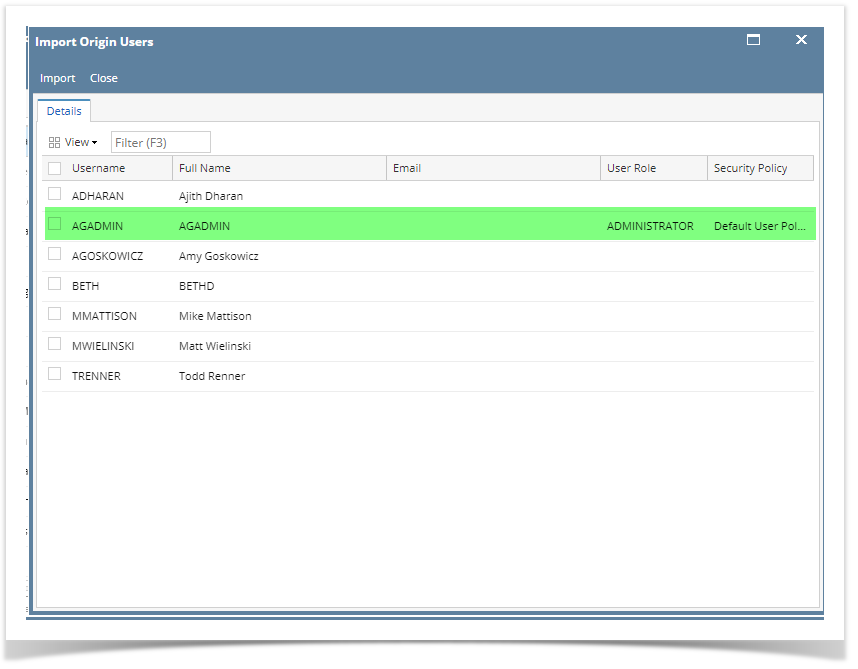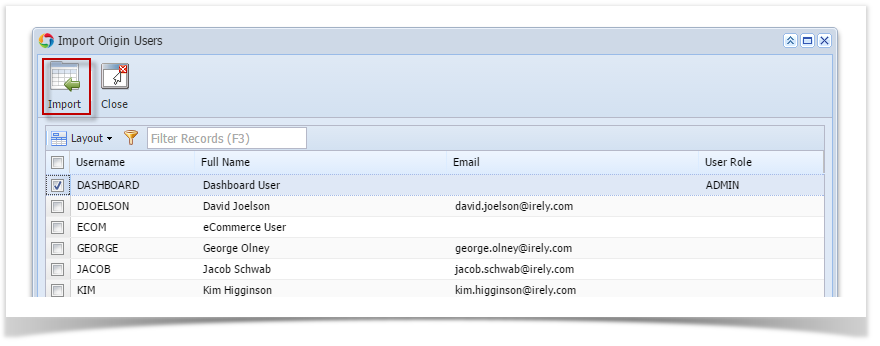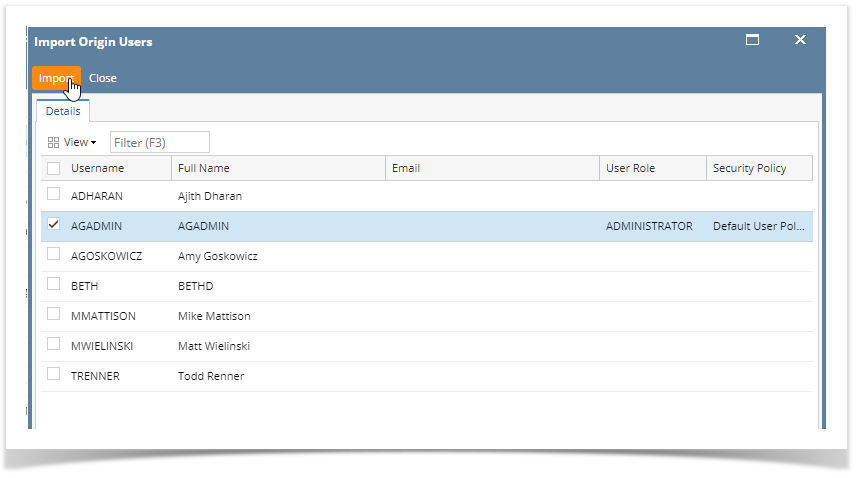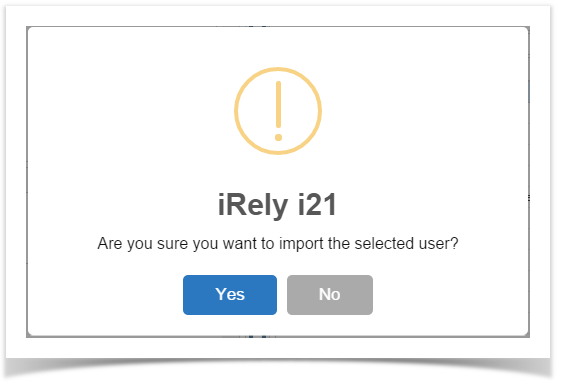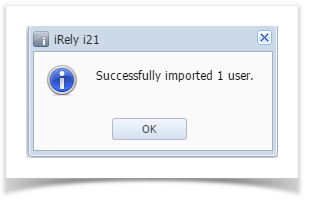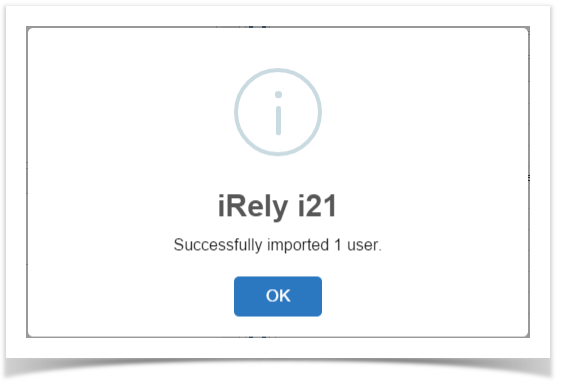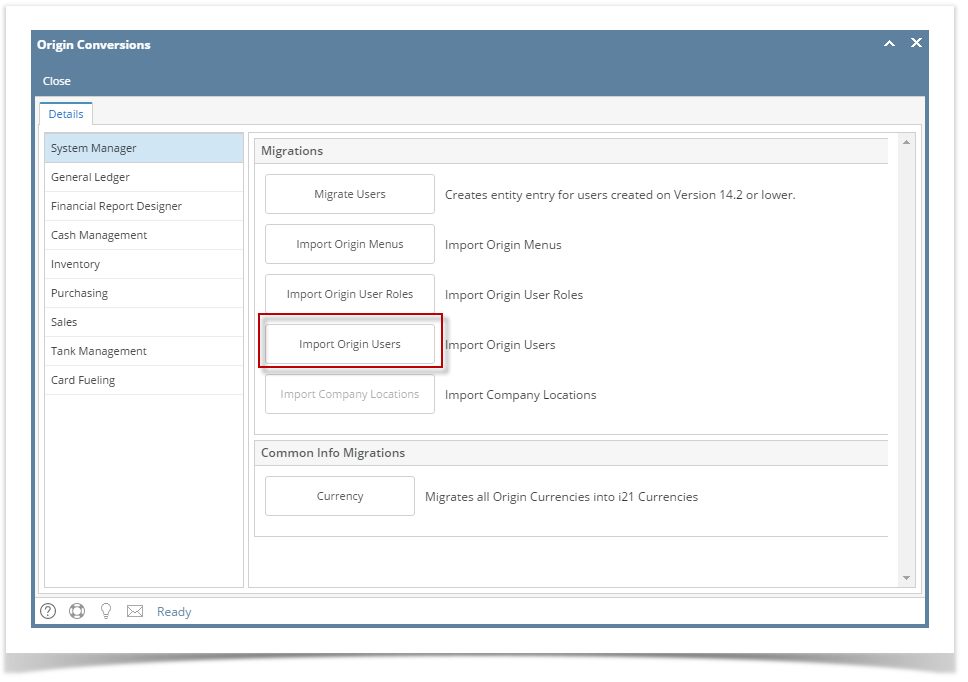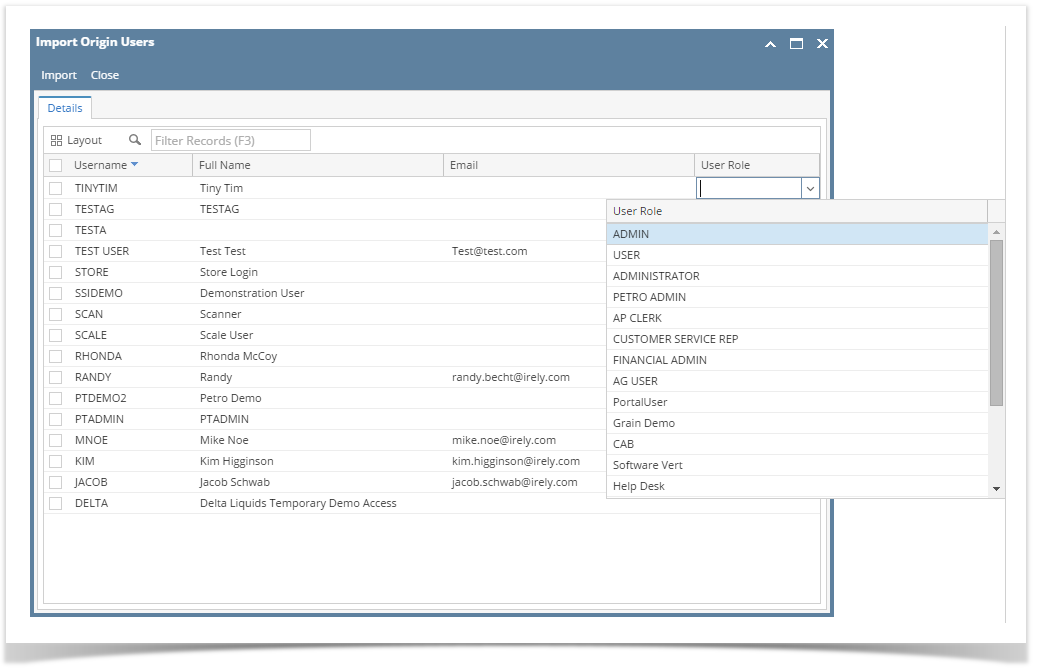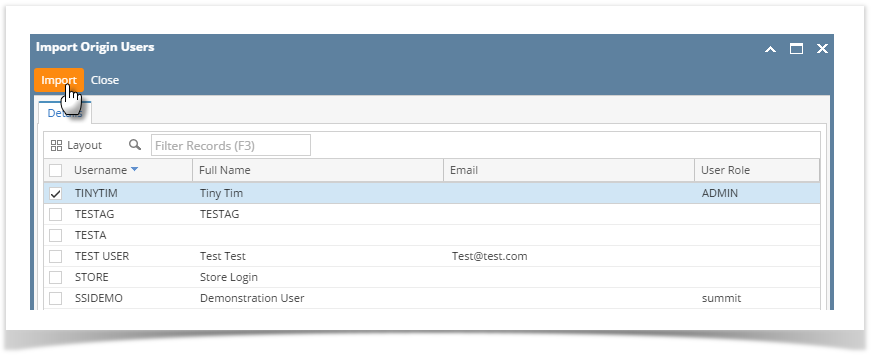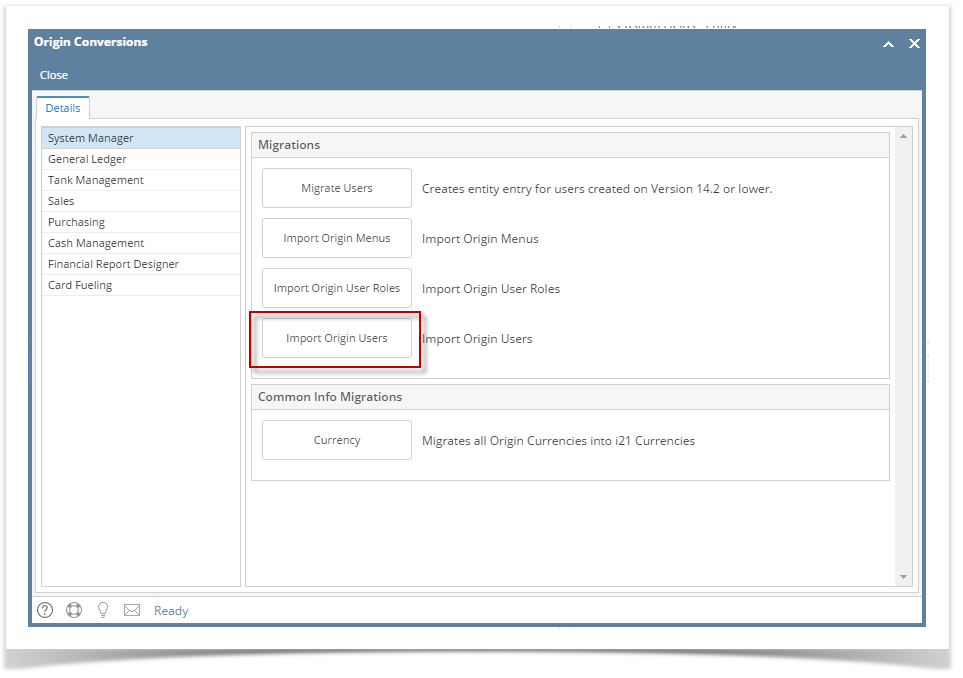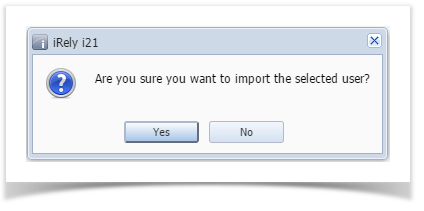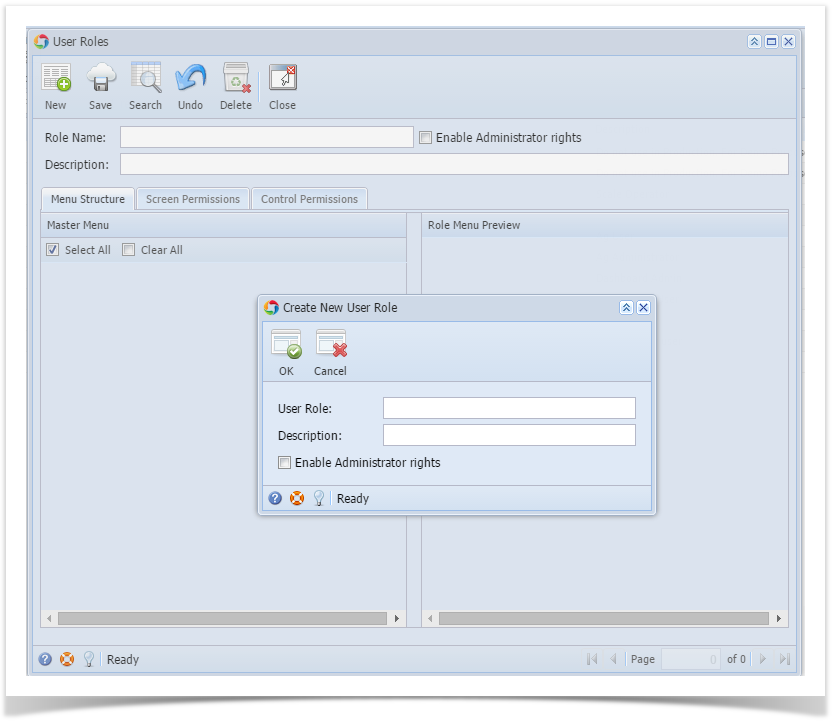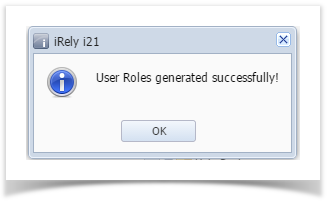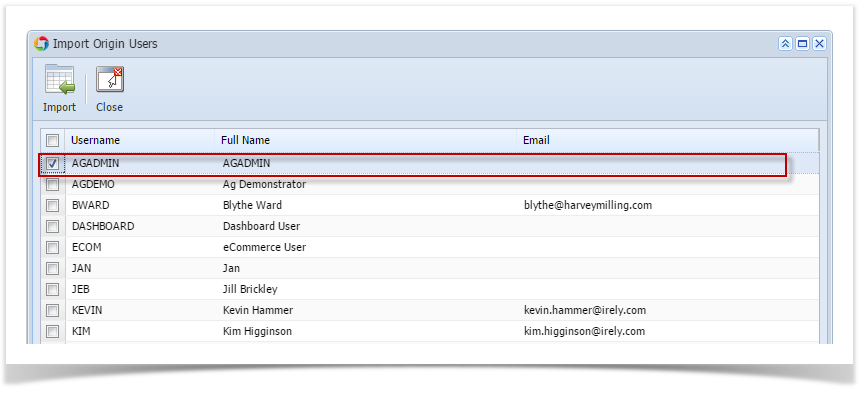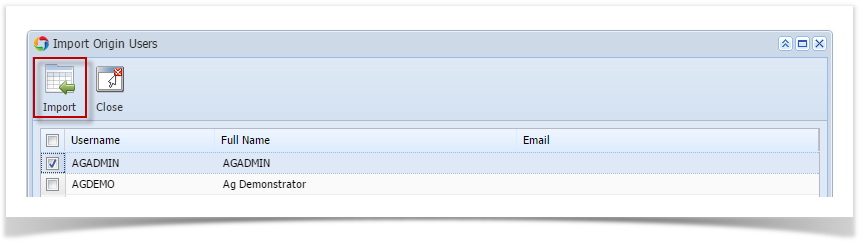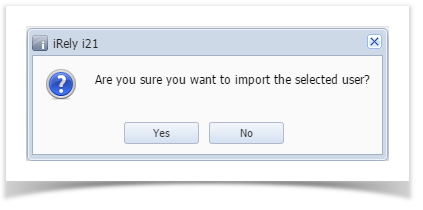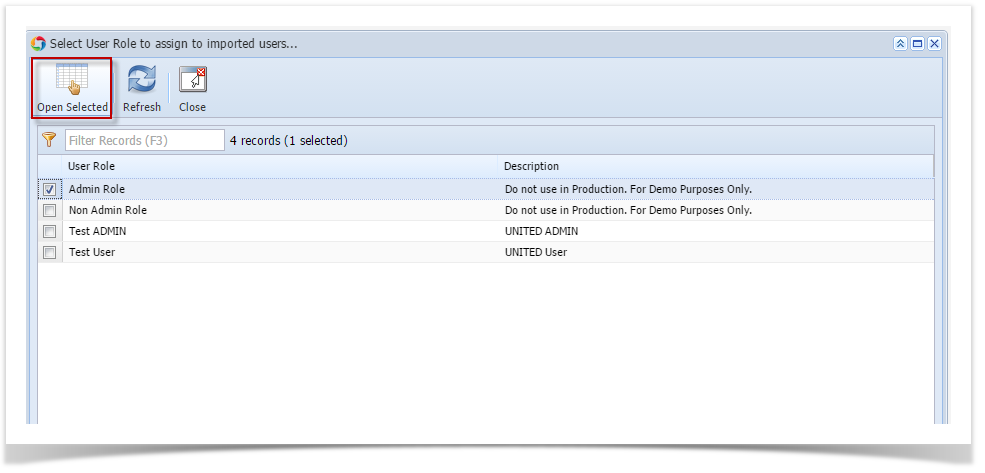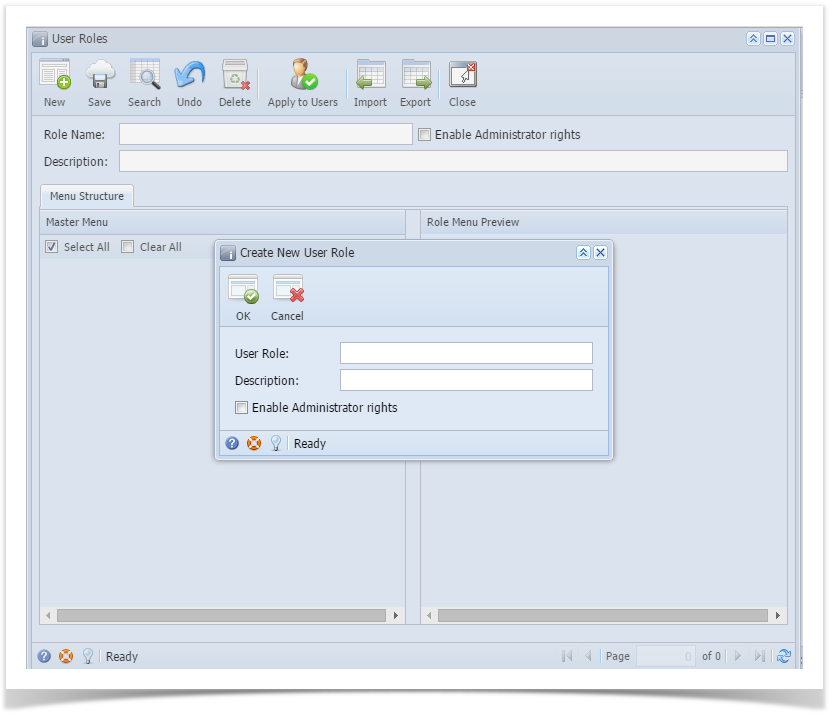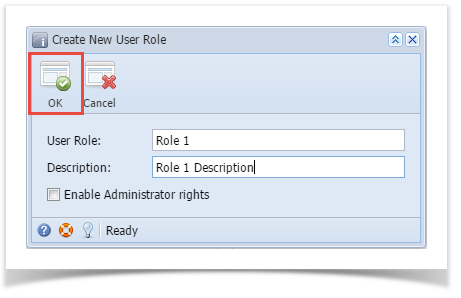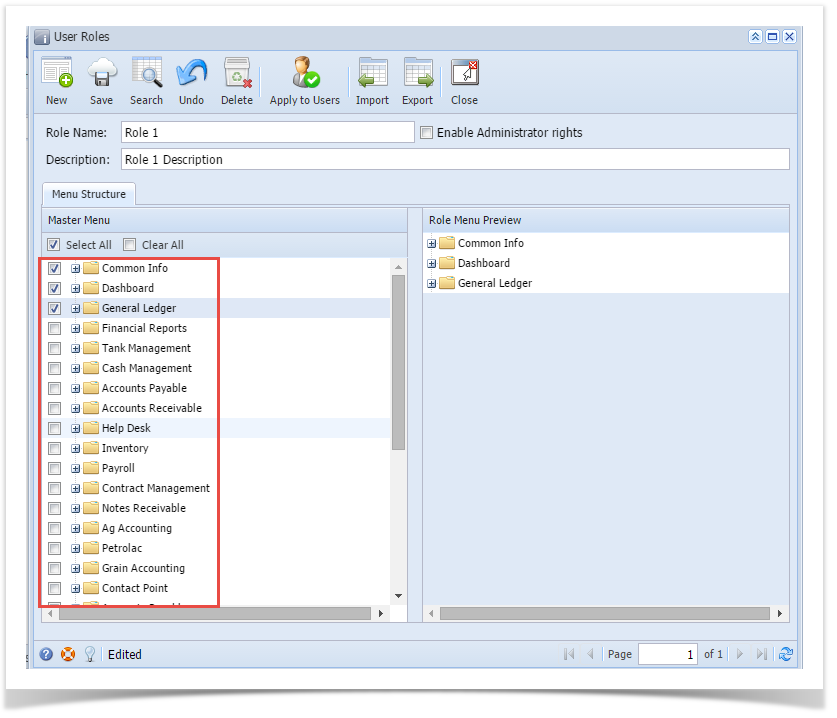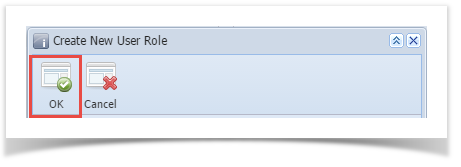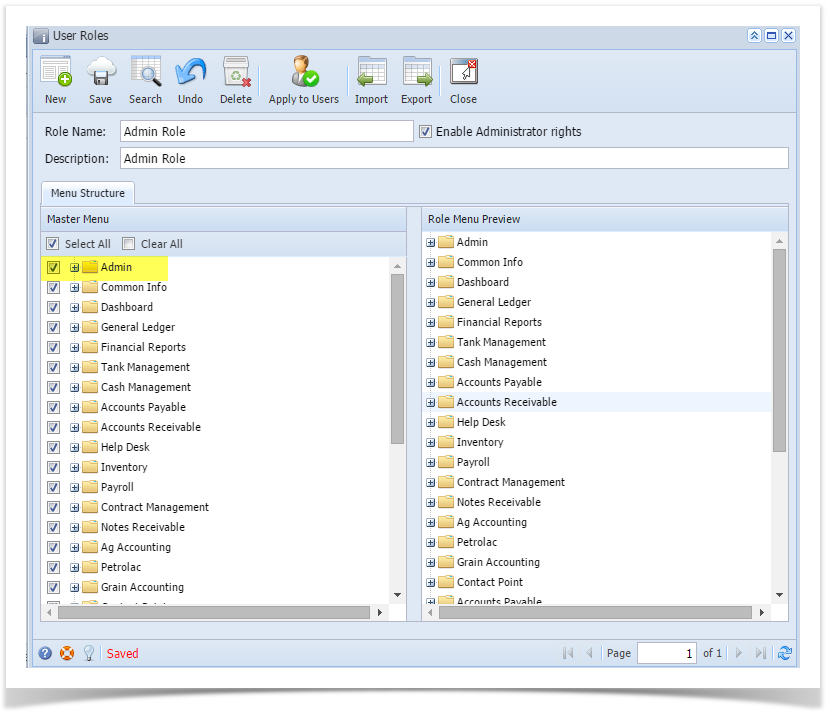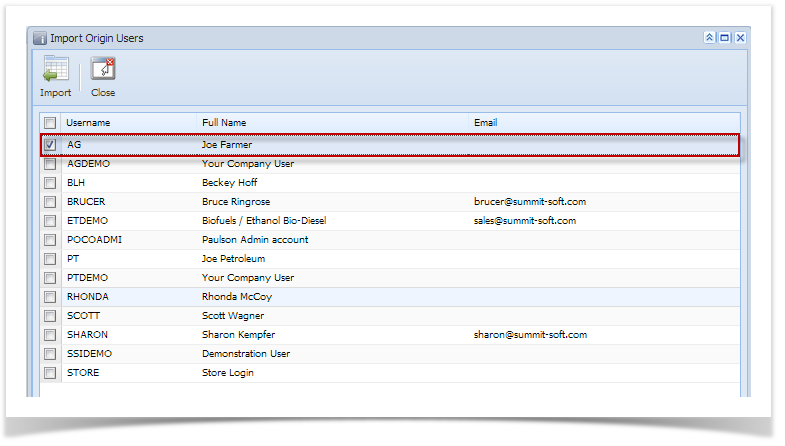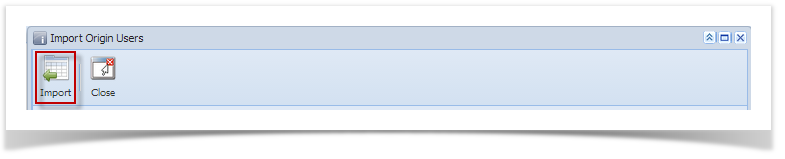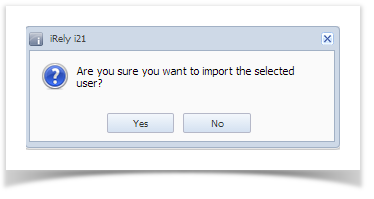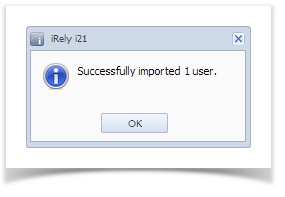...
- Log in as Admin User
- In Company Setup Menu, go to User Security Maintenance. Fill out the screen and Save.
 Image Removed
Image Removed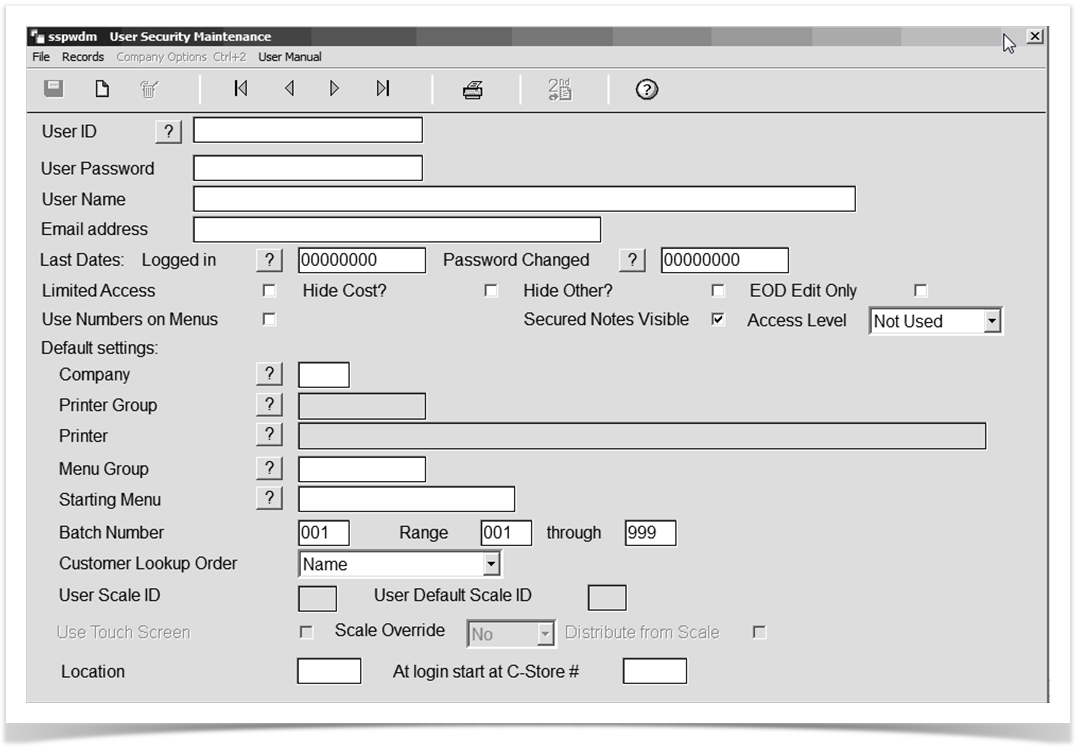 Image Added
Image Added - Import into i21 Using the next steps below.
Users from Origin can be imported to i21 company through Import Origin Users screen. Only the Admin user can import origin users to i21 company.
 Image Removed
Image Removed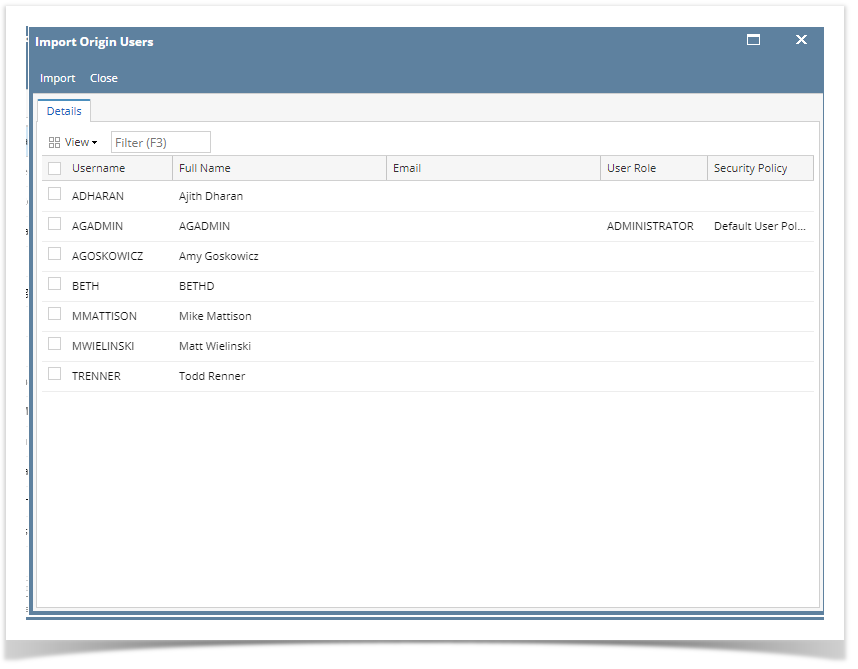 Image Added
Image Added
| Note |
|---|
|
Before proceeding to importing Origin Users, User Role must first be created where the user will be assigned. User Roles can either be created manually or imported from Origin system. - See How to Import Origin Roles into i21 on how to import Origin Roles.
- See How to Add User Role Type on how to manually create user roles
|
...
Here is how to Import user from Origin System into i21 company:
- Login as Admin User user
- On User's Menu panel, select System Manager Folder > Utilities folder > Import Origin Users menuuser’s menu panel, go to System Manager menu then open Imports and Conversions screen
- On Imports and Conversions screen, click Import Origin Users button to open Import Users screen
On Import Origin Users screen, select a User Role and Security Policy first from the drop down list for the user you want to import to i21
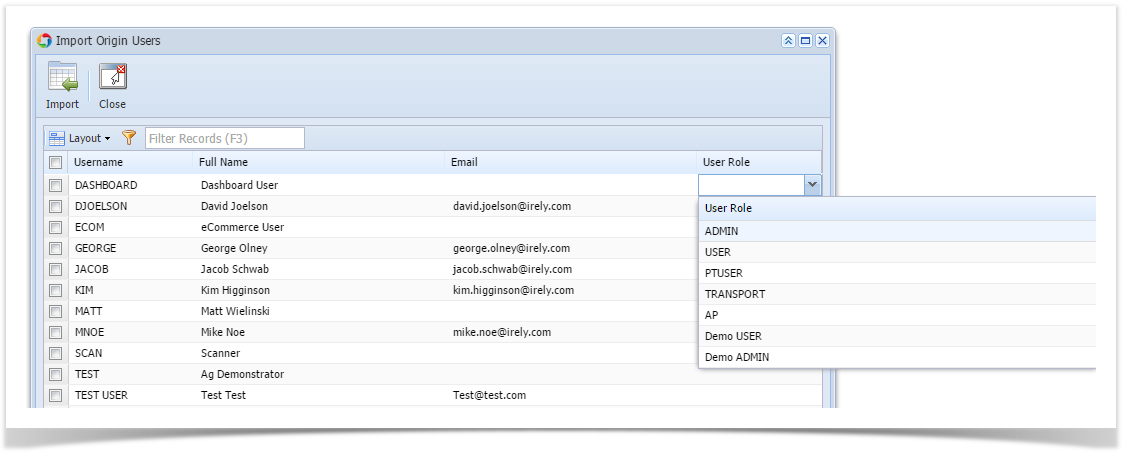 Image Removed
Image Removed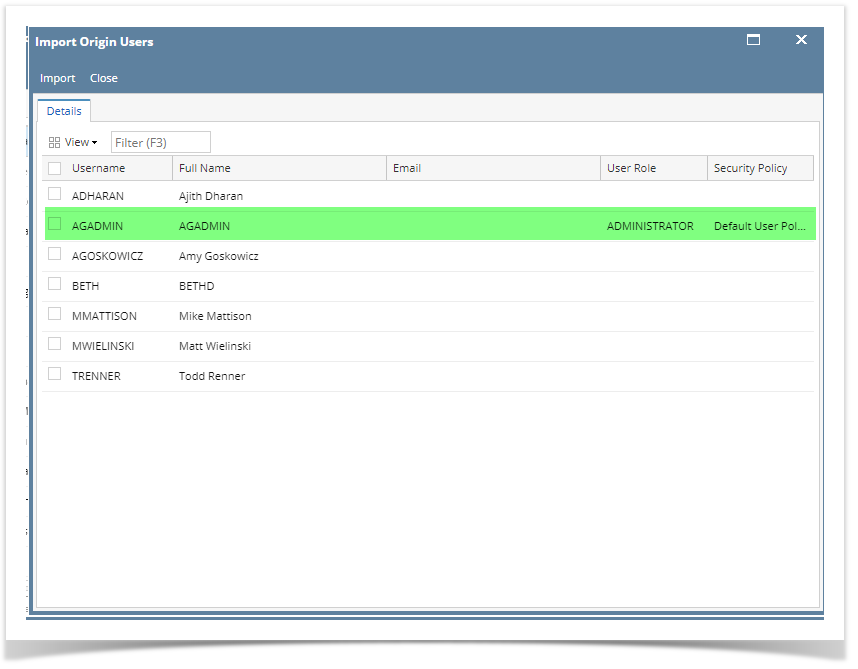 Image Added
Image Added
Select the user you want to import by checking the check box besides the username then click Import button
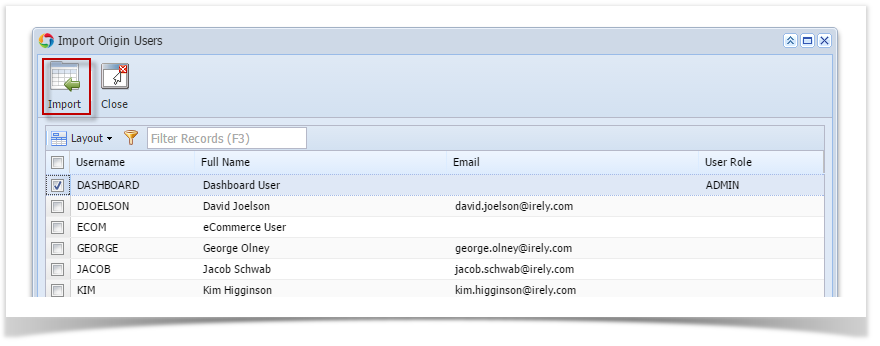 Image Removed
Image Removed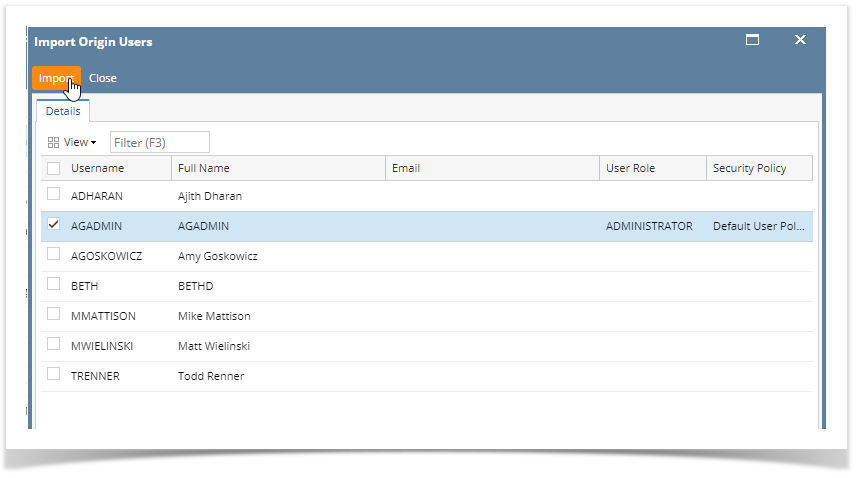 Image Added
Image Added
After clicking Import button, this message will prompt
 Image Removed
Image Removed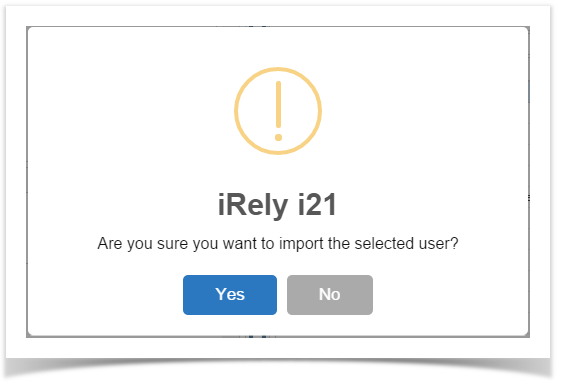 Image Added
Image Added
Clicking No will close the message and Import Origin Users screen will still open. while Clicking Yes will import the selected user.
This message will be displayed when user/s is successfully imported.
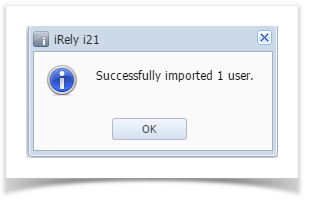 Image Removed
Image Removed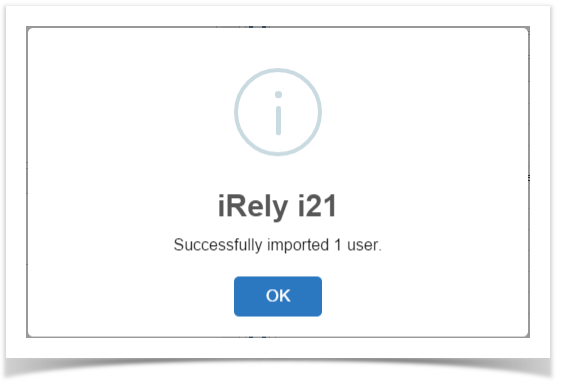 Image Added
Image Added
| Note |
|---|
|
- To check if the user has been imported, go to System Manager > Users, the user's record should appear in the list
- You can import multiple users at the same time in i21. Just select the users you want to import before clicking the import button
|
| Expand |
|---|
|
Here is how to Import user from Origin System into i21 company: - Login as Admin user
- On user’s menu panel, go to System Manager folder then click Utilities folder
- Click Origin Conversions menu to open screen
- On Origin Conversions screen, click Import Origin Users button to open Import Users screen
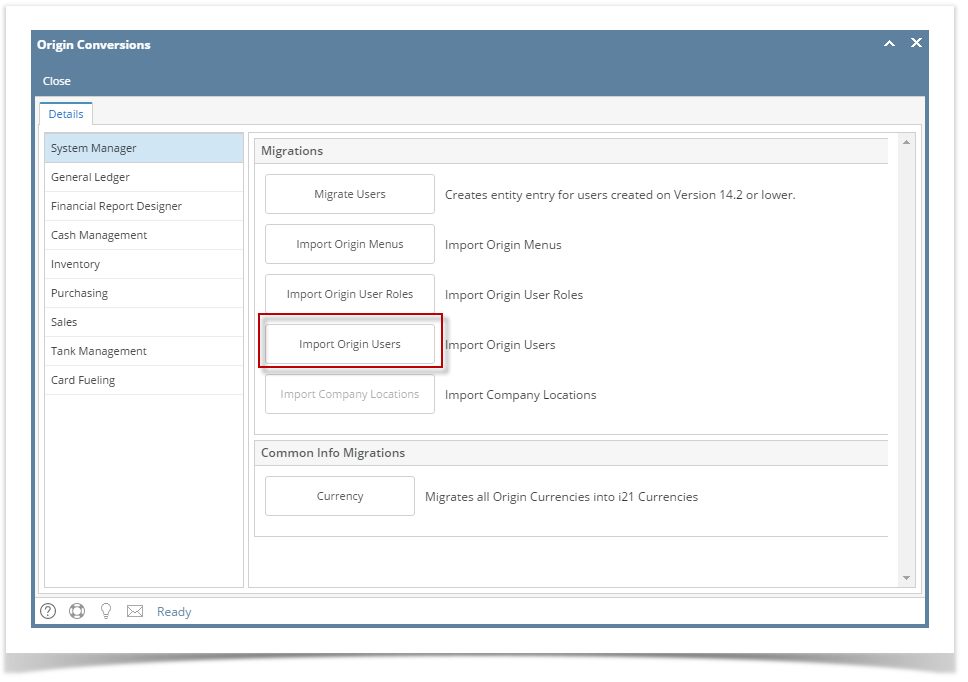 Image Added Image Added On Import Origin Users screen, select a User Role first from the drop down list for the user you want to import to i21 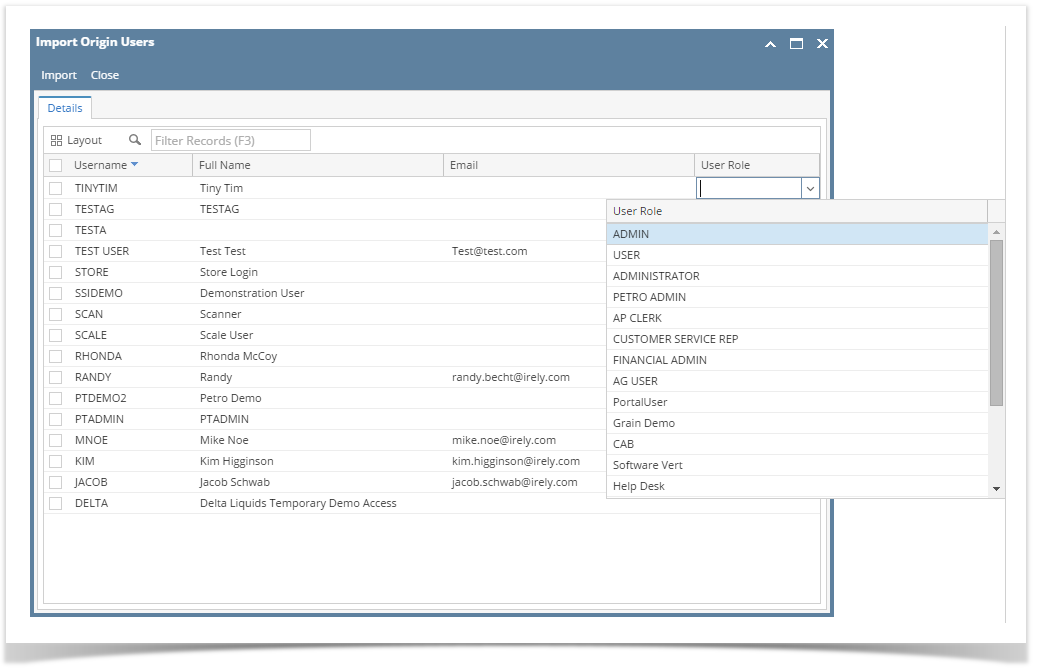 Image Added Image Added
Select the user you want to import by checking the check box besides the username then click Import button
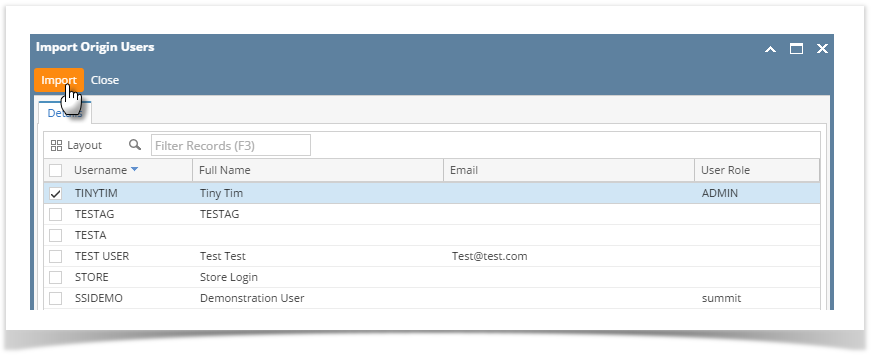 Image Added Image Added After clicking Import button, this message will prompt 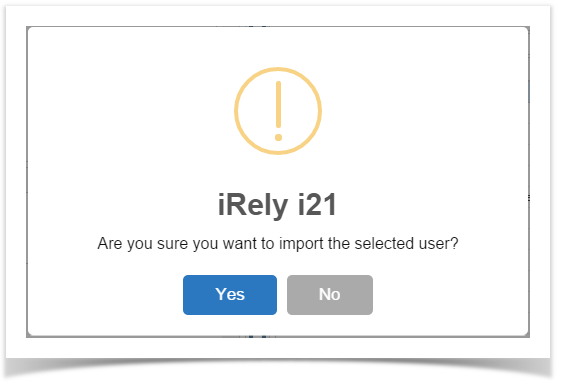 Image Added Image Added
Clicking No will close the message and Import Origin Users screen will still open. while Clicking Yes will import the selected user. This message will be displayed when user/s is successfully imported.
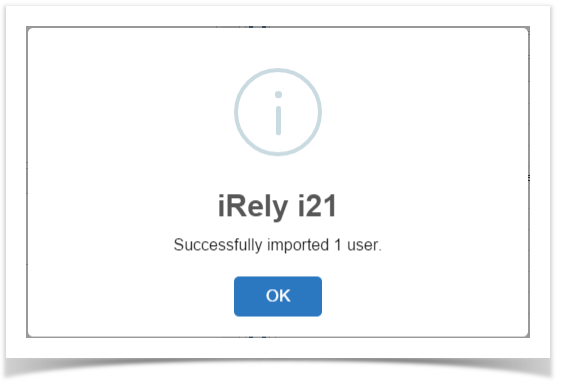 Image Added Image Added
|
| Expand |
|---|
|
Here is how to Import user from Origin System into i21 company: - Login as Admin user
- On user’s menu panel, go to System Manager folder then click Utilities folder
- Click Origin Conversions menu to open screen
- On Origin Conversions screen, click Import Origin Users button to open Import Users screen
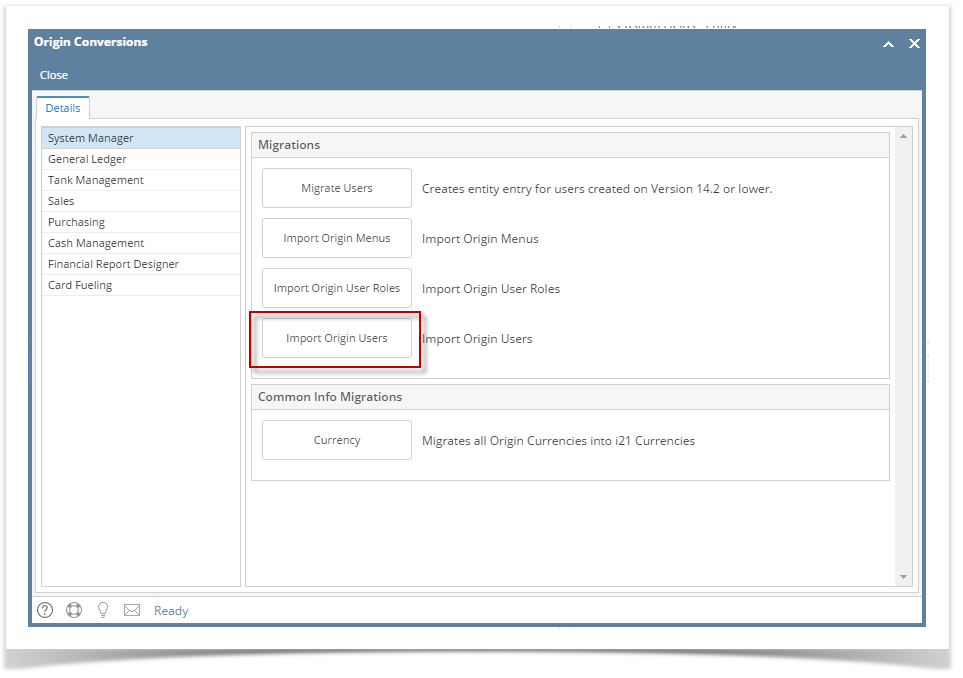 Image Added Image Added On Import Origin Users screen, select a User Role first from the drop down list for the user you want to import to i21 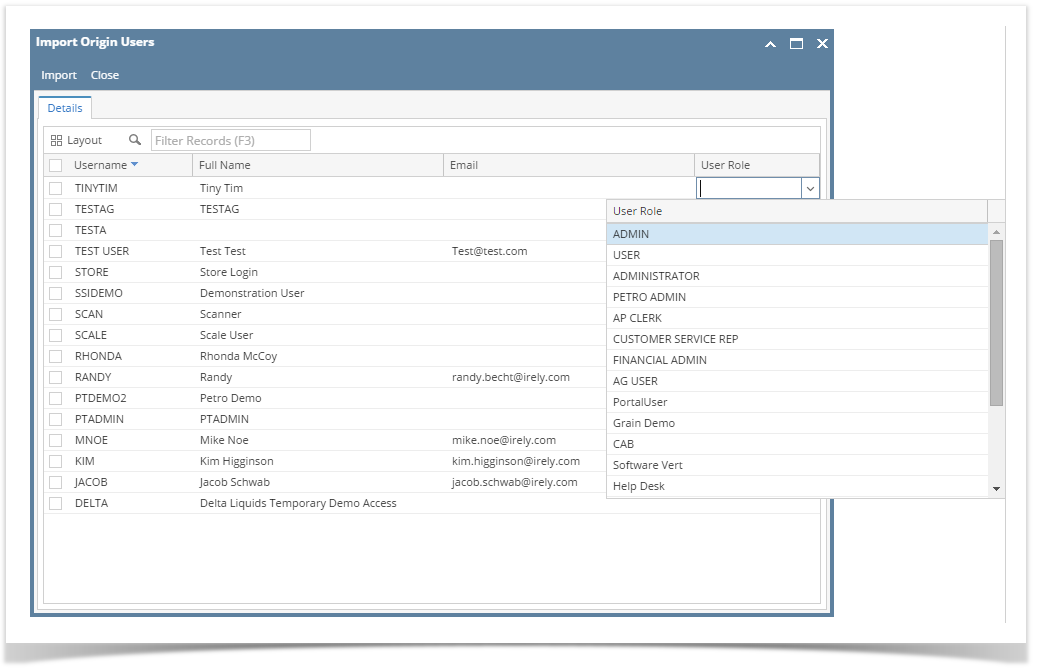 Image Added Image Added
Select the user you want to import by checking the check box besides the username then click Import button
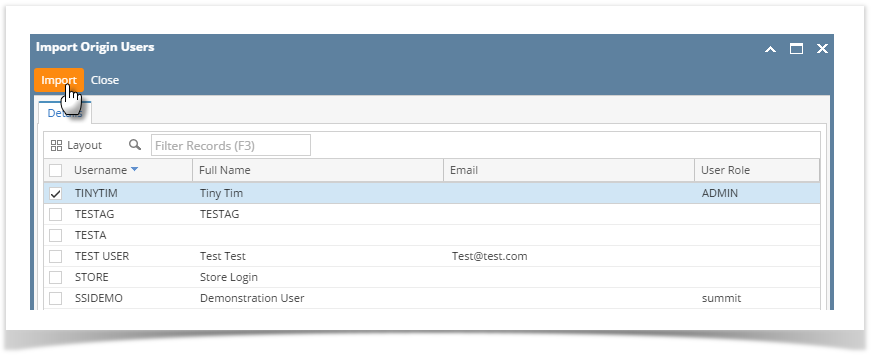 Image Added Image Added After clicking Import button, this message will prompt 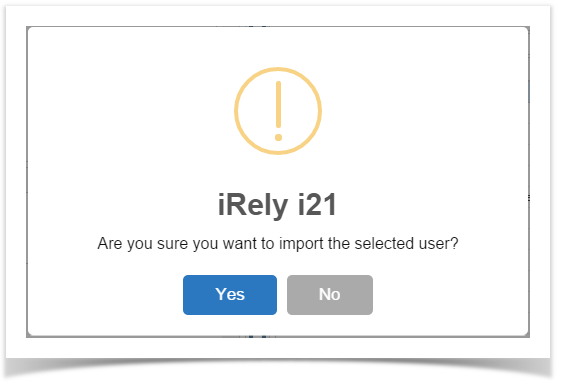 Image Added Image Added
Clicking No will close the message and Import Origin Users screen will still open. while Clicking Yes will import the selected user. This message will be displayed when user/s is successfully imported.
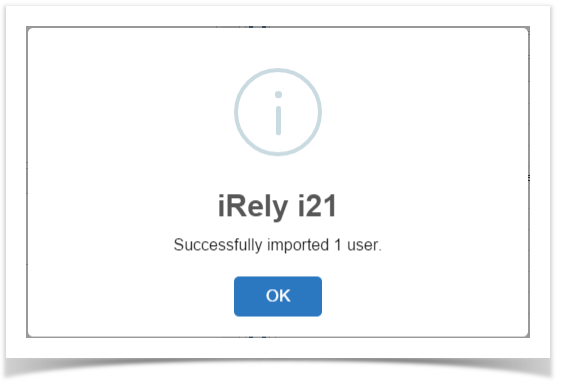 Image Added Image Added
|
| Expand |
|---|
|
Here is how to Import user from Origin System into i21 company: - Login as Admin User
- On User's Menu panel, select System Manager Folder > Utilities folder > Import Origin Users menu
On Import Origin Users screen, select a User Role first from the drop down list for the user you want to import to i21 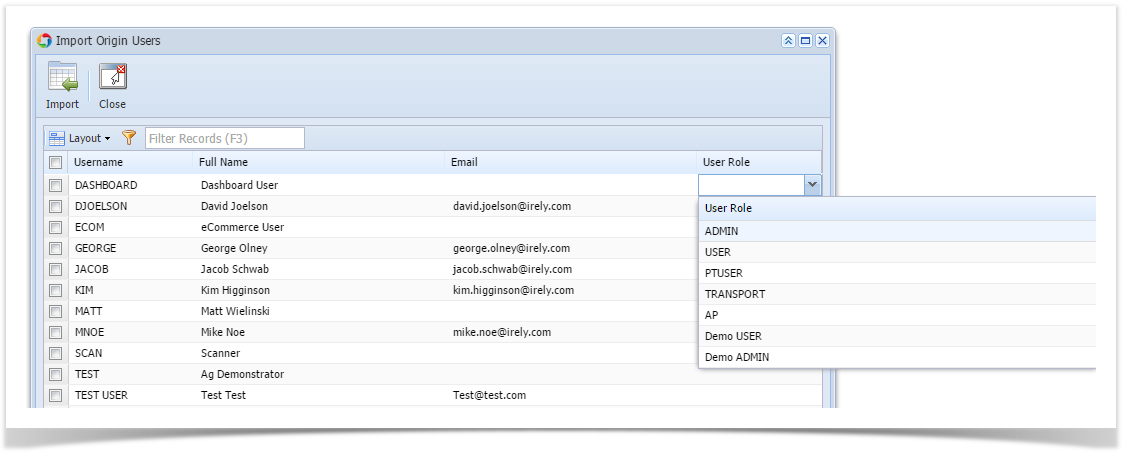 Image Added Image Added
Select the user you want to import by checking the check box besides the username then click Import button
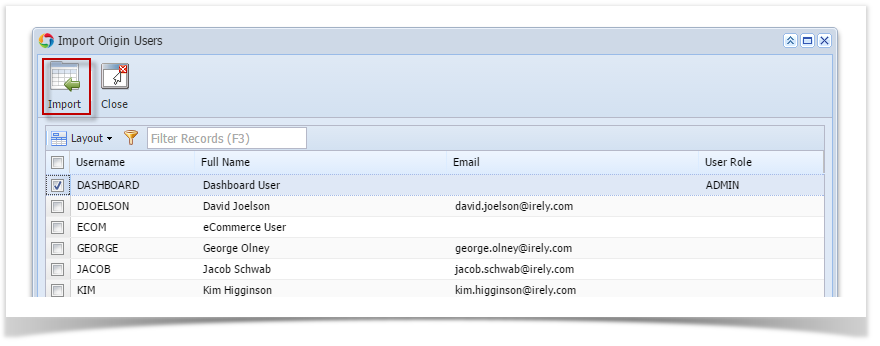 Image Added Image Added After clicking Import button, this message will prompt 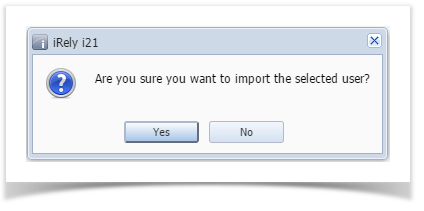 Image Added Image Added
Clicking No will close the message and Import Origin Users screen will still open. while Clicking Yes will import the selected user. This message will be displayed when user/s is successfully imported.
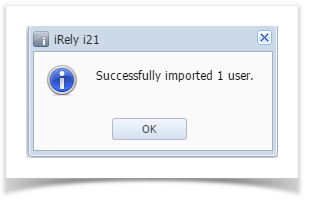 Image Added Image Added
|
| Expand |
|---|
|
Here are the steps on How to Add an Admin User Role Type: - Log in as Admin user
- On user’s menu panel, go to System Manager folder then click User Roles
- Click New action button to open a new record.
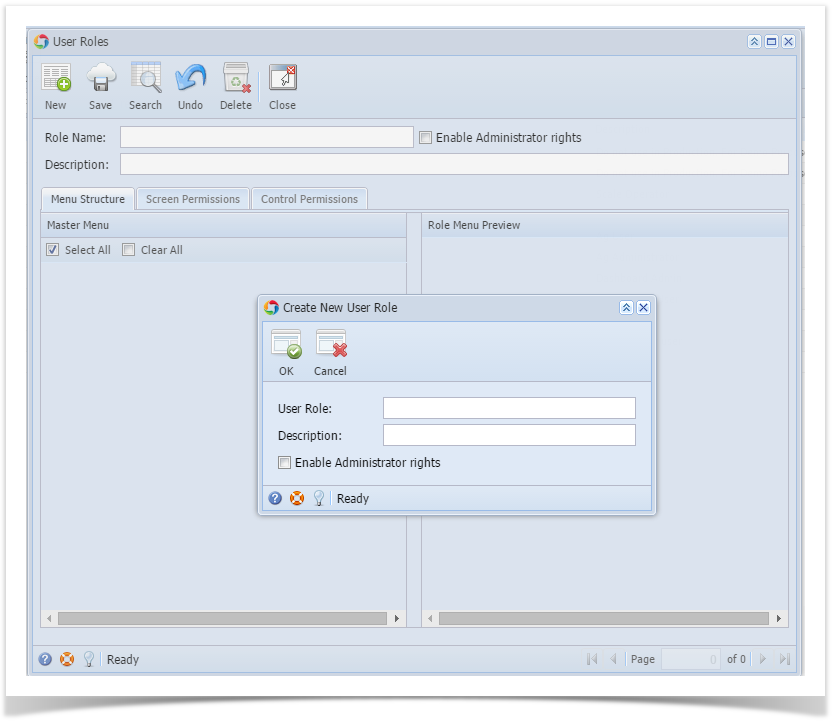 - Enter Role Name and Description then tick the check box besides the Enable Administrator rights.
 - Then click OK toolbar button
 - After the menus are generated successfully, all menus on the Menu Structure will have a check mark and Admin folder is displayed
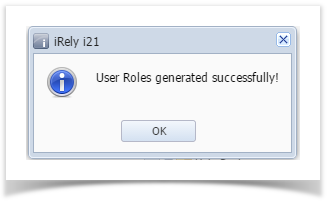

After successfully creating the user roles, Admin can now proceed to importing users from origin system to i21. Here is how to Import user from Origin System into i21 company: - Login as Admin User
- On User's Menu panel, select System Manager Folder > Utilities folder > Import Origin Users menu
On Import Origin Users screen, select the user you want to import to i21 by checking the check box besides the username 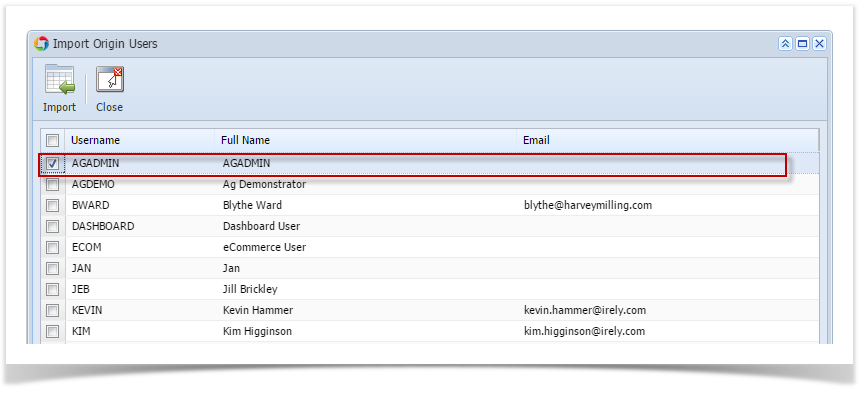
- Click Import button
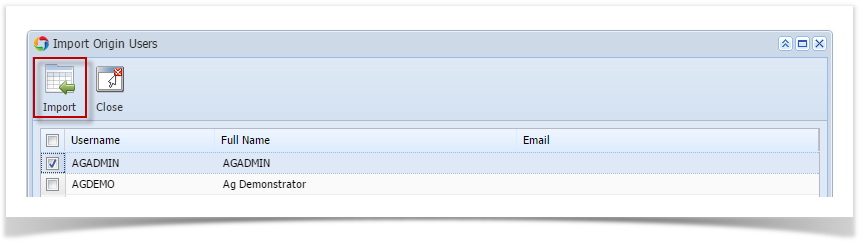 After clicking Import button, this message will prompt 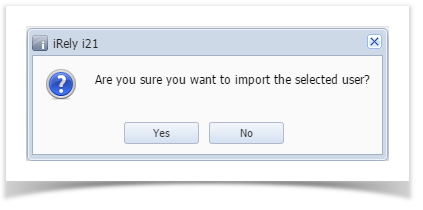
Clicking No will close the message and Import Origin Users screen will still open. while Clicking Yes will open the User Roles screen. Select a User Role then click Open Selected toolbar button. 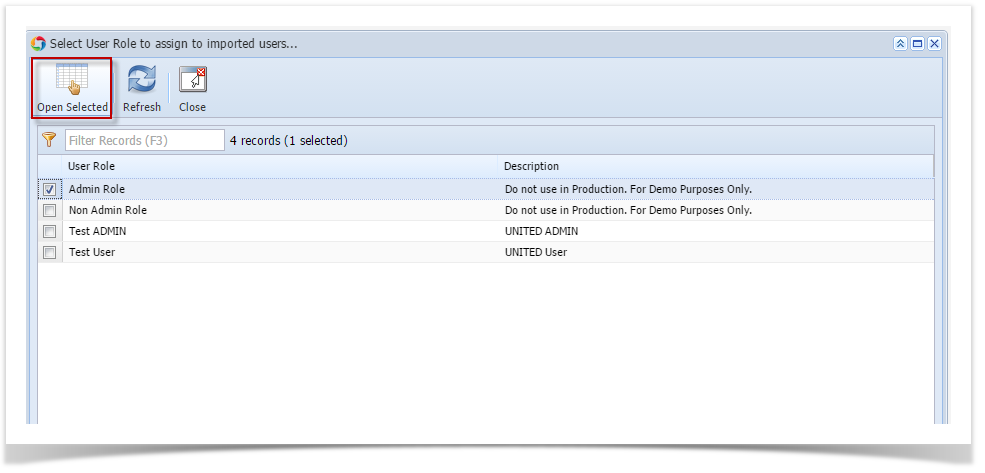
This message will be displayed when user/s is successfully imported.
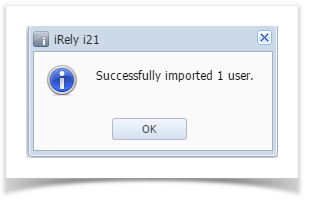
|
| Expand |
|---|
|
Here are the steps on How to Add a Non-Admin User Role Type: - Open User Role screen. To do this, go to i21 Main Menu > Menu Panel > Admin > User Roles.
 Image Added Image Added - Click New action button to open a new record.
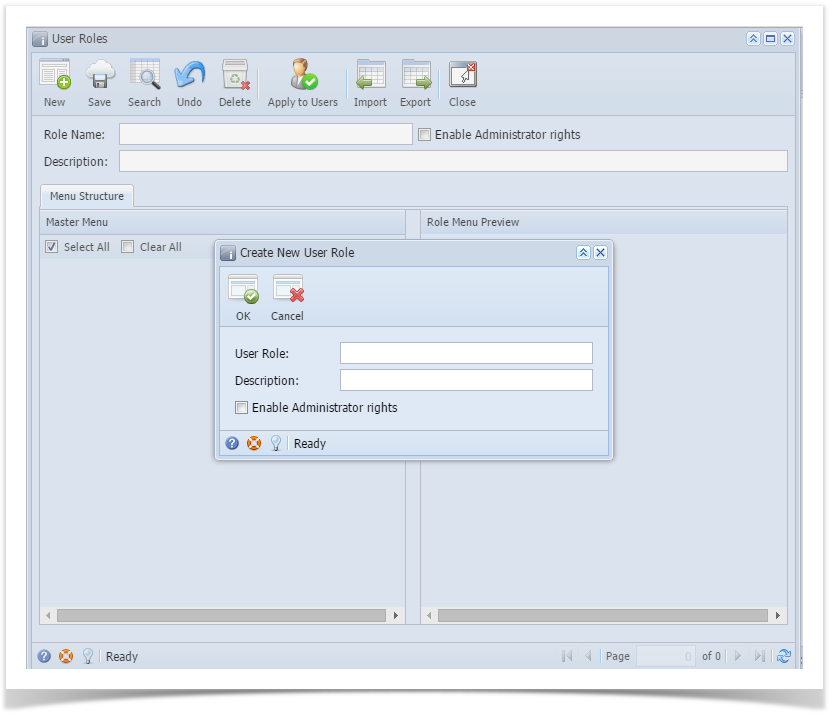 Image Added Image Added - Enter Role Name and Description. Then click OK button
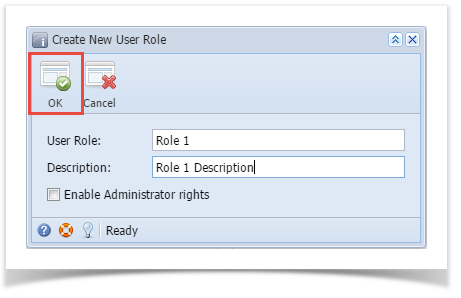 Image Added Image Added - Select the menus. When you deselect the root folder, all its sub-menus will also be deselected. Note that whatever menu you select on this screen will be accessible to the users with this role.
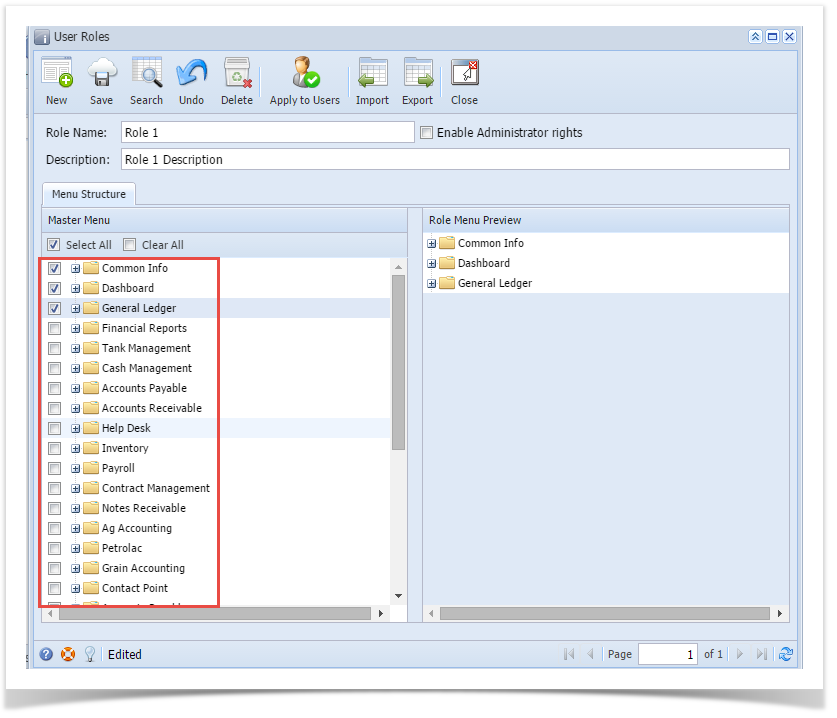 Image Added Image Added - Click Save button to save the new User Role type. This message will prompt.
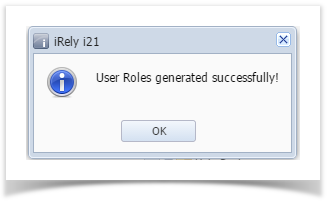 Image Added Image Added
Here are the steps on How to Add an Admin User Role Type: - Open User Role screen. To do this, go to i21 Main Menu > Menu Panel > Admin > User Roles.
 Image Added Image Added - Click New action button to open a new record.
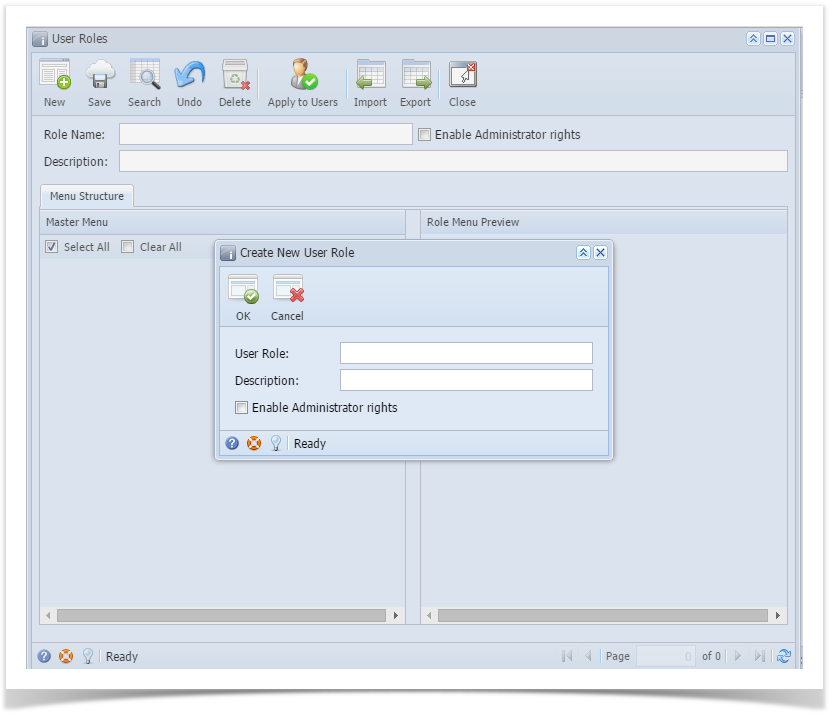 Image Added Image Added - Enter Role Name and Description then tick the check box besides the Enable Administrator rights.
 Image Added Image Added - Then click OK toolbar button
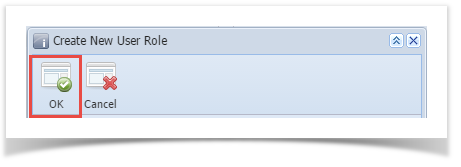 Image Added Image Added - After the menus are generated successfully, all menus on the Menu Structure will have a check mark and Admin folder is displayed
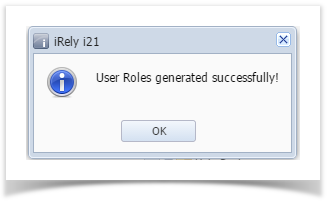 Image Added Image Added
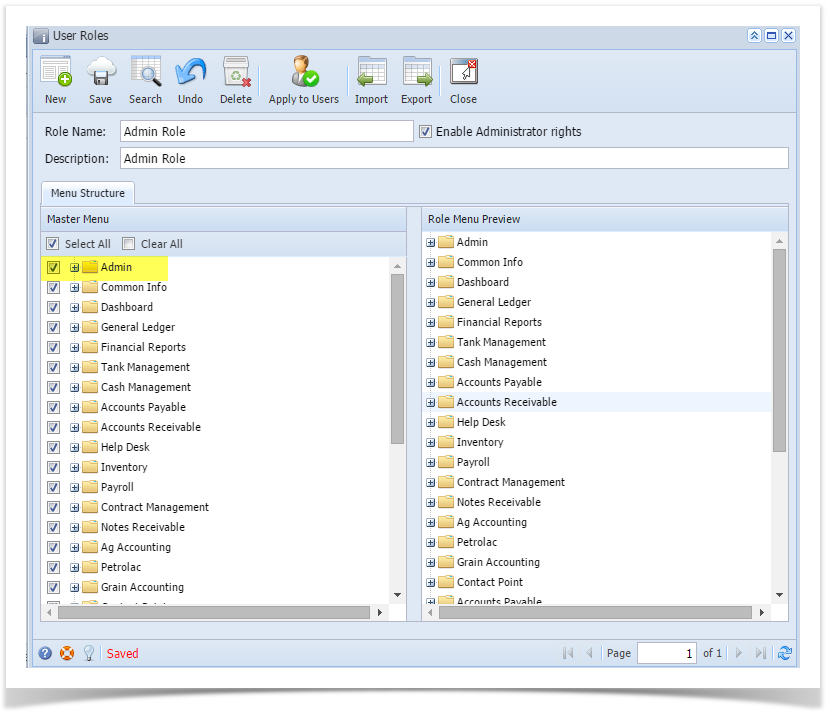 Image Added Image Added
After successfully creating the user roles, Admin can now proceed to importing users from origin system to i21. Here is how to Import user from Origin System into i21 company: - Login as Admin User
- On User's Menu panel, select Admin Folder > Utilities folder > Import Origin Users menu
On Import Origin Users screen, select the user you want to import to i21 by checking the check box besides the username 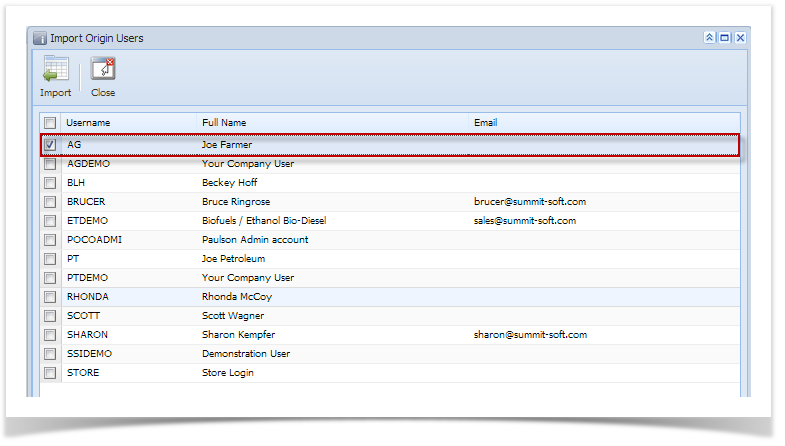 Image Added Image Added
- Click Import button
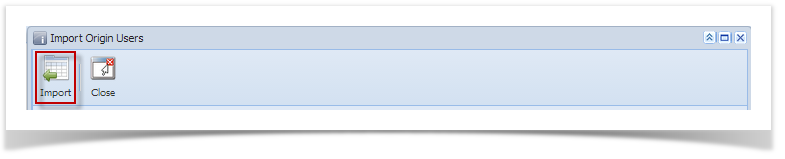 Image Added Image Added
After clicking Import button, this message will prompt 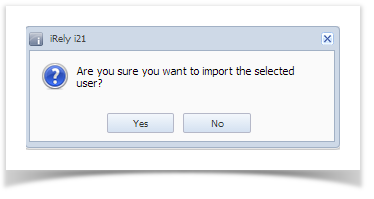 Image Added Image Added
Clicking No will close the message and Import Origin Users screen will still open. while Clicking Yes will open the User Roles screen. Select a User Role then click Open Selected toolbar button.  Image Added Image Added
This message will be displayed when user/s is successfully imported.
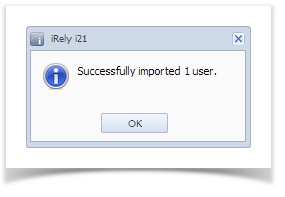 Image Added Image Added
|
| Expand |
|---|
|
Here is how to Import user from Origin System into i21 company: - Login as Admin User
- On User's Menu panel,select an Admin Folder
- Under Admin folder, open Utilities folder
- Select and open Import Origin Users menu
On Import Origin Users screen, select the user you want to import to i21 by checking the check box besides Username
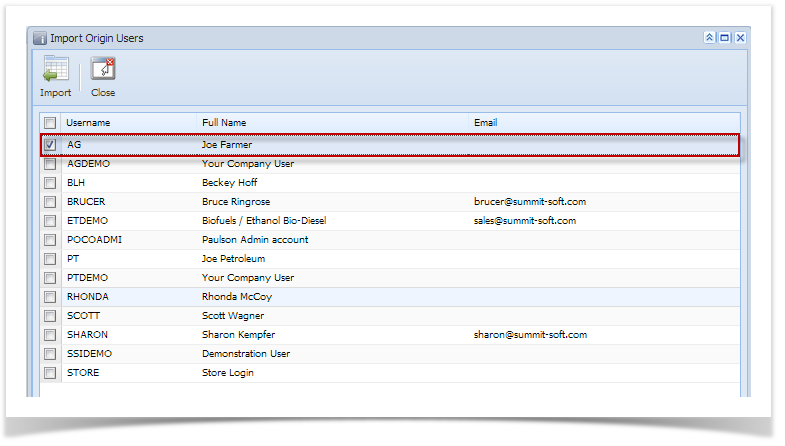 Image Added Image Added
- Click Import button
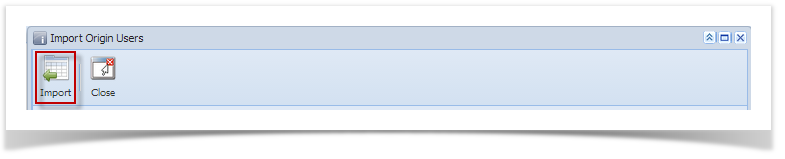 Image Added Image Added
After clicking Import button, this message will prompt 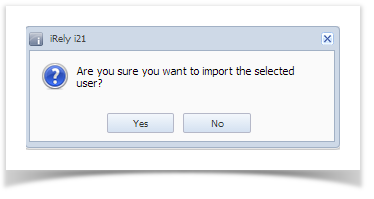 Image Added Image Added
Clicking No will close the message and Import Origin Users screen will still open. while Clicking Yes will continue the importing. This message will be displayed when user/s imported successfully.
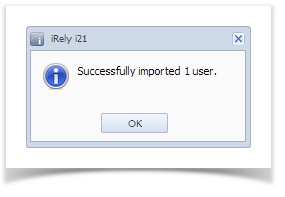 Image Added Image Added
|