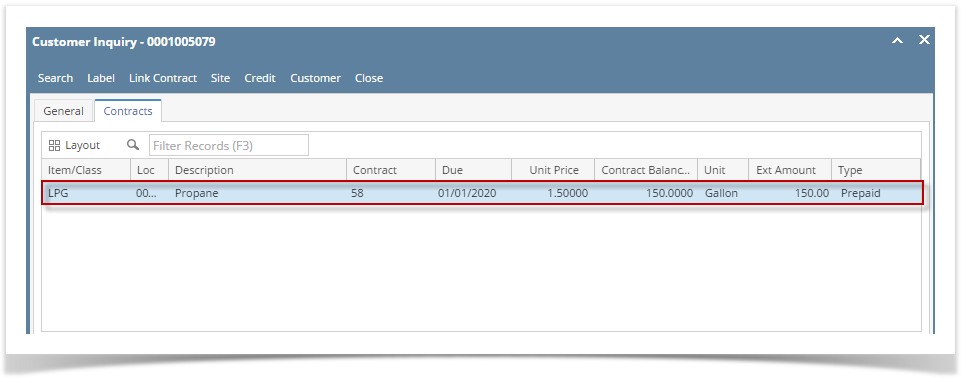- Open a Customer Inquiry record.
- Navigate to Contracts tab. Select a Prepaid type contract in the grid.
 Image Removed Image Removed - Click the Link Contract toolbar button. This will open the Search Consumption Sites screen.
 Image Removed Image Removed - Select the consumption site you would want the contract be linked to, and then click the Open Selected toolbar button. All the consumption sites where the contact has been linked to will be displayed in the lower panel of the Contracts tab.
 Image Removed Image Removed - You can also view the linked contract from the Consumption Sites > Contact toolbar button.
 Image RemovedThe Contract screen displays the link contract and the customer's own contract regardless if it is a Booking or Prepaid contract. Image RemovedThe Contract screen displays the link contract and the customer's own contract regardless if it is a Booking or Prepaid contract.
 Image Added Image Added
|