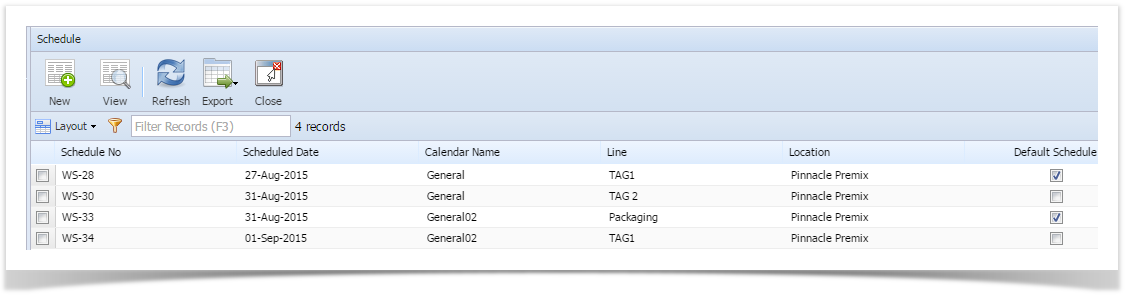Page History
ScheduleOverview:
Schedule screen displays all the existing schedules as shown in the below screen shot.
Schedule window can be opened by clicking on Work Order Schedule under Manufacturing
Schedule screen displays the following information:
| Column Name | Description |
|---|---|
| Schedule No | Schedule number |
| Scheduled Date | Schedule created date |
| Calendar Name | Name of the Calendar |
| Line | Name of the Production Line |
| Location | Name of the Location |
| Default | - Default schedule - Not default schedule |
Buttons and their functions:
| Button | Function |
|---|---|
| To create a New schedule | |
User can either select and double click on the schedule row from the grid ( or) Click on VIEW to open the selected schedule details screen | |
| To Refresh the screen. | |
| To export schedule details to Excel, PDF or Text document. | |
| To close the schedule screen |
Overview:
...
Work Orders Scheduling:
...
| the |
...
| schedule |
...
Each work order will have the following information
...
| screen |
...
Will Display the comments for deviations.
...
- The work orders are displayed in sorted order based on "Priority Order"
- The Expected Date or Priority Order can be changed or modified as required
- All the new work orders have status "NEW"
- The user will have to change the status of a "NEW" work order to "OPEN" in order to schedule
- Once the work order is open, it can be released to allow production
- The user can freeze/unlock any work order till the work order is started in production
- The user can close any work order as required
- After making changes in work order or priority, the work order should be re-schedule
- The work orders are color coded based on status. This color code can be defined as required
...
Overview
Content Tools