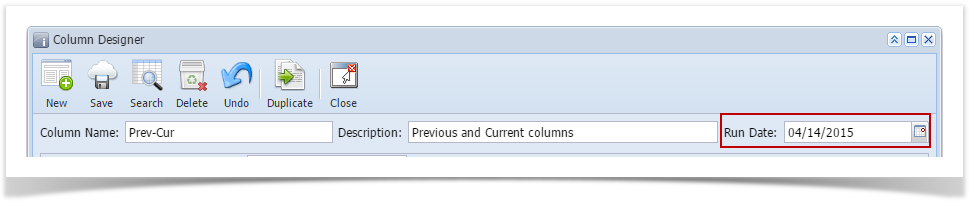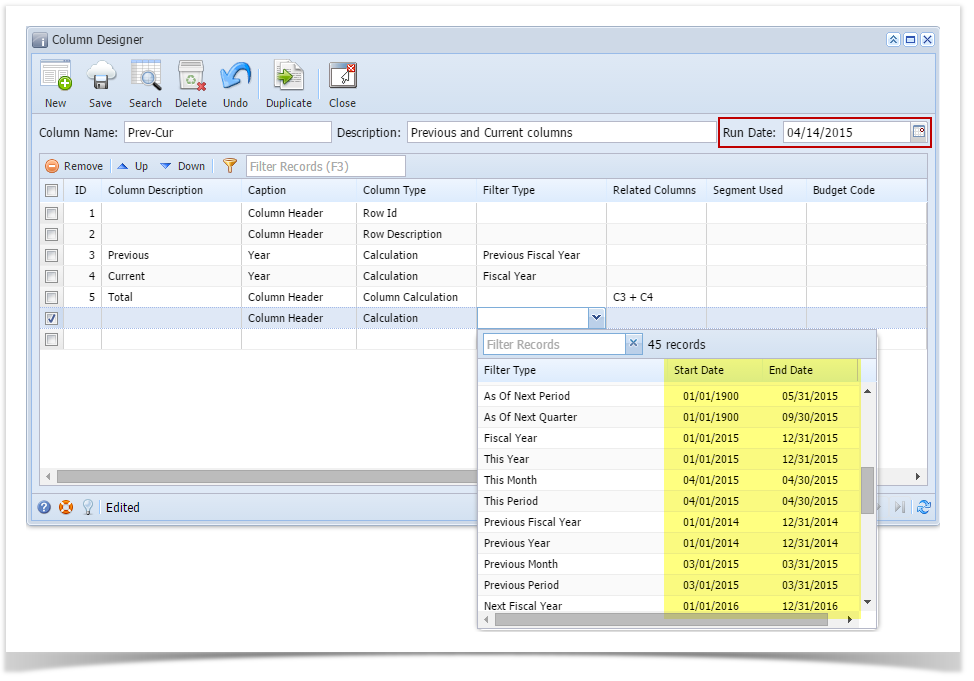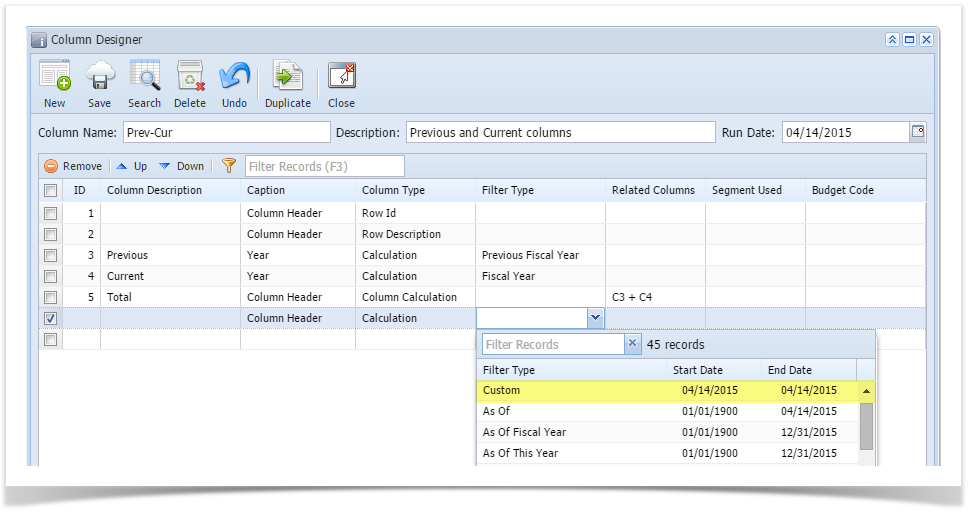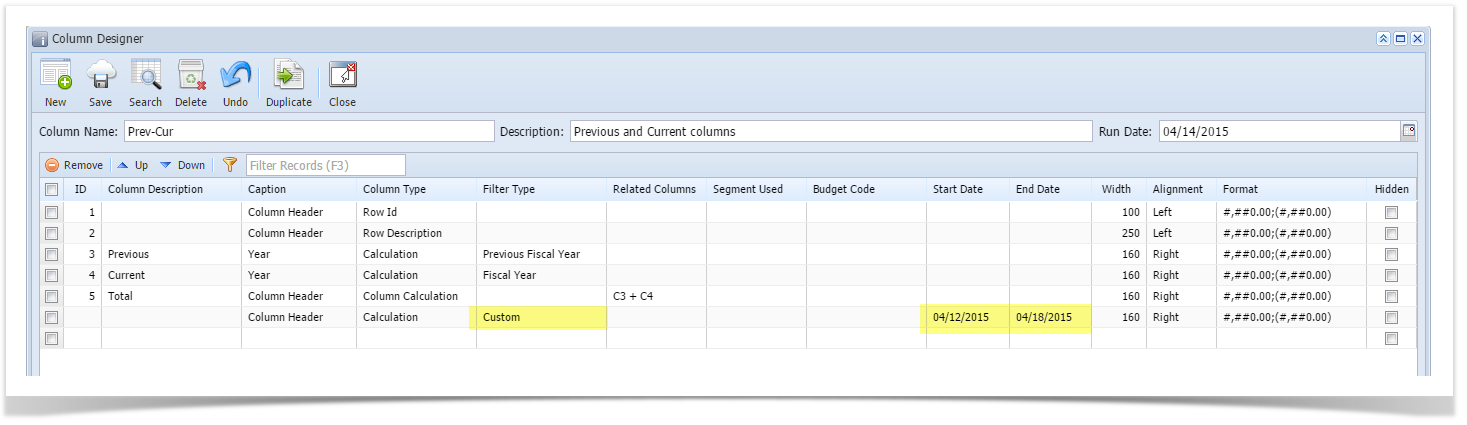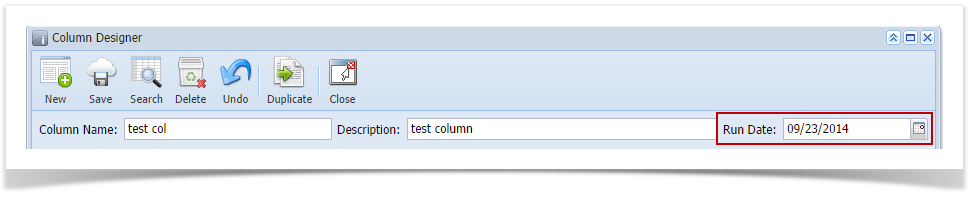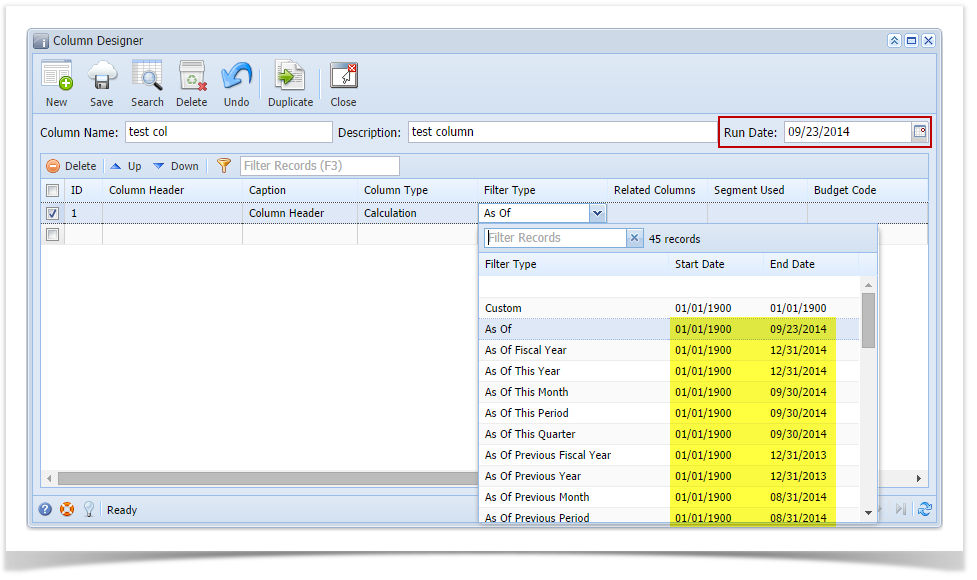There are columns that require date filter and this page will help you understand how date filter works and how you should use it.
- First is, set the Run Date. By default, this field will show today's date. Change this field as you feel necessary.
- Add Budget, Calculation, Credit, Credit Units, Debit, Debit Units, Ending Balance, GL Trend, Segment Filter or Units column.
- In the Filter Type field click the dropdown combobox button. All available filter types will show a Start and End Dates based on Run Date selected.
As for Custom filter type, it will show today's date and you will need to setup the Start and End Dates.
Overview
Content Tools