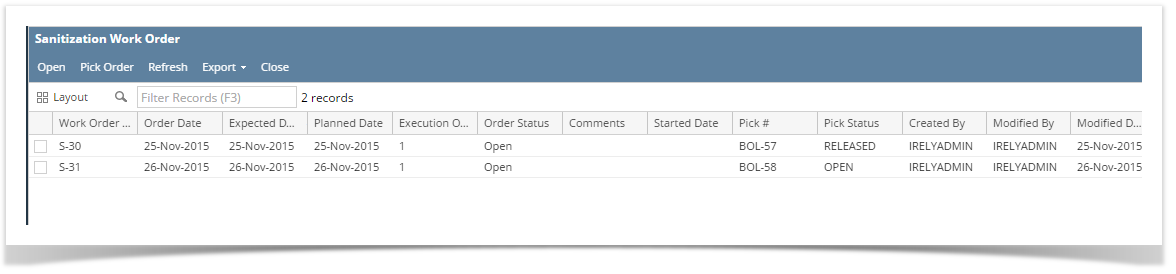All the Sanitization order will be available under Sanitization Work Order screen:
The Sanitization Work order manager screen has the following menus:
| Menu | Usage |
| Open | To Open/Edit an existing order for Production |
| Pick Order | To Open the Outbound Order for Staging |
| Export | To Export to Excel, PDF or TEXT files |
| Close | To Close the manager screen |
| Refresh | To Reload the data |
Sanitization Production:
Select the Work order and click on 'Open' menu. Sanitization Production screen will appear as below:
Sanitization Production screen has the following menus:
| Field | Description |
| Search | This menu will load the serach screen to search for a particular order no. |
| Refresh | To refresh the manager screen |
| Delete | To delete the work-order |
| Update | To updated the work-order |
| Start | To Start the work order |
| Undo Start | To Undo the started work order |
| Produce | To Produce Output Lot |
| To Print the Labels | |
| Complete | To Complete the Work order |
| To print the selected Labels | |
| Open Pick | Used to Open the Outbound Order |
| Put-Away | Used to Open the Inbound Order |
| Close | Used to Close the screen |
Sanitization production have two section ( Details and Print Option) and three separate grids (Input Section, Output Section and Output SKU section).
Details Section has the following controls:
| Field | Description |
| Input Lot ID | The Input Lot ID for the selected line |
| Input Item | Displays the Input Material Name |
| Produce Lot ID | Allow uses to enter the Lot ID to be produced or generate automatically |
| Required Qty | Displays the Required Quantity |
| Staged Qty | Displays the Staged Quantity |
| No. of Units | Displays the number of units by dividing the Processed Qty and Weight per unit |
| Processed Qty | Allow uses to enter the processed quantity |
| Wt. per Unit | By default it is empty, User should enter the weight per unit of the lot |
| Wt. Diff.% | Displays the weight difference in percentage |
| Storage Location | Allow uses to select the storage location |
| Units per layer | Allow uses to enter Units Per Layer of the Produced SKU |
| Layers per pallet | Allow uses to enter Layer per Pallet of the Produced SKU |
| No of Pallets | Displays the number of total pallets by calculating from pallets per unit and then deviding with No. of Units |
| Expected Date | Allows user to modify the expected date |
The Print Option has the following controls:
| Field | Description |
| No Of Labels | Allows user to enter the number of Labels to be printed at the time of Producing the Outut |
| Print Label | The Label Print can be turned Off/On using this check box |
| Print Container Label | The Container Label Print can be turned Off/On using this check box |
Overview
Content Tools