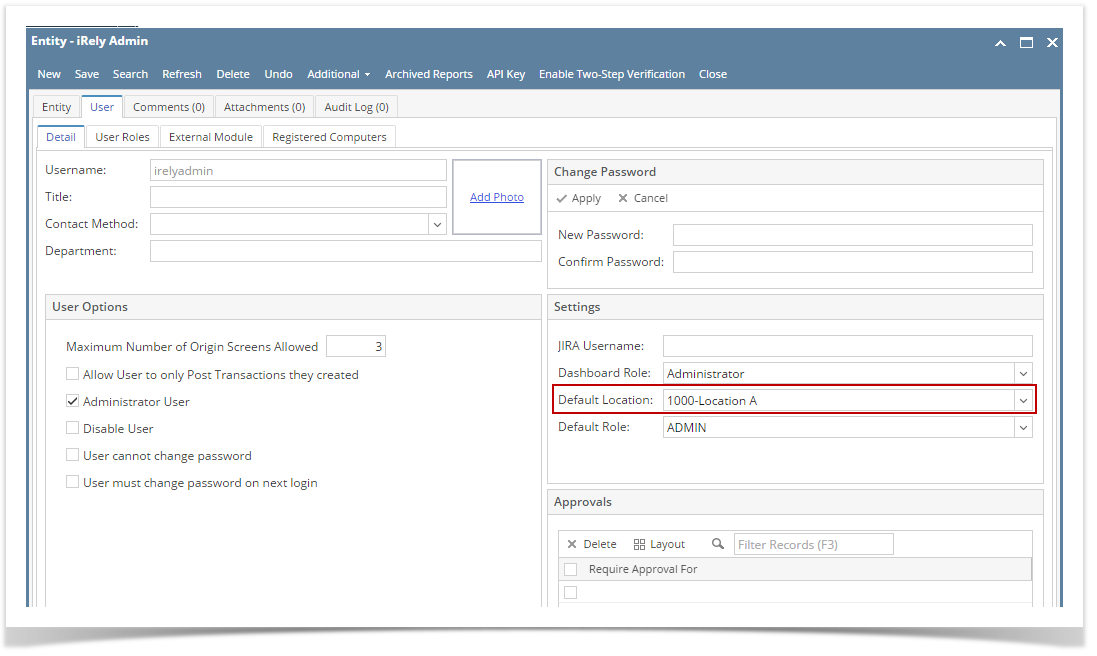This type of Inventory Receipt is directly created from Inventory Receipt without needing any other originating transactions. The following will guide you on how to create an Inventory Receipt with Direct type.
- From Inventory module > click on Inventory Receipts menu.
The Search screen for Inventory Receipts will be shown. Click New.
If this is the first record you are creating, it will automatically open a new Inventory Receipt screen.
- This will open a new Inventory Receipt screen.
- In the Details tab > Receipt Type field select Direct.
- Select Vendor in the Vendor ID field.
Select Location in the Location field.
- In the Item grid select items to receive.
Select Receipt UOM and enter Qty to Receive. This would be the number of items you would want to receive the item as per Receipt UOM selected.
The Cost field will automatically be defaulted to the item's Last Cost. The Last Cost for the selected Location can be found from Item screen > Pricing tab. Use this Cost or enter a new cost.
Next to this field is the Cost UOM field. This field is defaulted to whatever Receipt UOM is selected. This field is being used when Inventory Receipt is created for a contract. See Create Inventory Receipt for the Contract.
In this example, we will not use Gross and Net Weights. Therefore, leave these fields as is.
The Line Total is automatically computed as Qty to Receive per Receipt UOM * Cost per Cost.
- Fill up other remaining fields as necessary. See Inventory Receipts - Field Description to give you description of other fields.
- Here is an example of a Inventory Receipt - Direct type with a non lot item and does not use Gross and Net Weight.
Click Save to save the the Inventory Receipt and post it later when item/s are received.
When item/s are ready to be received, prior to Posting it, click Recap to give you preview on what the GL entries would be when this transaction is posted.
Click Post to post the transaction. See also How to Post Inventory Receipt.