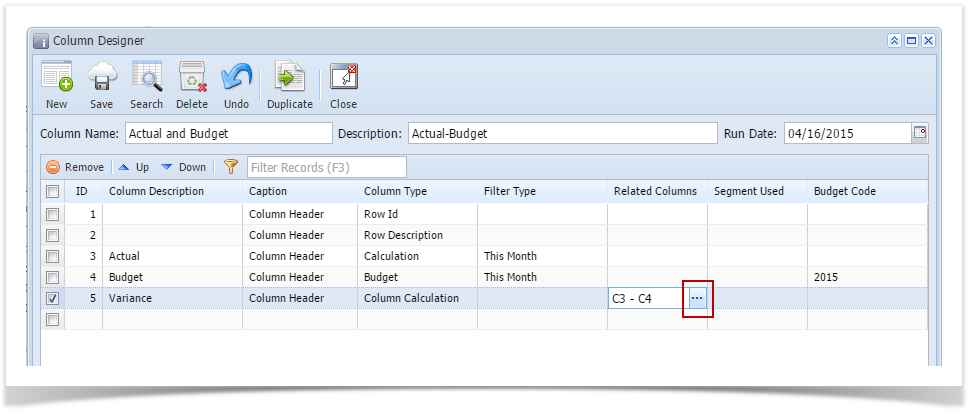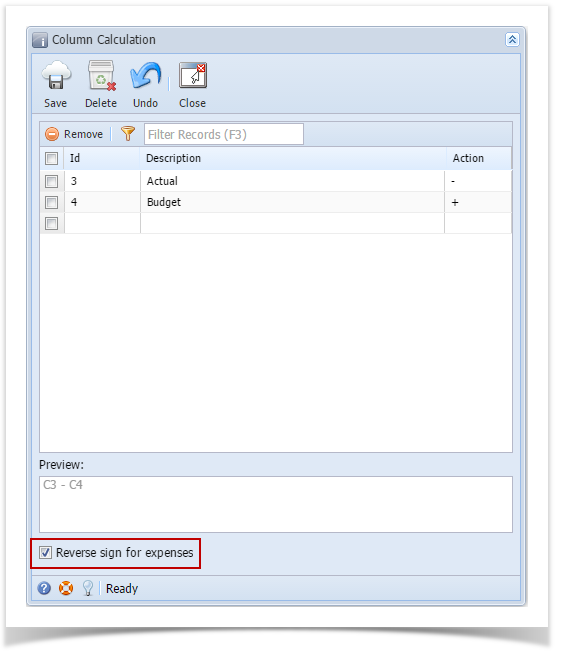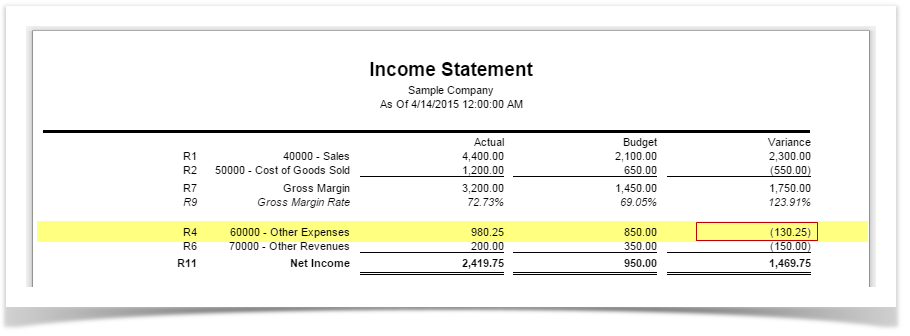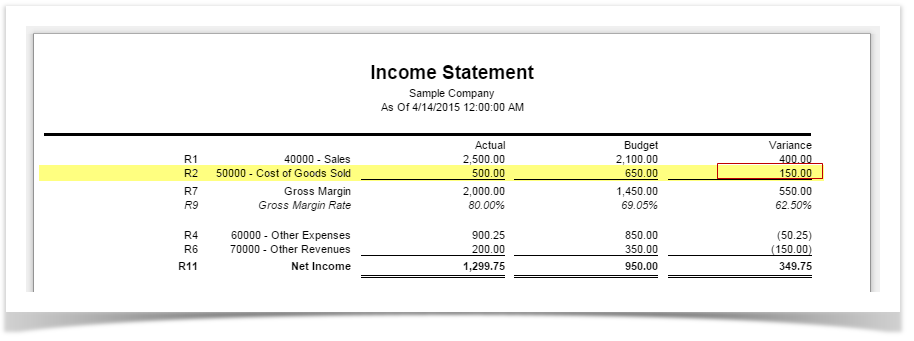The Reverse sign for expenses option is used for Column Calculation column type where Budget column is part of its formula. The following illustration will explain in detail how this works when enabled.
- The Reverse sign for expenses checkbox can be set from Column Calculation screen. To open it, in an existing column designer record, Column Calculation column type, place the cursor in the Related Columns field. An ellipsis button is shown, click on that button.
- Check the Reverse sign for expenses checkbox.
- Click the Save toolbar button to save and Close toolbar button to close the screen and apply the change to the selected column.
- Print the report using the column designer you just configured.
The Reverse sign for expenses option works only for rows that include only expenses accounts, see highlighted row below as an example. Using this formula: Actual - Budget = Variance, the Variance amount will be reversed, i.e. 980.25 - 850.00 = 130.25 and so (130.25) is shown on the report.
Here's another example, this time Variance amount is positive, which is favorable since expenses incurred did not go over the Budget amount. Using this formula: Actual - Budget = Variance, the Variance amount will be reversed, i.e. 500.00 - 650.00 = (150.00) and so 150.00 is shown on the report.
Overview
Content Tools