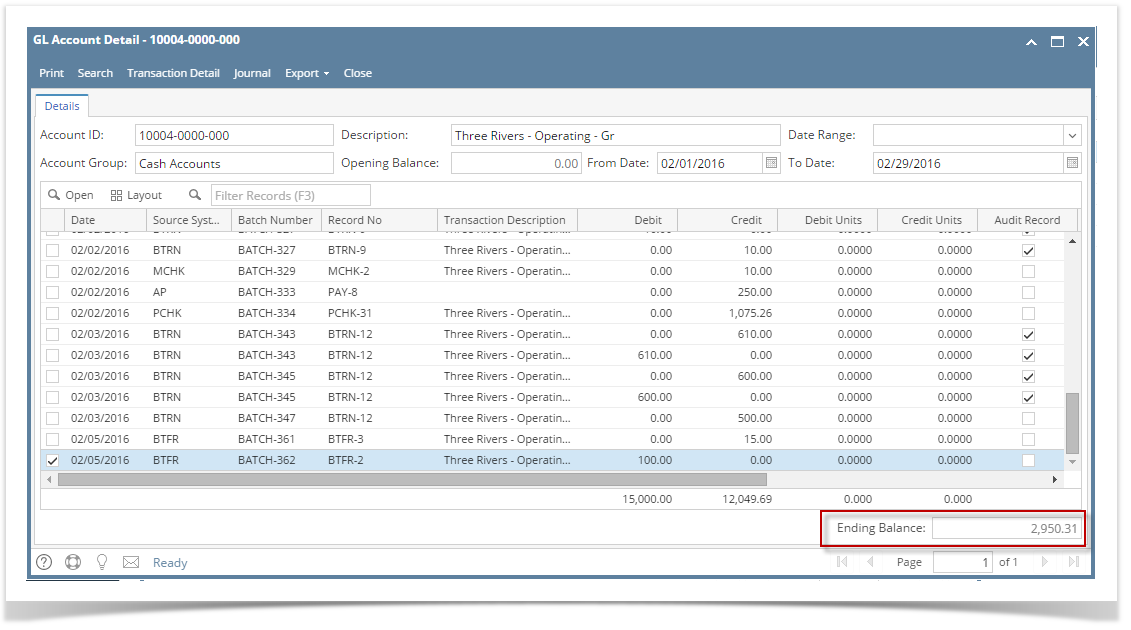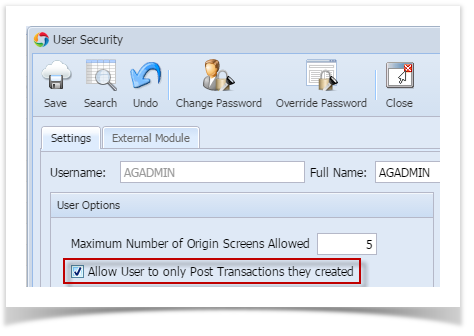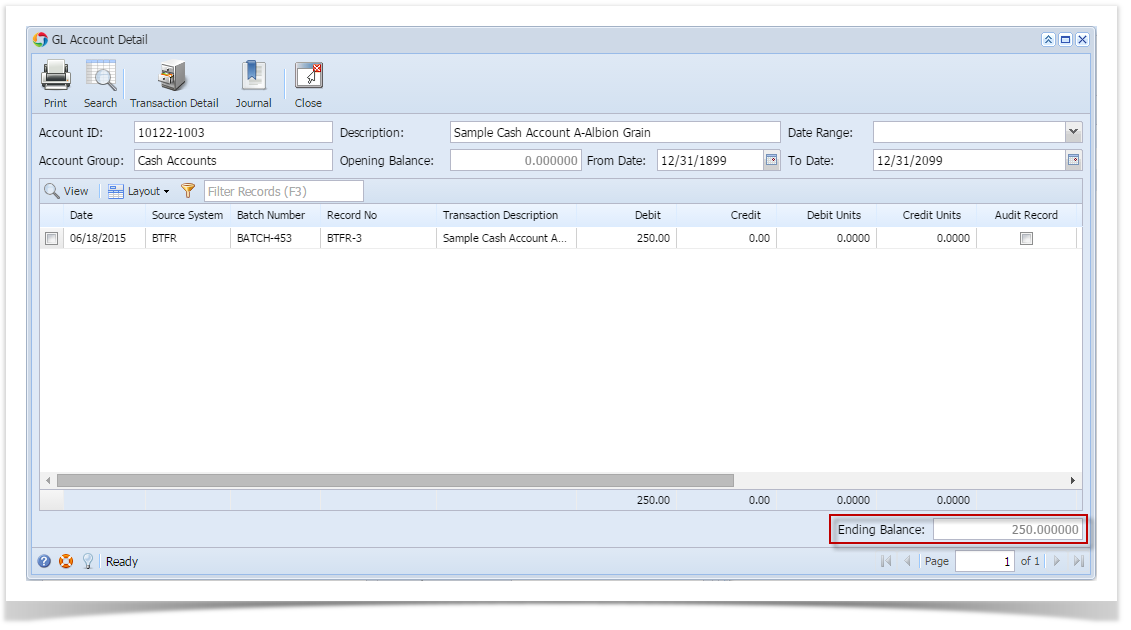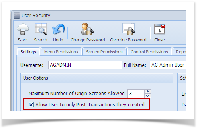Posting a transaction means recording the transaction to GL Account Details. This also locks up the transaction from being changed.
Under certain circumstances you may not be able to post a transaction due to a variety of reasons listed below.
- There is no Fiscal Year created for the date you are trying to post the transaction.
- You have closed your periods in the Fiscal Year screen for the date you are trying to post the transaction .
- The transaction you are to post is not originally created by you and Allow User to only Post Transactions they created checkbox is checked in the User Security screen.
The following will guide you on how to post a bank transfer.
- Open the bank transfer you want to post.
- Post the transaction. There are 2 ways to post a bank deposit.
- On Bank Deposit screen, click Post toolbar button.
- On Bank Deposit screen, click Recap toolbar button to open Recap Transaction screen. Click Post toolbar button.
- On Bank Deposit screen, click Post toolbar button.
- The bank transfer is posted. These changes are then automatically applied to the bank deposit.
- Posted is shown at the left part of the Status bar.
- The previously Posted toolbar button is now labeled as Unpost.
- The entire screen is disabled preventing the user from changing anything to the posted transaction.
- The bank transfer is then recorded to the following areas in i21.
- In the GL Account Detail. You may open any account used from the bank transfer - can be the transfer from or transfer to account, then select the bank transfer transaction by clicking the checkbox before the Date field and click Transaction Detail toolbar button. That will open the GL Transaction Detail screen, where accounts affected by the bank transfer are shown.
- The Bank Accounts Ending Balance of the account selected in the Transfer From will show the same balance as that of other banking screens like Bank Account, Bank Account Register and Bank Reconciliation.
- Bank Accounts screen > Balance field for the selected bank account will be updated with the Bank transfer.
- Bank Transfer is recorded in the Bank Account Register for the Bank Account used in the Transfer From panel.
- Bank Transfer is recorded in the Bank Reconciliation > Payments and Debits panel for the Bank Account used in the Transfer From panel.
- Bank Accounts screen > Balance field for the selected bank account will be updated with the Bank transfer.
- The Bank Accounts Ending Balance of the account selected in the Transfer To will show the same balance as that of other banking screens like Bank Account, Bank Account Register and Bank Reconciliation.
- Bank Accounts screen > Balance field for the selected bank account will be updated with the Bank transfer.
- Bank Transfer is recorded in the Bank Account Register for the Bank Account used in the Transfer To panel.
- Bank Transfer is recorded in the Bank Reconciliation > Payments and Debits panel for the Bank Account used in the Transfer To panel.
- Bank Accounts screen > Balance field for the selected bank account will be updated with the Bank transfer.
- In the GL Account Detail. You may open any account used from the bank transfer - can be the transfer from or transfer to account, then select the bank transfer transaction by clicking the checkbox before the Date field and click Transaction Detail toolbar button. That will open the GL Transaction Detail screen, where accounts affected by the bank transfer are shown.
Overview
Content Tools