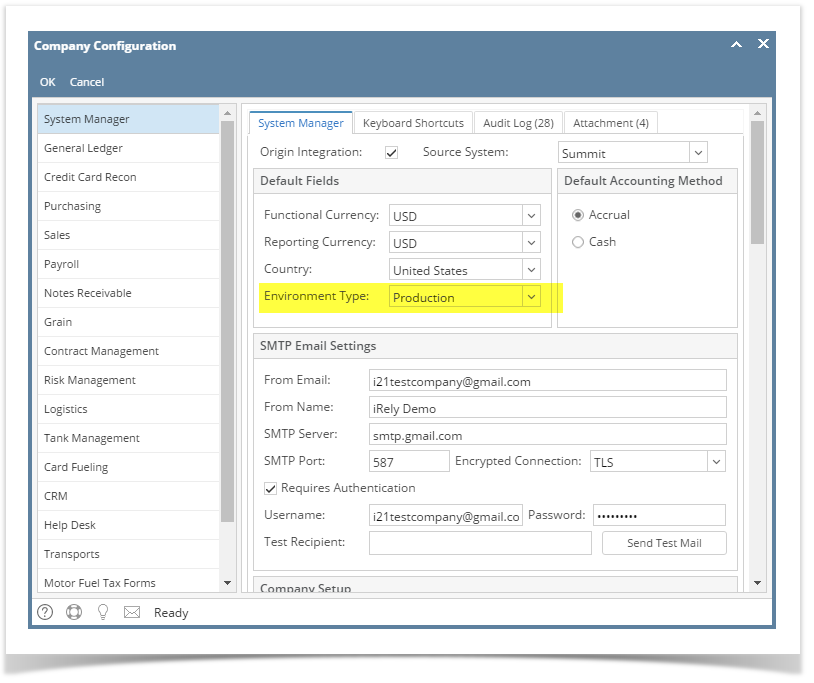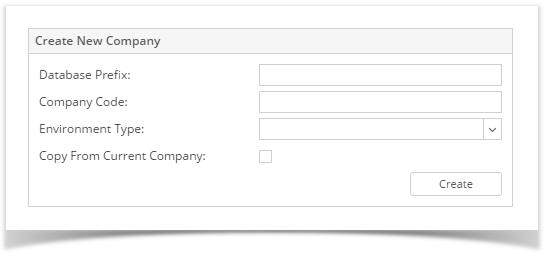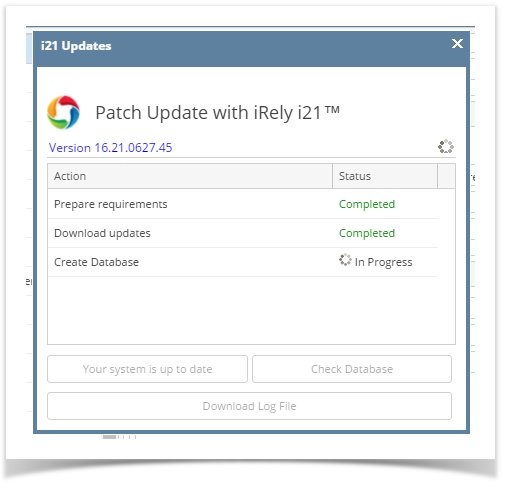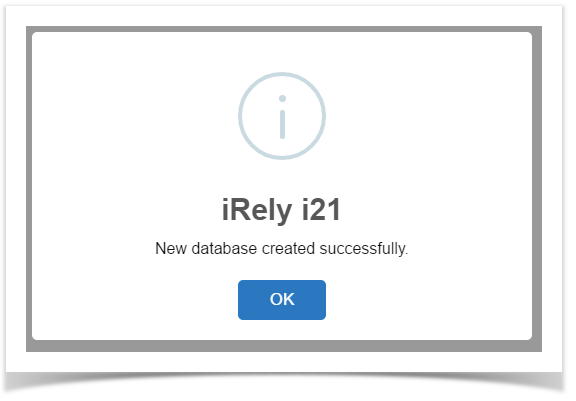- Log in as Admin user
- On user’s menu panel, go to System Manager folder then click Company Configuration
Note that the Environment Type must be Production, otherwise Create New Company Database will not be available. - Scroll down to see the Create New Company panel
Enter the Database Prefix, Company Code and select an Environment Type
Field Description Database Prefix Database Prefix Company Code Must be unique. Ex. 01, 02, TE, EOM Environment Type Selections are: Test, Month End, Other Copy From Current Company Checked = will create a copy of existing Unchecked = will create a fresh database
- Click the Create button. Patch Update screen will open to show the progress of the creation of the database
- After successful creation of database, this message will show
- Database will be created and added to the company's list of database
Overview
Content Tools