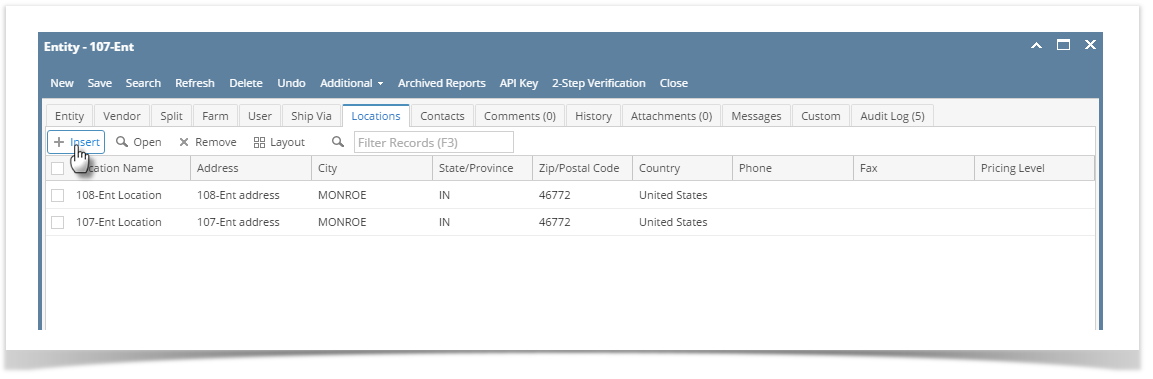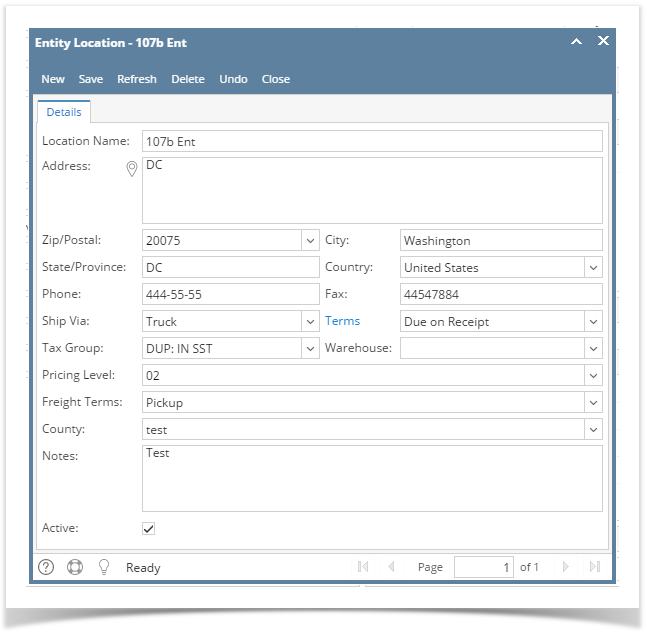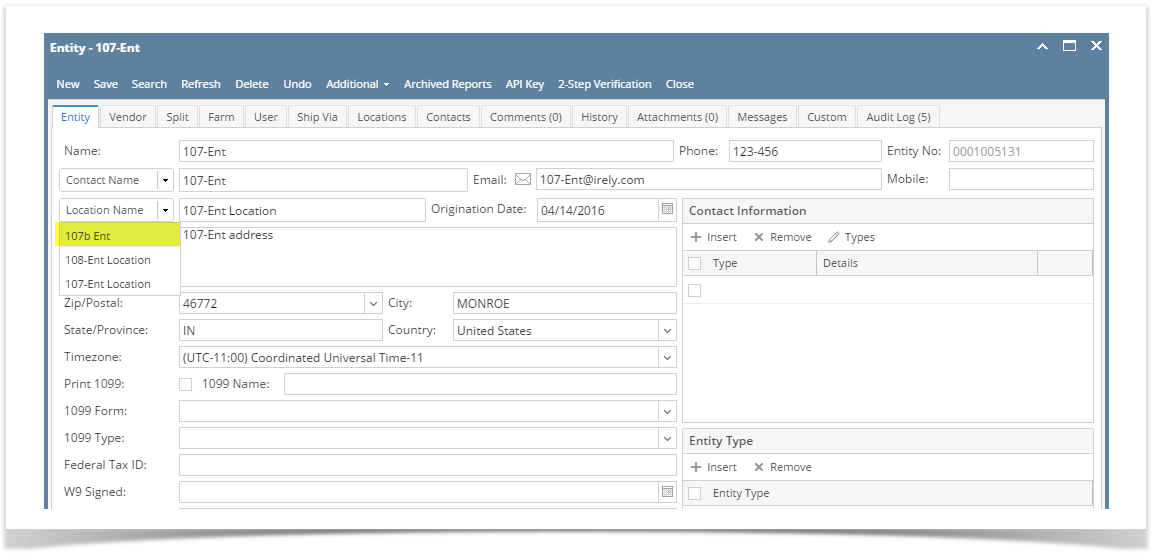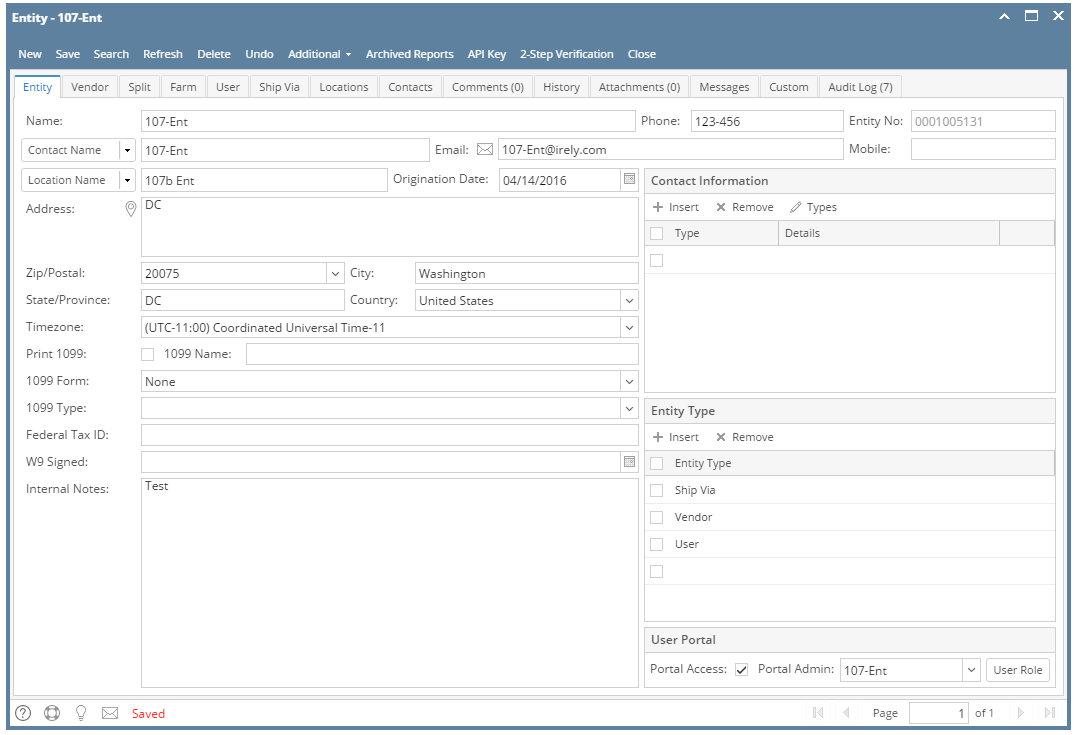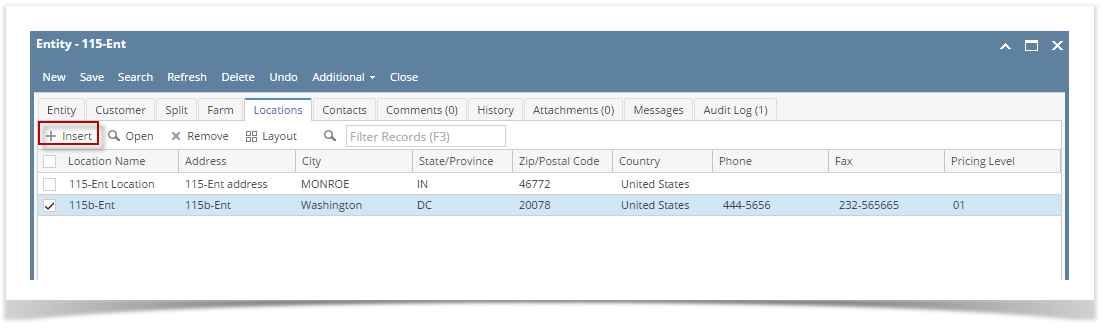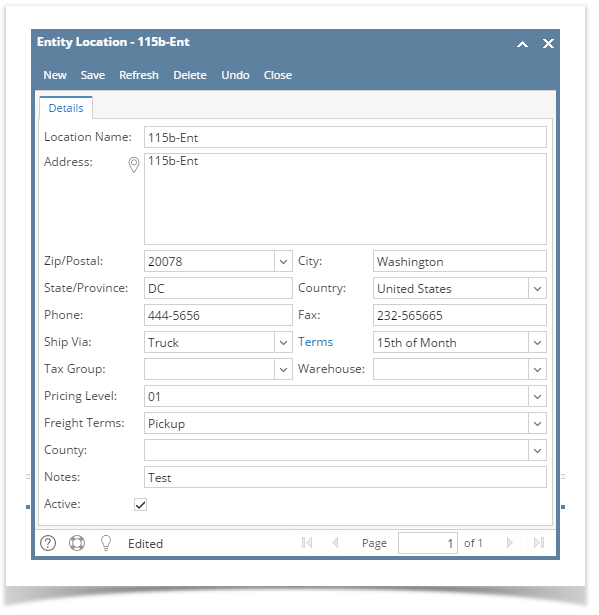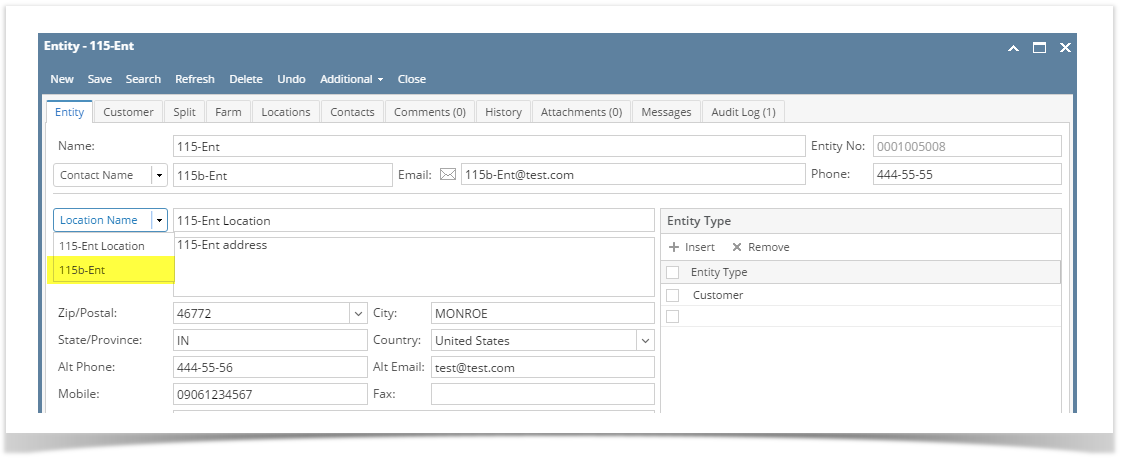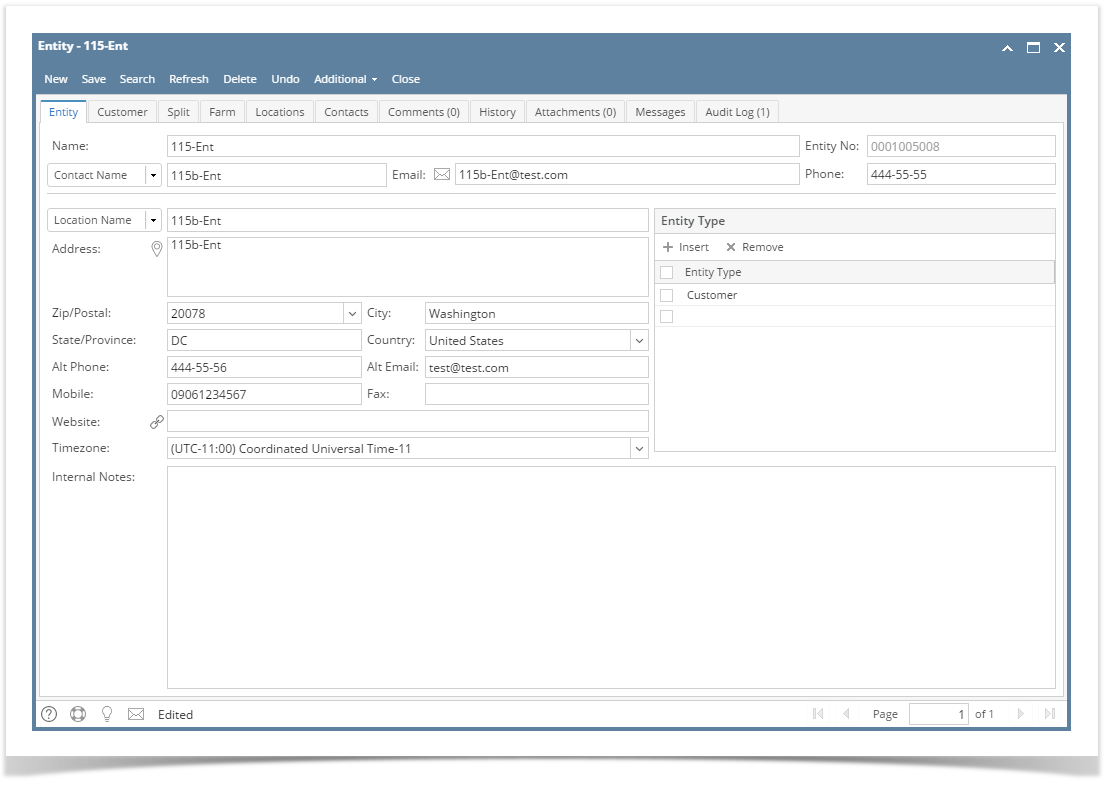Once an entity is saved, an entity location will be created as well and will become the default location.
Here is how to Add Another Location on Contacts tab:
- Open the entity record.
- Click the Location tab then click Insert button
- Enter the necessary details on the screen. Note that Location Name field is required
- Click Save toolbar button
- The created location will be available on the selection of default location on Entity tab.
- When the created location is selected, Location Name, Address, Zip/Postal, City, State/Province and Country fields will be updated as well.
Overview
Content Tools