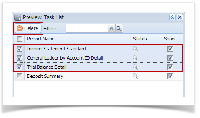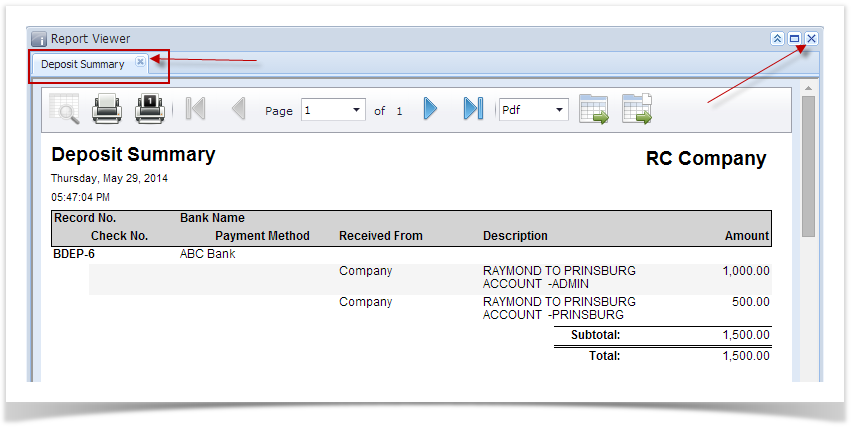- Select the bank deposit you want to print. Click Print toolbar button.
- The Preview Task List screen opens.
- The Tools button in the Deposit Summary report > Status field signifies that i21 is in the process of generating the report.
- This screen stores previous reports previewed/printed. If you would like to clear this screen, select report/s to delete and click Delete button.
- The Report Viewer will open showing the Deposit Summary.
- Close the Deposit Summary report by clicking the x button on the Deposit Summary tab to close the said report or click the X button at the top right corner of the Report Viewer to close all reports. You will then be asked to archive the report. See How to Archive Deposit Summary report.
Overview
Content Tools