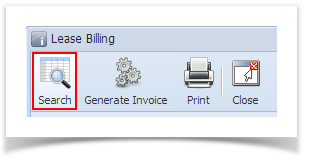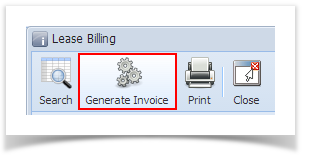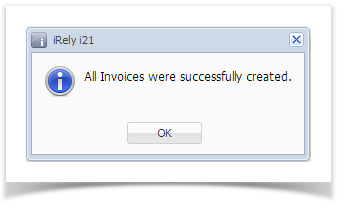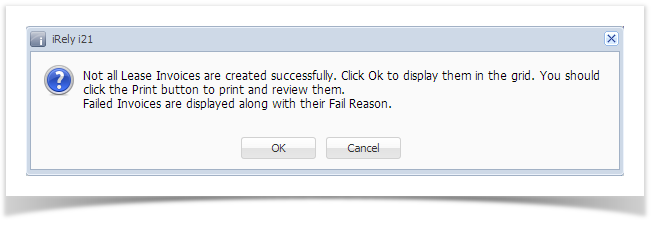- On the Menu panel, double click the Lease Billing menu. This will open the Lease Billing screen.
- Enter the Invoice Date.
- Filter the records in the grid using the fields in the Selection Criteria panel.
- Click the Search toolbar button. The grid will display records based on the filters used in step 3.
- Click the Generate Invoice toolbar button. This will open the Batch Number screen.
- Enter a valid Batch Number.
- Click the Submit toolbar button. The 'This may take a while’ alert message will prompt.
- Click the OK button on the alert message.
- Once the process has been completed, an alert message about the outcome of the process will be displayed. Here is a sample message.
- Click the OK button on the message. If there are records that failed the process, the OK button on the message will open the Failed Lease Billing(s) screen which lists down all the records that failed the process, as well as the reason for its failure.
Overview
Content Tools