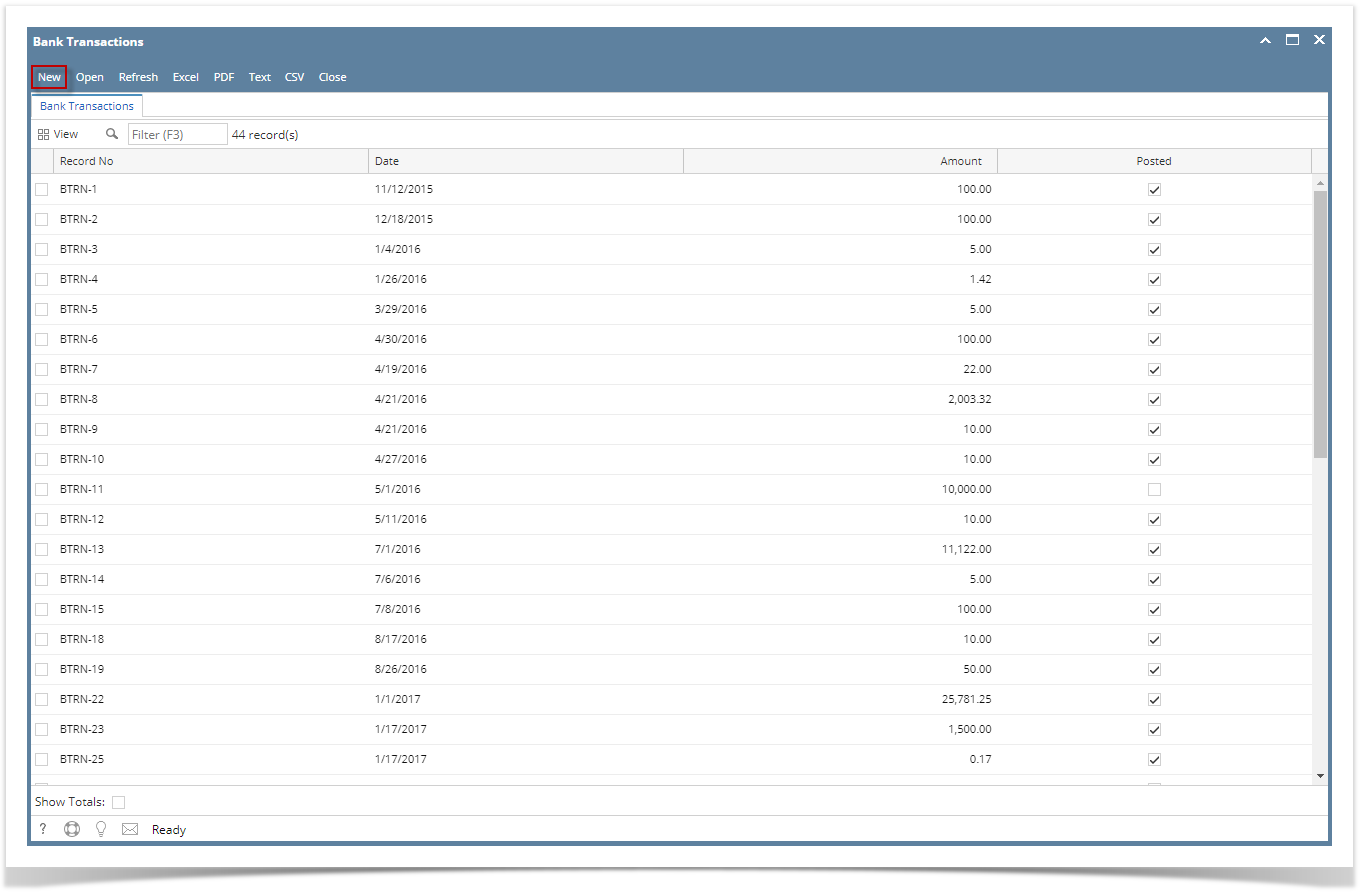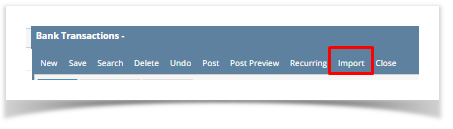- From Cash Management module click Bank Transactions
If this is the first record you are to create, it will open directly on new Bank Transaction screen where you can then add the transaction. Otherwise, it will open the Search Bank Transactions screen where existing bank transactions are displayed. Click the New toolbar button to open the new Bank Transaction screen.
Click import toolbar button
The CSV import window will open to allow user to import bank transaction.
Click the browse button. Select a valid and complete csv file to import. For more information about the format see Bank Transactions
banktransactionimport.csv
12152015,2016-04-30 00:00:00.000,Bank Transaction,,N,0001-Fort Wayne,61500-0101-000,,,Fee Expense,100.000000,0.000000,,,,,,
Click import. Once the importing is done, an import log screen will appear showing the result.
a. sample successful Transaction
b. sample failed Transaction
Note: Importing will not be successful when one transaction has an error.
7. When the importing is successful, you can click on the drillable column value to open the details in the Bank Transaction screen.