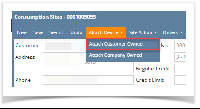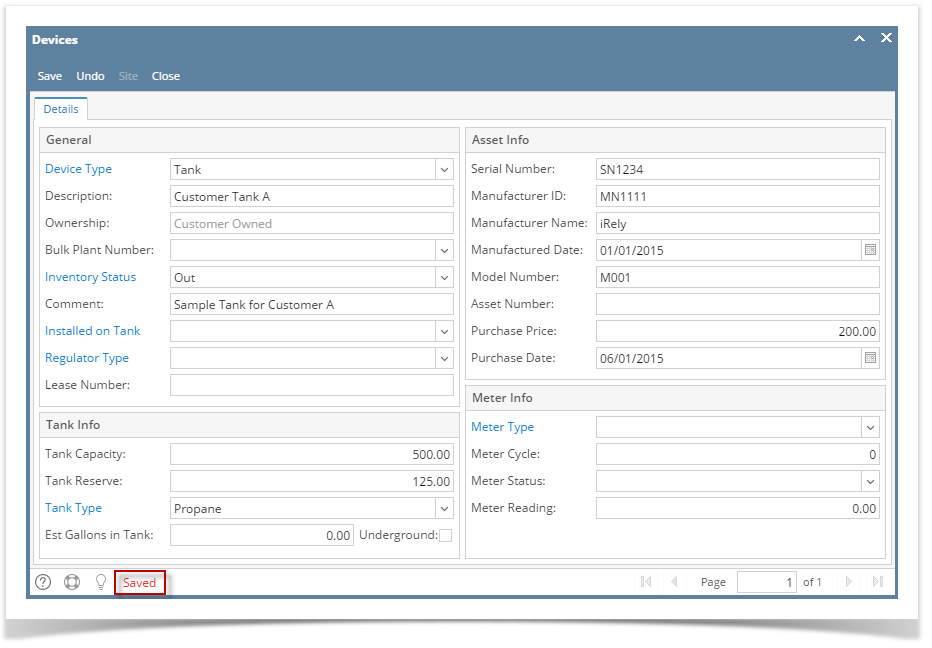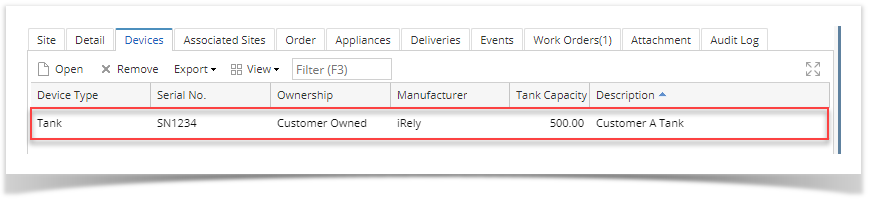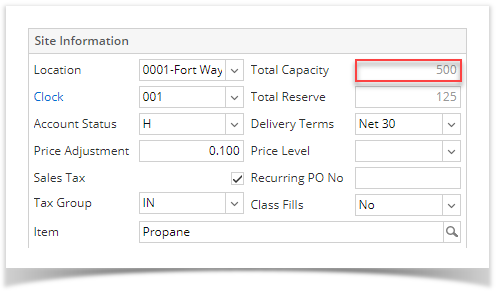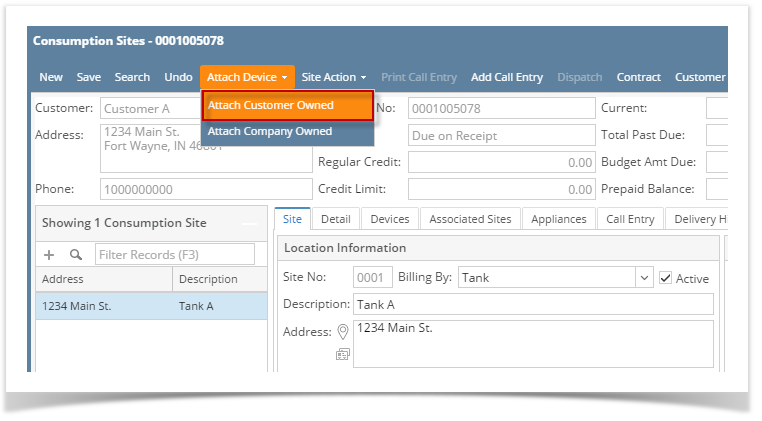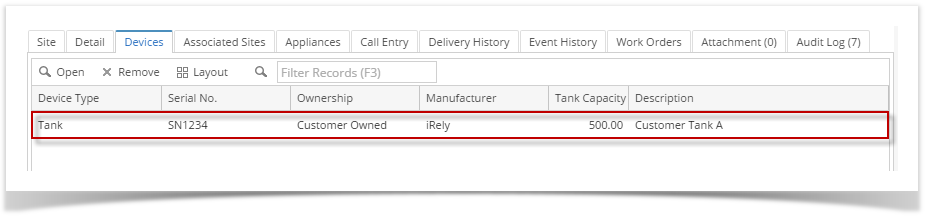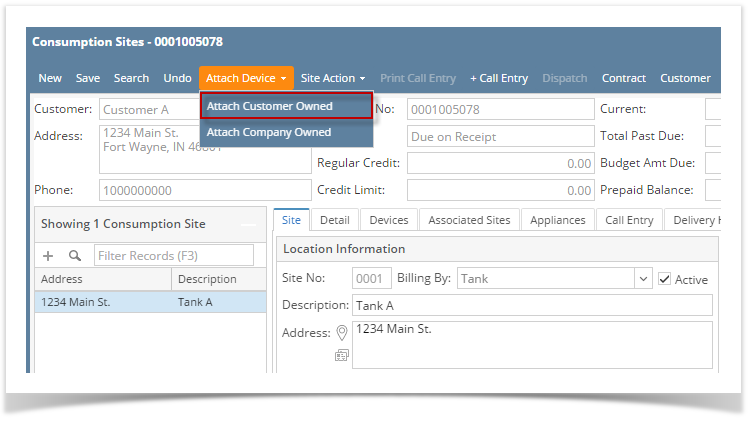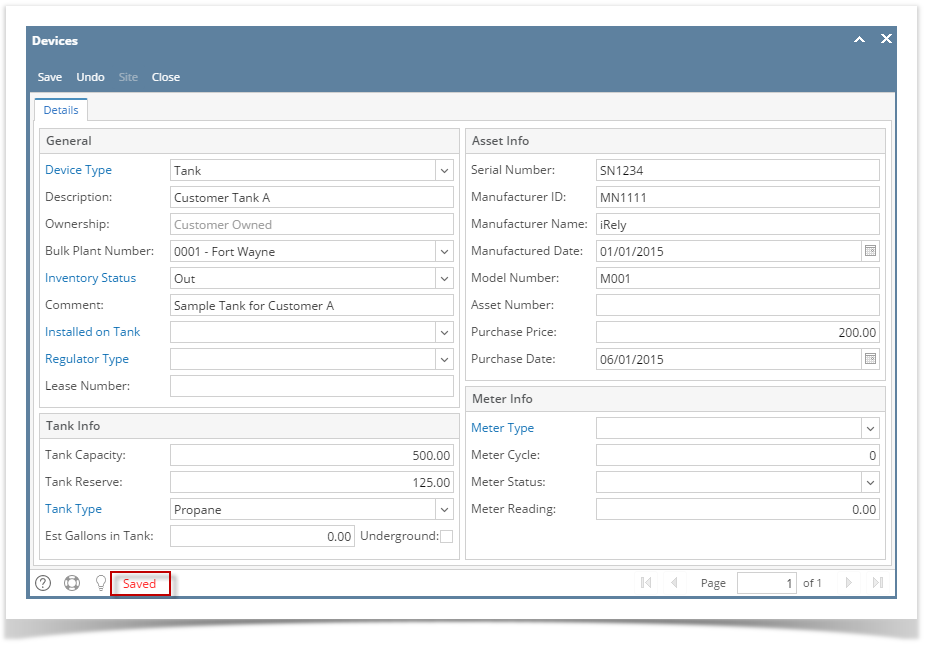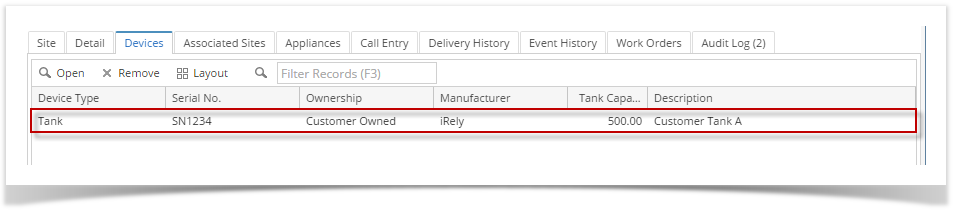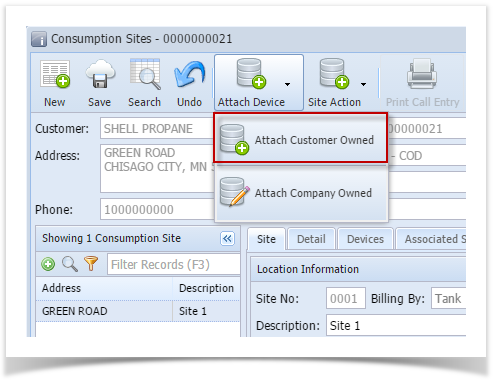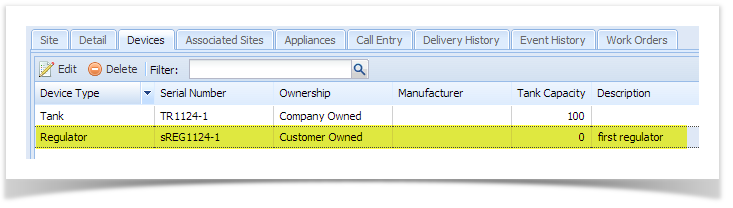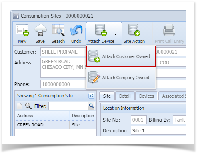- Open a Consumption Sites record .
- Click the Attach Device > Attach Customer Owned toolbar button. This will open the Devices screen.
- Enter the device’s details. You can be as detailed as necessary. Refer to Devices for the field description.
- Once all the information is entered, Save the changes in the Devices record, and then Close it.
- You will automatically be navigated to the Devices tab where the newly attached device is displayed.
Save the changes in the Consumption Sites record.
Tank Capacity of attached devices on site will be summed up in Site Tab > Total Capacity.
Overview
Content Tools