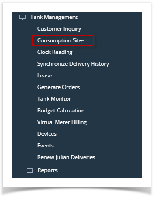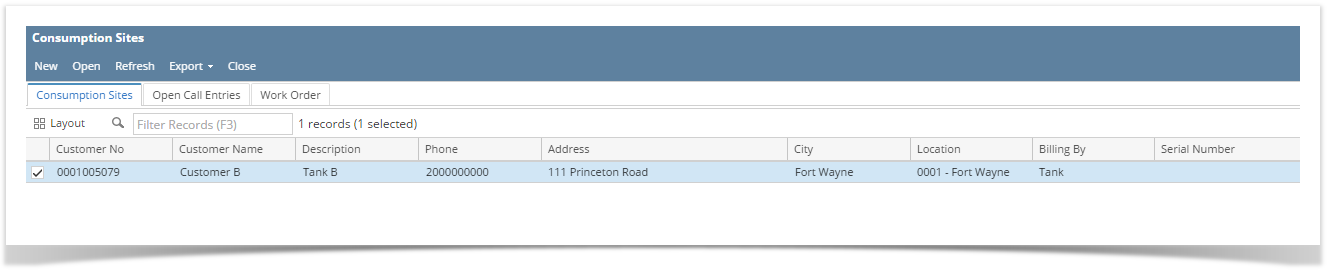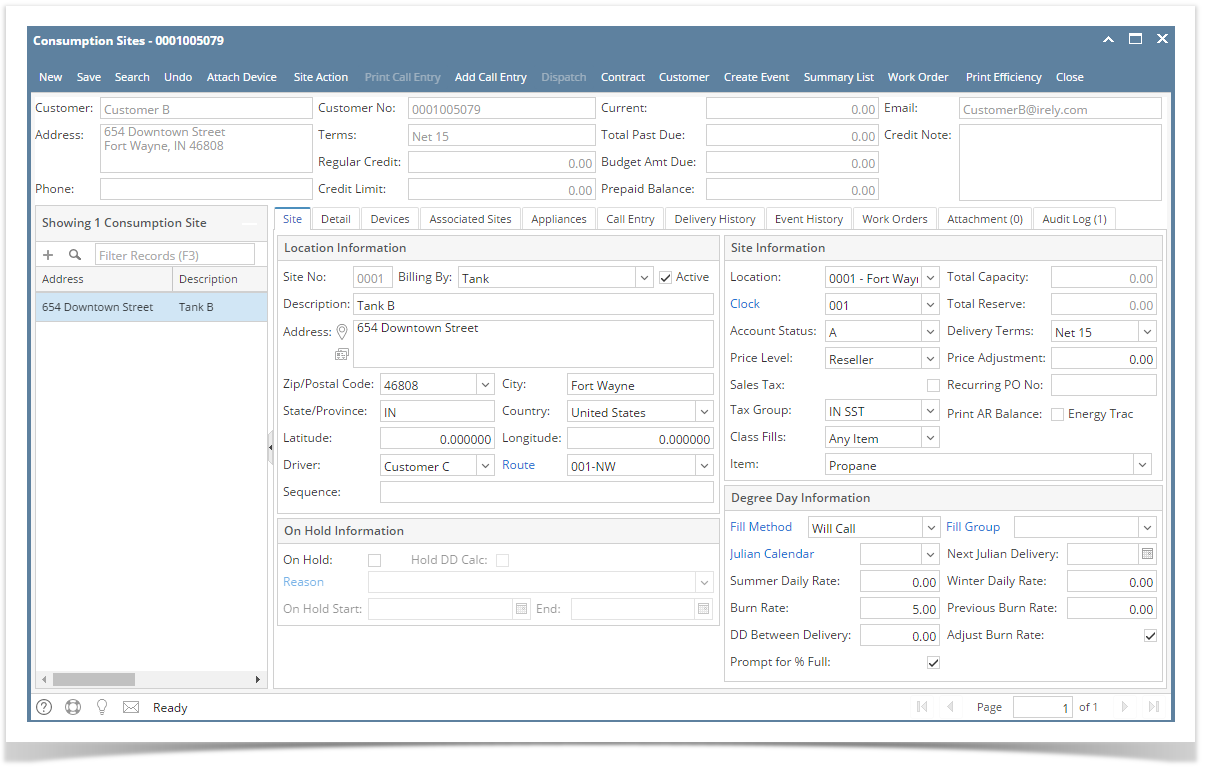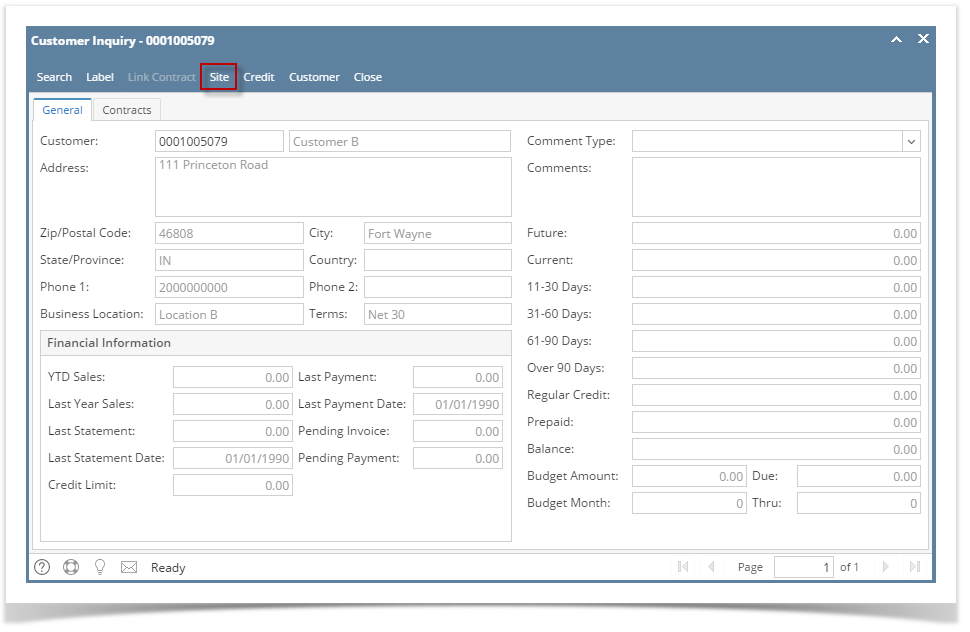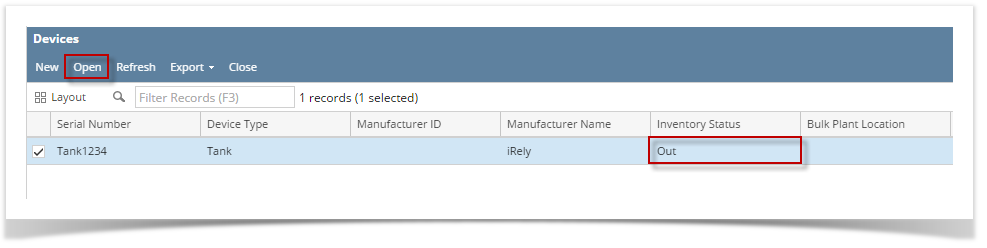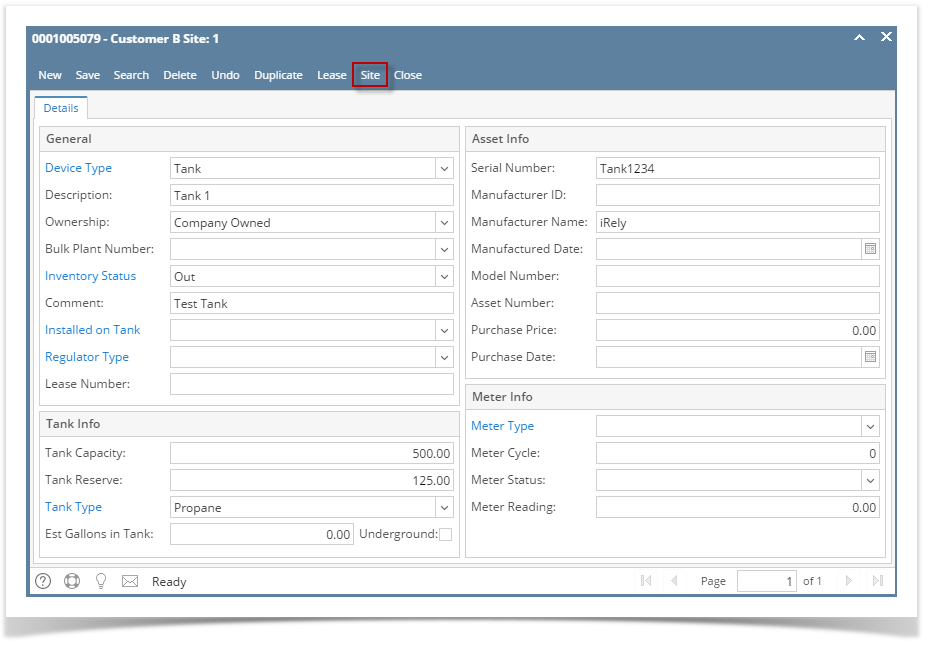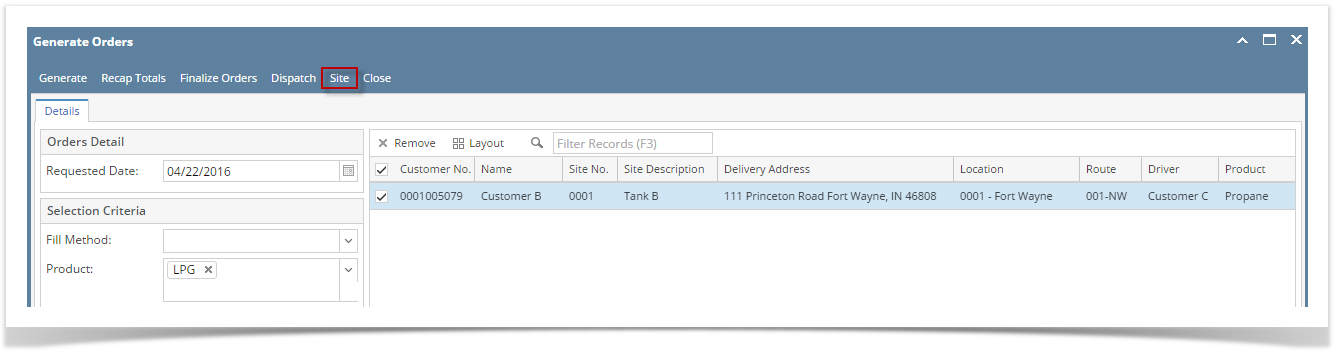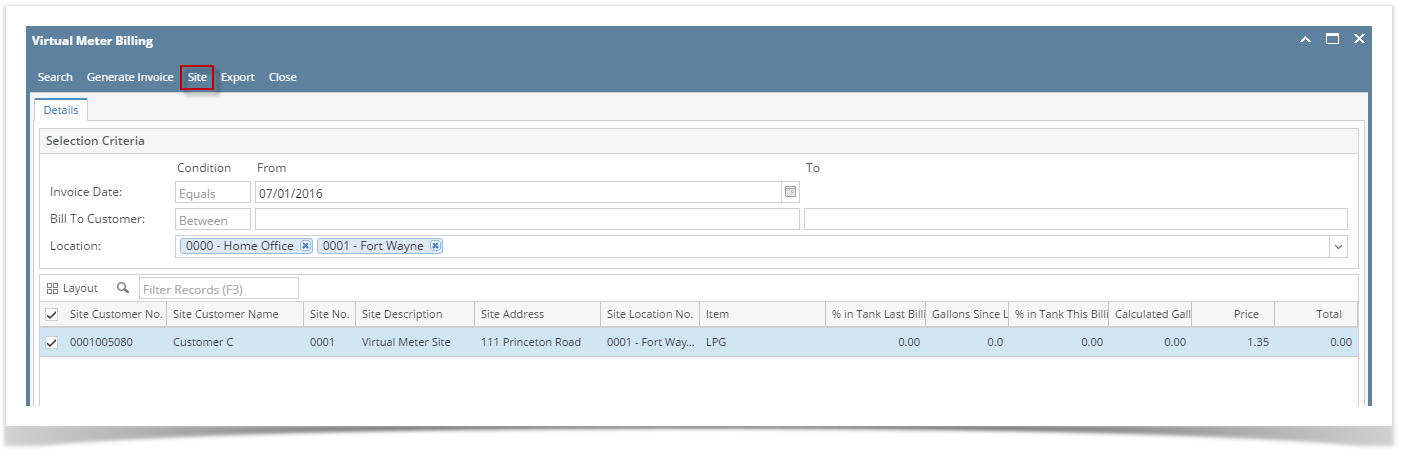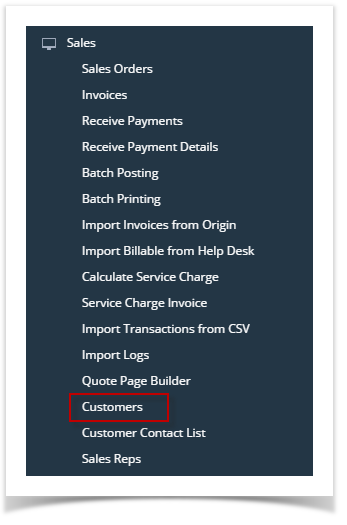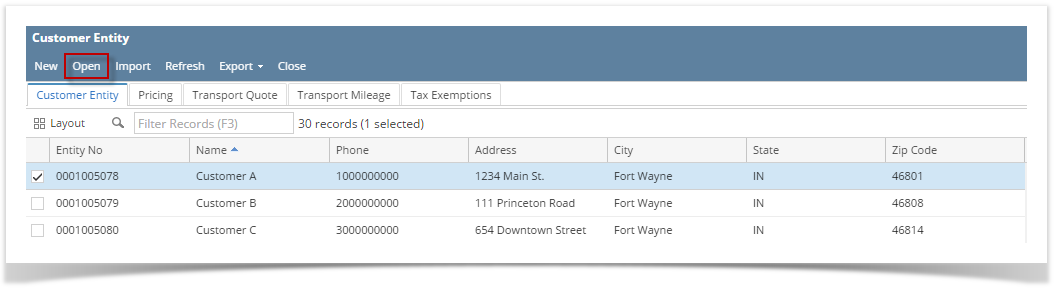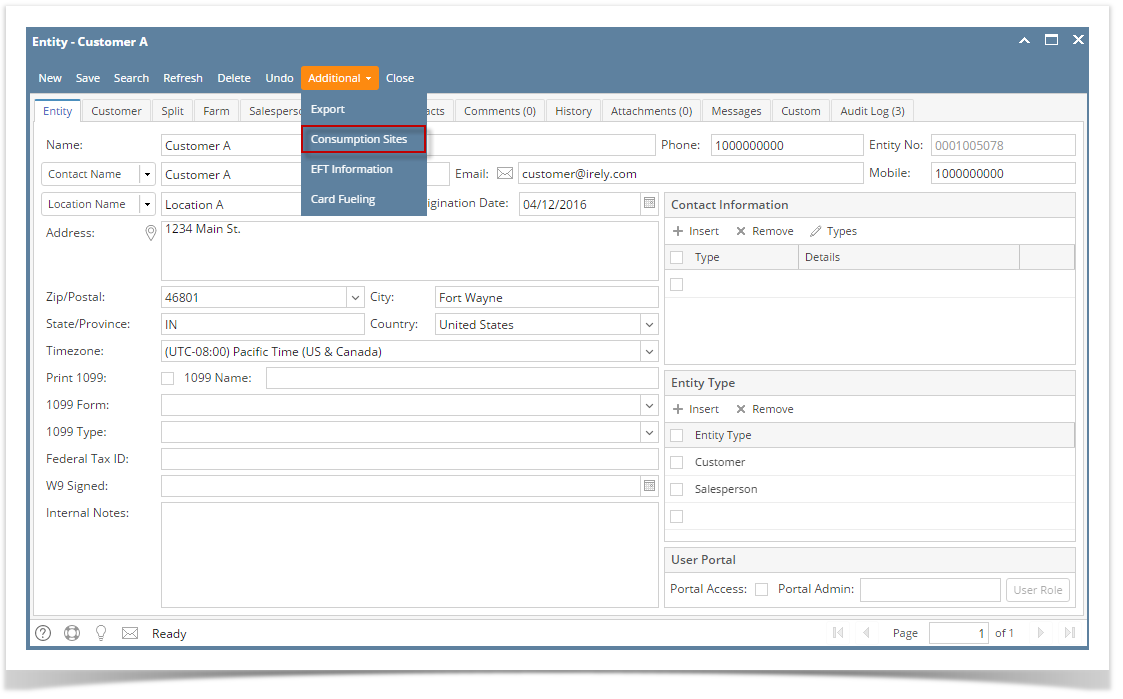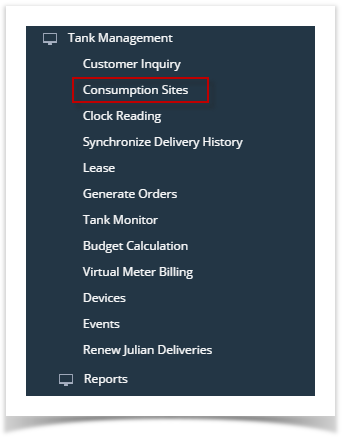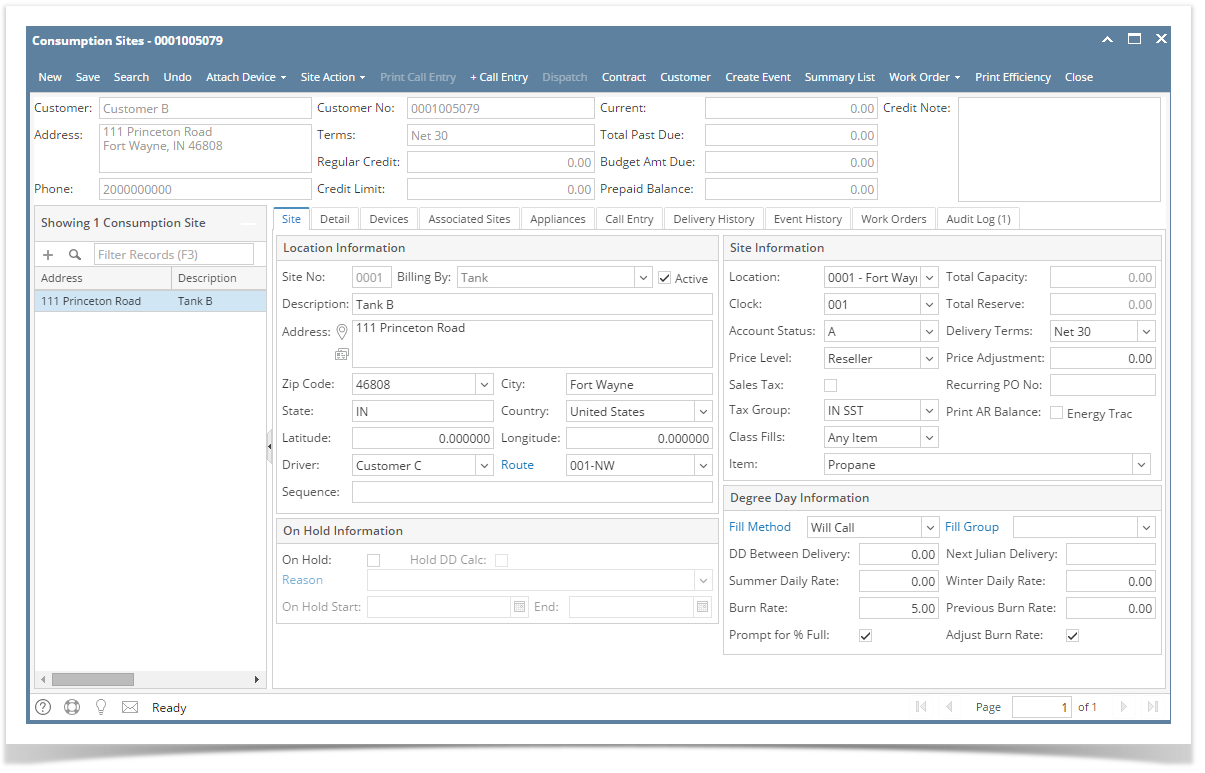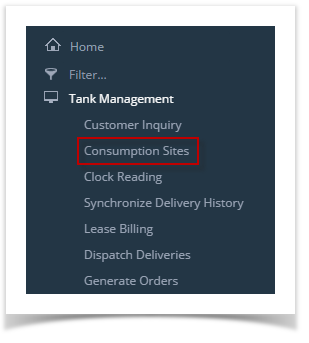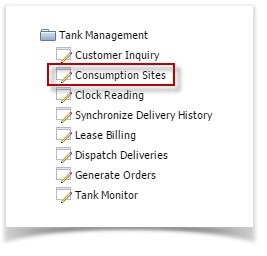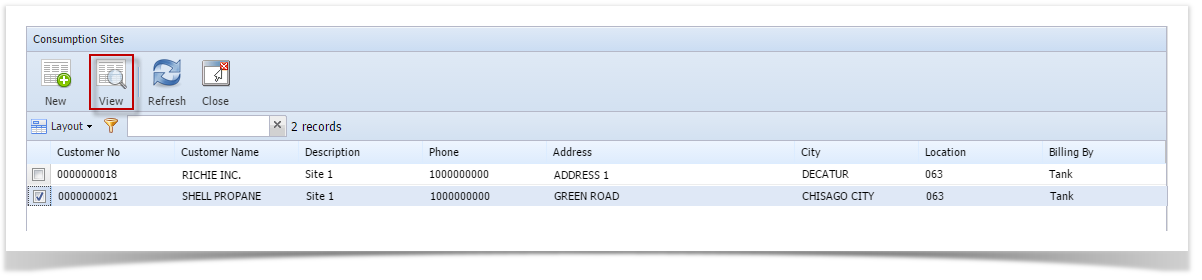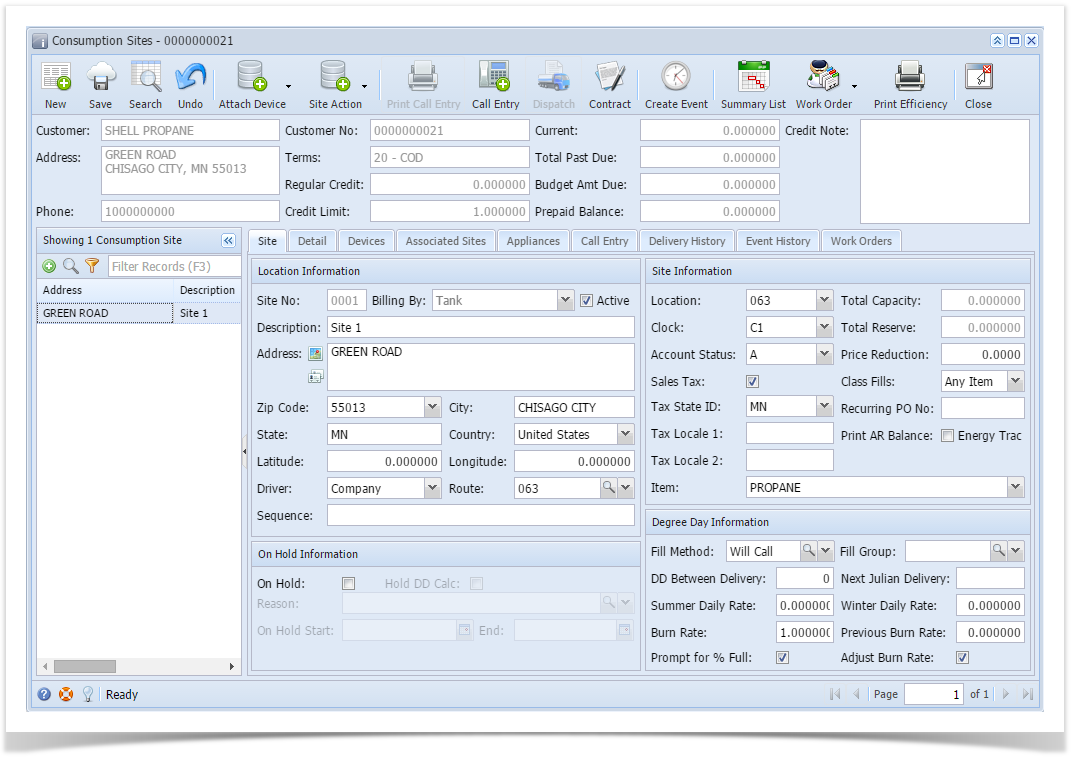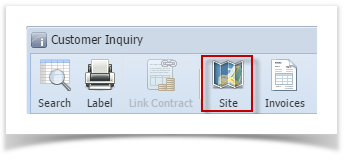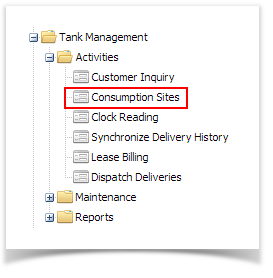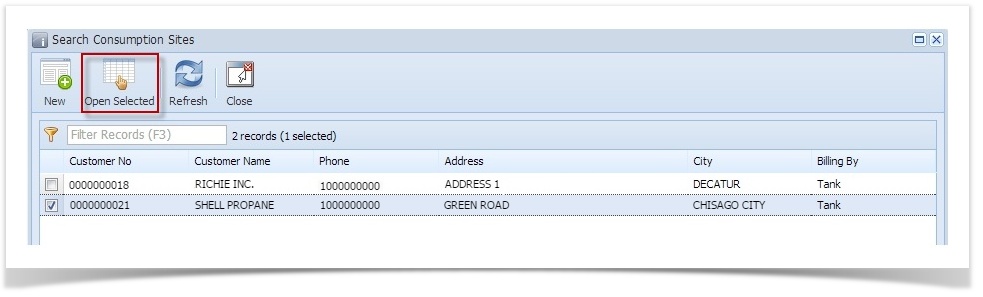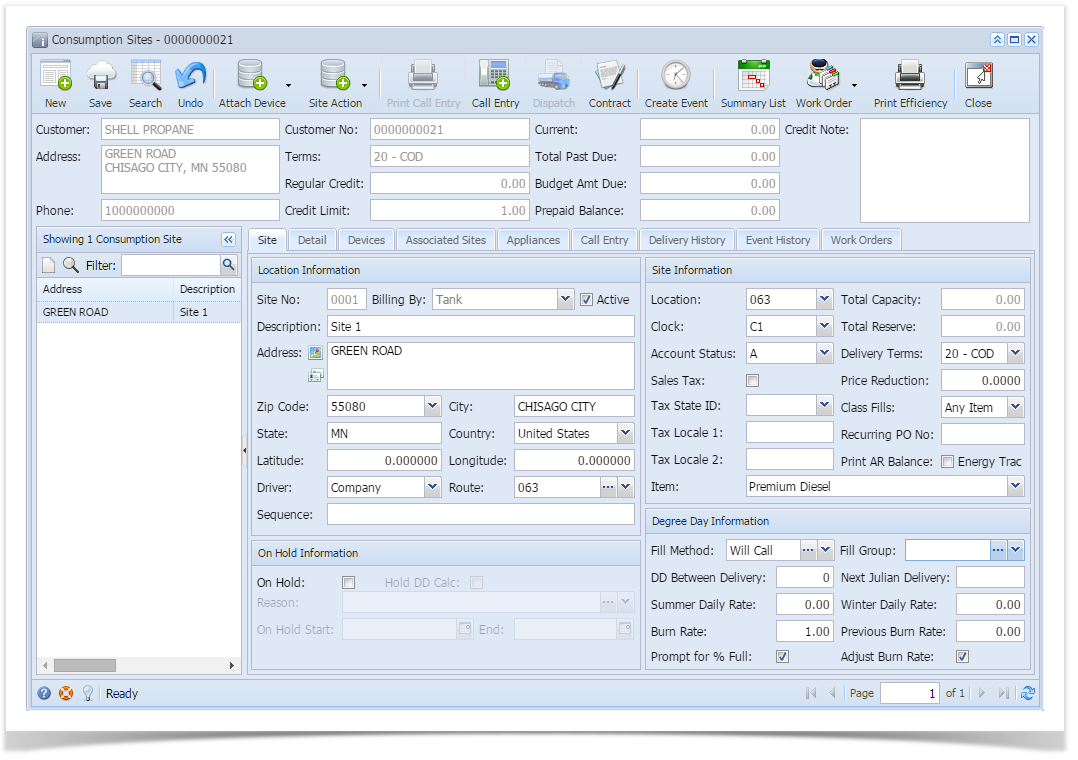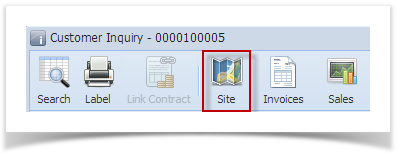- Via Menu panel:
- On the Menu panel, click the Consumption Sites menu. This will open the Search Consumption Sites screen.
- Search for the consumption site record, select it, and then click the Open toolbar button.
- Consumption Site Record will display.
- On the Menu panel, click the Consumption Sites menu. This will open the Search Consumption Sites screen.
- Via Customer Inquiry screen:
- Open a Customer Inquiry record.
- Click the Site toolbar button. This will open the Consumption Sites record of the customer.
- Via Devices screen:
1. On the Menu panel, click the Devices menu. This will open the Search Devices screen.
2. Select a device with Inventory Status = Out. Click New toolbar button to open the device.
3. Click Site toolbar button. This will open the specific Consumption Site where the device is attached.
- Via Generate Orders screen:
1. On the Menu panel, click the Generate Orders menu. This will open the Generate Orders screen.
2. Fill in the Selection Critera to filter specific sites.
3. Click the Generate toolbar button. This will display the consumption sites based on the criteria that has been entered.
4. Select the record and click the Site toolbar button to open the consumption site record.
- Via Virtual Meter Billing
1. On the Menu panel, click the Virtual Meter Billing menu. This will open the Virtual Meter Billing screen.
2. Fill in the Selection Critera to filter specific sites.
3. Click the Generate Invoice toolbar button. This will display the consumption sites based on the entered criteria.
4. Select the record and click the Site toolbar button to open the consumption site record.
- Via Customer Entity screen
1. On the Sales Menu panel, click the Customers menu. This will open the Search Customer Entity screen.
2. Search for a specific customer. Click Open toolbar button.
3. Customer Entity screen will display. Click the Additional toolbar button > Consumption Site. This will open the specific site of the customer.
Overview
Content Tools