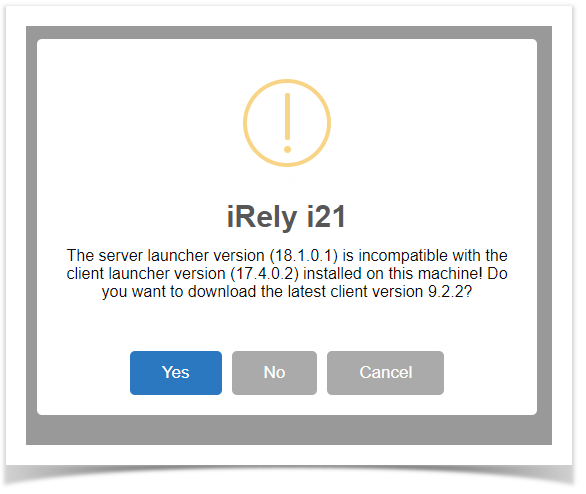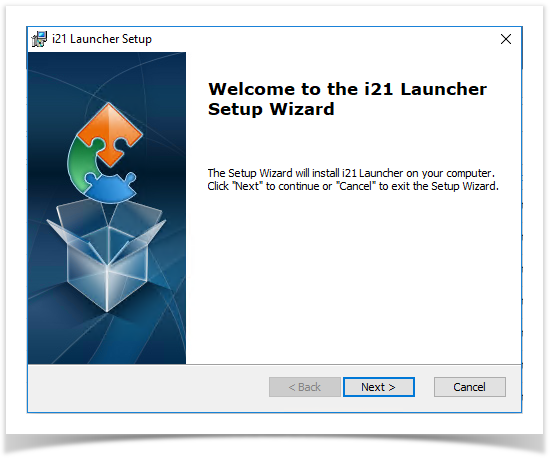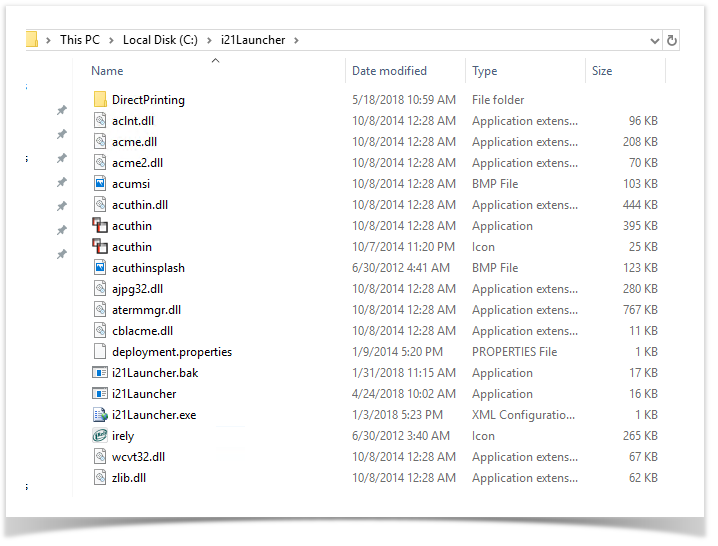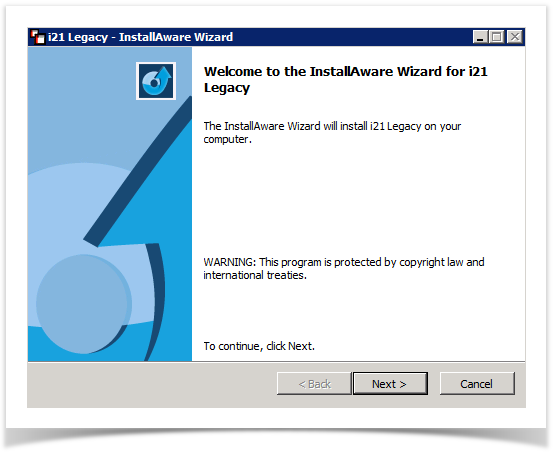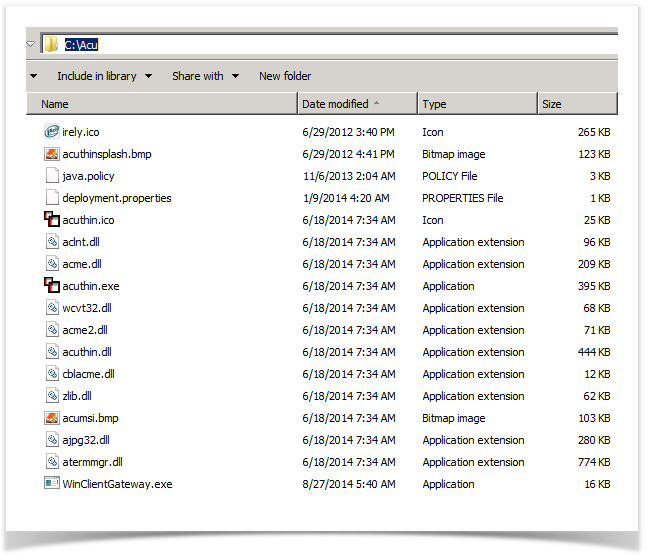- After log in, i21 will auto detect your version and will prompt to download the latest ACU thin installer compatible on the version.
- Click Yes to auto-download the executable file. E.g. i21Launcher.9.2.2. If you are using the Chrome, you will see the installer file on bottom left of your browser.
- Uninstall the previous i21Launcher installed on the machine
- Click on the installer and run the uninstall wizard then the install process.
After install, acu files will be installed in your C:\i21Launcher.
These files are i21 components needed to launch Origin Menus and run reports using Direct Printing.
After done installing, clear the internet cache and cookies first then relogin.
Overview
Content Tools