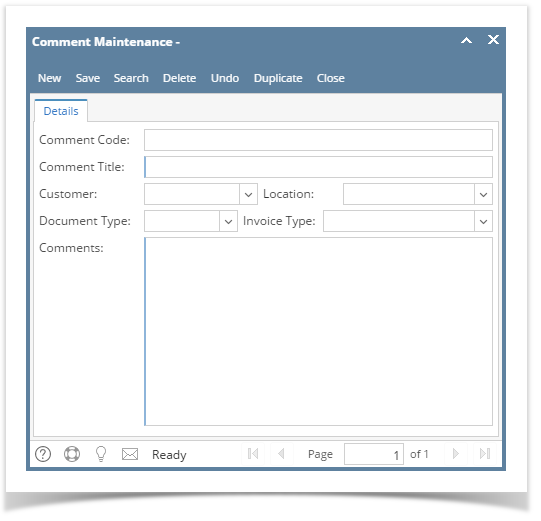Comment Code - This is the unique and system generated ID. This ID is configured on Starting Numbers screen.
Comment Title - Give the comment a title for easy recognition. This detail is required.
Customer - Use this field to assign a comment to a specific Customer. Click the combo box button and select the customer from the list. If left blank, comment will be applied to all customers.
Location - Use this field to assign a comment to a specific Company Location. Click the combo box button and select the location from the list. If left blank, comment will be applied to all company locations.
Document Type - Use this field to assign a comment to a specific document type. Click the combo box button and select the document from the list.
- Quote - The comment will be displayed on Quote | Comment field, and Instructions tab | Header Comment field.
- Sales Order - The comment will be displayed on Sales Order | Comment field, and Instructions tab | Header Comment field.
- Invoice - The comment will be displayed on Invoice | Comment field, and Instructions tab | Header Comment field.
- Credit Memo - The comment will be displayed on Credit Memo | Comment field, and Instructions tab | Header Comment field.
- Invoice Footer - The comment will be displayed on Invoice Report | Invoice Footer Comment field, and Instructions tab | Footer Comment field.
- Quote Footer - The comment will be displayed on Invoice Report | Quote Footer Comment field, and Instructions tab | Footer Comment field.
- Sales Order Footer - The comment will be displayed on Invoice Report | Sales Order Footer Comment field, and Instructions tab | Footer Comment field.
- Statement Footer - The comment will be displayed on Customer Statements Report | Statement Footer Comment field and Customer Statement Detail Report | Statement Footer Comment field.
Invoice Type - Use this field to assign a comment to a specific quote, sales order or invoice type. The field is enabled for Quote, Sales Order and Invoice document type only. If left blank, comment will be applied to all invoice/ sales order/ quote types.
Comments - This is the text that will actually be displayed on documents if selected. Click the combo box button and select the document from the list. This detail is required.