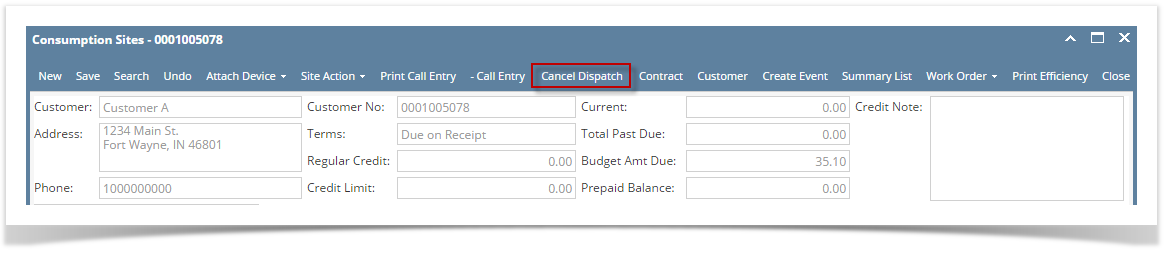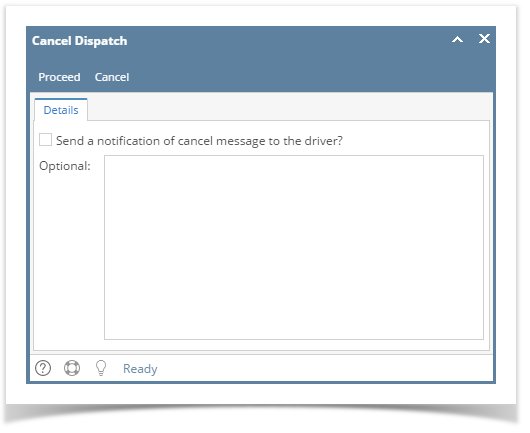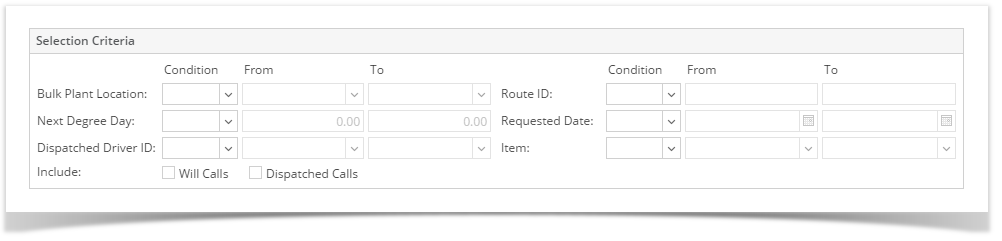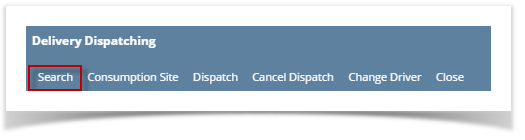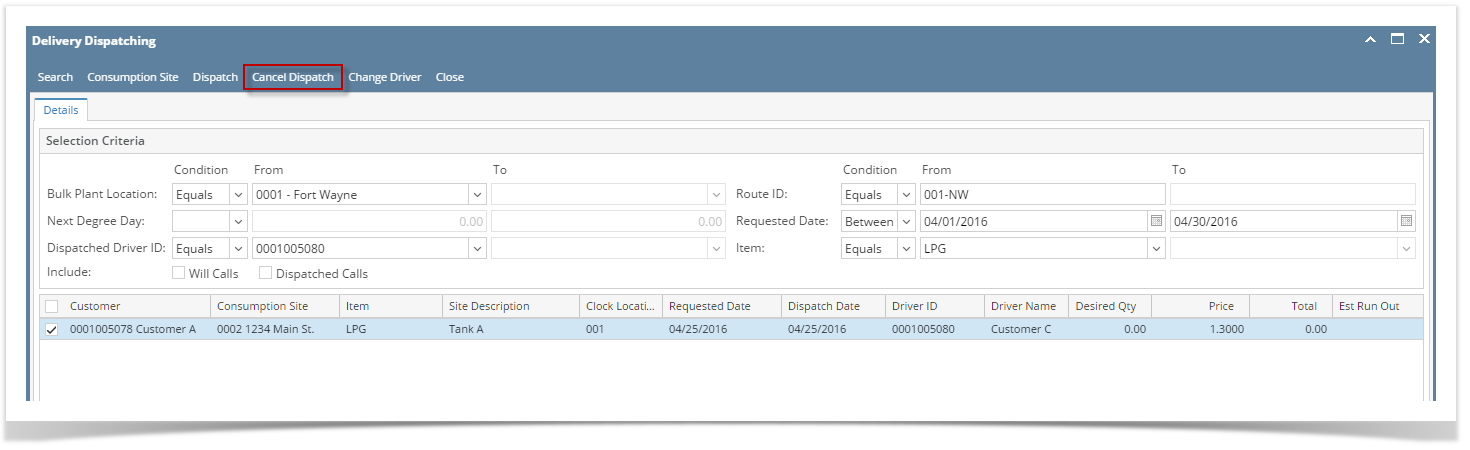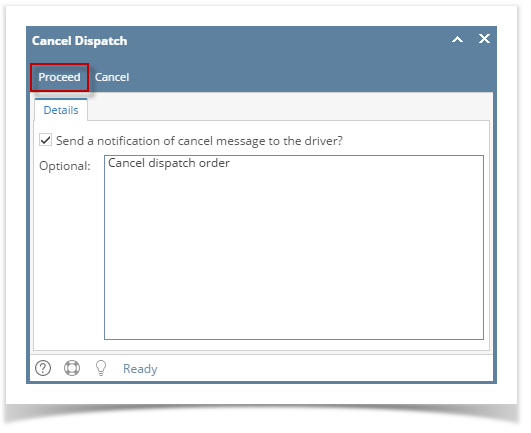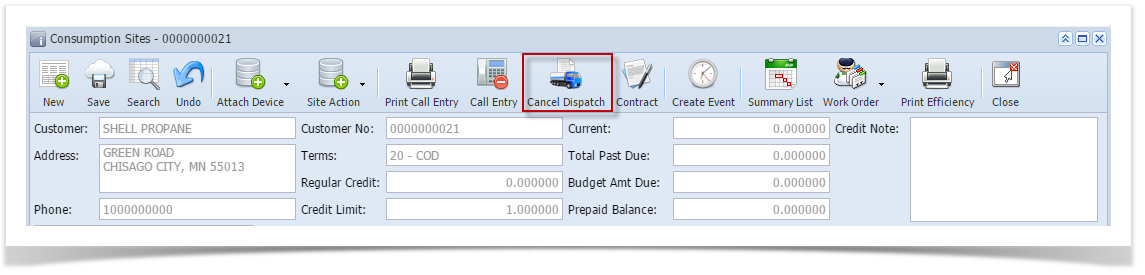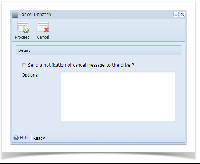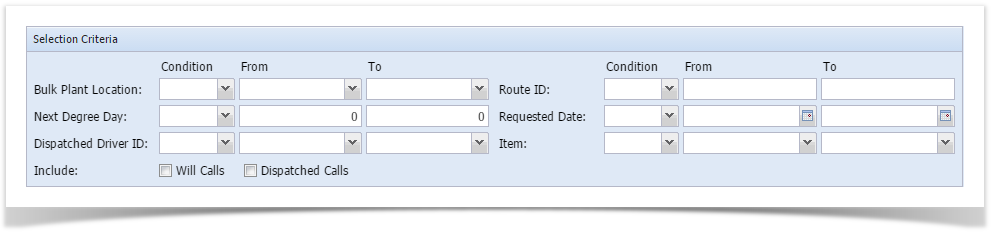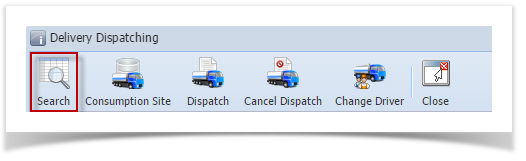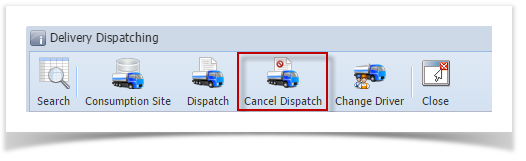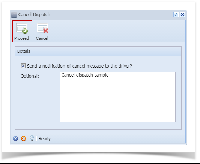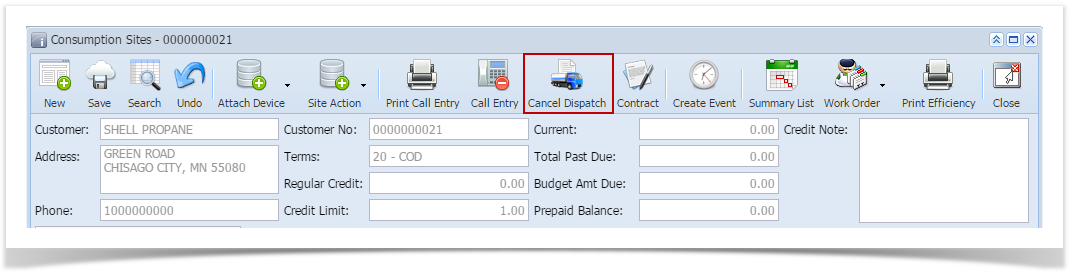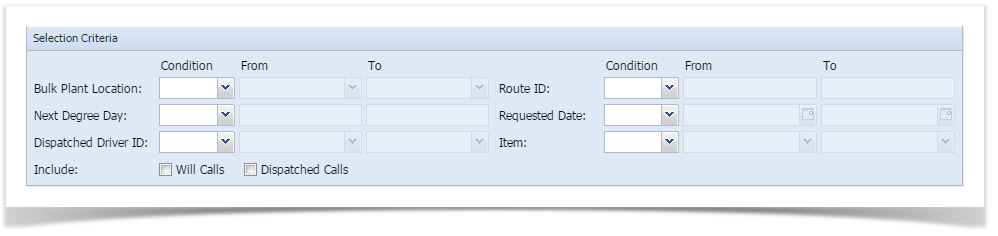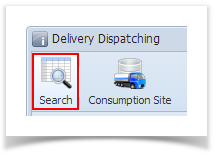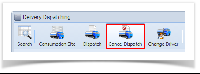- Via the Consumption Sites screen:
- Open the Consumption Sites record wherein the dispatched delivery needs to be cancelled. This means, that the site record has an active Call Entry which is already dispatched.
- Click the Cancel Dispatch toolbar button. This will open the Cancel Dispatch screen.
- If a notification needs to be sent to the driver, select the ‘Send a notification of cancel message to the driver?’ option, and then enter the message.
- Click the Proceed button.
- Via the Delivery Dispatching screen:
- On the Menu panel, click the Dispatch Deliveries menu. This will open the Delivery Dispatching screen.
- Filter the records in the grid using the fields in the Selection Criteria panel.
- Click the Search toolbar button.
- Select the consumption site record in the grid, and then click the Cancel Dispatch toolbar button. This will open the Cancel Dispatch screen.
- If a notification needs to be sent to the driver, select the ‘Send a notification of cancel message to the driver?’ option, and then enter the message.
- Click the Proceed button. An email will be sent to the driver.
Overview
Content Tools