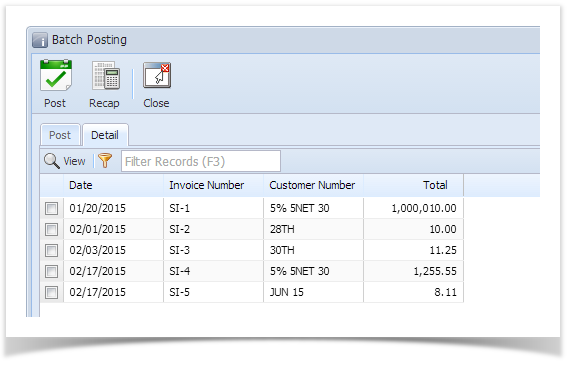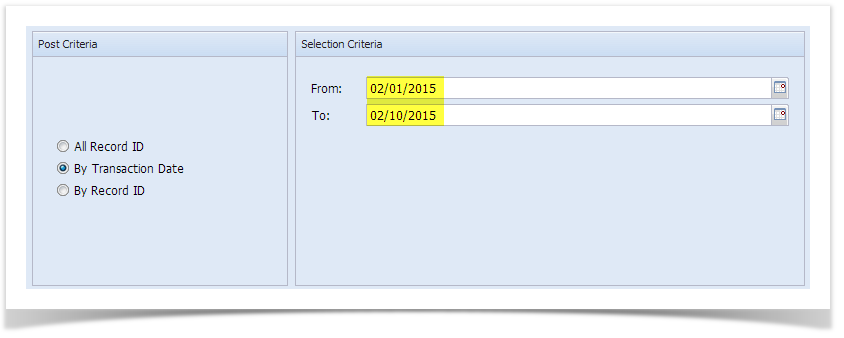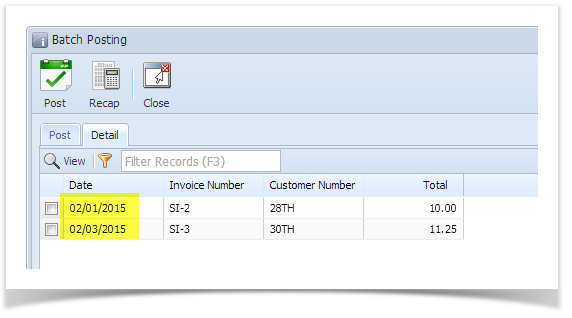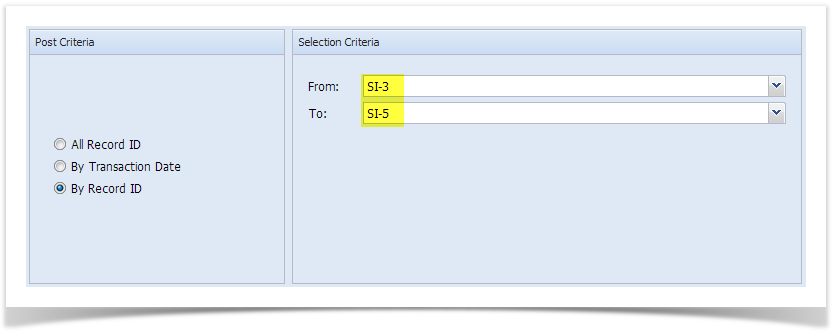Below are the steps to batch post Accounts Receivable transactions. Refer to AR Batch Posting for the definition of each field.
- Open the Batch Posting screen from Accounts Receivable > Activities > Batch Posting menu.
- Click the Transaction Type combo box button and select the transaction you want to post.
- If necessary, click the User combo box button and select another user from the list.
- Set the Post Criteria and Selection Criteria. You can to post All Record ID, By Transaction Date, or By Record ID.
- All Record ID. When this option is selected, the Selection Criteria section will remain blank. This option will post all transactions, based on the set transaction type, that are not yet posted.
- By Transaction Date. When this option is selected, the Selection Criteria section will display a From and To date field. Select the date range of the transactions that you want to post.
- By Record ID. When this option is selected, the Selection Criteria section will display a From and To combo box field. Select the transaction number from the combo list box.
- All Record ID. When this option is selected, the Selection Criteria section will remain blank. This option will post all transactions, based on the set transaction type, that are not yet posted.
- Go to the Detail tab to review the list of transactions based on the set Post Criteria and Selection Criteria.
Click the Post button.
You can also post a transaction from Recap Transaction screen. To do this, click the Recap button to open the Recap Transaction screen and then click the Post button.
- If you are currently on the Post tab, this will post all the transactions listed in the Detail tab.
- If you are currently on the Detail tab, first, check the transactions you want to post before clicking the Post or Recap button.
Overview
Content Tools