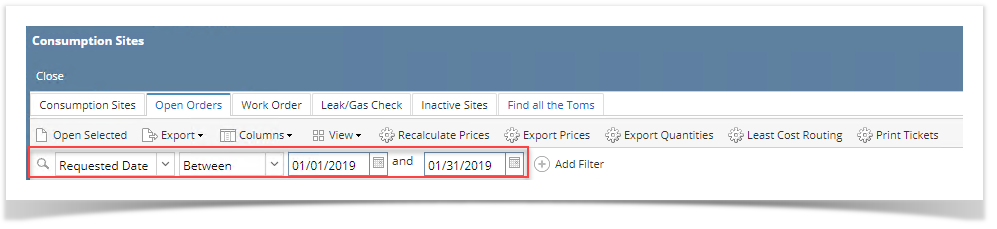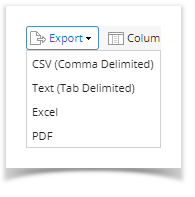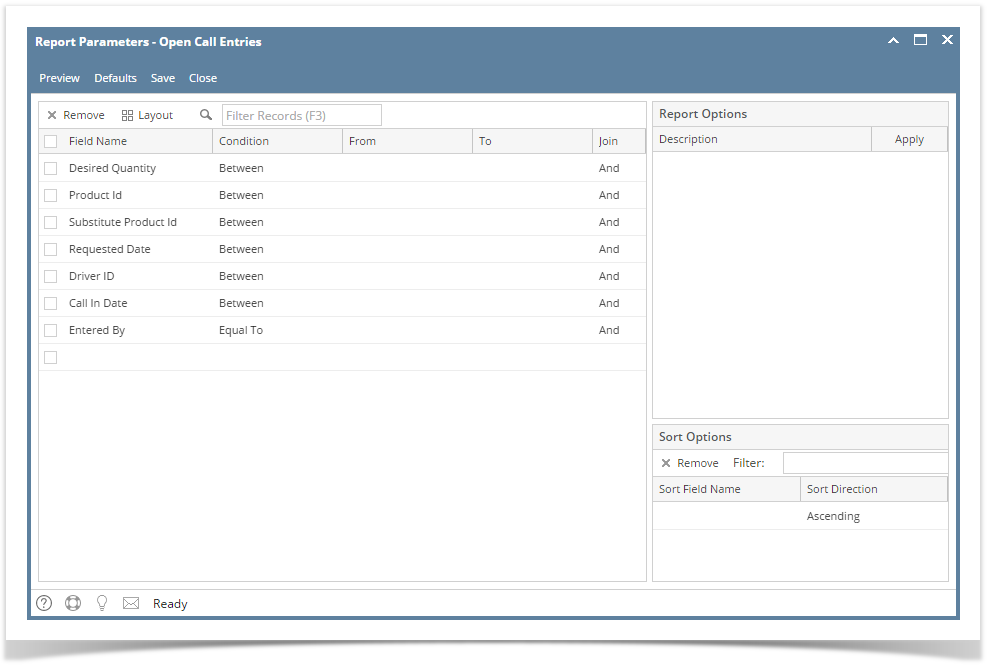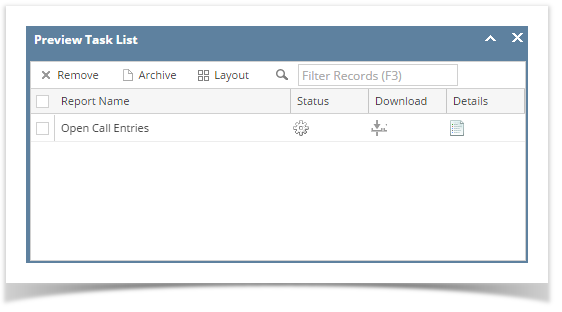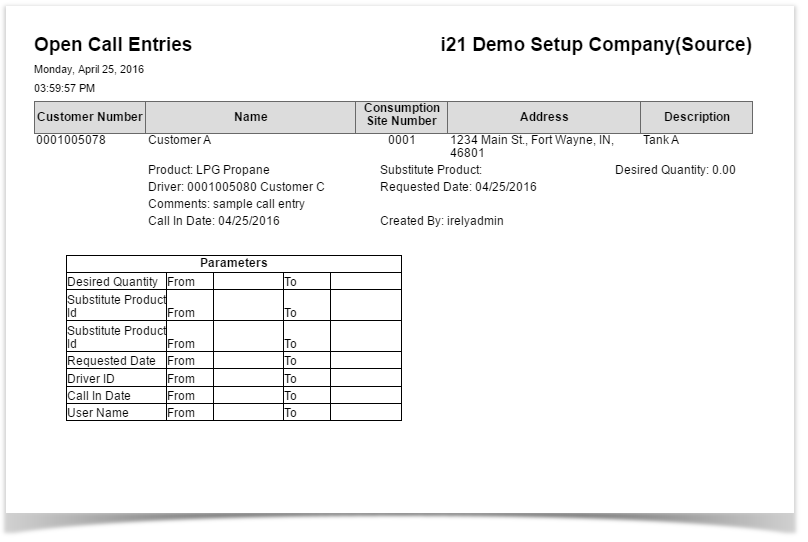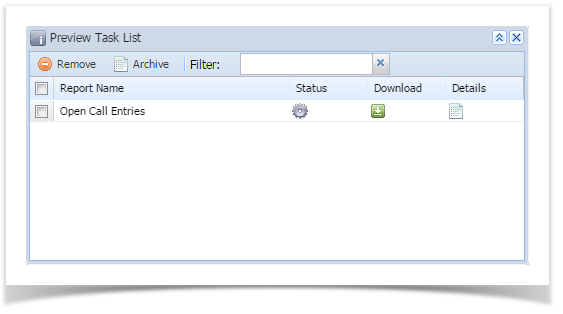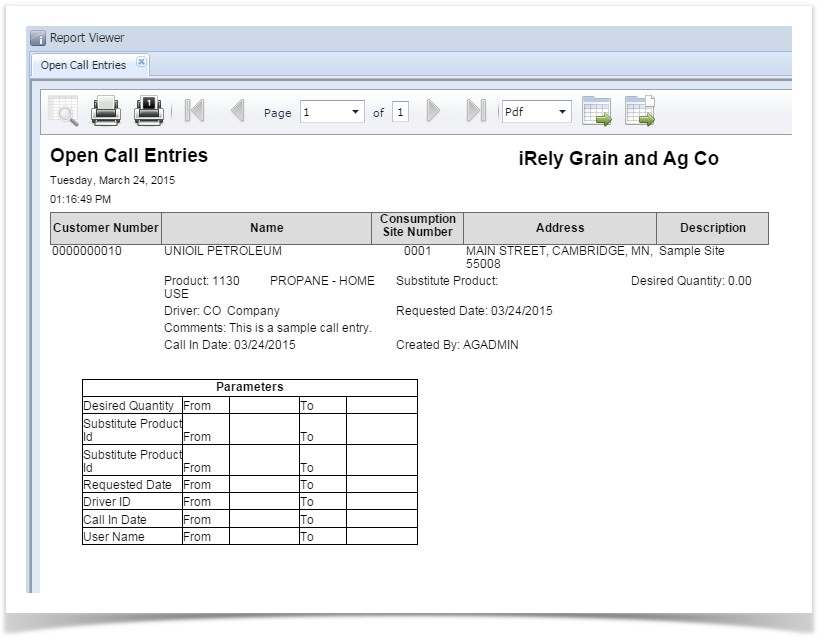Consumption Site Search screen > Open Orders display the lists of active sites that has open call entries.
Here is how to view the open order details.
- Open the Consumption Site Search screen and navigate to Open Orders tab. Customer, order and product details will be displayed.
- Filter specific records using the Advance Filter (magnifying glass icon) to list the records needed for the report.
- Select the record on grid and click Export button. The report can be exported and viewed via CSV, Text, Excel or PDF file.
- Below is the preview of the report as exported via PDF:
Note
Open Call Entries report has been obsoleted in 15.4 and higher version. Information that is being displayed by the report can be filtered in Consumption Site Search screen > Open Orders tab.
Overview
Content Tools