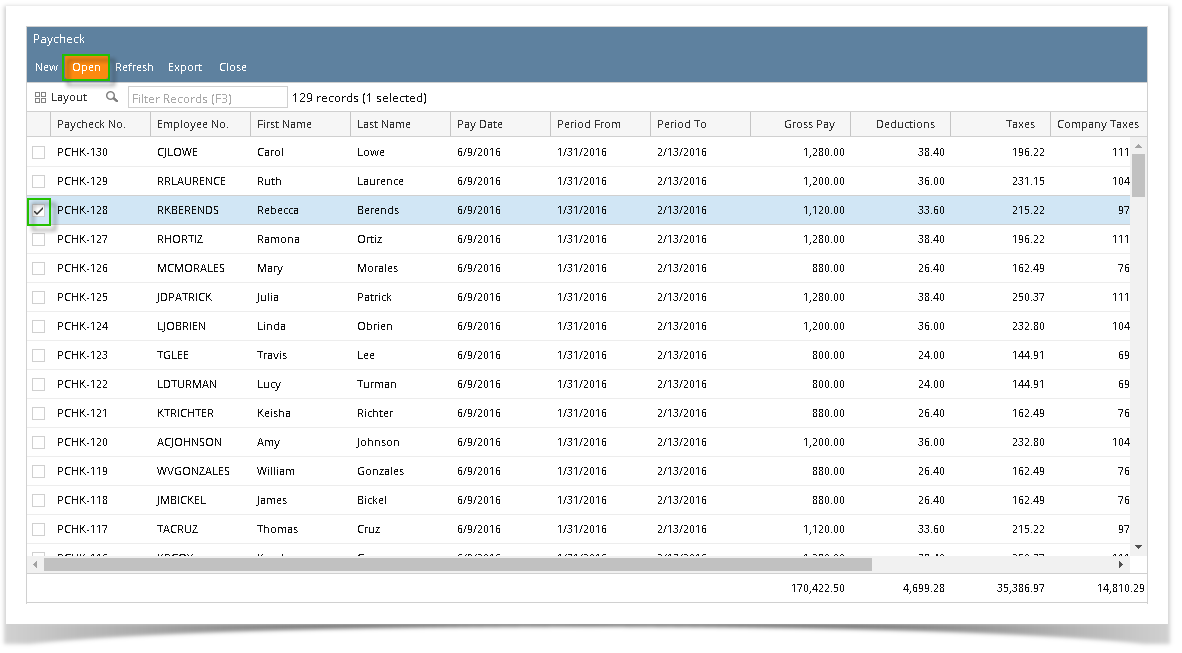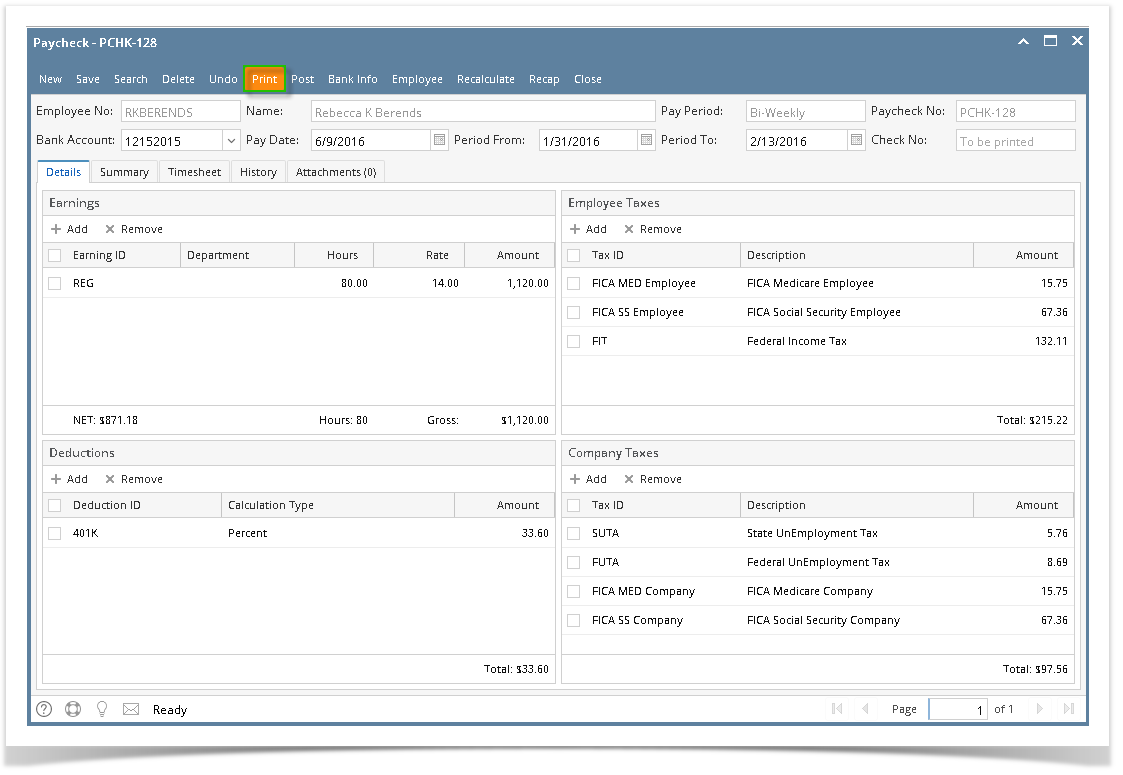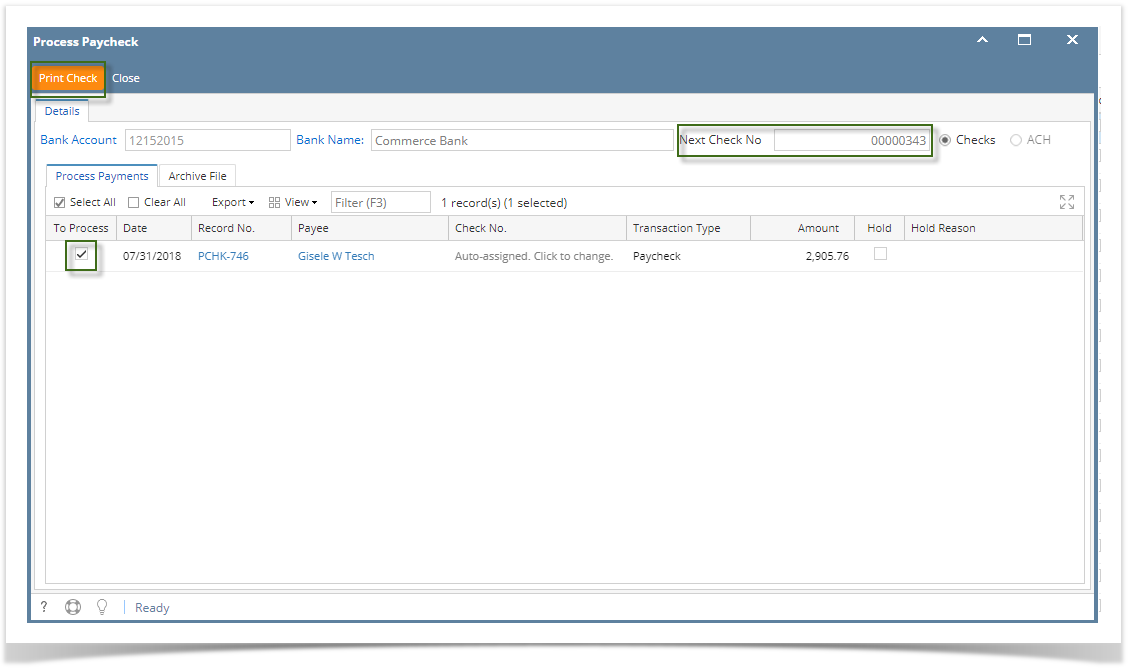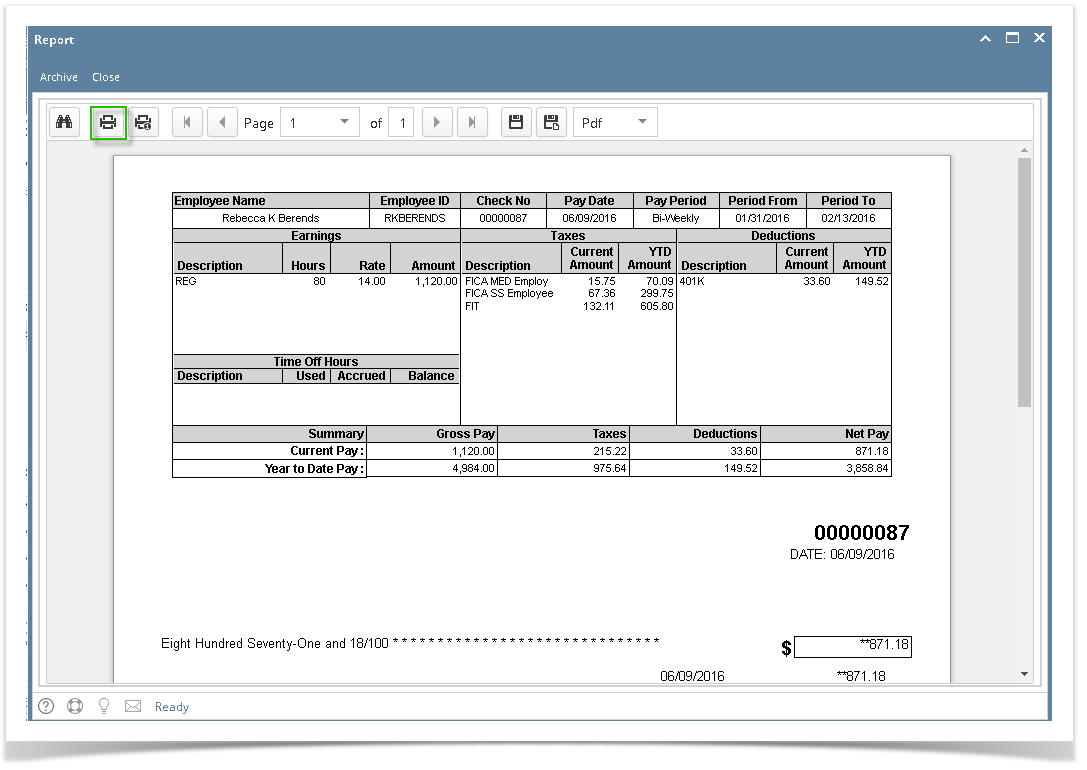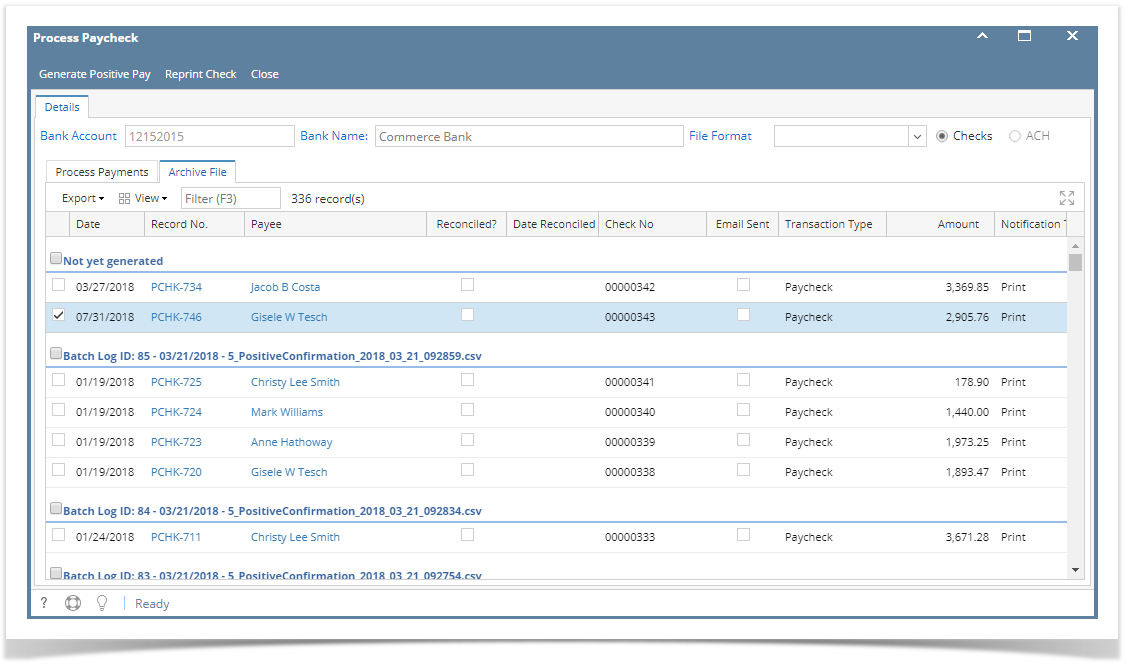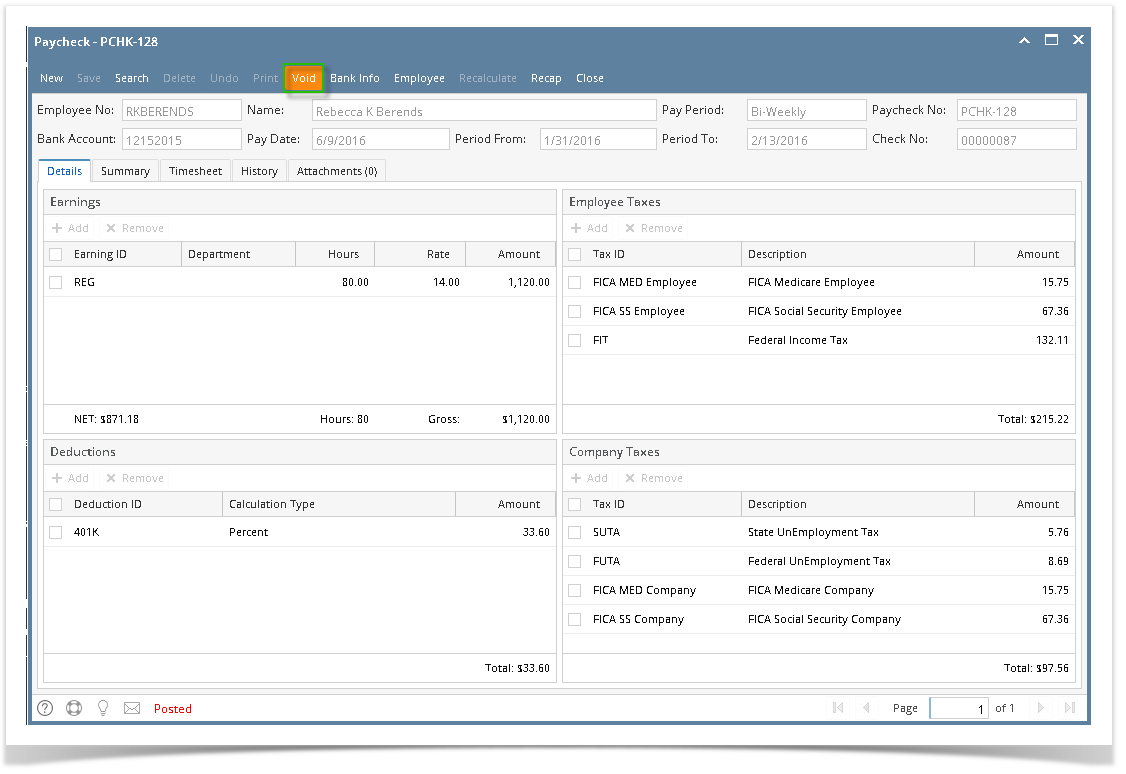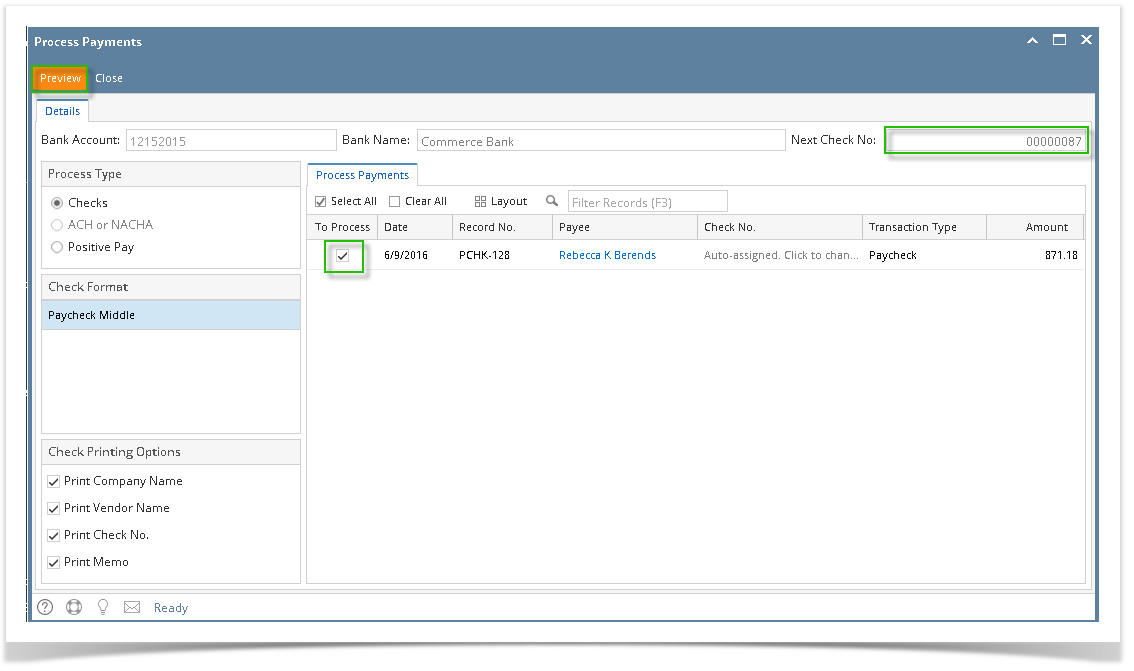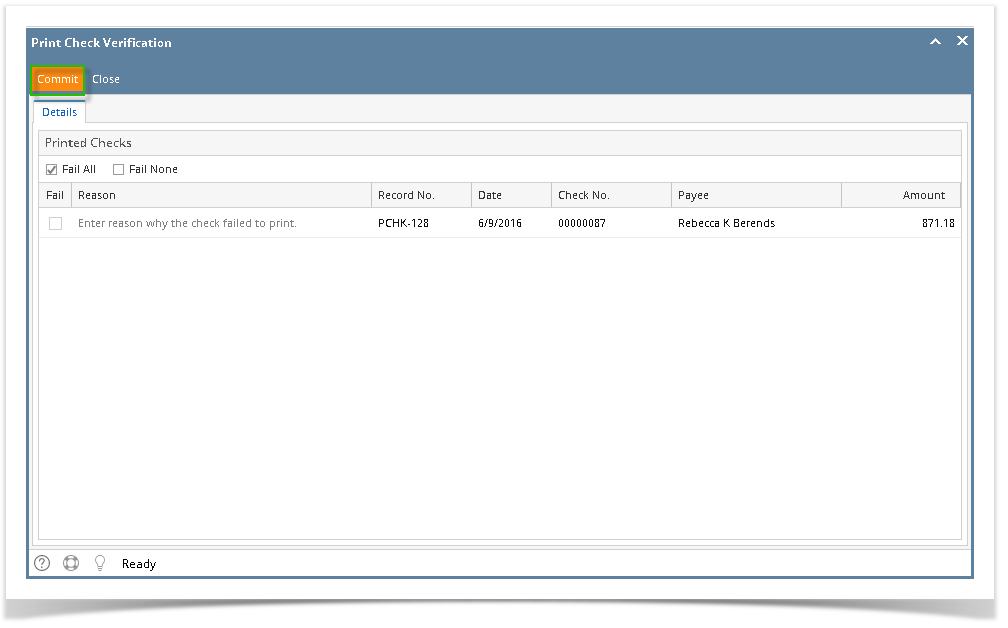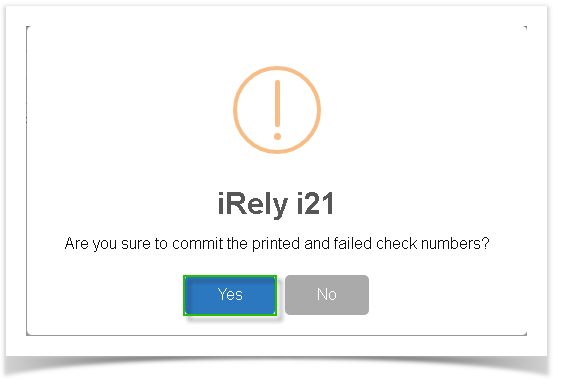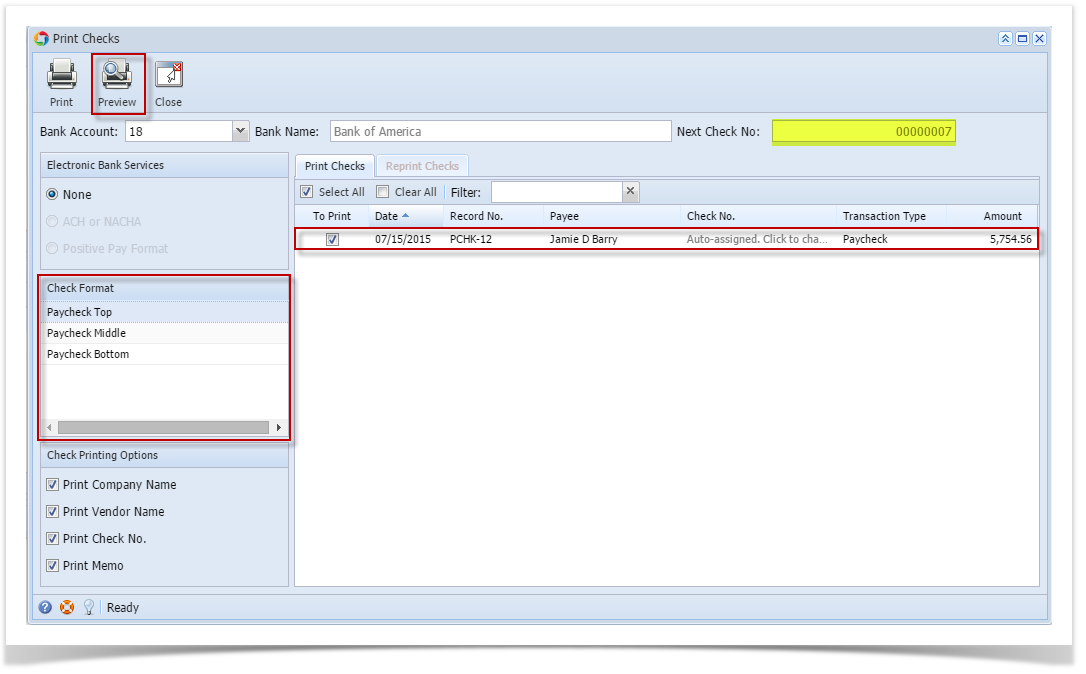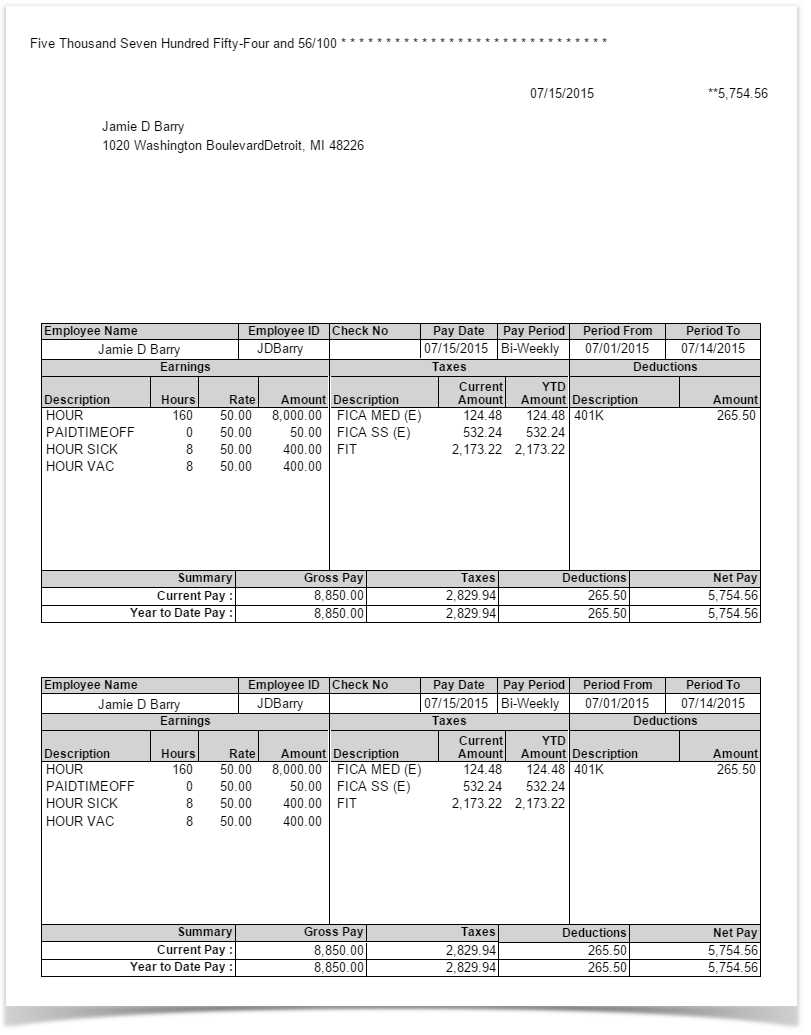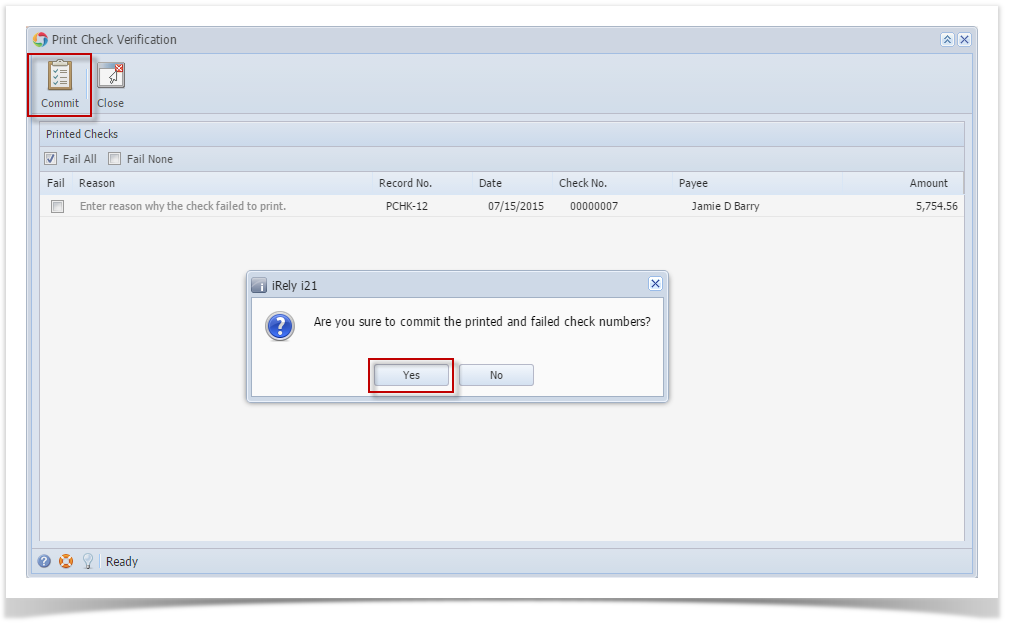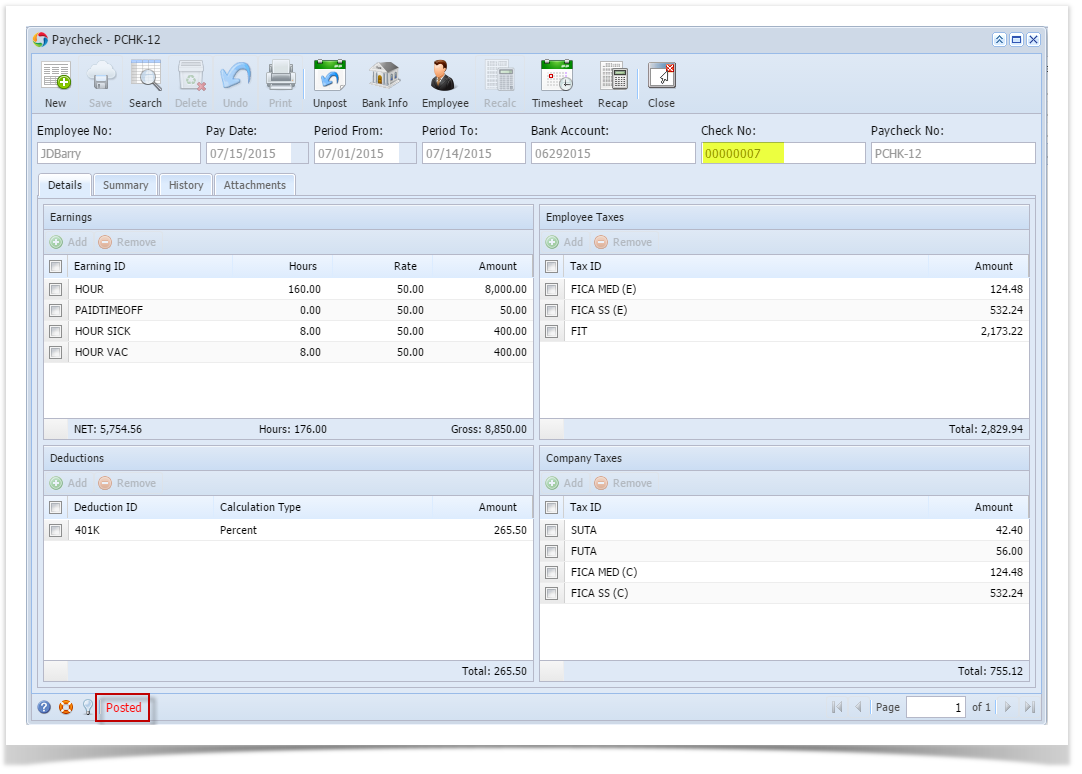- Click Paychecks from Payroll module.
- Select paycheck from the grid.
- Click Open toolbar button.
- Selected paycheck's screen will be opened.
Click Print toolbar button.
Unposted paychecks will automatically be posted when Print toolbar button is clicked before proceeding into printing it.
Process Payments screen will be displayed.
Click Print Check toolbar button.
The record displayed in the screen should be the selected paycheck only.
The checkbox of the selected paycheck is automatically checked.
The Next Check No is also automatically generated and cannot be edited.
- Report Preview screen will be displayed.
- Click the Print icon .
- Proceed to print and commit the paycheck/s.
Paychecks are displayed in Archive tab.
Committed normal paychecks will reflect their check numbers in the column.
Void toolbar button will replace the Post/Unpost toolbar buttons and other buttons will be disabled.
Overview
Content Tools