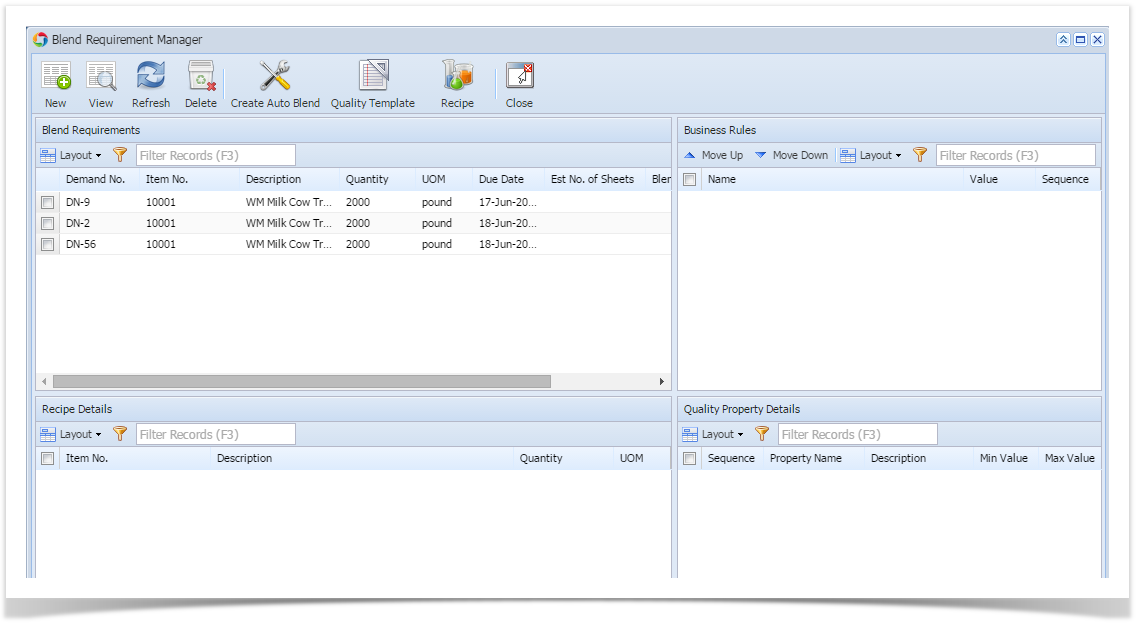- The user creates blend requirements for required blend quantity based on the FG work orders schedules.
- Each blend requirement will have due date within which the blend quantity needs to be produced.
- In Make, a blend requirement can be created with or without providing the source information.
- Accessing Blend Requirement manager screen
Click on "Manufacturing --> Blend Requirement" as shown below - Blend Requirement manager screen has following sections.
> Blend Requirements: Displays all the created demand numbers.
> Recipe Details: Lists all the input items of select demand number.
> Business Rules: This will be applicable for MPTC customers.
> Quality Property Details: Displays Quality parameters. - Blend Requirement has following toolbars.
> New button
> View button.
> Refresh button.
> Delete button.
> Create Auto Blend button.
> Quality Template button.
> Recipe button.
> Close button. - Blend Requirement Manager
> New Blend Requirement will be created using the below screen by clicking "New" button in Blend Requirement manager screen
> Existing Blend Requirement can be viewed by clicking "View" button and the same requirement can be edited and saved
> Existing Blend Requirement can be viewed by clicking "View" button and the same requirement can be closed in the Blend Requirement Detail screen - Click on "Check MRP" to check the inventory of the selected blend item and the availability of required raw material lots quantity for production
Overview
Content Tools