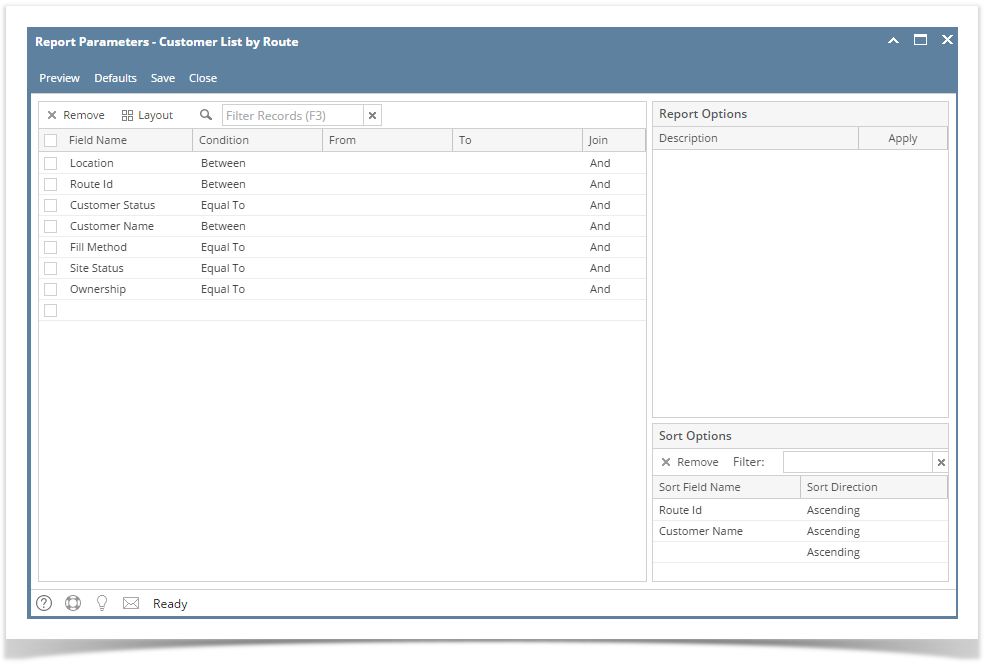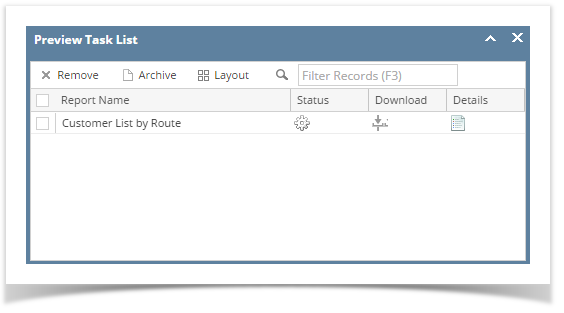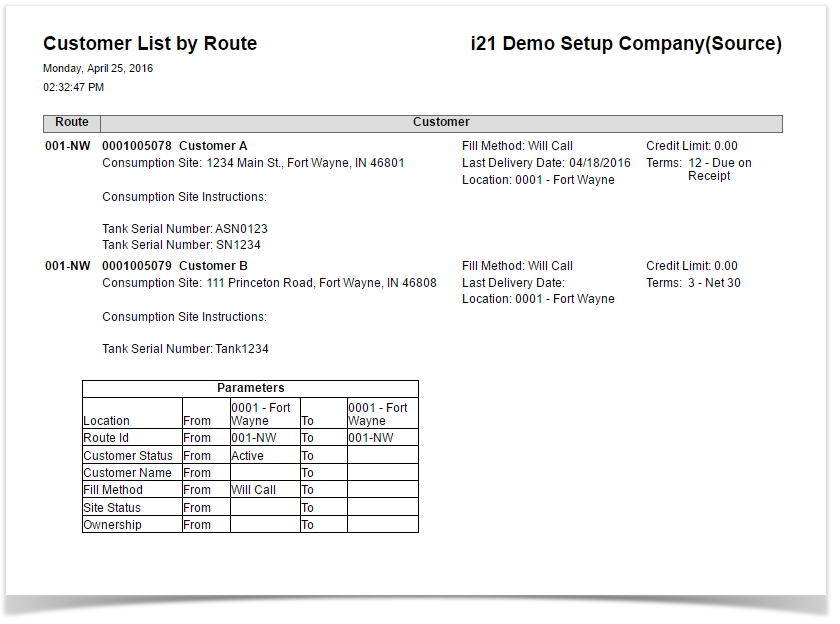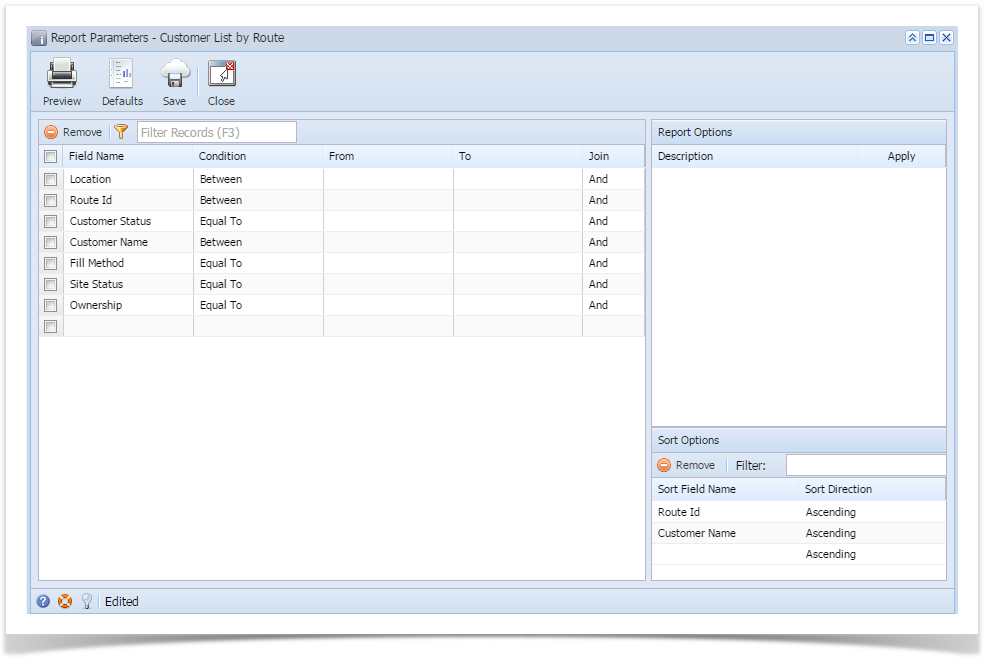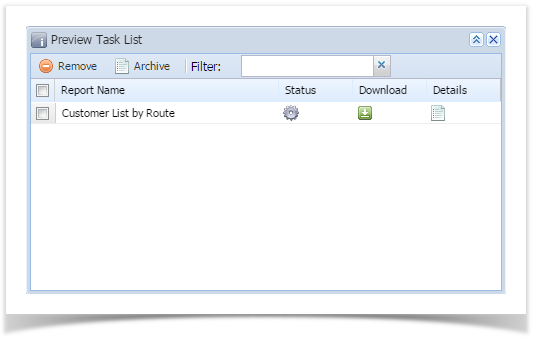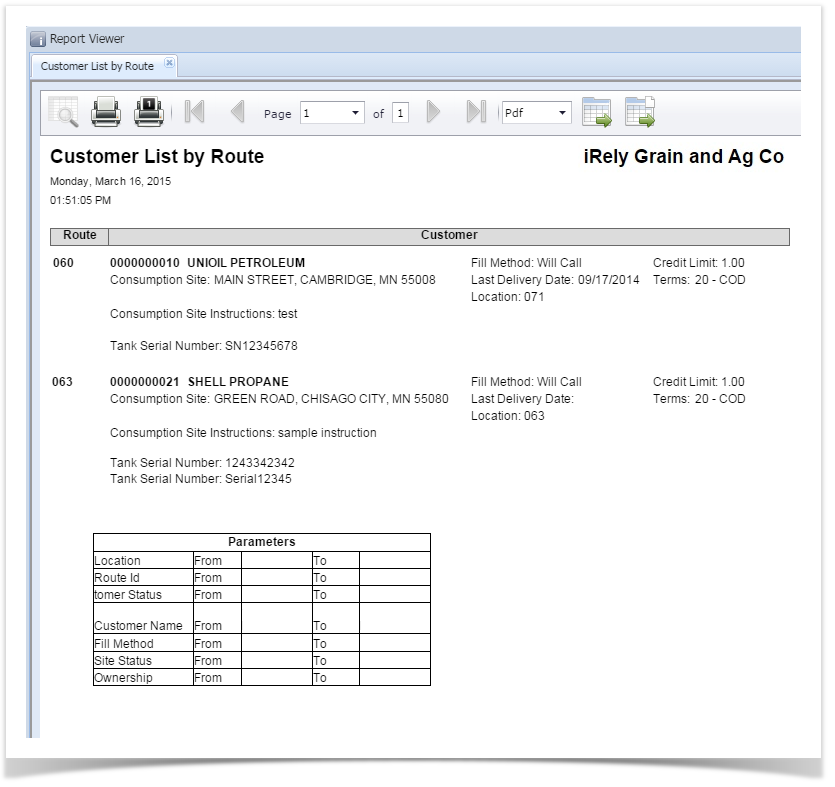This report will show a list of customers on a specific Route number.
Here is a how to use and preview this report.
- Open Report Parameters screen of Customer List by Route report.
- Fill out Selection Criteria section.
- Location - Use this to filter the report by consumption sites' location number. User can select from the combo box list, or manually type on it. If field is left blank, the report includes all locations.
- Route ID - User can use the combo box button to select a value, or manually type on it. If left blank, the report includes all Routes.
- Fill Method - You can select from the combo box list, or manually type on it. This filter refers to the Fill Method used by the consumption site.
- Customer Status - The combo list box will show 'Active' and 'Inactive' status. If field is left blank, the report displays both Active and inactive sites.
- Consumption Site Status - The combo box button displays 'Active' and 'Inactive' status. If field is left blank, the report will display both Active and Inactive Site.
- Tank Ownership - You can select from the combo box list, or manually type on it. This filter refers to the Ownership field on Devices form.
- After setting the criteria, click Preview toolbar button. Preview Task List will display and will be followed by the report that looks like this:
Overview
Content Tools