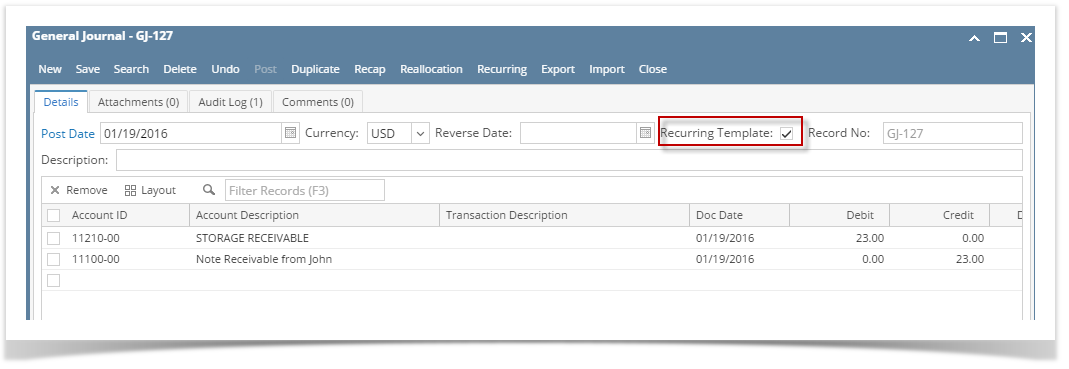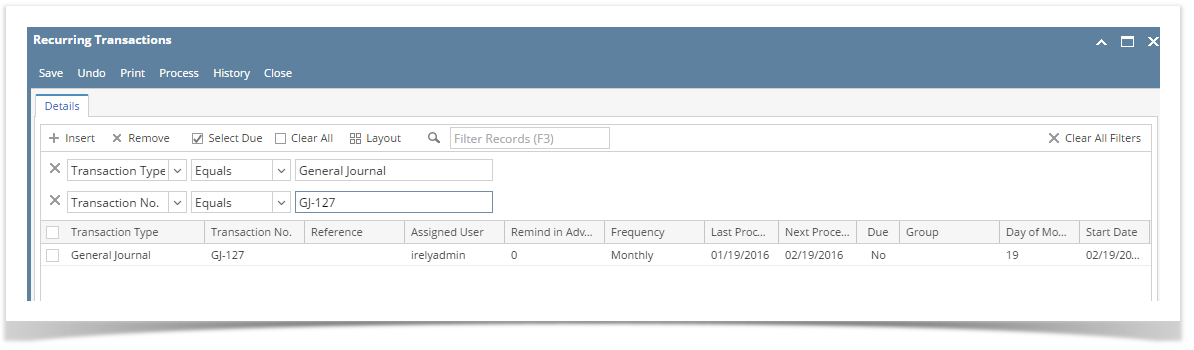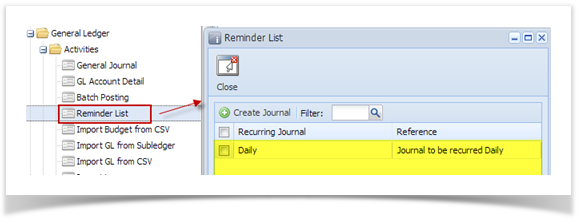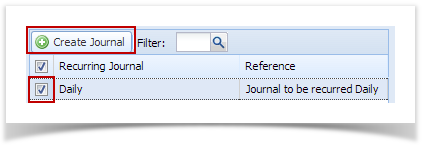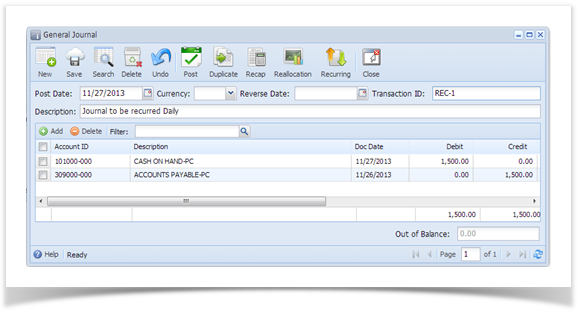- From General Journals menu, click New.
- When new record screen is displayed, begin entering the accounts and its amount in the grid.
- Check on the Recurring Template box.
- Click on Recurring from the Toolbar.
- You will notice that the record will be automatically added.
- Check how recurring transactions are created and processed in the Recurring Transaction screen.
SM How To Create Recurring Transactions
SM How To Process Recurring Transaction
Overview
Content Tools