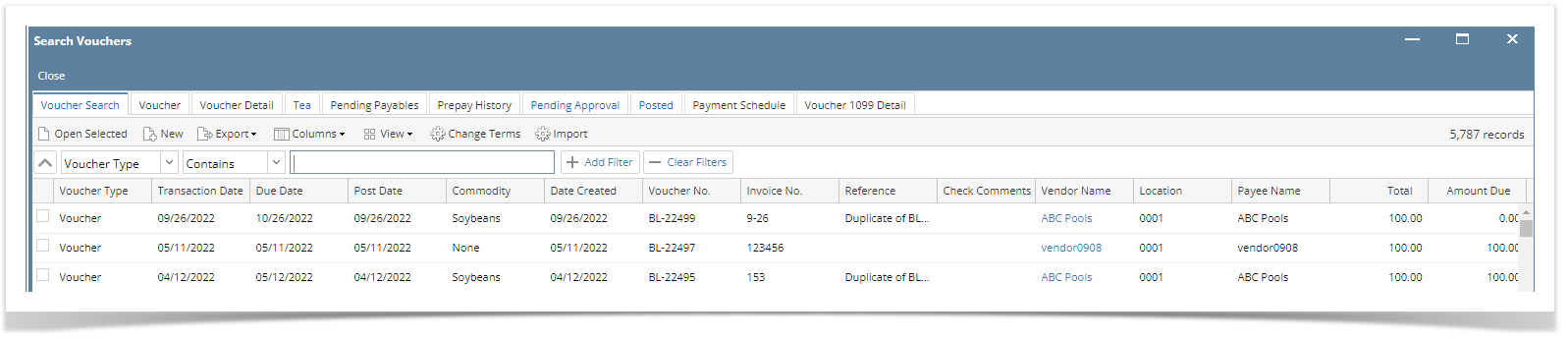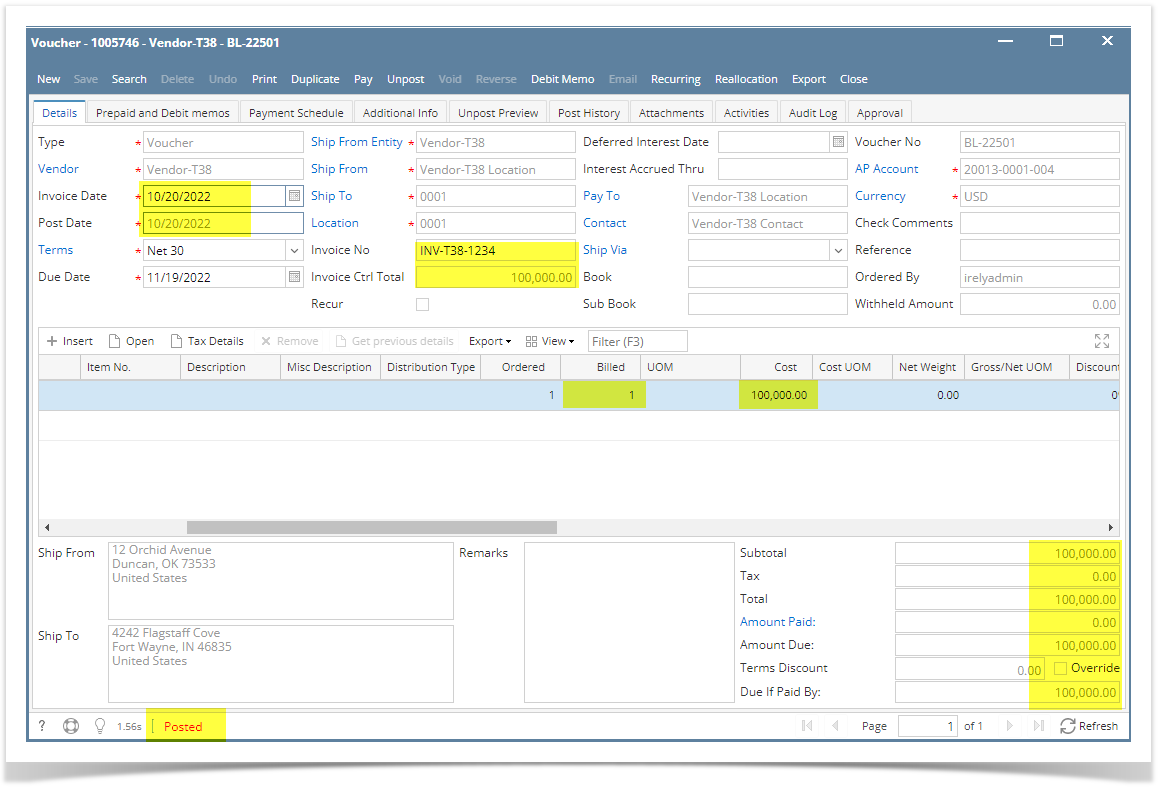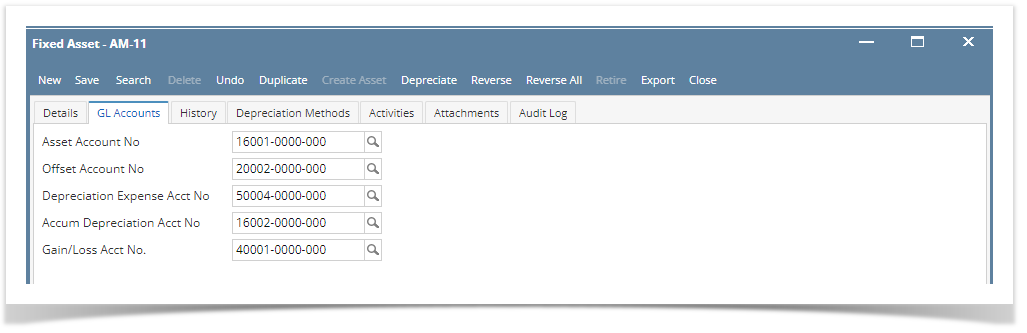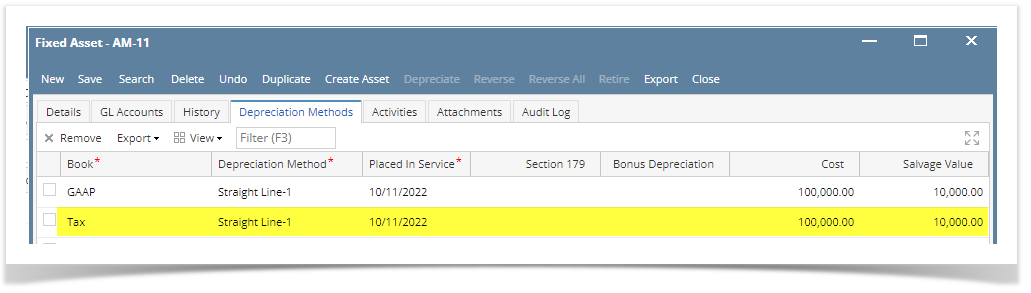Create New Vendor:
1. Purchasing (A/P) > Create > New Vendor "Vendor and Create New Entity" screen
2. Enter details in Create New Entity:
- Name : Vendor-T38
- Contact Name : Vendor-T38 Contact
- Location Name : Vendor-T38 Location
- Address : 12 Orchid Ave.
- City : Duncan
- State : OK
- Zip Code : 73533
- Country : United States
3. Click Find Duplicates button "Duplicate Entities" screen
4. Click Add button > Enter additional details
Vendor tab > Detail tab:
- Vendor Account No: T38-001
- GL Account: 50001-0000-000
- Default Terms: NET 30
- Specific Terms: NET 30
5. Click Save button
Purchase Fixed Asset:
1.Purchasing > Activities > Vouchers "Should open Search Vouchers" screen
2. Click New button > Enter details
Details :
- Type : Voucher
- Vendor : Vendor-T38
- Invoice Date : Yesterday
- Post Date : Yesterday
- Invoice No : INV-T38-<4-digit random no.>
- Invoice Ctrl Total = 100,000.00
Details grid :
- Billed : 1
- Cost : 100,000.00
3. Click Post button
CREATE FIXED ASSET:
1.Go to Fixed Assetes > Activities > Fixed Assets "Should open Search Fixed Assets" screen
2.Click New button "Should open Fixed Asset" screen
Enter these information:
Details tab:
- Asset Description: Truck-<unique no.>
- Asset Group: V
- Location: 0000 - Home Office
- Serial No: T38-<unique no.>
- Notes: Test Notes-T38
- Date Acquired: Yesterday
- Default placed in service: Today
- Depreciation Method: <Created Depreciation in Create Depreciation Methods>
- Default Cost: 100,000.00
- Default Salvage Value: 10,000.00
3. Go to GL Accounts tab and set GL Accounts
4. Click Save button
5. Go to Depreciation Methods tab and verify information
6. In Depreciation Methods tab, add a record for booking of Tax
In a new row, add this record:
- Book: Tax
- Depreciation Method: <Created Depreciation in Create Depreciation Methods>
- Placed in Service: Today
- Cost: 100,000.00
- Salvage Value: 10,000.00
7. Click Save button
8. Click Create Asset button
- Should show this message:
- Asset Status: