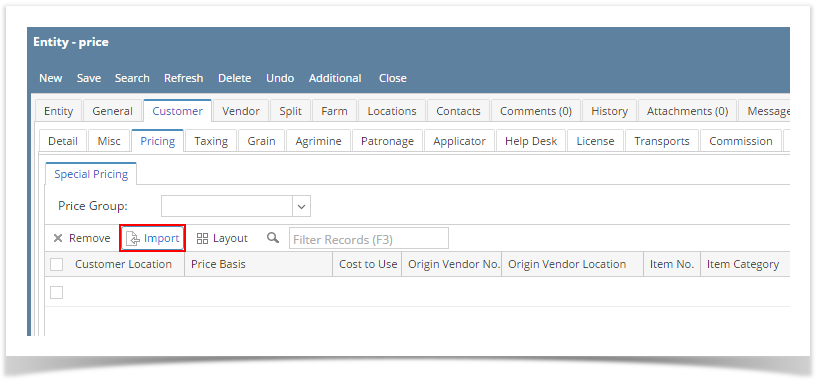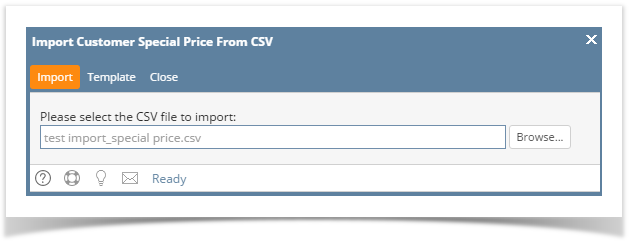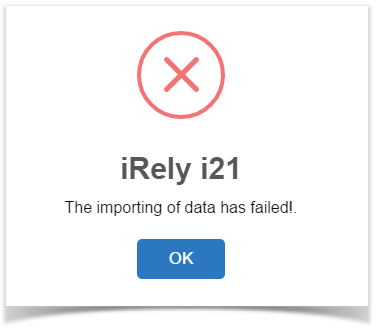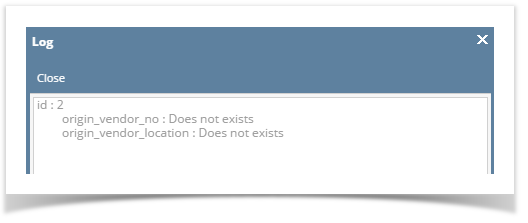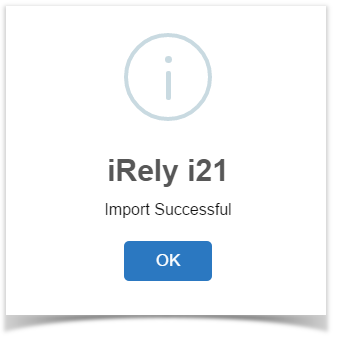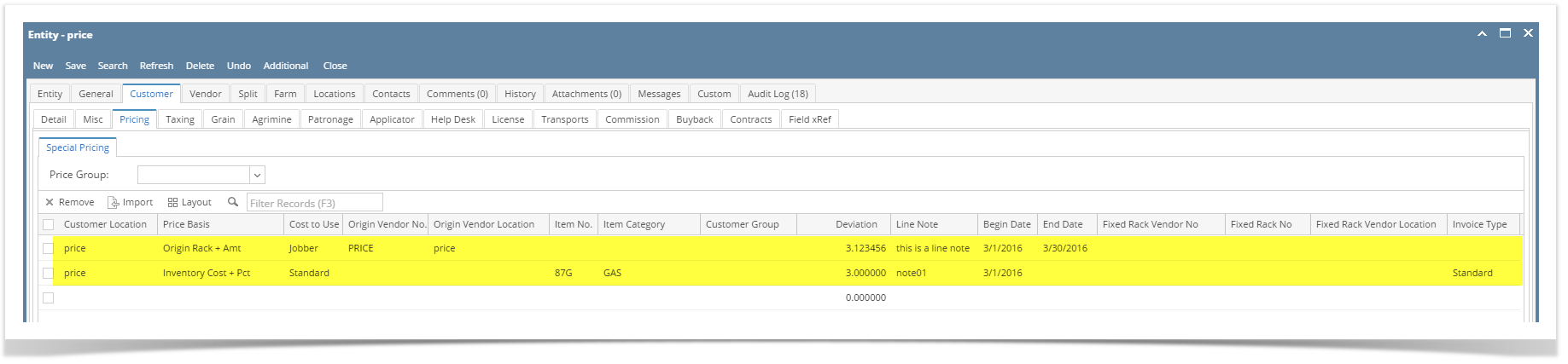- Before you proceed, make sure that you have the csv file for import. to get the latest template, click the Template button on Import Customer Special Price From CSV screen. Here is a sample record.
- Open a Customer Entity record and navigate to Customer tab | Pricing tab.
- Click the Import button. This will open the Import Customer Special Price From CSV screen.
- Click the Browse button and select the appropriate csv file.
- Click the Import button.
The process will take a while depending on the number of records for import. If one of the records is not successfully imported, the system will show this message.
Click OK button to view the import Log which will list down the failed records and why it was not imported. - Once the import process is successful, the system will show this message. Click OK button on it.
- Open the Customer record and verify the imported details. Note that the details from csv file that is not necessary to the price basis will be disregarded.
Overview
Content Tools