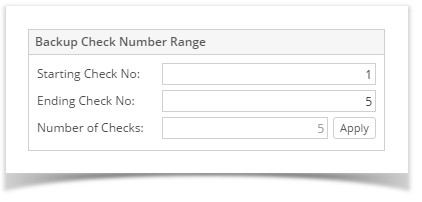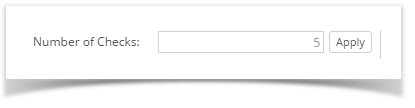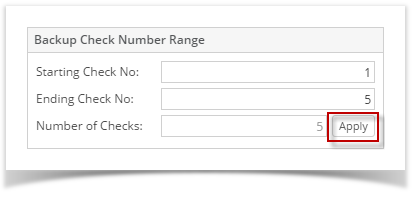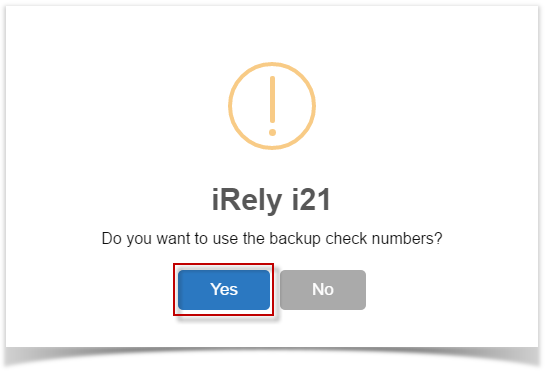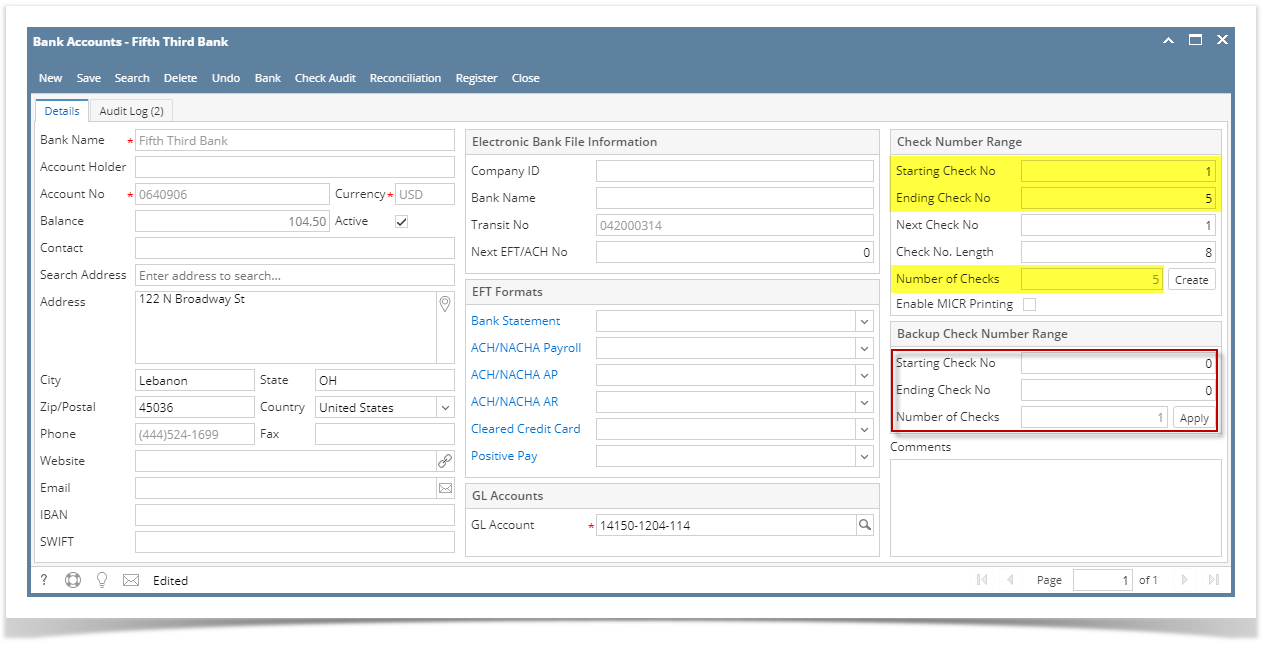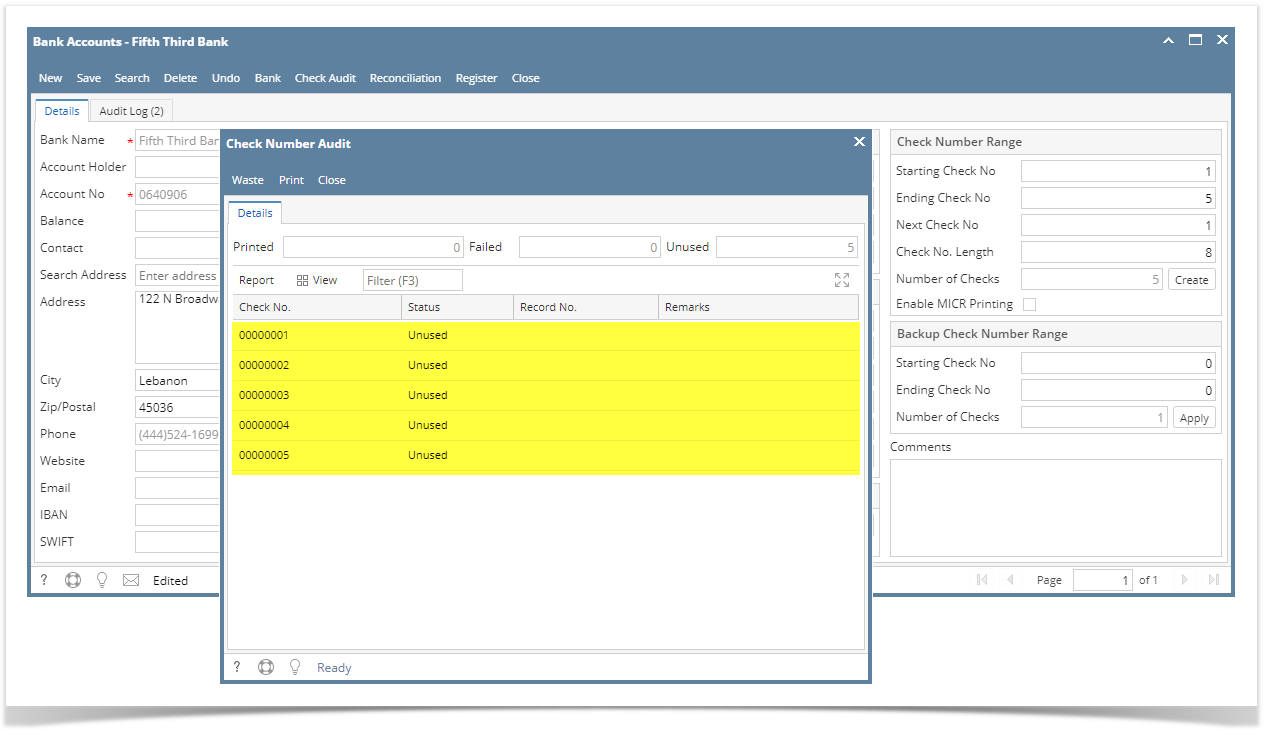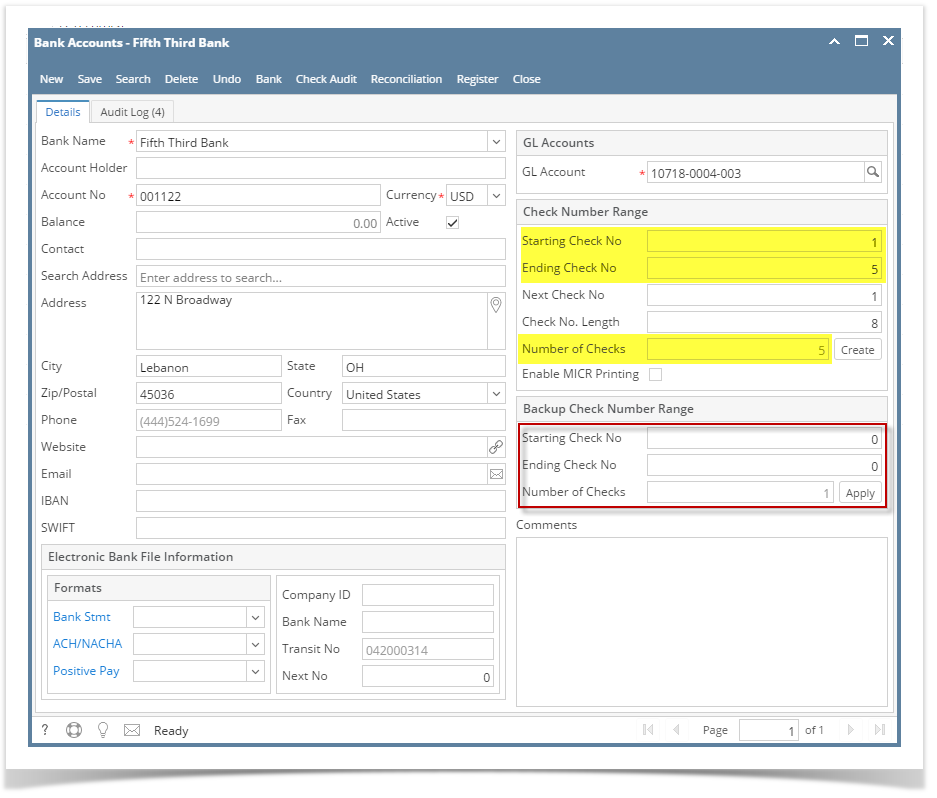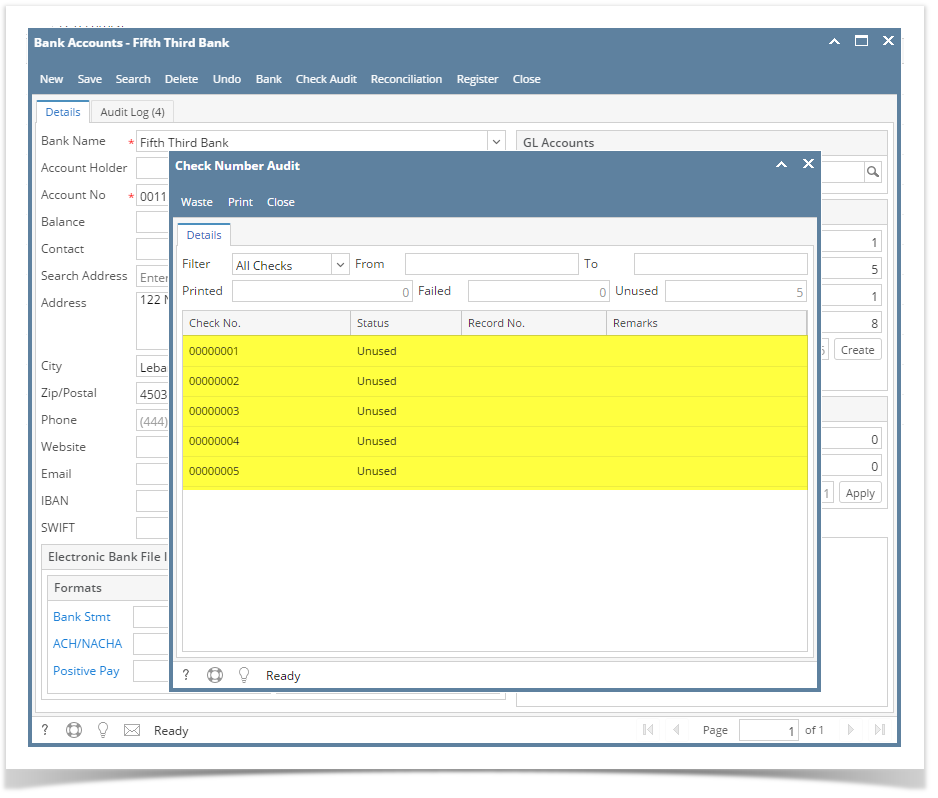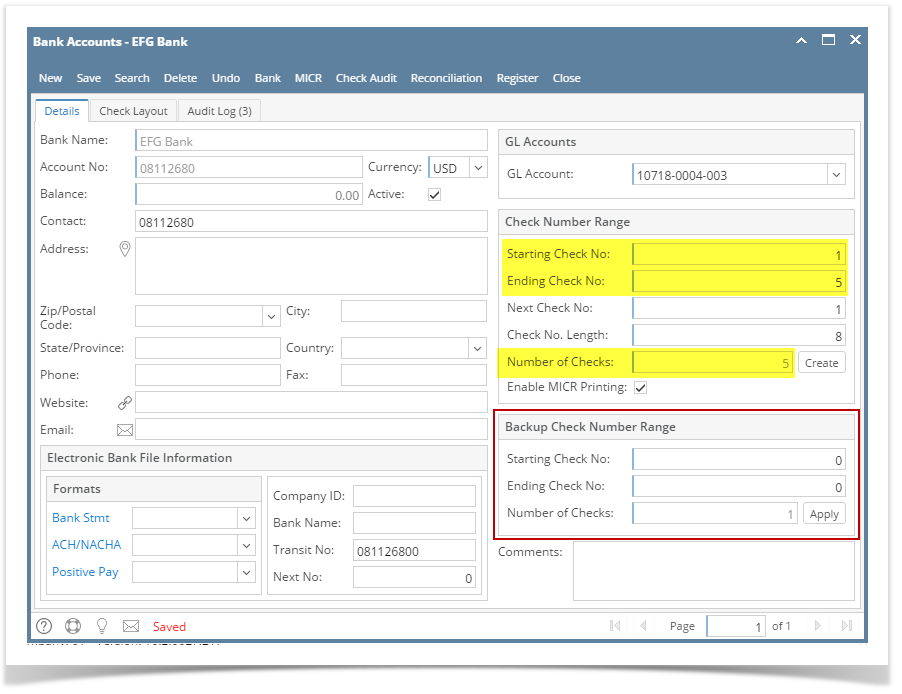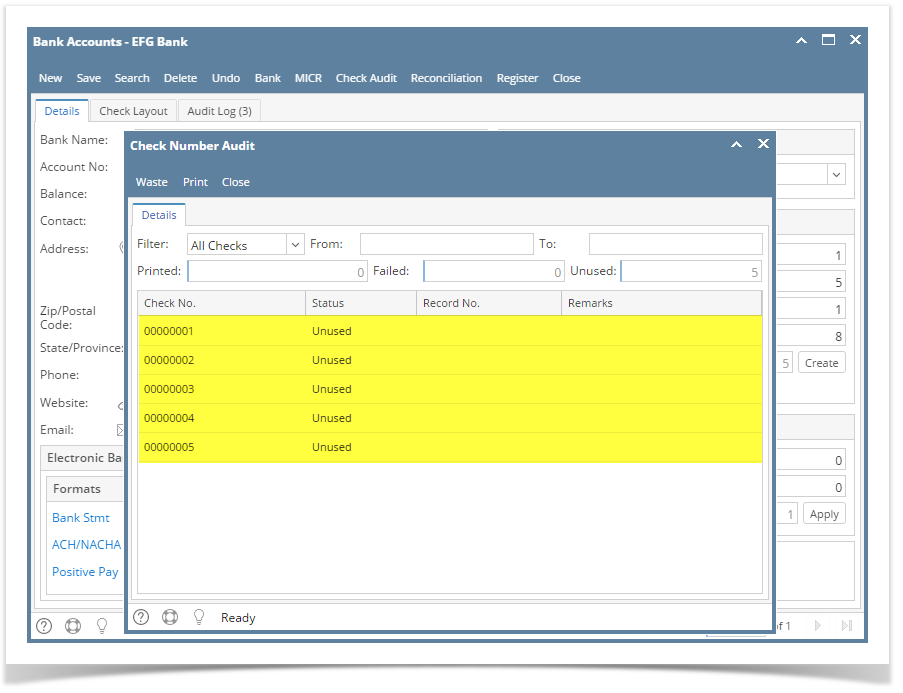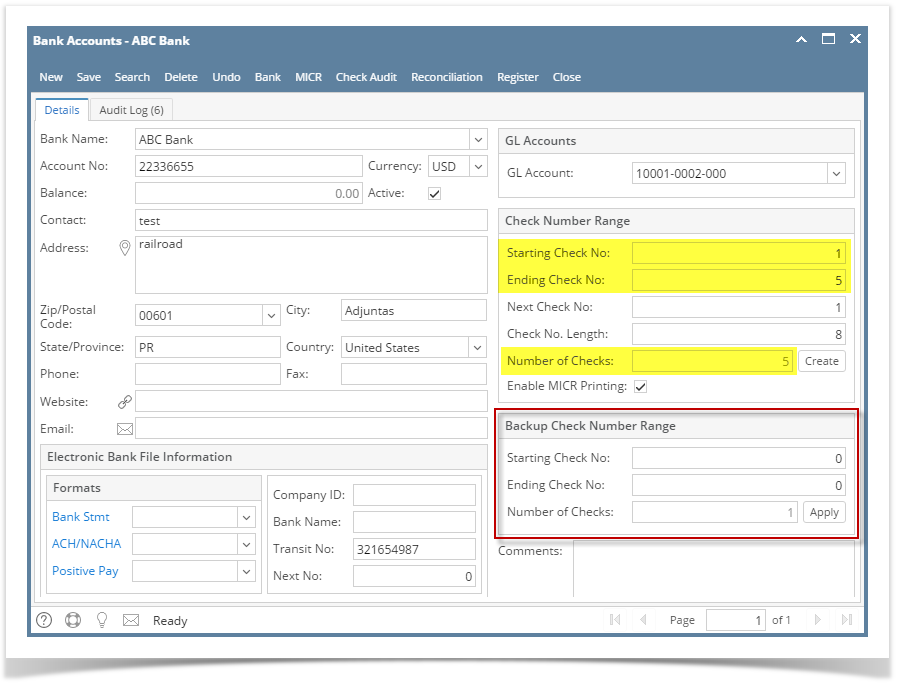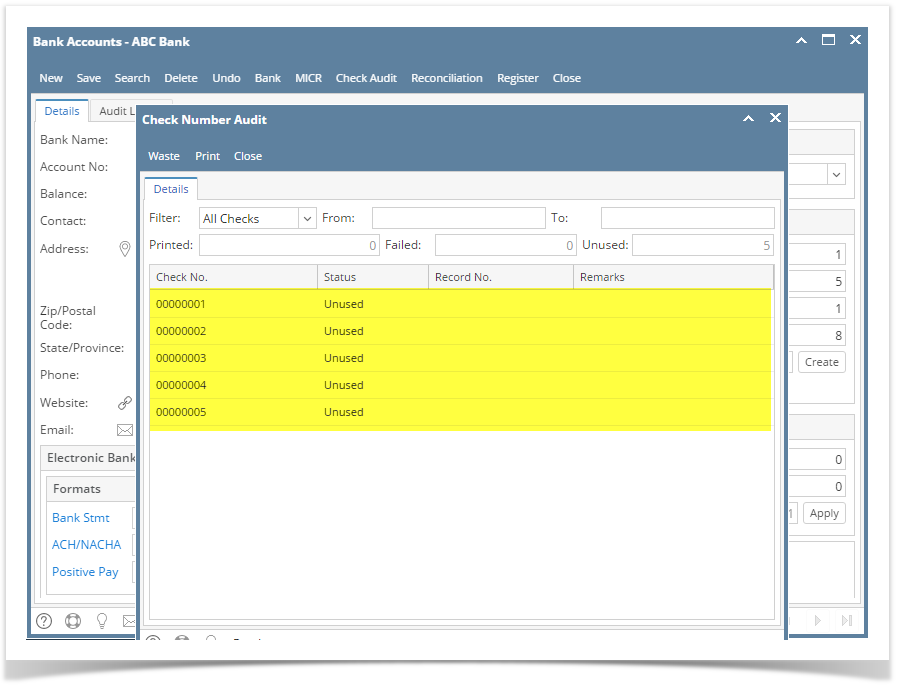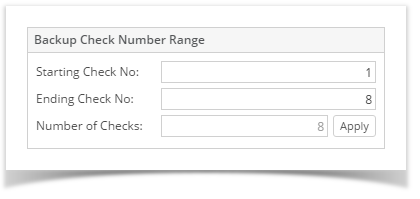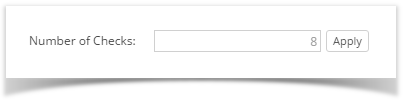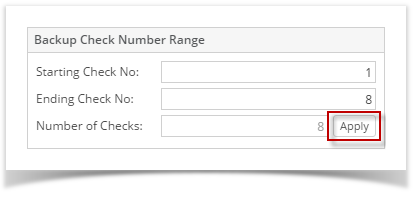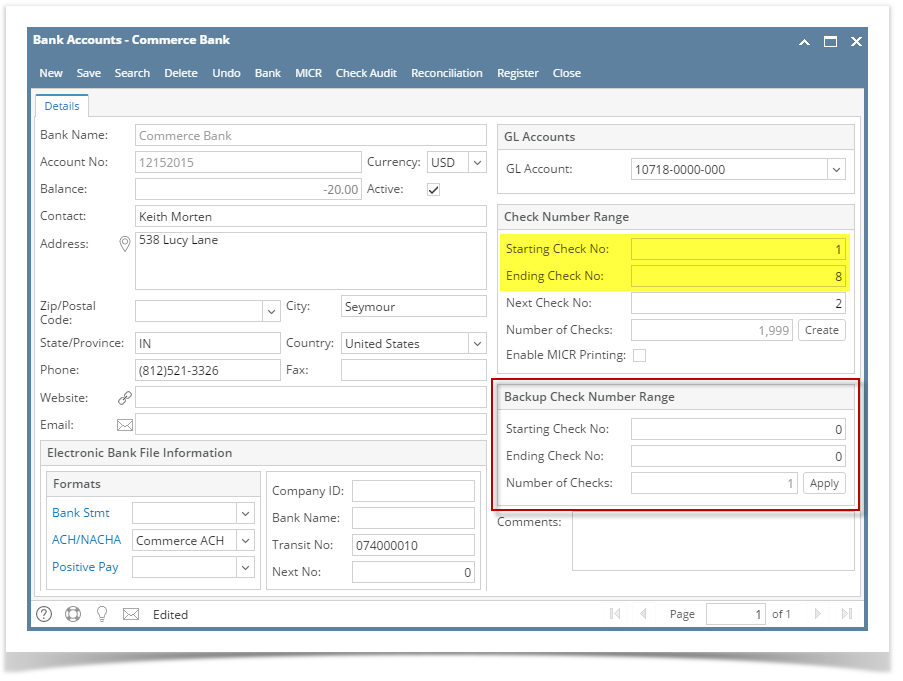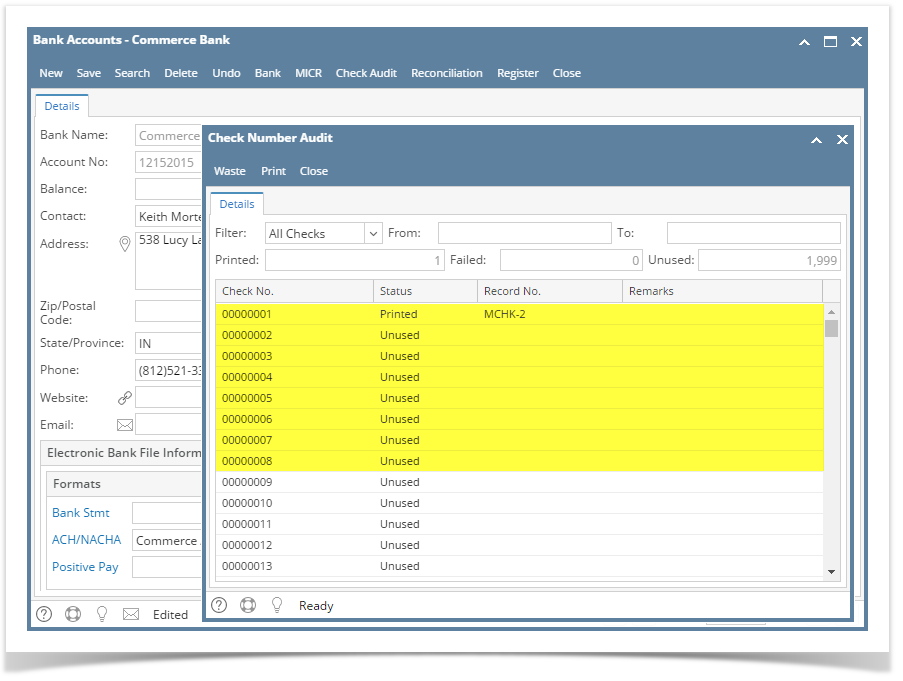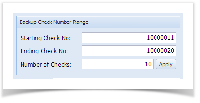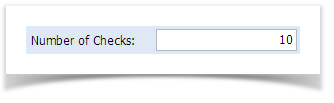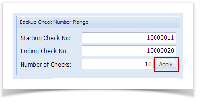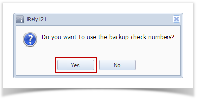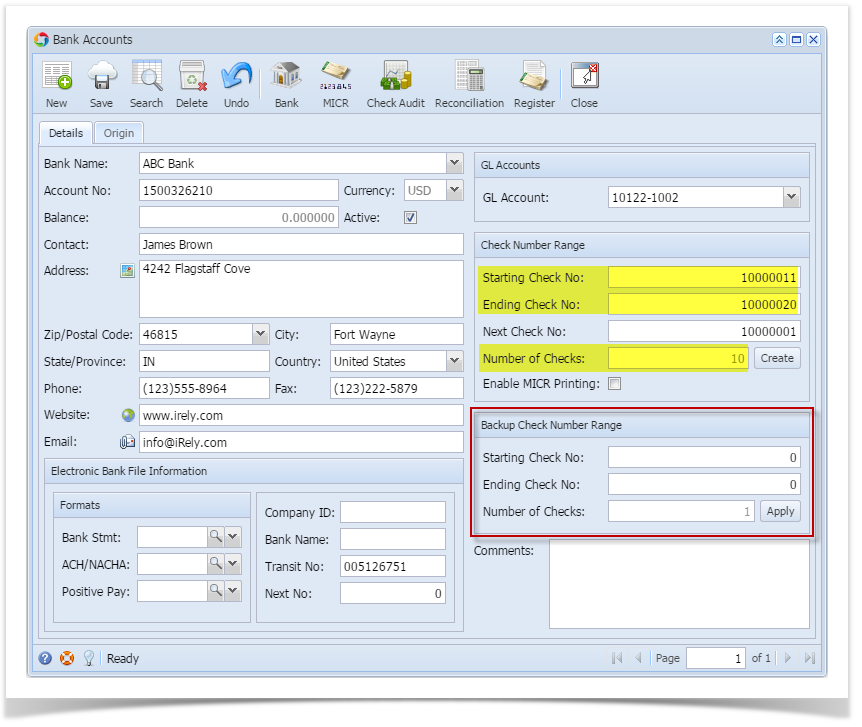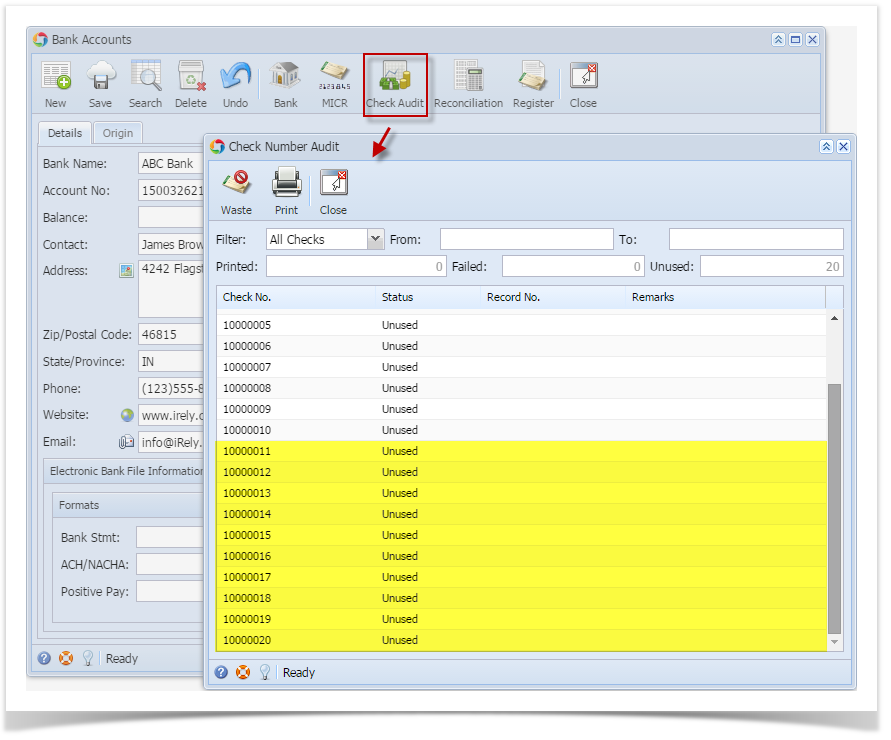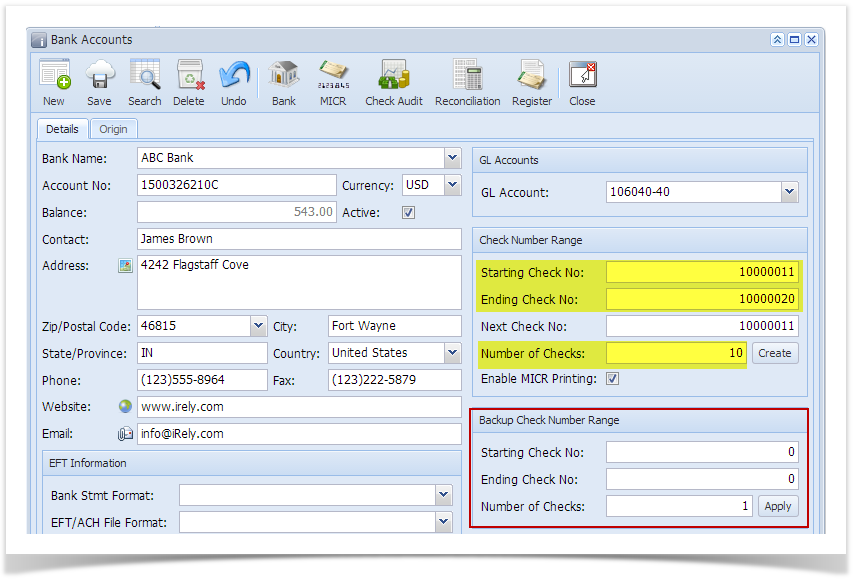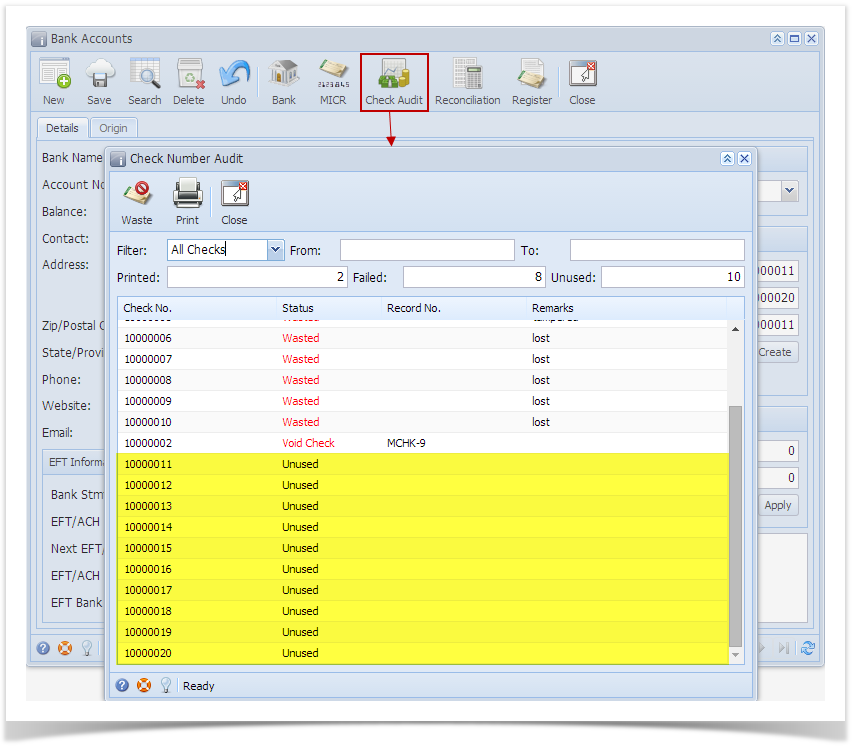- Enter the Starting Check No and Ending Check No.
- The Number of Checks field will automatically show how many check numbers are to be created based on Ending Check No and Starting Check No. To get this you will have to subtract the Starting Check No from Ending Check No.
- Click the Apply button to generate the check numbers.
- This message is shown. Click Yes button.
- Configured Starting Check No and Ending Check No along with Number of Checks in the Backup Check Number Range panel will be moved to the Check Number Range panel.
- Click the Check Audit toolbar button to open the Check Number Audit screen. This screen will show the generated check numbers.
Overview
Content Tools