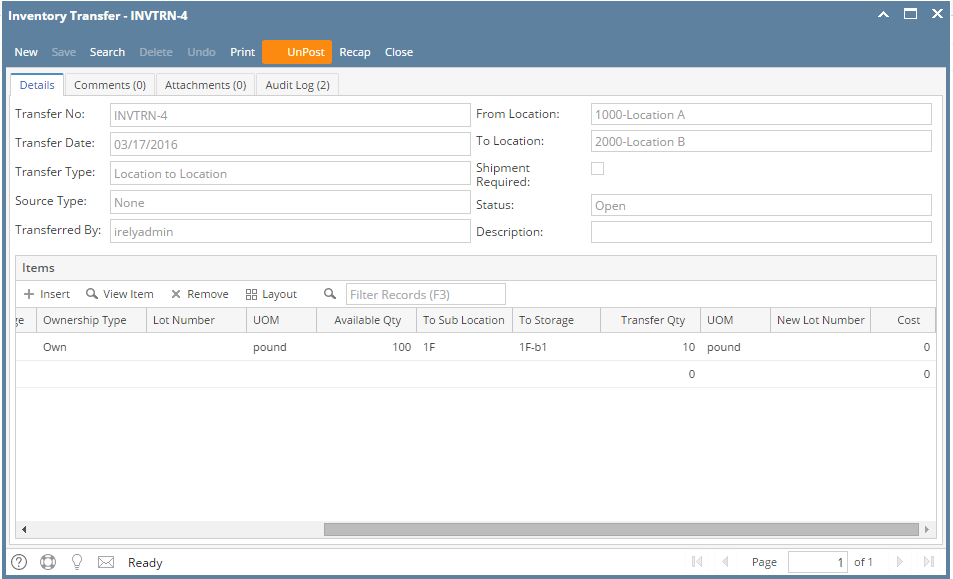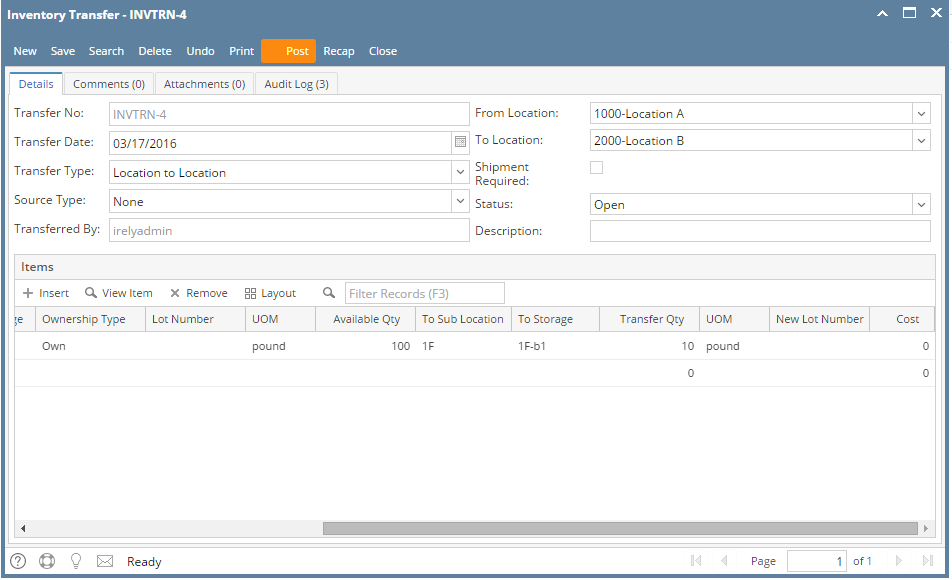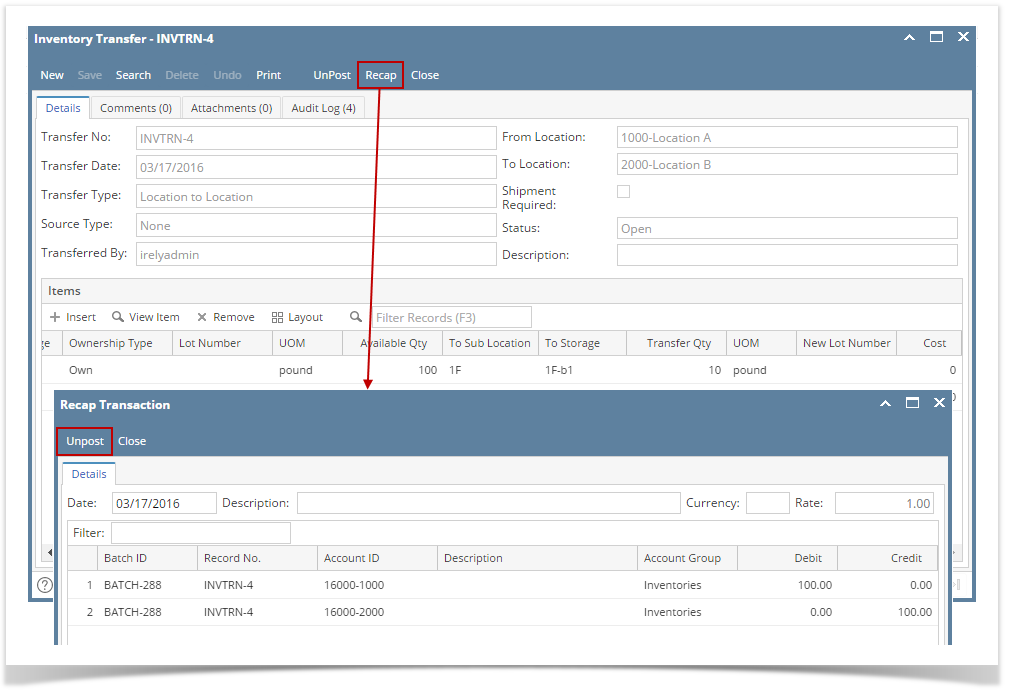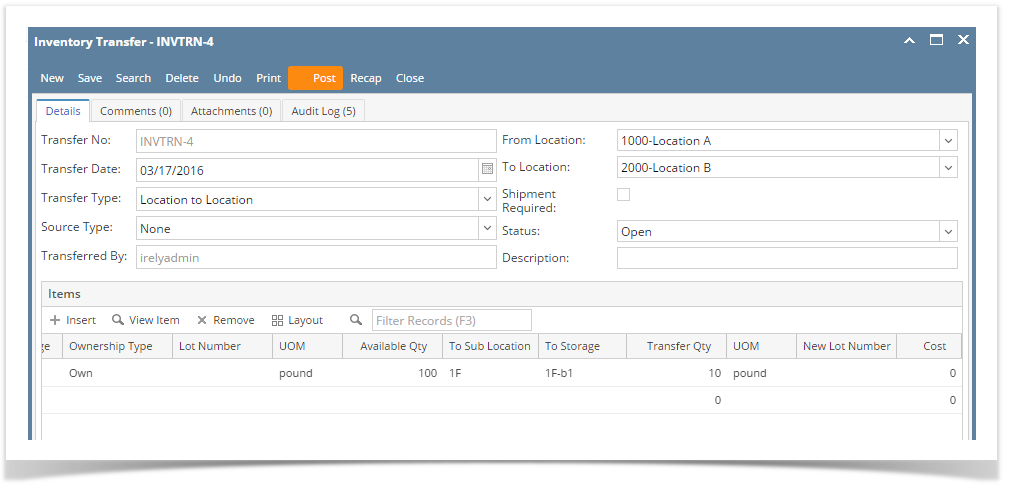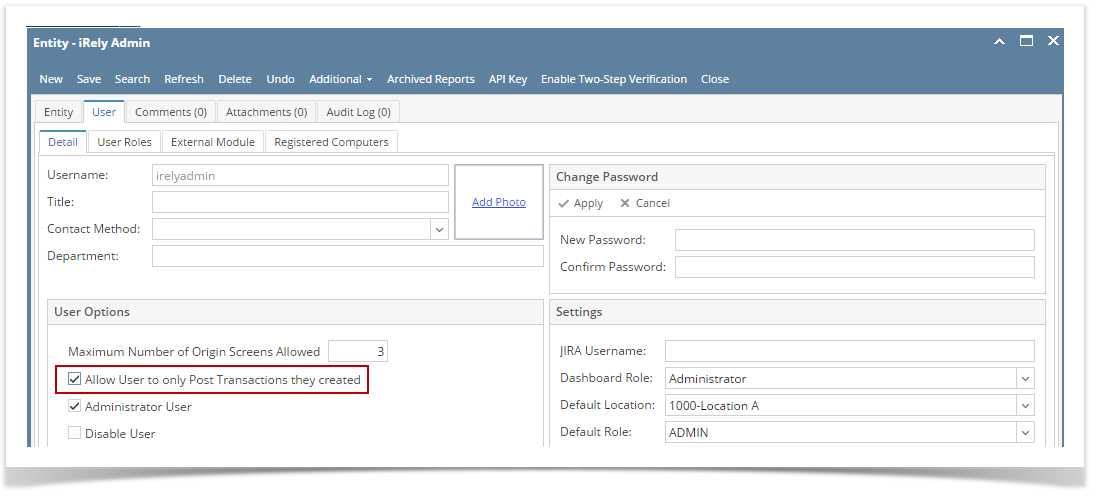Unposting the Inventory Transfer means recording the reverse entries of the transaction to the General Ledger Account Detail
There are 2 ways on how to unpost the Inventory Transfer. Each is shown below.
I. From Inventory Transfer screen
- Click Unpost in the Inventory Transfer screen.
- The Inventory Transfer transaction will then be enabled once again and allow modification on the transaction. You will notice that the button will now read as Post.
II. From Recap Transaction screen
- Click Recap in the Inventory Transfer screen. This will open the Recap Transaction screen to give you preview on what the GL entries would be when this transaction is unposted. Then click Unpost.
- The Recap Transaction screen will automatically be closed.
The Inventory Transfer transaction will then be enabled once again and allow modification on the transaction. You will notice that the button will now read as Post.
You cannot UnPost an Inventory Transfer for the following reasons.
>Invoice is already created for the Inventory Transfer.
>Inventory Transfer date matched a closed Fiscal Year or Fiscal Year Period.
>You are trying to unpost transaction not created by you and Allow User to only Post Transactions they created option is checked on User Security screen > Settings screen.