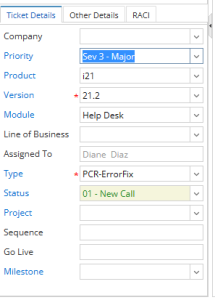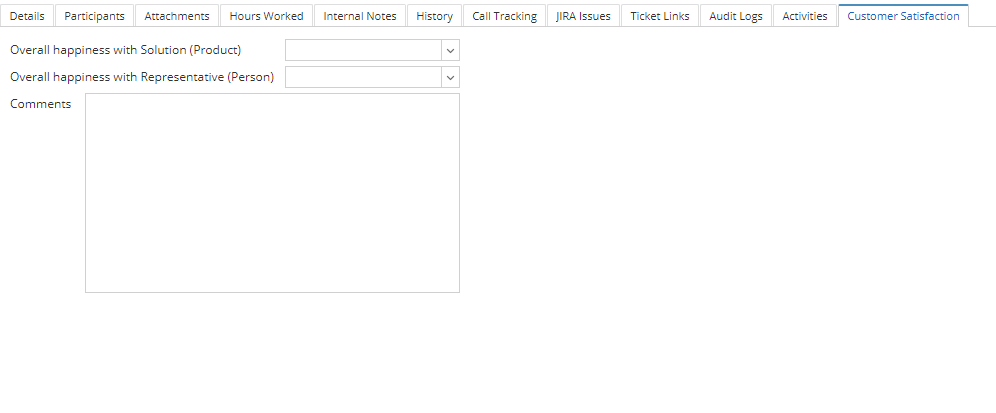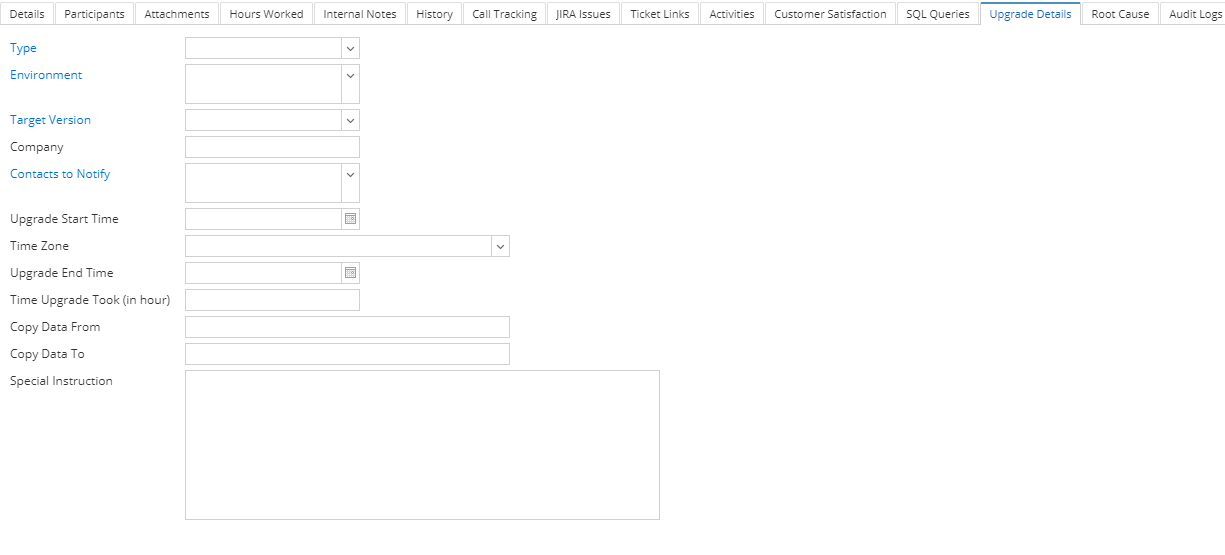Page History
...
- Customer- When clicked, this will open the Customer screen.This is not available on Customer Contact login.
- Contact -This will open the specific Customer Contact screen selected on the Ticket. This is not available on Customer Contact login.
Customer Details
- Ticket No - This is unique Ticket No that is generated each time new ticket is created. This is based on Ticket Number entered in the Starting Numbers | Help Desk module.
- Created By- This is a read only field that displays the i21 agent or Customer Contact who created the Ticket.
- Created Date- This is a read only field and the date when the Ticket is created.
- Customer - This is the Name field in the Customer screen.
- Contact - This is the Full Name of selected Customer Contact screen.
- Phone - This is the Phone field set up in the Customer Contact screen.
- Mobile - This is the Mobile field set up in the Customer Contact screen.
- Timezone - This is selected Timezone in the Customer Contact screen.
Ticket Details
- Company - The company selected will be displayed in this field
- Priority -Drop down list box that displays the Tickets Priority. - See How to Add Ticket Priorities
- Product - Drop down list that displays the products of iRely. User must choose the affected product that the HD ticket is for.
- Module- This will display the Modules entered for the Products selected.
- Line of Business - Drop down list that displays the Lines of business within Irely.
- Assigned To - The person who will be the one to accommodate the ticket.
- Type - Drop down list box that displays the Tickets Types. - See How to Add Ticket Types
- Status- Drop down list box that displays the Tickets Status. - See How to Add Ticket Status
- Project - Drop down that contains the Projects associated with the customer.
- Sequence - Ticket Sequence number (only have value if ticket is associated with a project)
- Go Live - Go Live date of the project
- Milestone - Drop down that contains the Milestone. Can only be saved to ticket with associated project.
...
| Note |
|---|
Adding JIRA Issue will not be available to customers. |
This allows an i21 Agent to add an existing JIRA key by clicking Add button and Create Issue. Customer Contact will only be allowed to view JIRA added in this tab.
This tab can be used provided that you have integration with JIRA Issue & Project Tracking Software.
...
- Overall Happiness with Solution (Product) - drop down contains [Very Satisfied, Satisfied, Neutral, Dissatisfied, Very Dissatisfied]
- Overall Happiness with Representative (Person) - drop down contains [Very Satisfied, Satisfied, Neutral, Dissatisfied, Very Dissatisfied]
- Comments
Upgrade Details
- Type - drop down contains the upgrade types
- Environment - Test or Production
- Target Version - Target Version from Product setup
- Company
- Contacts to Notify - Contacts under the customer
- Upgrade Start Time
- Time Zone
- Upgrade End Time
- Time Upgrade Took (in hour)
- Copy Data From
- Copy Data To
- Special Instruction
Overview
Content Tools