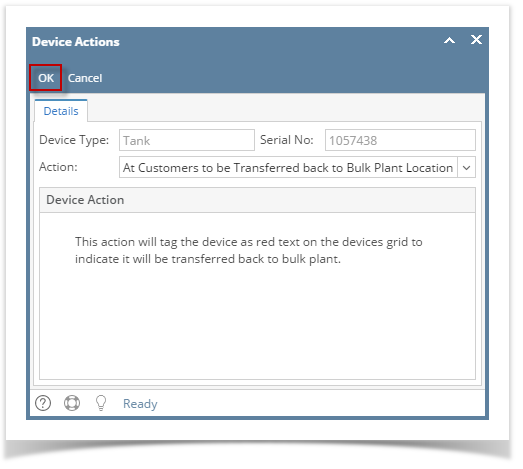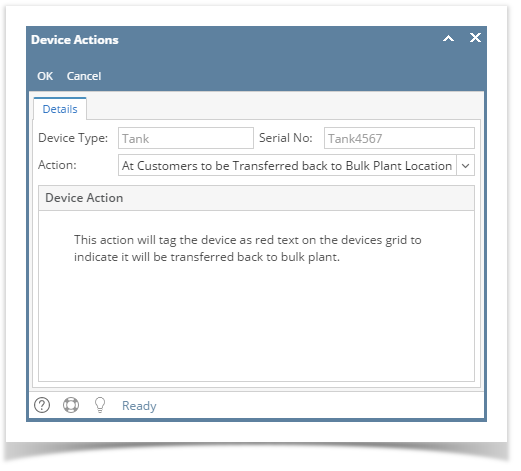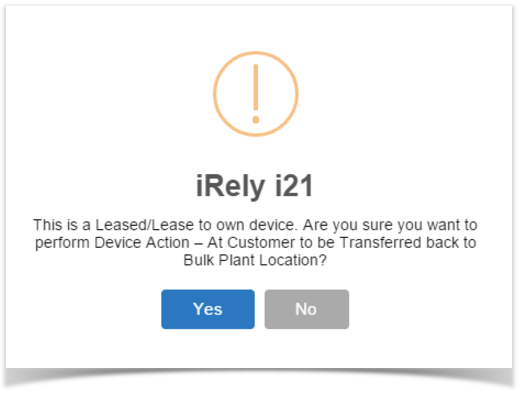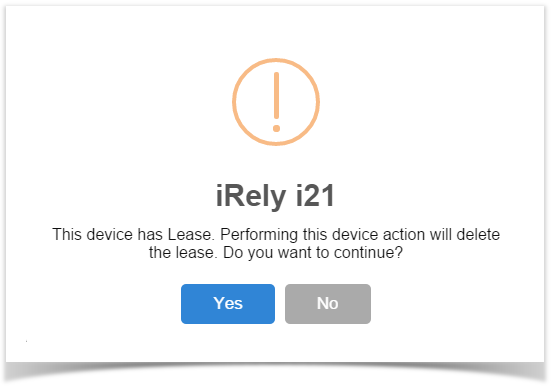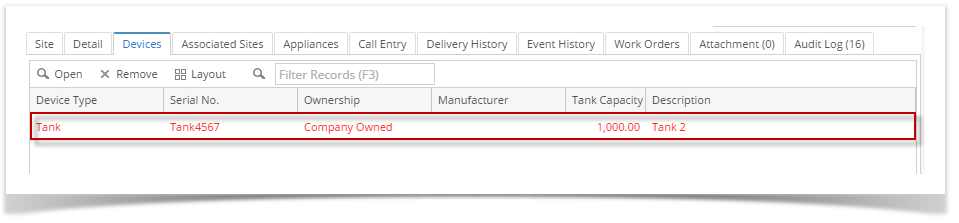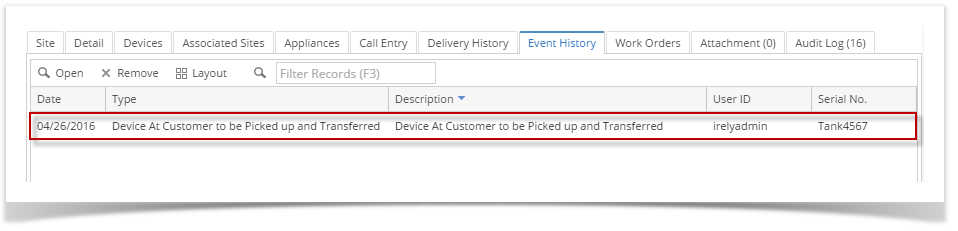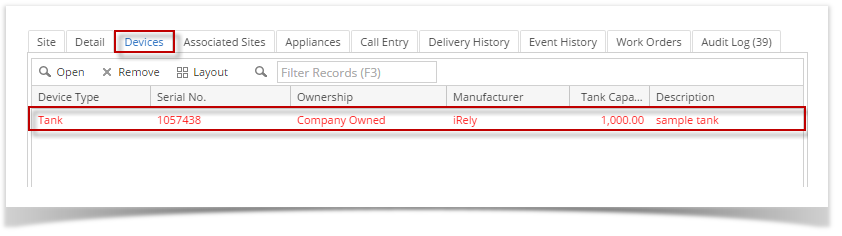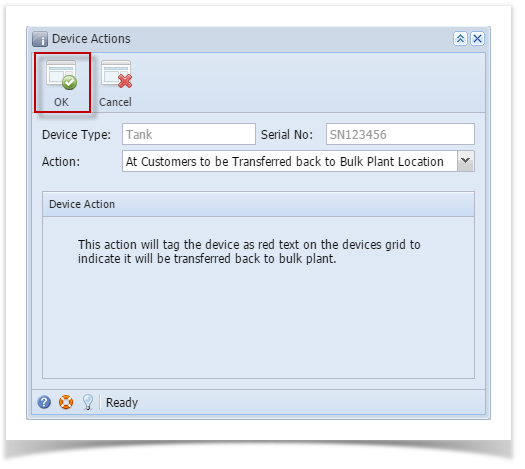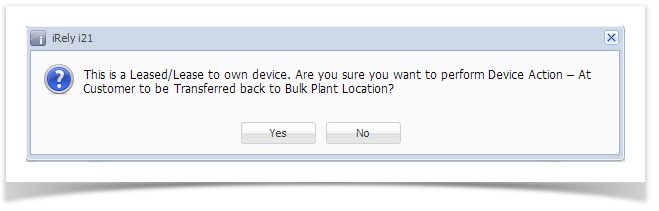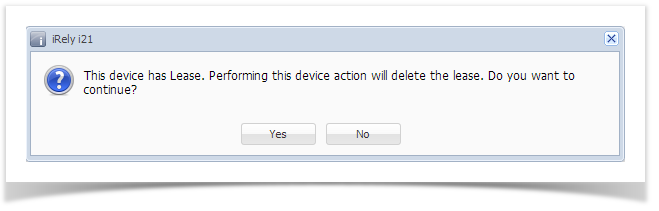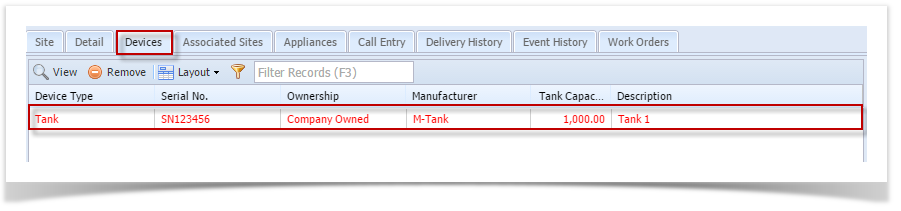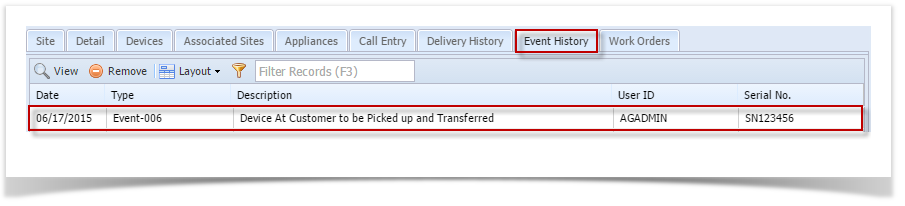Page History
...
- Open the Device Actions screen. Refer to Device Actions for the field description.
- The Action field will default to ‘At Customers to be Transferred back to Bulk Plant Location’, leave it as is.
- Click the OK toolbar button.
- If the device’s Ownership is either Lease or Lease to Own, you will receive this message:
- If the device has a Lease, this is the message that you will receive:
- If the device’s Ownership is either Lease or Lease to Own, you will receive this message:
Select Yes on the confirmation message. Once the process is successful, you will be returned to the Devices tab.
And the auto-generated event will be displayed on the Event History tab.- Save the changes on the Consumption Sites record.
| Expand | ||
|---|---|---|
| ||
'At Customer to be Transferred Back to Bulk Plant Location' action means that the device is currently on the customer premises but will be transferred back to its bulk plant location. This device action is not applicable to a Customer Owned device. To cancel this action, perform ‘Cancel Pick up and Transfer back to Bulk Plant Location’ device action.
|
...
|
| Expand | ||
|---|---|---|
| ||
This action means that the device is currently on the customer premises but will be transferred back to its bulk plant location. This device action is not applicable to a Customer Owned device. To cancel this action, perform ‘Cancel Pick up and Transfer back to Bulk Plant Location’ device action.
|
...