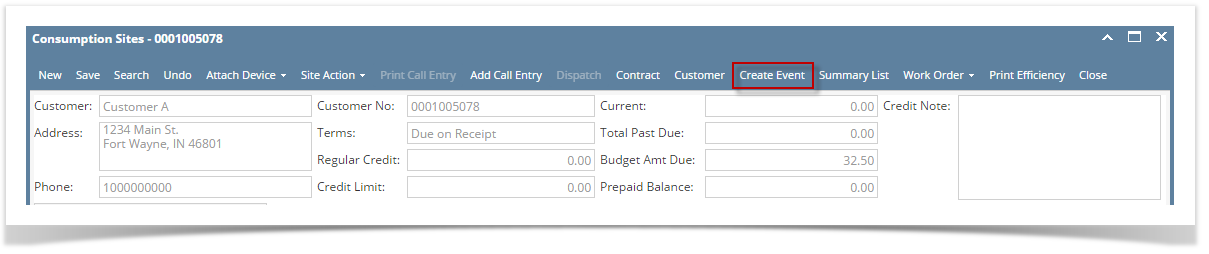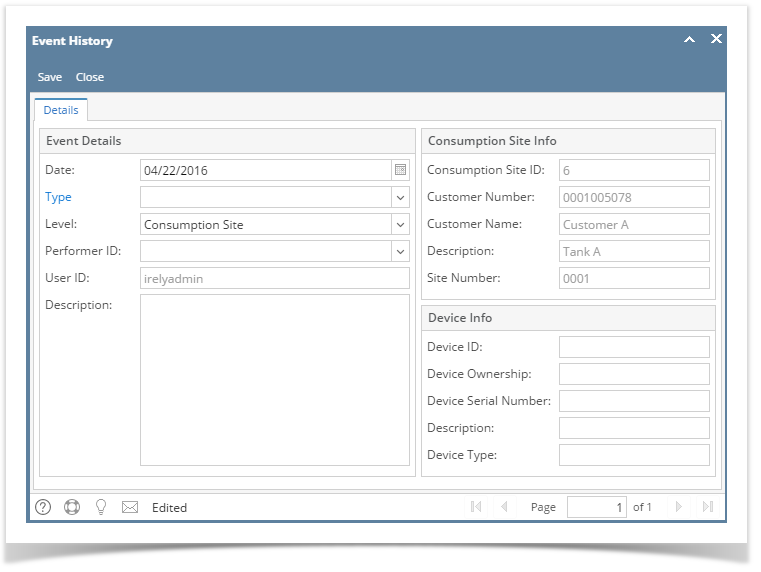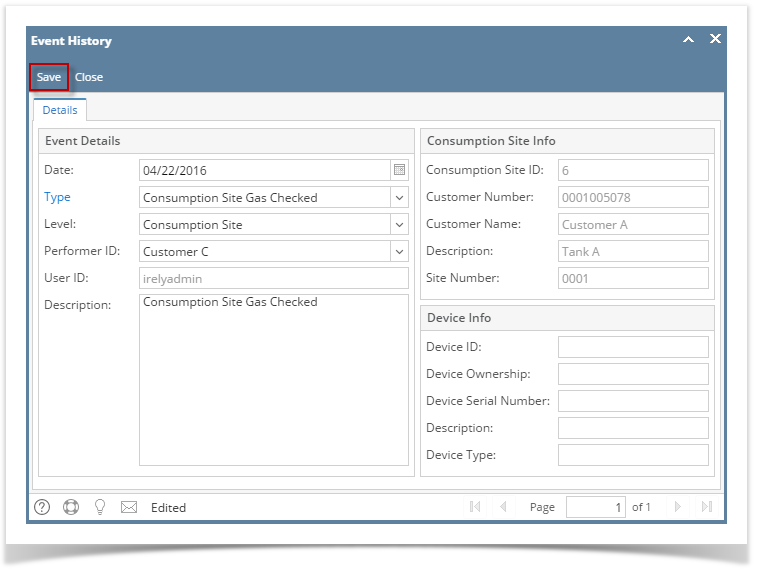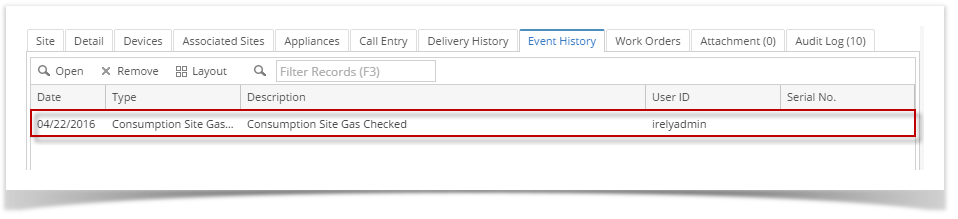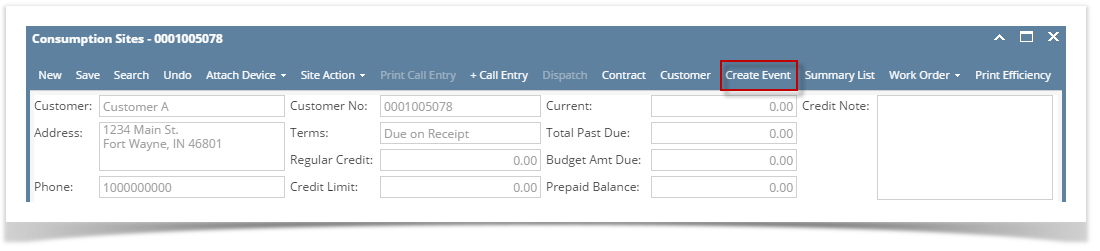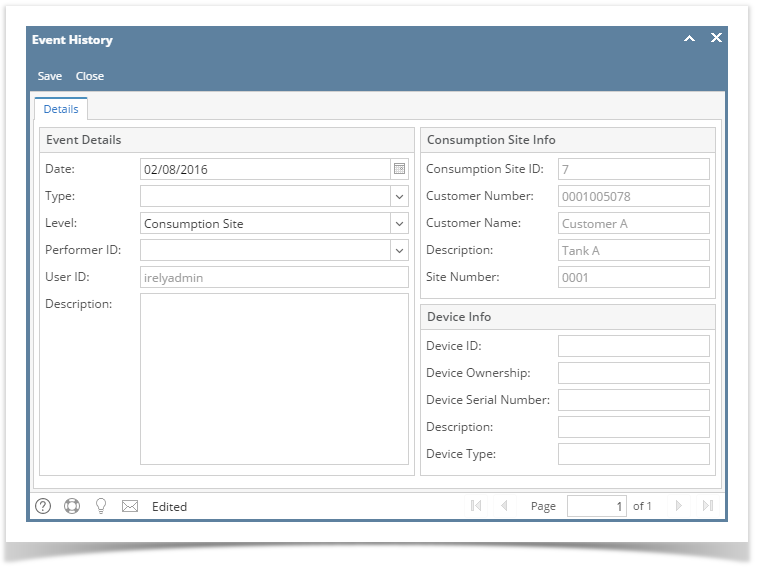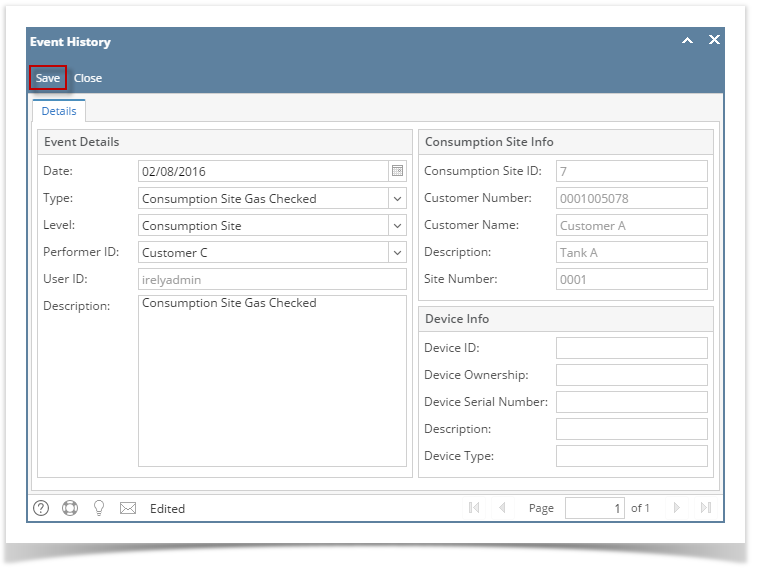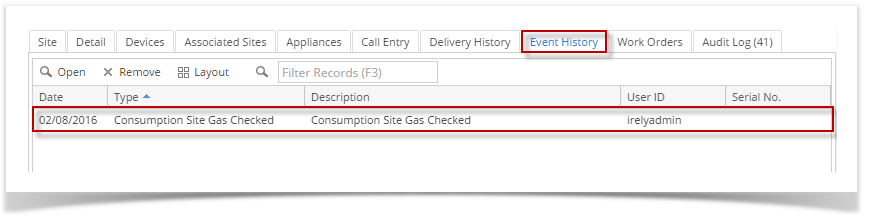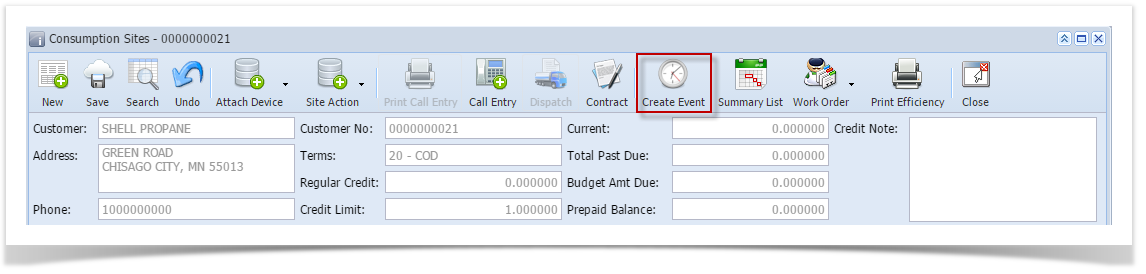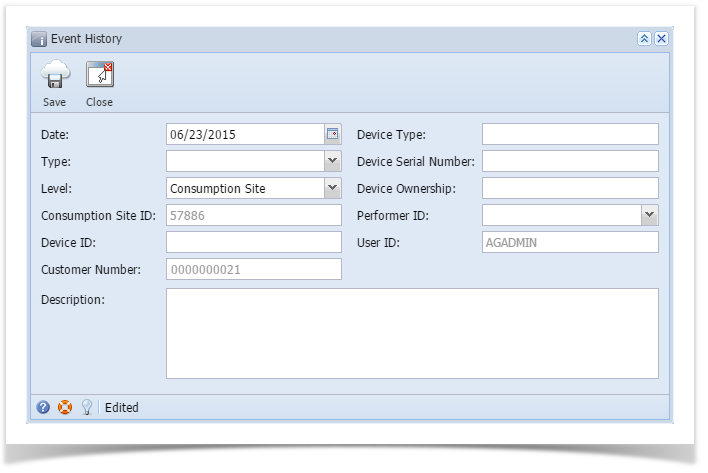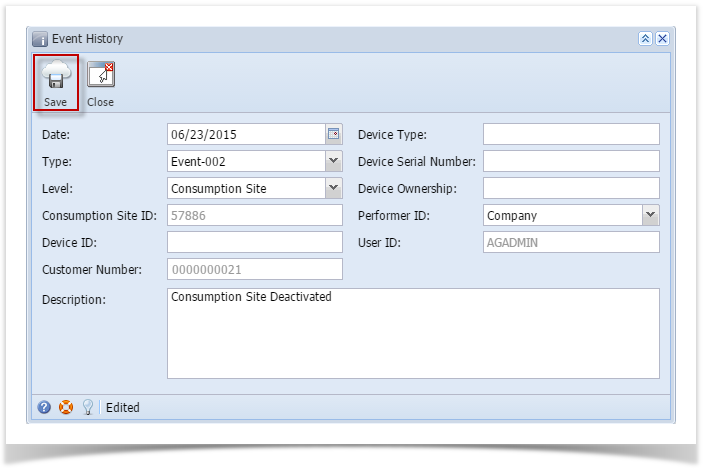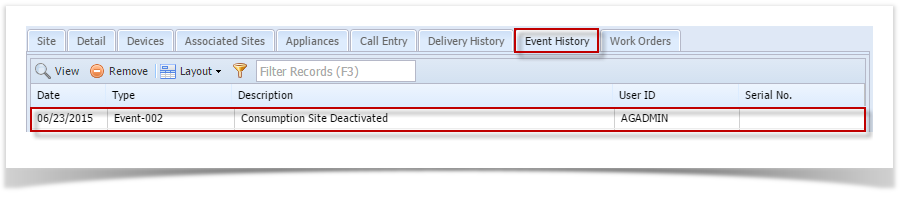- Open the Consumption Sites record.
- Click the Create Event toolbar button. This will open the Event History screen wherein the device related fields are left blank. Refer to Event History for the field description.
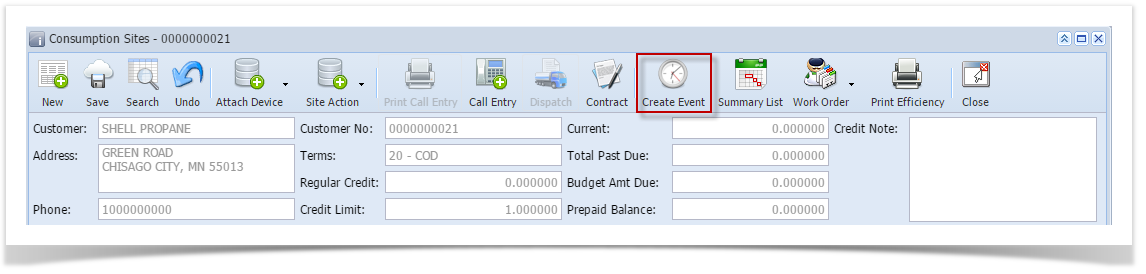
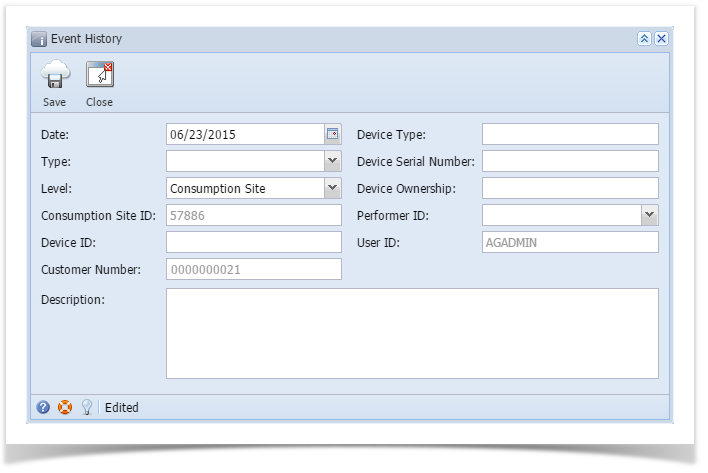 - Enter the Date of the event.
- Select the event Type from the combo box list.
- The Level field will show Consumption Site, leave it as is.
- Select the performer of the event by choosing the Performer ID.
- If there is additional Description for the event then enter it in the respective field.
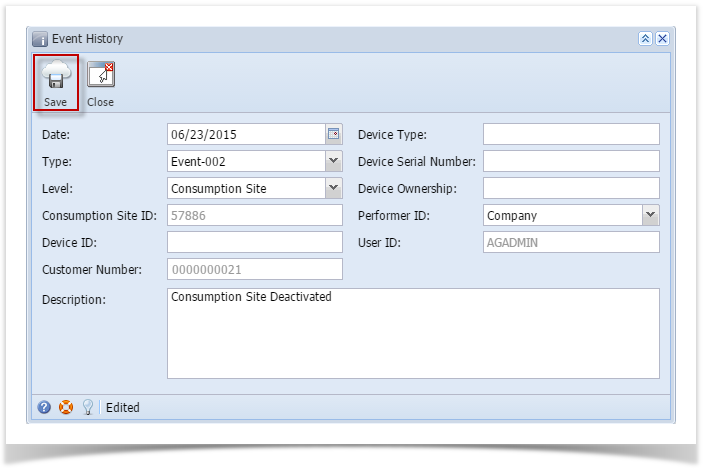 - Save then Close the screen. The newly created event will be displayed to Consumption Sites > Event History tab.
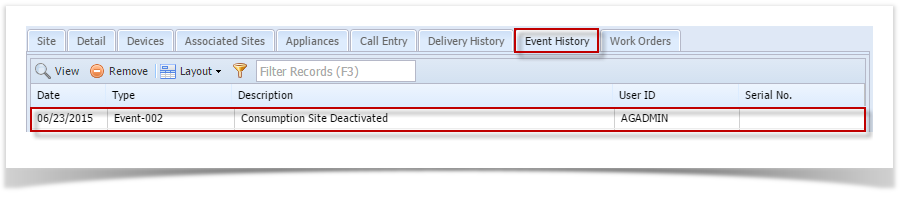
|