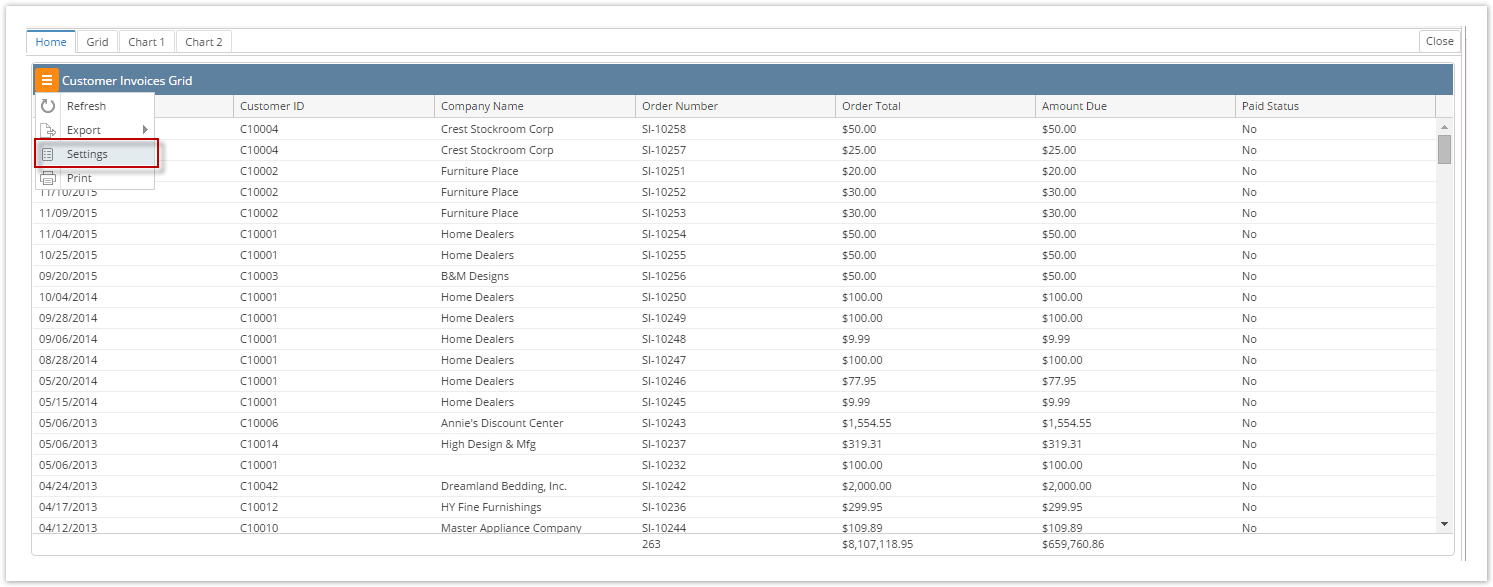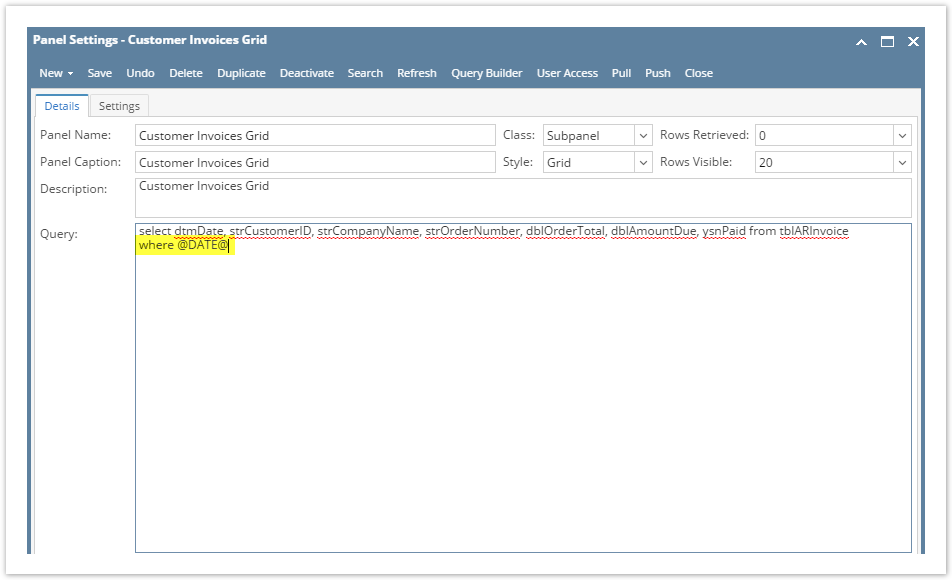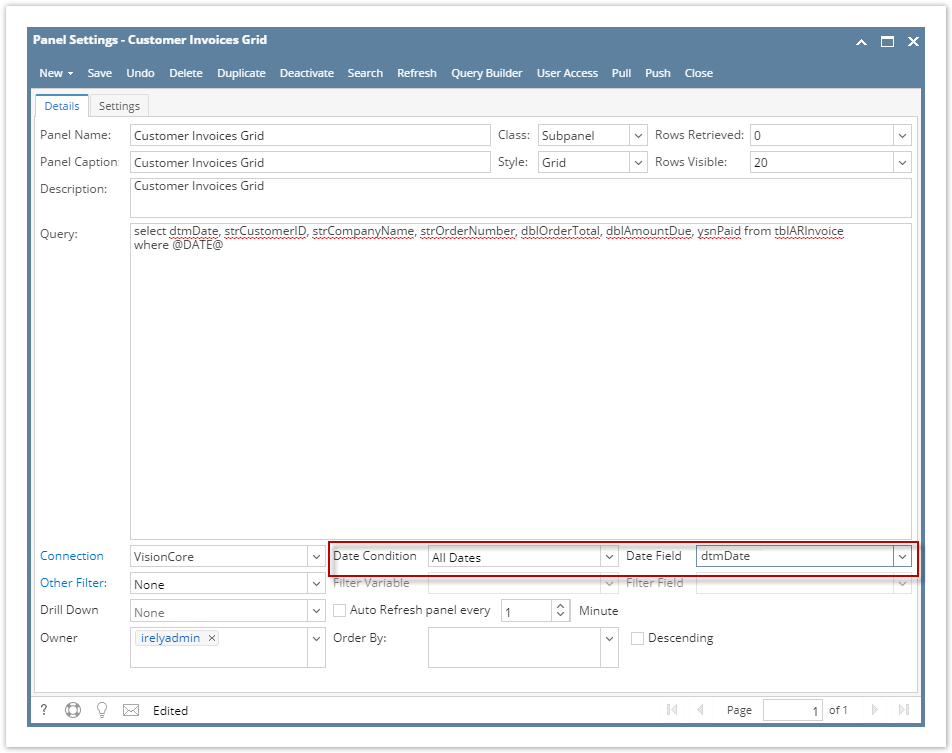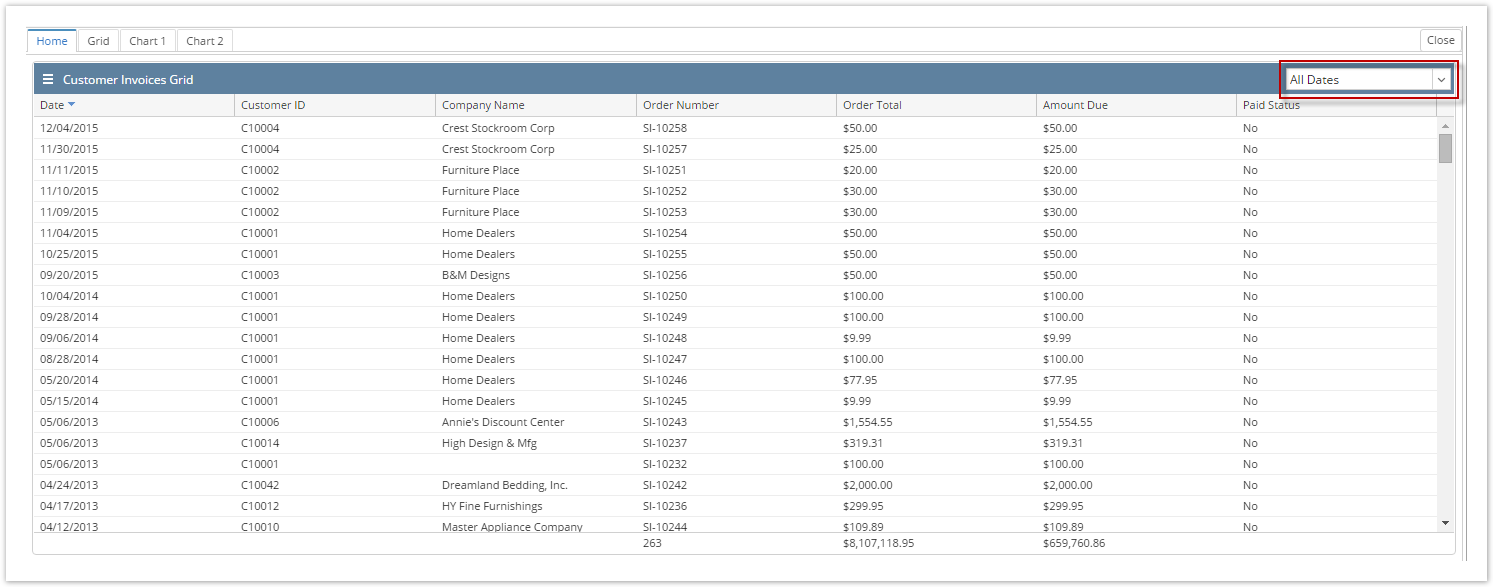Page History
...
- Open a Panel Settings record. In this sample, let us open the record from Dashboard through the Panel Options menu.
- Declare the clause Where @DATE@ or Where #DATE# manually on on the Query field. You can manually enter it in the Query field or you can use the Query Builder screen.
When using the Query Builder screen, enter a value of “1” on Expression and a value of “=1” in Criteria. This will result to have a clause of “Where 1 = 1” on the statement. Clicking the OK button will reflect automatically the Where @DATE@ on the Panel Settings > Query field.
- Select any available pre-defined values of Date Condition and a Date Variable.
- Select the appropriate Date Field for the date criteria.
Save and close the Panel Settings record. The panel on the Dashboard will be automatically refreshed, and will now display the Date Filter field on the upper right-hand corner. This combo box list will show the same predefined dates on the Panel Settings > Date Condition field.
Note As you change the selected date filter, the panel will automatically refresh and display records respectively.
...
| title | 15.3 |
|---|
In this tutorial, we will show how to use and add a date criteria selection and how will it work on individual panels.
...
Note As you change the selected date filter, the panel will automatically refresh and display records respectively.
Overview
Content Tools