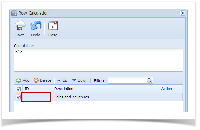The Row Calculation screen is where you configure formula for your Total Calculation row.
Note that
Only Calculation, Hidden, Cash Flow Activity and another Total Calculation rows will be available in building a formula row.
The following will guide you on how to configure a formula row.
- Add a row in the grid area.
- In the ID field, select the row. The Description field will then show the description of the selected row.
- In the Action field, select an operator.
Repeat steps 1 to 3 as necessary to build your formula.
Notice as you work on adding rows and assigning an operator, the Calculation field at the top of the screen will show you the configured formula. In that way, you have a better view while you are building the formula.
- Click the Save toolbar button to save it. In case you miss to click this button and you click the Close toolbar button or the x button at the top right corner of the screen, i21 will prompt you if you would like to save it before closing the screen.
- You will be back in the Row Designer screen. In the Related Rows field, notice that the formula built is shown.
Overview
Content Tools