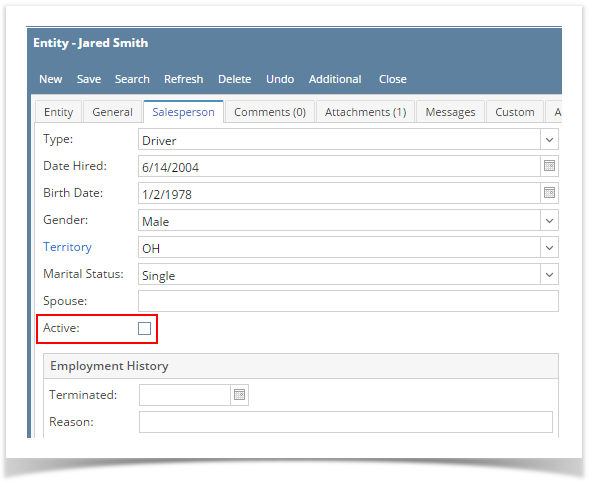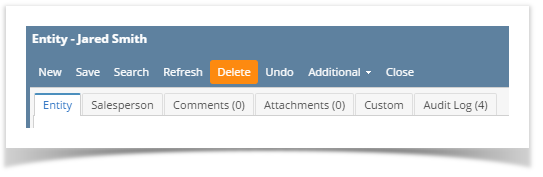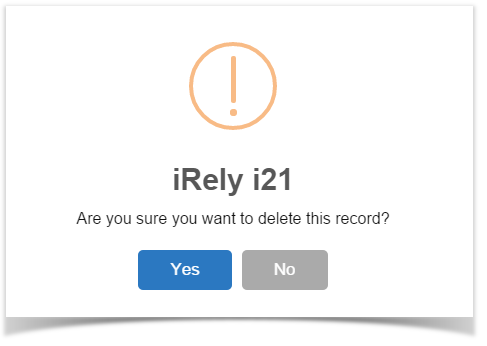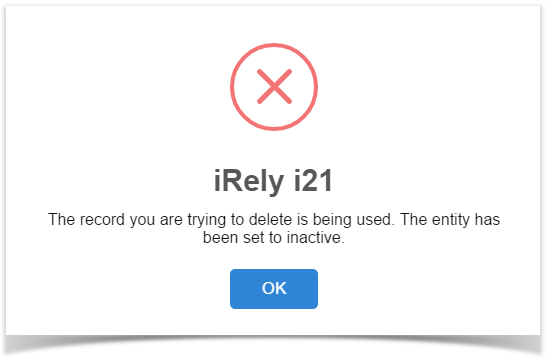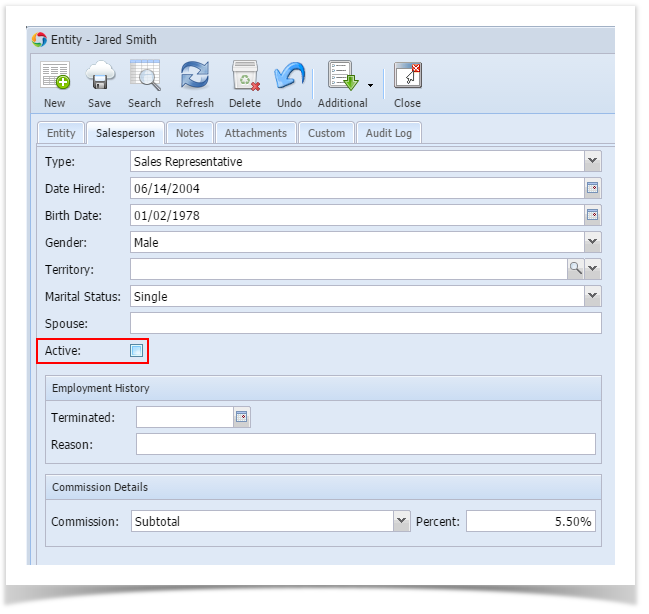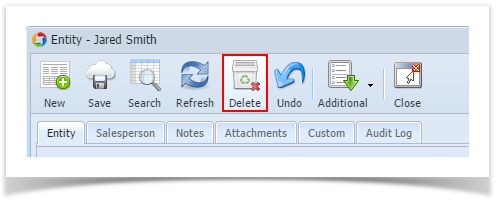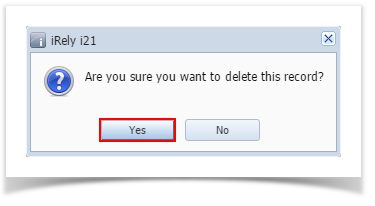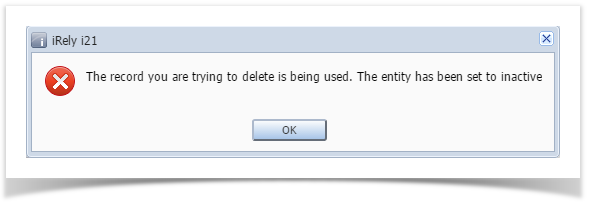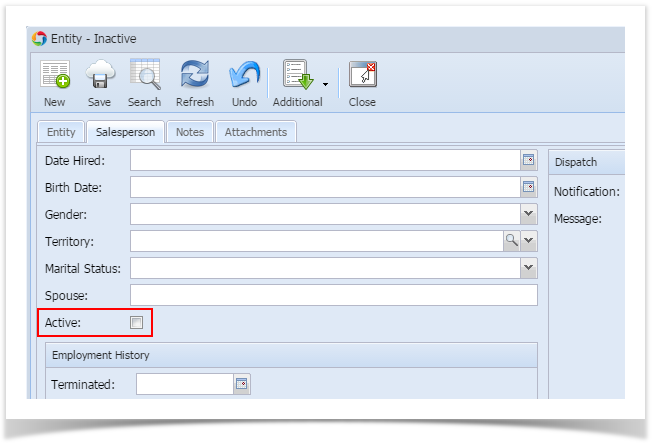Check/Unchecked Active button
You can use the Active button to activate or deactivate a salesperson record.
- Open the Salesperson record. Refer to How to Open Salesperson record.
- Navigate to Salesperson tab.
- Check the Active check box button if the Salesperson is still active, and unchecked it if not. Note that inactive salespersons will not be displayed on any salesperson related combo list box.
Delete Record
Deleting a salesperson record that is already used by another screen/table will automatically deactivate.
- Open the Salesperson record. Refer to How to Open Salesperson record.
- Click the Delete button.
- Click Yes on the confirmation message.
- If the record is not being used in another part of i21, it will be deleted. Else, below message will be displayed and the record will get deactivated.
Overview
Content Tools