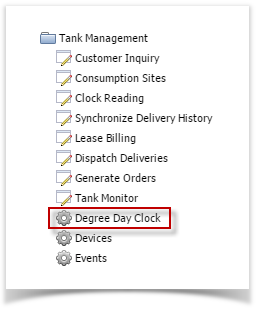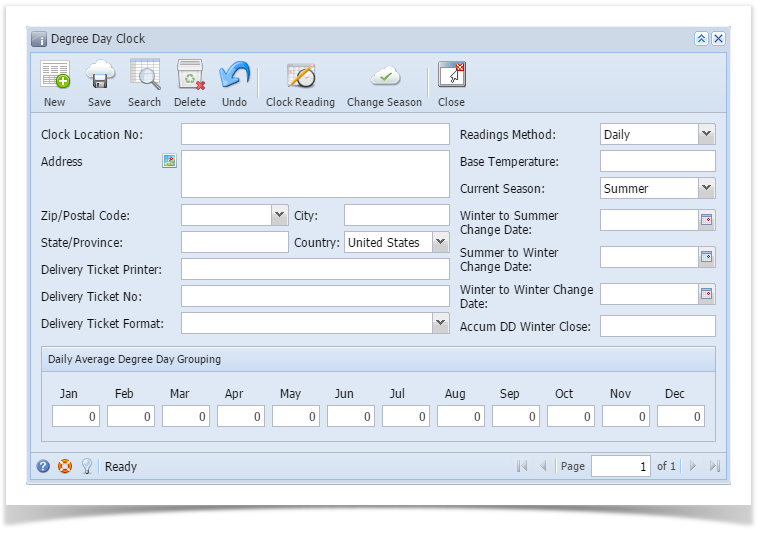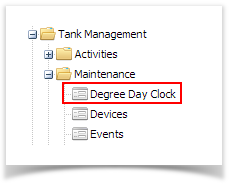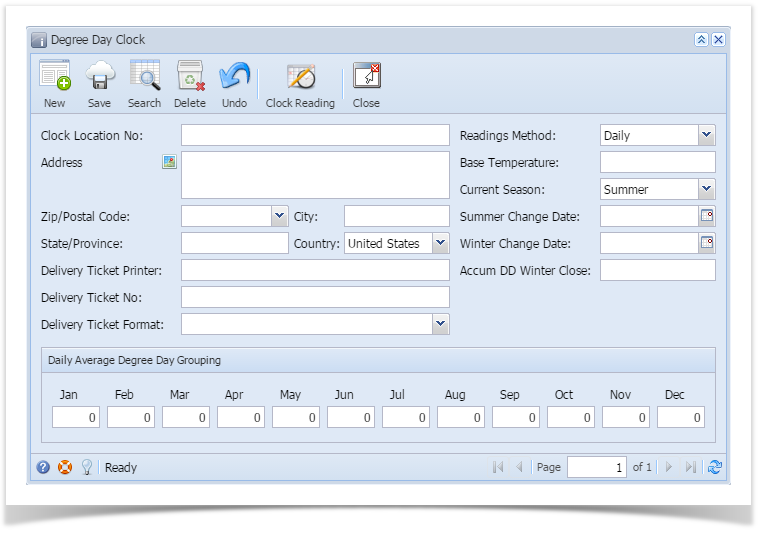- On Menu panel, click the Degree Day Clock menu. This will open the Search Degree Day Clock screen.
- Click the New toolbar button on Search Degree Day Clock screen. This will open a new Degree Day Clock screen.
- Enter the needed details. You can be as detailed as necessary. The Clock Location No is a required field. If later on you will use the Calculate Degree Day to enter the new clock reading, you have to provide the Base Temperature. Refer to Degree Day Clock for the field description.
Click Save toolbar button to keep the changes.
You can also use the New toolbar button in the Degree Day Clock screen to create a new record.
Overview
Content Tools